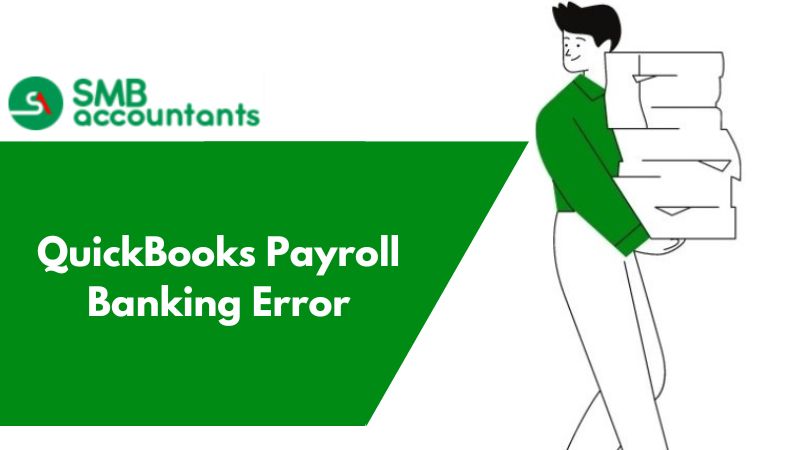Bank of America QuickBooks: How to Connect them?
If you need to download your banking transactions in your QuickBooks account then you would need to sync both of them together.
- Start by choosing the Transactions tab and then selecting the Bankings tab.
- Now click on the Add Accounts button. This you can find in the upper right corner of your QuickBooks software.
- Now enter the name of the bank you would want to enter in Quickbooks, in our case enter “Bank of America”, now click Find. This will show you the list of banks with that name.
- Click the Bank you want to add.
- Now a dialogue will appear, enter your login details registered with the bank.
- It is quite a possibility that you might have to enter some extra details. This will be required to sync your bank with QuickBooks. Enter them and click Login.
- Now that your bank account has been connected, now check the left of your account and click connect.
- When Quickbooks is done linking your account then click “That’s it, I am finished”.
- You will now be able to download your bank transactions in your QuickBooks accounts.
Hope this resolves your query related to "Bank of America, Quickbooks: How to connect them". If you still are facing issues with your accounting software or want more help related to QuickBooks then connect with us. You can give us a call at Chat now and can talk to our advisor any time of the day. Our QuickBooks pro advisors are efficient enough to resolve any query related to QuickBooks under the sun.