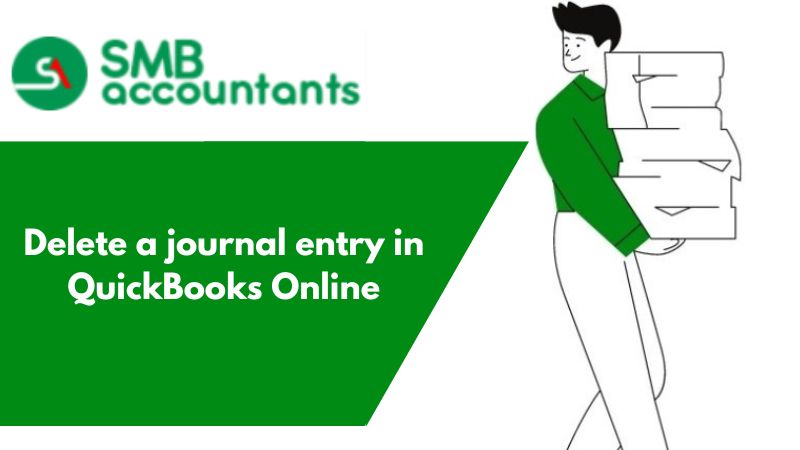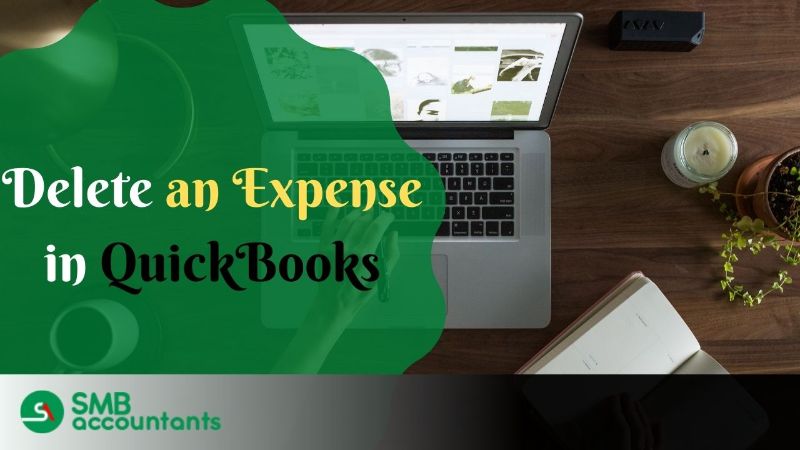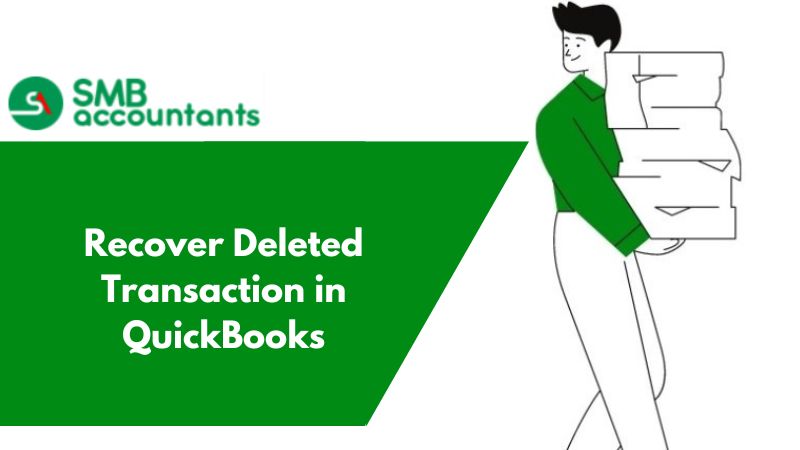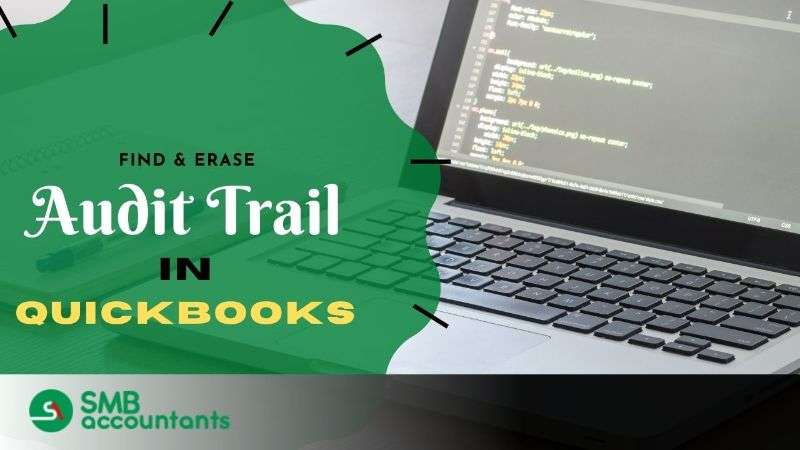Numerous QuickBooks gurus advise keeping a running journal to keep track of transactions and sales made by your online business. There are various ways for QuickBooks to create these data within the system, but journal entries give you a way to verify them and add additional remarks if necessary. However, human error has always been a given, and there may be times when you need to make adjustments to them, such as removal. If you were looking for How to delete a journal entry in QuickBooks Online, you have come to the right spot because we have listed all the necessary instructions.
How Do You Define a Journal Entry?
An accounting transaction you may directly enter or publish into the general ledger is the most typical type of journal entry. The general ledger of a business is regarded as its primary account, which you may often use to preserve records of income state transactions and balance sheets. A journal is a financial record of your company that keeps track of all business transactions and sales data in the realm of bookkeeping. The journal entry can be simply made by hand in a company's ledger book. The company's journal ledger often includes the precise date, sum, and accounts that will be both debited and credited, as well as a brief explanation or memo regarding the transaction.
How to create a journal entry:
Following are the steps to create a journal entry:
- Choose + New.
- Choosing a journal entry.
- Choose an account from the Account field on the first line. Enter the appropriate amount in the appropriate column depending on whether you need to debit or credit the account.
- Choose the other account you are transferring funds to or from on the next line. Enter the same amount in the opposite column depending on whether you typed a debit or credit on the first line.
- Verify the quantities; there should be an equal amount in both the Credit and Debit columns on each line. The accounts are balanced as a result.
- In the memo section, write down details that may help you remember why you created the diary entry.
- Select either save new or save.
How to delete a journal entry in QuickBooks Online:
To permanently delete a journal entry that you unintentionally made, follow these instructions. You must be entirely certain that the journal entry has to be deleted. This can quickly throw your accounts out of balance:
- Choose Settings, then click Chart of Accounts.
- Locate the account for which you made the journal post. Select Account History next.
- In the account register, locate the journal entry. The Ref No. or Type column should contain the phrase "Journal."
- To widen the view, select the relevant journal entry.
- Choose Delete.
- To confirm, click Yes.
Steps to reverse a journal entry:
These actions should be followed if you need to split a transaction over two accounting periods or correct a debit and credit error. The debits and credits are simply reversed; the initial journal item is not removed.
- Choose Settings, then click Chart of Accounts.
- Locate the account for which you made the journal post. Select Account History next.
- In the account register, locate the journal entry. The Ref No. or Type column should contain the phrase "Journal."
- To widen the view, select the relevant journal entry. then choose Edit.
- Choose Reverse.
- Choose Save.
QuickBooks generates a fresh journal entry to balance a reversed journal item. This serves as proof of the adjustment you made. It contains somewhat different data:
- The new journal entry adds the letter "R" while retaining the old journal number. This indicates a resolution.
- The fresh journal entry is published on the first of the month and follows the date of the initial diary entry.
- The Account, Name, and Description from the original journal entry are all retained in the new journal entry.
Conclusion:
I hope the information mentioned above will be useful to you about How to delete a journal entry in QuickBooks Online. In case of any query connected with the expert.
Frequently Asked Questions
How to create an adjustment to your journal?
From the QuickBooks Online company file for your client, you'll create adjusting journal entries.
- Open QuickBooks Online Accountant and log in.
- Choose the firm owned by one of your clients from the Go to QuickBooks option.
- Choose + New.
- Choose a journal entry.
- Choose the checkbox next to Is Adjusting Journal Entry.
- To enter the entry in your journal, follow the procedures.
- Select Publish and close.
How Can I Get My QuickBooks Online Journal Entry Back?
QuickBooks does not have a restore action. Therefore, you are unable to make accounts payable journal entries in QuickBooks and recover a deleted journal entry in QuickBooks online. Instead of doing this, you can manually recreate the entry after viewing the specifics of the deleted one in the Audit log. The actions are:
To view the deleted entry's details, go here. -
- Go to QuickBooks and select the gear-shaped symbol.
- Select Audit Log from the menu.
- Then click on All Users in the Users section after choosing the Filter option.
- Select the All Dates option by clicking the Date field.
- You must choose the Transactions checkbox in the Events area.
- To view deleted or voided transactions, go to the Show field and choose it.
- Next, complete it by clicking the Apply button.
- You now see the Deleted Journal entry; select View to view it.
- Make a note of the information you receive after choosing the "added history" option.
Recreating the Journal Entry:
- To add a new one, click the Plus icon.
- Now choose the Journal Entry option to create the entry you desire.
- Give every detail, including the journal date and other information.
- Finally, press the Save and Close buttons.
How do I add and edit journal entries on QuickBooks desktop?
You must carry out the following actions to update or modify the Journal entries:
- Select "Make General Journal Entries" from the "Company Menu" after opening it.
- Find and choose the journal entry you want to edit.
Users of QuickBooks Window should select "Find"
- Enter the remaining information, including the name, amount, date, and entry number.
- Next, select Find from the menu.
Discover and choose the journal entry from the menu for QuickBooks Mac settings.
- On a Mac, click the Journal entry or double-click to update all the most recent releases.
- When you are finished, click the Save & Close button.