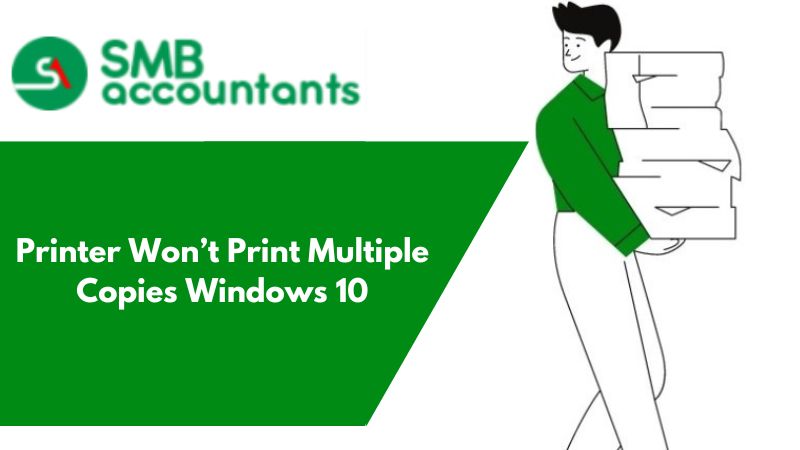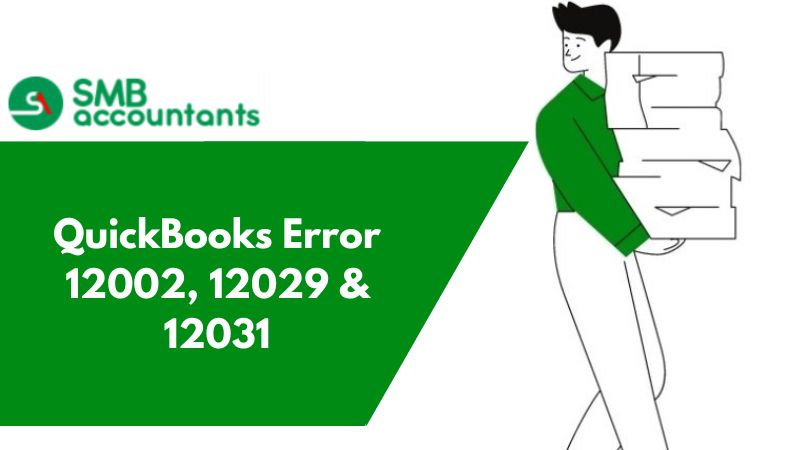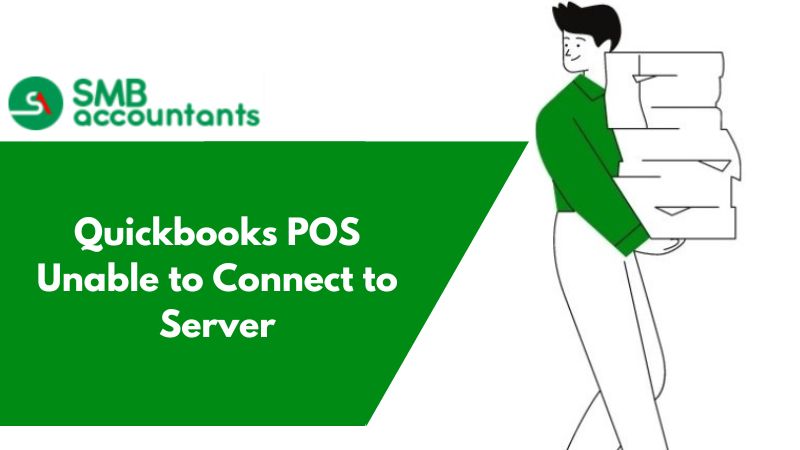When you are trying to log into QuickBooks, users have encountered a few errors where the message highlights the following aspects:
- We were unable to connect a connection to the email server of your email provider.
- For the following reason, QuickBooks was unable to send your form: although it was able to connect a connection with the remote server, it was unable to understand the response from the server. You can try again to see if the problem has been corrected on the server.
The next sections of the articles have discussed several techniques that users can take to address email server connection issues and QuickBooks installation issues, which are among the solutions to this error. Most of the people experiencing this problem are those who use Yahoo email accounts.
The following image depicts an additional problem prompt that appears when users attempt to access their QuickBooks account:
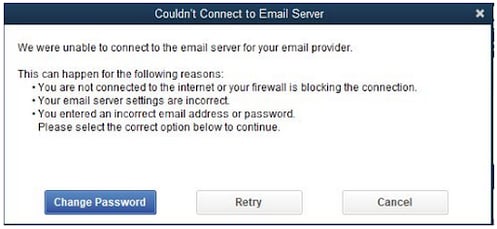
What are the causes of QuickBooks not connecting to email server error?
Users must understand the cause of the error before they can fix the QuickBooks "Could not connect to the email server" error. A few of the probable reasons for an Email Server Error in QuickBooks are listed below:
- Poor Internet Connection: Poor Internet connection causes problems with data transfer, which in turn causes problems with the connection between the QuickBooks desktop and the email server.
- Incorrect Email Configuration: Users may encounter an inability to connect to the QuickBooks servers properly if their email is configured incorrectly. As a result, for users to connect to the QuickBooks desktop servers properly, they must have a suitable email setup.
- Incorrect Email ID or Password: When users attempt to log in using an inaccurate email address or password, the QuickBooks desktop servers mismatch the credentials, preventing user login. The error "QuickBooks could not connect to email server error" is therefore displayed to users.
- Using an Older Version of Quickbooks: Using an old version of QuickBooks software might cause security issues and sometimes prevent the user from accessing the program's servers and databases. Raising the possibility of the user account being exposed to inappropriate sources.
- Improper Internet Explorer Configuration: Users who don't have their Internet Explorer configured correctly can experience problems because their email server won't connect to them. Improper setup of internet settings results in mismatched IP, DNS, and gateway server configurations, which in turn causes several server issues when users attempt to access QuickBooks.
- Insufficient Admin rights for the computer: When a user does not have complete admin privileges on a computer, the program and system can only be used in certain ways. To ensure that QuickBooks software operates with all necessary features and accessibility, full admin rights are necessary for proper access.
What are the Quick Solutions for QuickBooks Email Server Connection Problem?
QuickBooks users should consider taking various steps to consider QuickBooks installation issue resolution on different operating systems in addition to getting support for this technical error. The methods that shed light on the query of how to resolve QuickBooks email server connection issues are mentioned below:
QuickFixes:
Issue: A poor internet connection prevents the QuickBooks desktop from connecting to the email server.
Quick Solution:
- Look for improved internet access.
- Make sure that you have an uninterrupted and seamless internet connection and for that, you have compatible hardware.
Issue: When users configure their email accounts incorrectly, there is an unstable or no connection with the email servers.
Quick Solution:
Go to the SMTP Server Details section, check and edit the email information page, and adjust the server name and port to match the settings provided by your email provider.
Issue: There are authentication errors because the email address and password you are using are incorrect.
Quick Solution:
Use your email account to access your web browser and check if the password you are using is correct or not.
Issue: Your computer is running an out-of-date version of QuickBooks, which prevents it from working with the online version.
Quick Solution:
- Making sure your QuickBooks software is up to date and using the most recent version is important.
- Visit the Update to the Latest Release page or follow the guidelines provided in the article to upgrade QuickBooks.
Download the latest version. - Set up automatic updates.
Issue: Because the internet connection is not set up correctly, the QuickBooks Desktop version cannot access the internet.
Quick Solution:
- To check whether a webpage is opening or not, you have to open Internet Explorer.
- Check your firewall settings to find whether they prevent access to the website or server needed to use QuickBooks.
Issue: Because of your restricted access to your computer and its system files, Quickbooks' functionality is likewise limited.
Quick Solution:
- Verify that you have complete administrator permissions on the PC you are using.
- Selective QuickBooks feature accessibility will result from restricted access to computer systems.
A Guide to Resolving Email Server Connectivity Issues in QuickBooks
To fix the QuickBooks that couldn't connect to the email server issue, applicants must take several things into account. A checklist is provided below to make sure users don't encounter the QuickBooks Could Not Connect to Email Server Error the following time. In the sections of the articles that follow, each measure is explained along with troubleshooting methods for QuickBooks installation difficulties.
- Access to the Right Internet Connection: To use QuickBooks correctly, users must make sure they have access to the right Internet connection.
- Configuring Email Correctly: One of the most important things users can do to fix issues during QuickBooks installation on Windows and Mac computers is to make sure their email is configured correctly before using QuickBooks.
- Access to the Correct Email ID and Password: To access QuickBooks software, users must have the correct email address and password. Before signing into QuickBooks, users can check and confirm via the browser if the account is registered.
- Having an Updated Version of QuickBooks Installed: To prevent the QuickBooks Could Not Connect to Email Server Error, users need to make sure they have an updated version of QuickBooks installed.
- Checking the Firewall and Internet Settings: Before accessing the QuickBooks database, applicants need to make sure the Internet settings are correct. Users also need to make sure that the Windows firewall isn't blocking access to QuickBooks servers.
- Getting Admin access for the Computer: To eliminate and take into consideration options for fixing QuickBooks email server connection issues, users must get and provide complete admin access to the QuickBooks software.
QuickBooks Isn't Connecting To Email Server: Troubleshooting Guide
There are six methods for troubleshooting email server connection issues in QuickBooks. Below is a more comprehensive look at the troubleshooting steps to resolve the "QuickBooks could not connect to email server error" issue. QuickBooks was unable to set up a connection with the email server. The following methods can be used to help identify possible solutions. Each of the following solutions outlines the steps to take to resolve QuickBooks installation problems on different Mac and Windows systems.
Solution 1: Update QuickBooks to the latest version
It is advised that customers follow the methods listed below to resolve QuickBooks installation difficulties on Windows and Mac to stop the error prompting.
- Go to the page for the latest release update.
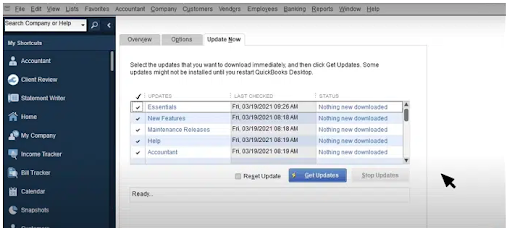
- Make sure the right product is chosen. Click the Change link to choose the QuickBooks product you want if you haven't chosen the right one yet.
- After selecting the appropriate product, download the update file by clicking the Update button.
- To learn how to set up QuickBooks to download and install the latest updates automatically, you have to select the option that highlights Setup Automatic Updates.
Solution 2: Checking and verifying the configuration found in the webmail preferences
It is essential to check the settings under the webmail preferences before looking at solutions to typical errors and problems with QuickBooks installation. Users must take the following actions to troubleshoot installation difficulties with QuickBooks Desktop:
- From the QuickBooks Edit menu, you have to choose Preferences.
- From the left pane, select Send Forms.
- After completing the previous step, go to My Preferences, choose your active email account, and click Edit.
- Check the SMTP Server Details section and adjust the server name and port to match the email provider's settings after you are on the Edit Email Info screen. Then, refer to QuickBooks Desktop's Set up your email service section for a list of SMTP servers and ports.
Solution 3: Verify and Reset Internet Explorer to Default
The steps listed below highlight certain parts of troubleshooting faults and problems with QuickBooks Desktop installation according to the email server. The instructions below describe how to resolve QuickBooks installation problems on Mac and Windows and resolve problems related to the email error that users encounter:
- Launch Internet Explorer on your PC, then click the gear icon or the Tools menu (Alt+T).
- Select Internet Options by clicking.
- Click the Advanced tab and then select Restore Advanced Settings after completing the previous step.
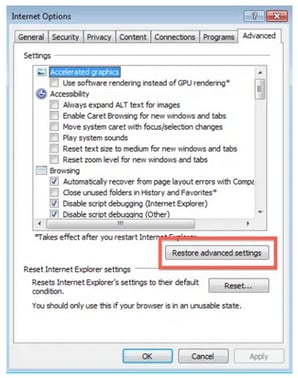
- After choosing to restore, click OK, and then exit the browser.
Solution 4: Verify whether any antivirus or third-party software is blocking you from accessing QuickBooks
QuickBooks access is blocked by an antivirus program or any other third-party program installed on the computer. Verify your antivirus settings and make sure that it is not blocking the functionalities of QuickBooks. Also, users need to make sure that, if offered, they disable the benefits of email filtering.
Solution 5: Make sure QuickBooks Database Server Manager is managed
The steps listed below might help users recognize QuickBooks installation issues and provide solutions for them. All of the methods for resolving QuickBooks installation issues on Mac and Windows help to resolve the general issue that users are having with QuickBooks desktop.
- Select the search option by clicking the Windows button or by going to the Start menu.
- Type QuickBooks Database Server Manager into the search bar.
- The folder will appear in the window; users must delete it first, followed by any other pre-existing folders on the system.
- Users must add the QuickBooks Company File Folder in the Database Manager after completing the previous step.
- To complete the process, users must go through the folder and record all of the issues that the QuickBooks database server manager displays.
Solution 6: To guarantee that the QuickBooks program runs without hiccups, rename the Network Data Files (.ND).
To resolve the issue QuickBooks Could Not Connect to Email Server Error, customers can rename the network data file (.nd) by following the instructions listed below. Users can fix the relevant error in QuickBooks Desktop by following these practical strategies for fixing installation issues. The methods listed below are all part of the solutions for frequent installation difficulties with QuickBooks Desktop.
- You have to close the QuickBooks and make sure that it is not running in the background.
- Locate the QuickBooks file location and open it. Then, search the folder for.ND files.
- After locating the.D file, select it and hit the shortcut F2 to rename files.
- Users must rename the file by preceding the file name with OLD.
- Click the keyboard's Enter key after agreeing to the prompt that displays instructions.
Conclusion
I hope the steps listed above assist you in resolving the problem with QuickBooks not being able to connect to the email server and troubleshooting QuickBooks installation issues on both Windows and Mac computers. For quick solutions to QuickBooks installation problems, get in touch with our customer support if you are having serious trouble fixing the problem.
Frequently Asked Questions
Q 1: Why my QuickBooks is not connecting to the server?
Ans: This error occurs if the QuickBooks server is not set up properly and also in case the firewall is hampering the connection.
Q 2: How can I connect my email to QuickBooks to fix the "QuickBooks Could Not Connect to Email Server Error" problem?
Ans: You can take the following actions to resolve QuickBooks Desktop installation issues on Windows and Mac, and consider integrating your email with the QuickBooks software:
- Open the Edit Menu in QuickBooks.
- Follow the methods that are displayed and make your selections.
- Go to the forms and select Webmail.
- After completing the previous step, select the Add option from the drop-down menu, follow the prompts, and click OK to finish.
Q 3: What is QuickBooks remote access?
Ans: Remote access is the ability to access and manage company files, including QuickBooks, from a distance. It removes any unnecessary delay and permits the prompt submission of financial documentation.
Q 4: The error "QuickBooks Could Not Connect to Email Server Error" is what's bothering me.
Ans: A poor internet connection, or the inability to access the internet, is one of the most likely causes of many QuickBooks installation difficulties and their solutions. Other causes include using the wrong email address or password, as well as configuring the email server incorrectly. One reason for the "QuickBooks Could Not Connect to Email Server Error" is using an outdated version of QuickBooks desktop.
Q 5: Can "QuickBooks Could Not Connect to Email Server Error" be caused by using the incorrect email address and password?
Ans: Yes, the error "QuickBooks Could Not Connect to Email Server Error" can occur if you use the incorrect email address and password. Users can attempt connecting to the QuickBooks desktop after first checking and verifying their email address and password on a web browser page to fix this issue. If the issue continues, customers can get in touch with our customer service, whose information is listed in the section above for assistance and a troubleshooting guide for QuickBooks Desktop installation difficulties.