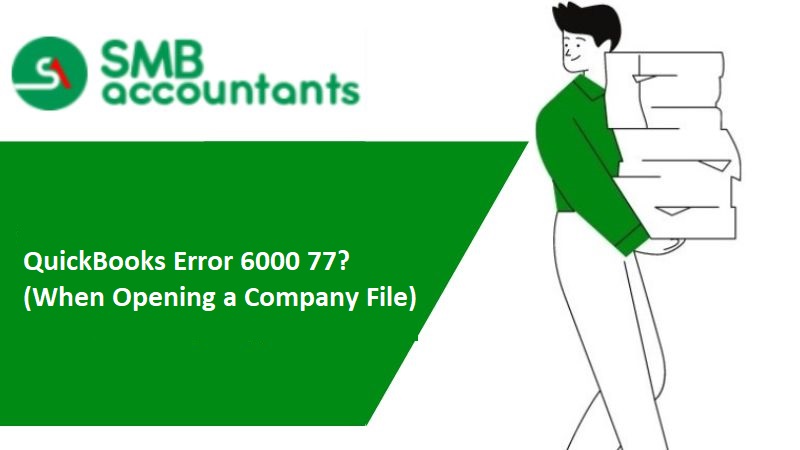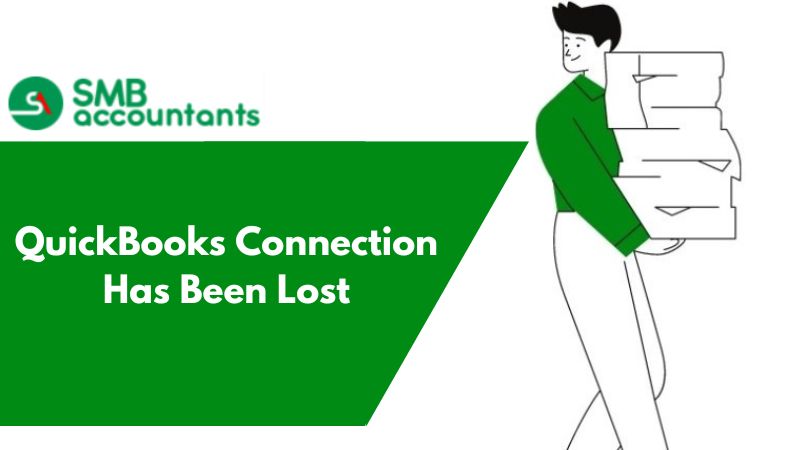QuickBooks POS or point of sale is an integrated platform that helps the users in following sales, customers, inventory, etc. For using the POS feature in QuickBooks, you need to integrate QuickBooks with POS.
There are several syncing issues that you may face while integrating QuickBooks with POS functionality. In this article, we will look into such issues and their resolution and troubleshooting steps.
Sync issues with the possible resolution with the POS
Issues/ errors:
- Fixing the connection
- You are not connected to the server
- Specify the server and company data file
- The point of sale is greyed out
- The application has encountered a problem and needs to be closed
- The server workstation is not running or the company data is not accessible.
Reasons for These Issues
- Server in single-user mode or other words, not in multi-user mode.
- Blocking of connection due to firewall or third-party application.
- Network issues, dynamic IP address, incorrect configuration of network sharing, and folder permission.
Possible Solutions or Troubleshooting
- First of all, check the server to identify whether the POS is in multi-user mode or not, if it is already in multi-user mode then, you need to switch the file to single-user mode and then again switch it back to multi-user mode to refresh the multi-user connectivity.
- Reconfigure your firewall, if the issue persists.
- You can also edit the Windows host file. Also, please ensure that your IP address is static and not dynamic. Dynamic IP address causes connectivity issues.
- You should rename the WS activity, for this purpose, you need to open the folder where the WS activity is saved, right-click on the WS activity file, and rename it. After this close and open the point of sale on all of your workstations.
- Lastly, you can resolve the issue with the help of QuickBooks Desktop and the point-of-sale connectivity tool.
Issues/ Errors:
- POS is not able to open the QuickBooks
- QuickBooks POS is not able to access the financial company file
- Unable to establish a connection with QuickBooks (Error code 140014, 140015. 140025).
Reasons for These Issues
- QuickBooks is not open and the preference to allow the exchange of data with a closed QuickBooks desktop is not set.
- The specified company file is not open, while QuickBooks is open.
- The preference window is already opened, this may also cause the issue.
- Incorrect company file or the company file specified does not exist.
Possible Solutions or Troubleshooting
- First of all, you need to check that the correct company file is opened and preferences are correctly set up. To check the location of the company file press F2 on the QuickBooks desktop. And from the edit menu go to preferences to verify them.
- You can create a new window user by clicking on Windows start > user accounts > enter > manage other accounts> create a new account. Choose “administrator” as the user type.
- You can also turn off the UAC preference to resolve the issue. Ensure to put it back on when the issue is resolved.