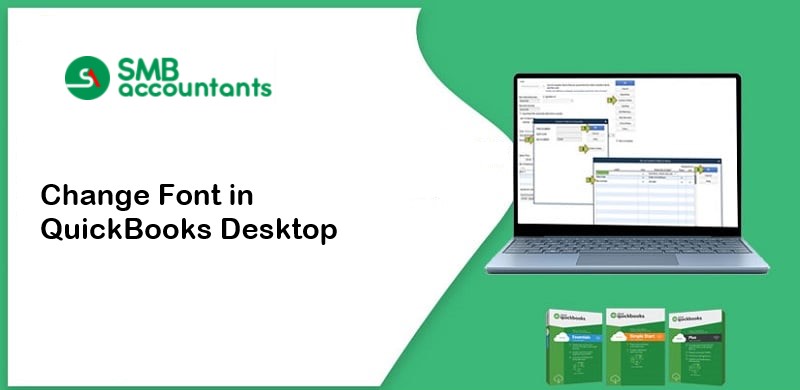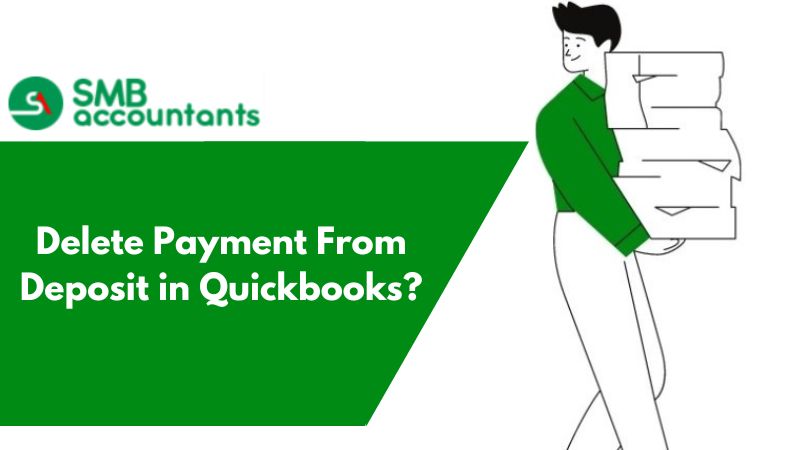Many errors in small business accounting sheets and reports occur because the responsible person struggles to interpret the information correctly. A deeper investigation may reveal that uncommon fonts with smaller sizes are to blame for employees' mistakes. Likewise, several QuickBooks users report that the software's font is virtually unreadable due to its small size. This blog aims to address the common user query, "Why is the QuickBooks font too small?" and provide appropriate solutions.
How to Change Font Size in QuickBooks 2014, 2015, 2016, 2017, 2018, 2019 and 2020?
To change the font size in QuickBooks we can always go to the preferences of QuickBooks and edit the size accordingly in the display. Now that we understand the importance of having a legible font size in QuickBooks Desktop, it's important to note that the software itself does not offer a utility or feature to change its font or size. Nevertheless, there are external methods that users can employ to adjust the font size in QuickBooks. Continue reading to learn about these solutions.
Why You Should Change Font Size?
- People want a change in the view of any content in QuickBooks for their font size because of their visuals.
- Font changes are done specifically for customers who have the problem of reading the font way too big or small.
To change the font of an invoice in QuickBooks for custom changes there is a font button to do that.
How Can I Set the Font Size to Normal in QuickBooks?
The following instructions will show you how to change the font size in QuickBooks step-by-step.
- Go to My Computer and close QuickBooks.
- Double-click the Program Data folder on your C: Drive.
- Under the Intuit® folder, locate the QuickBooks 20XX folder (depending on your QB version).
- Open the QBW.INI file now.
- Under [FONTS], press Enter and type: FontName=Arial (or any font of your choice) FontSize=12.5 (or any size of your choice)
- To see the changes in font size, close the file and then reopen QuickBooks.
Also Read: How to locate and use the qbwin.log file
What is the Best Way to Make QuickBooks' View Bigger?
You can change the QuickBooks icons on your computer if they are too small by changing your DPI settings since QuickBooks runs off these settings only. Follow the instructions below.
- Click on the Display option in the Control Panel.
- There, you will get three display alternatives to choose from, namely- 100% (default), 125%, and 150%.
You can also view these settings in QuickBooks by following these instructions.
- Go to the Edit menu in QuickBooks and select Edit.
- From the left-hand menu, select Preferences and Desktop View.
- To view the display settings, go to My Preferences and then select Display.
Below are two other solutions to efficiently adjust the QuickBooks display view to make the font size appear bigger.
Solution 1: Set display scaling on high DPI
- Right-click the QuickBooks icon on the desktop of your computer and close QuickBooks.
- Select the Compatibility tab under the Properties option.
- Disable display scaling on high DPI settings by checking the box.
- Last but not least, click on Apply and then select OK.
Solution 2: Switch the view from Multiple Windows to One Window
If you're experiencing difficulty reading text, use the following steps to address QuickBooks icon size issues on Windows 10:
- Select Edit from the menu in the Company File.
- Select Desktop View from the Preferences tab.
- Change the view from Multiple Windows to One Window under My Preferences.
Solution 3: Adjusting Screen Size
- Initially, drag the QuickBooks window so that its upper-left corner aligns with the upper-left corner of your monitor.
- Next, manually adjust the screen size by dragging the lower-right corner of the QuickBooks window.
- To maximize the window, double-click the QuickBooks title bar.
- Alternatively, click the square to the left of the "X" button.
Solution 4: Change the Screen Resolution
- To view the desktop, press Windows + M simultaneously.
Note: In Windows 8, this action also transitions out of the Start Screen.
- Right-click on an empty area of the desktop and choose Screen Resolution.
- Select Resolution from the drop-down menu.
- Drag the Resolution slider to opt for a new resolution. Moving towards "High" increases screen resolution, while moving towards "Low" decreases it. Click outside the slider box to exit the Resolution settings.
- Click OK and then confirm by selecting Keep Changes to apply your new resolution.
When QuickBooks font size on printed sales forms is too small, what should you do?
By following the given instructions step-by-step, you can fix the font size issue on QuickBooks Online printed sales forms.
- Click the Gear icon (Settings) at the top-left corner of QuickBooks.
- Go to Custom Form Styles and select a form style.
- Select the Design tab after clicking Edit.
- You can choose between three font sizes and a different font there.
- You can check the font size by clicking on the Preview or Print button.
- Click on Done if all is well.
Step To Change the font in QBO from grey to a Darker and Larger Font
- Start by clicking on the Gear icon.
- Next, access QuickBooks Labs.
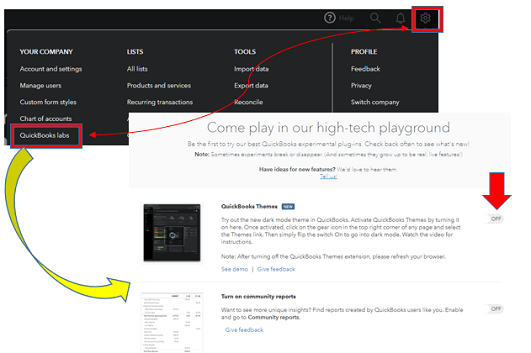
- In QuickBooks Labs, toggle on the option for dark mode.
- Now, return to the Gear icon.
- From there, select Themes.
- Finally, activate the dark mode.
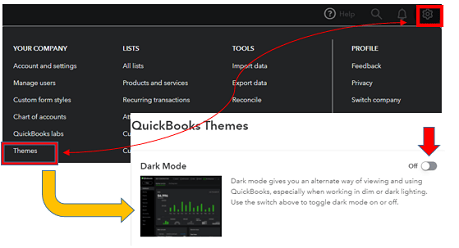
Last but not least, we want to conclude this article on why QuickBooks font is too small. We hope the instructions presented here will assist you in overcoming the problems you are experiencing with the traditional font order.
Frequently Asked Questions
How do I reduce font size on QuickBooks desktop?
- Click on the menu icon (depicted by three horizontal dots).
- Choose the "Settings" option from the menu.
- Navigate to the "Appearance" section.
- Locate the "Font size" dropdown and select "Small" from the options.
- Next, find the "Page Zoom" dropdown and choose a value less than 100%.
- After making these changes, refresh the page to apply the new settings.
How do I change the display on the QuickBooks Desktop?
- Open QuickBooks and navigate to the "Edit" menu.
- From the dropdown menu, select "Preferences."
- Look for and click on "Desktop View" in the list of preferences.
- Switch to the "My Preferences" tab within the Desktop View section.
- In the "View" section, locate and choose the "One Window" option.
- Click "OK" to save your changes and apply the selected view preference.
Which font does QuickBooks use?
Intuit's official primary font for QuickBooks is Avenir Next. This font is a perfect blend of timeless elegance and modern style. It features a large x-height and precise proportions, giving it a contemporary and sophisticated appearance.
How Do I Change Font Size in QuickBooks Screen?
- Click on the three-dot menu icon.
- Select "Settings."
- In the "Appearance" section, click on the drop-down arrow next to "Font size and Page zoom."
- Choose your preferred font size from the options provided.
- Refresh the page.
- Return to your QBO account.
Can you change the font of QuickBooks reports?
- In the "Change Font For" column, choose the desired section.
- Click on "Change Font..."
- In the "Column Labels" window, adjust the Font, Font Style, Size, Effect, and Color settings for the font.
- Click "OK" to confirm your changes.
What is the difference between QuickBooks Online and Desktop Pro?
The primary difference between QuickBooks Desktop and QuickBooks Online is in their infrastructure. QuickBooks Desktop works as a traditional desktop application, while QuickBooks Online is a cloud-based software solution. This means that QuickBooks Online provides a more accessible and convenient means of accessing your data, requiring only a device with an Internet connection.
What is the default font in QuickBooks?
Avenir Next is the designated primary font for QuickBooks by Intuit. It combines a timeless quality with a modern and contemporary aesthetic, featuring a generous x-height and precise proportions.
How do I change my display font style?
If you want to alter the fonts on your Android device, follow these steps:
- Open your device's Settings.
- If you're using a Samsung, HTC, LG, OPPO, Vivo, or OnePlus phone, you'll likely find built-in font customization options within the settings.
- If you prefer more extensive customization, consider using a third-party launcher such as Action Launcher. This launcher allows you to personalize your entire user experience, including changing the font style.
How do I make the QuickBooks desktop view bigger?
- Drag the QuickBooks window so that its upper-left corner aligns with the upper-left corner of your monitor.
- Manually adjust the screen size by dragging the lower-right corner of the QuickBooks window.
- Maximize the window by double-clicking the QuickBooks title bar.