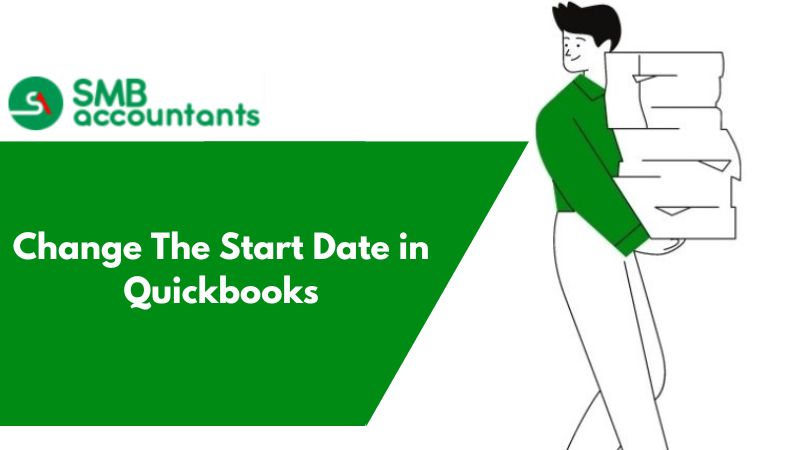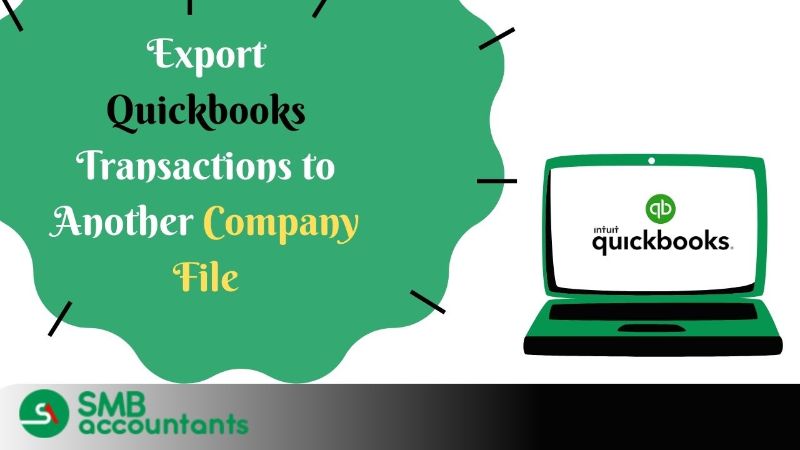If you are looking forward to tracking the finances of your business through QuickBooks, then choosing the QuickBooks start date is the most important decision you take to get the process set up.
Defining What Choosing a QuickBooks Start Date is:
If the business you are about to start is set up at the time when you start using QuickBooks, then you don’t have to worry as the system will automatically take the date, when the program begins.
This is the ideal state because you do not have to enter any previous transactions and you also don’t have opening balances. But, this doesn’t happen quite often as most organizations convert to QuickBooks from other programs or the hand system. The start date of the QuickBooks determines what information is going to be entered from the previous system.
Consider the following questions before choosing the start date that will be best for your business.
- Check how close the fiscal year end is from today.
- Do you have the accurate income statement and balance sheet for the fiscal year that is going on?
- How many and from which back date of the previous transactions do you want to enter?
- Are you going to track the payroll by using QuickBooks?
- Number of the transactions that occur typically during a month
To get the correct answers to all the questions mentioned above, you should determine the most appropriate start date. In case you are planning to use the payroll feature then consider the start that comes at the calendar quarter’s end.
In case, the fiscal year is about to end then it is recommended that let the current fiscal year pass by using the old bookkeeping system and start using QuickBooks from the new fiscal year though you can easily get the start date changed later and it determines the maximum setup process. It will be easier to get the start date set in the beginning than to go on and change it later.
How to Change The Start Date in QuickBooks
Let’s have a look at how the start date changes in QuickBooks at different levels and for different people.
1. Changing Job Transactions or Customer Dates
- Tap on the menu of Customers and choose Customer Center
- Get the Transaction tab selected
- Then choose the type of transaction that you are willing to edit. Some of the common transactions are Invoices, Balance Details, Statement Charges, and Sales Orders
- Click twice on the transaction that you are going to edit and then tap on the field of Date, after that by using the calendar get the new date entered
- After that click on Save
2. Changing Vendor Transaction Dates
- Tap on the menu of Vendors and then choose Vendor Center to get the vendor transactions changed
- Choose Vendors tab
- Noe from the list chooses the vendor to edit the transactions that are based on the vendor
- Click twice on the field of Date and then click on the icon of Calendar so that you can change the date and choose a new date
3. Changing The QuickBooks Start Date
- Click the menu of Lists and then choose Chart of Accounts
- Click twice on Opening a Bal Equity account so that you can have access to the account register
- Then scroll upwards towards the register’s first item. Then ensure that the date of every transaction that has a memo that reads Opening Balance is changed. This will get the date changed for every item that has a start date in QuickBooks. You can also get the other items' changes that are not related to the opening balance.
Sample Issue that customers face while choosing the start date in QuickBooks
Users receive the error when they try to get the start date of inventory adjusted and also the quantity on hand. The problem goes like this: The inventory was set at 816 and got started on 10/31 and then it was saved. Later on, you realized that inventory has to be started on 0/1 and not on 10/31 and then you have to get the count adjusted on hand to a thousand. While doing this you receive an error saying that transactions with the Inventory QOH Products cannot be dated earlier than ‘Inventory Start Date’ for this particular Product.
To know advanced steps and step-by-step resolutions, you can get in touch with our SMB customer support team. Experts at SMB Accountants will provide you with on-time support with no delays.