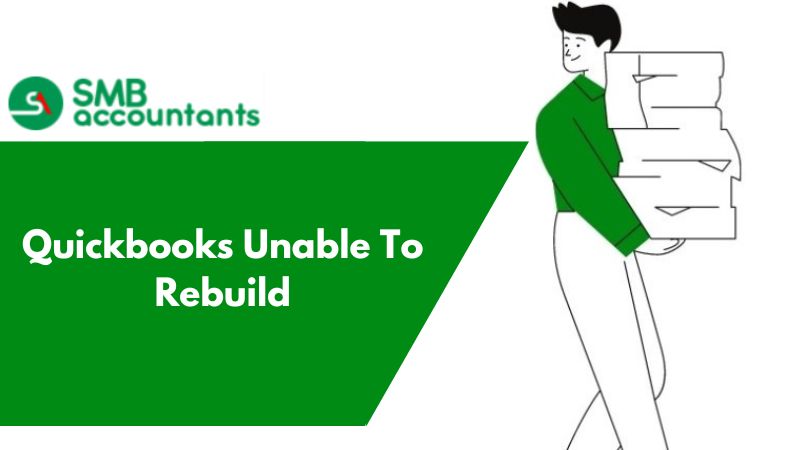QuickBooks is a strong and powerfully designed advanced software for accounting purposes. It gives you the added advantage of making amendments to your accounts during the year-end analysis.
The companies always want to make sure that when the year-end reports are being closed, there is nothing left in the accounts that is untrue and does not depict the true nature of the organizational profit or loss.
In this piece, we will talk about the essentials of year-end closing. All the important aspects which have to be amended and verified will be included in the article. These aspects will be including set up a budget in Quickbooks or invoice verifications and more.
How to Close Year-End in QuickBooks
1. First-month Verification:
It is important to ensure that the first month is correctly selected. QuickBooks can clear accounting journals that are out of the way.
- In the settings option go to Company settings
- In the advanced section click accounting and make changes in the first month of the year
- Tap Done
2. Pay all the vendor bills and verify all the accounts
- Tap reports and then further select all reports.
- Tap manage accounts payable.
- Select Aging Summary and verify all the details.
3. Settle bank Accounts and other pay-ables
- In the settings, the option selects reconcile.
- View all the accounts from the first month to the year-end and verify every due is paid and settled.
4. Run all the reports
- Click Reports > Recommended Reports.
- Select P/L and Balance Sheet
- Select Customize Reports and match the P/L report with the balance sheet.
5. Prepare tax returns
The taxes are prepared by a set of tax planners for the company. The accountants have access to all the major reports and financial data of the organization. They can further make changes to the table if anything goes for a toss.
6. Closing the Accounts
- In the design of the setting select company settings.
- Select Advanced > Accounting > Edit.
- Tick the Closing the Books checkbox.
- Enter the closing date.
- Click Save and Done.
If you get stuck anywhere in the process, feel free to get in touch with SMB QuickBooks Technical Support Team, Which is available 24/7 on smbaccountants.com.