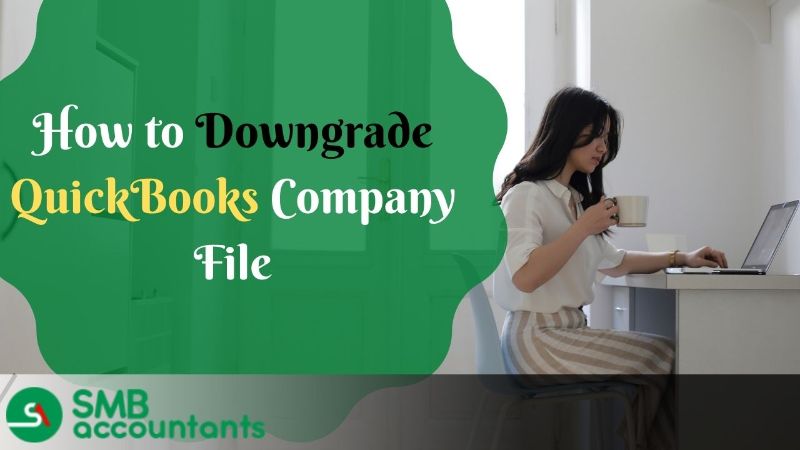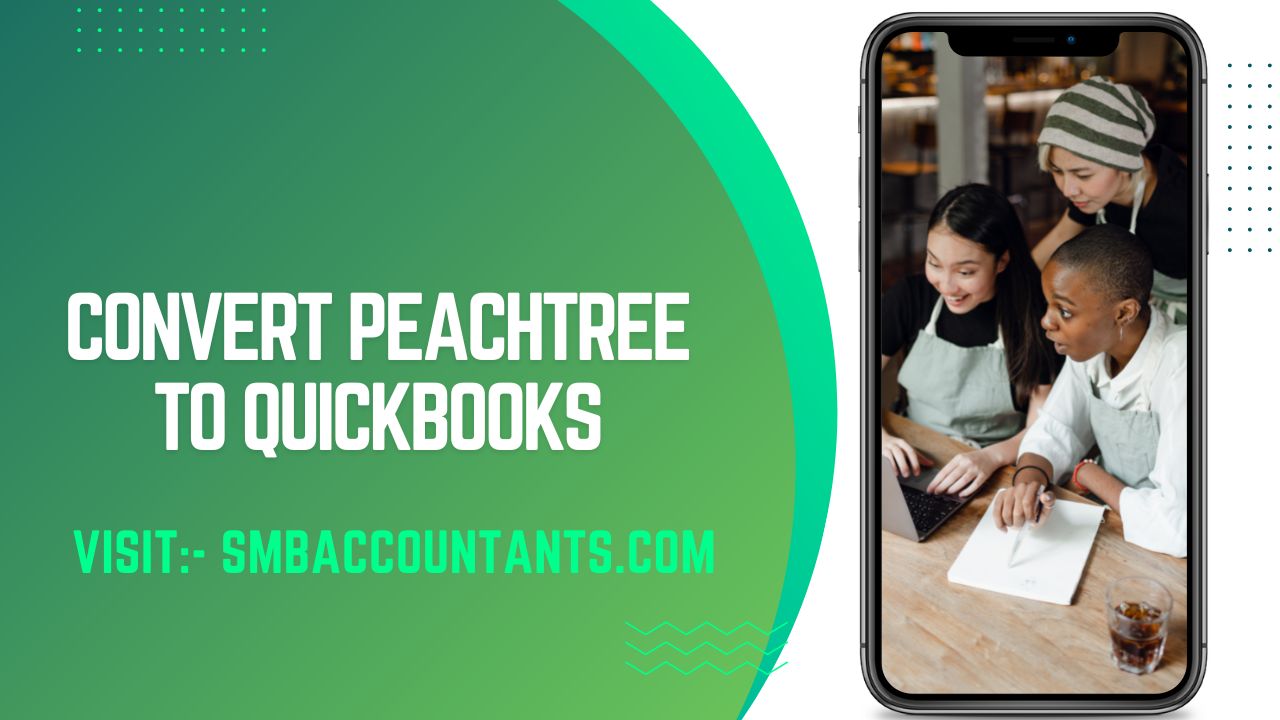A QuickBooks company file is created in QuickBooks to help users store the company’s financial information. It is generally the initial step in starting up the accounting for a specific business in QuickBooks. Sometimes as it happens you would like to downgrade your QuickBooks company file to the earlier version because you would like to reinstate some previous changes.
For your information purposes, once the QuickBooks company file is converted to the newer version it cannot be opened in earlier versions of QuickBooks. So, it is always prudent to keep the backup file that you used while using or migrating from an older version. You can always restore the backup of your company file for earlier versions.
Way of Downgrading Company Files in QuickBooks Desktop
QuickBooks while creating the new company file (.qbw) from the previous backup company file (.qbb). You need to follow the below steps to restore your backup company file.
- First, you need to click on “File” and then choose “Open or Restore Company”.
- In this step choose, restore a backup copy> Next, then click on Local Backup> Next again.
- In this step, you need to browse and select the backup company file from your computer with an extension (.qbb).
- In this step, create a different folder to save your new company file to avoid overwriting the existing data. After creating a separate folder and saving the company file, click on “Open”.
- In the last step, you need to click on save, make sure that you read, and take action accordingly on all the overwriting-related messages.
- The above steps will restore or downgrade your company backup file.
You can also create portable company files that are compact and can be easily shared and moved from one location to another, but it isn’t like a full backup as it does not contain fixed asset manager files, loan manager, statement writer, etc. They are very handy when you do not need a full backup.
To create the portable company file, you need to follow the below steps:
- You need to log in as an admin in QuickBooks.
- In this step choose the option of File> create copy> portable company file and then click on “Next”.
- Choose a unique name for your portable company file and save it in a different location on your computer from the regular company file.
- At last, when you are done click on “Save” and “OK”.
The portable company file thus created will have an extension (.qbm), and can be sent over email or put on an external device like USB.
When you do not need a full backup of company files for downgrading purposes, you can use portable company files and downgrade by using the same steps as mentioned earlier.
In case you have any further queries, you can dial a toll-free number at smbaccountants.com and the QB proficient technical support team will help you.
Frequently Asked Questions
Is there any option available to downgrade my premier version of QuickBooks to the Pro version of QuickBooks Desktop?
Yes, you can easily downgrade to Pro QuickBooks desktop. Fortunately, Intuit has provided ease of upgrading and downgrading the product. But make sure you are aware of all the features you are losing before completion of the Downgrade QuickBooks company file. It is recommended to use the trial version to figure out the true business requirement.
What procedure did I need to follow to disable the recurring transaction templates while downgrading the Company File in QuickBooks Desktop?
Pause recurring transaction templates in your settings section! Simply click on the Recurring transactions, choose the desired template, and then hit on the edit dropdown button. Click on the Pause option and give confirmation.
What is the role of inventory items while Downgrading Company Files in QuickBooks Desktop?
You need to deactivate the inventory items during the downgrade. Set inventory item quantities to zero. To inactivate the specific items you need to locate the Sales option and then hit on the Product & Services tab to choose the filter icon. Click All in the Status dropdown button and Inventory on the Type button. Now click on the Apply button to display the inventory items and also hide the non-inventory items. Select the desired one then hit on the Name column & Make inactive and then choose the OK button.
What happens when I downgrade QuickBooks?
When you perform a downgrade, the quantities of your inventory items will be reset to zero. Your items will remain in QuickBooks, but you will no longer track the quantity on hand. To proceed, please go to the "Get paid & pay" section and select "Products & Services" to access the relevant page.