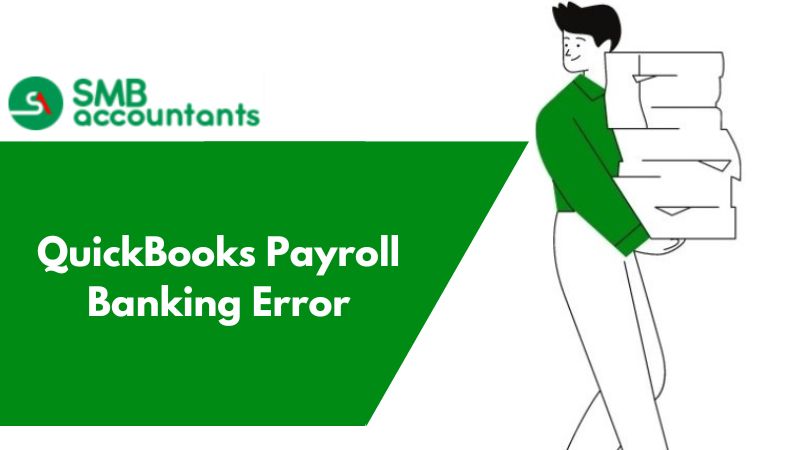Connect Bank Account to Quickbooks Desktop
Setting up QuickBooks to sync with the bank allows you to download transactions from the bank directly into QuickBooks so you are saved from the manual work and the account is reconciled automatically.
How to Set Up QuickBooks to Sync with Your Bank?
- Click on the list-menu and click on the chart of accounts.
- Right-click on your bank account and click on edit account.
- Click on Set up bank feeds.
- Type your bank’s name.
- Click on the correct bank’s name from the list.
- Enter your online banking credentials.
- Click on Connect.
- This will set up the bank feed which is also called online banking in QuickBooks.