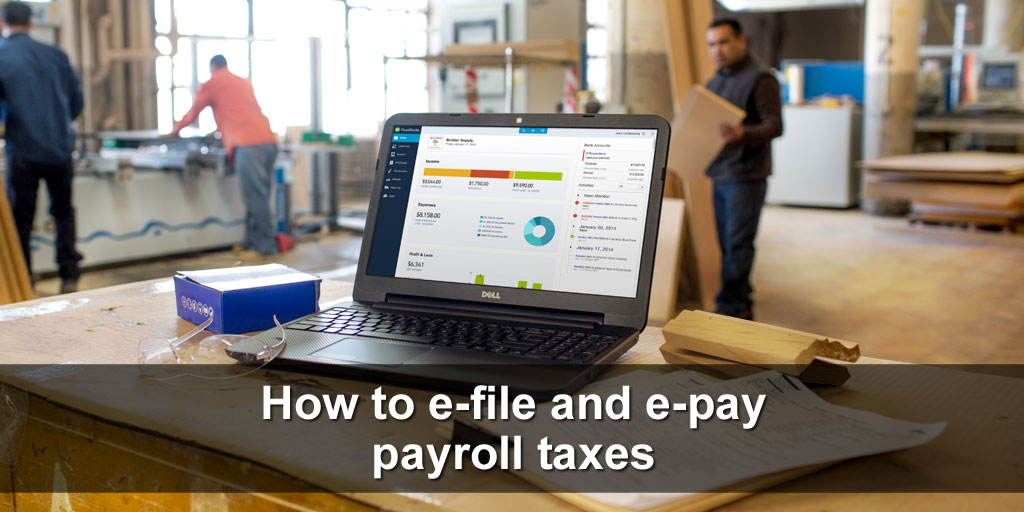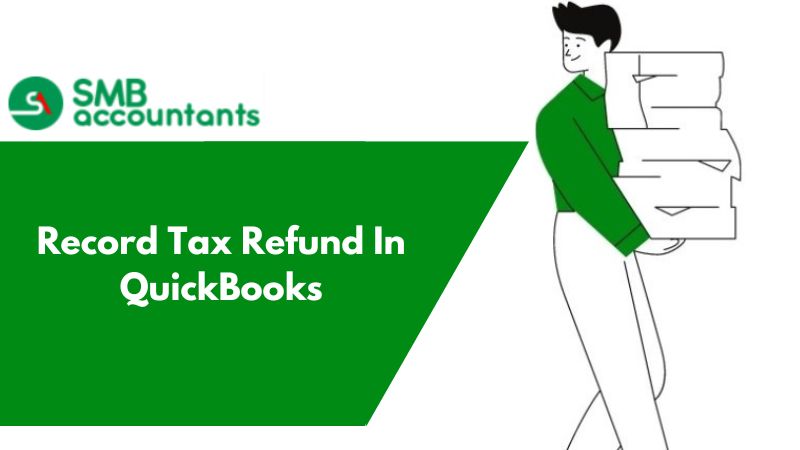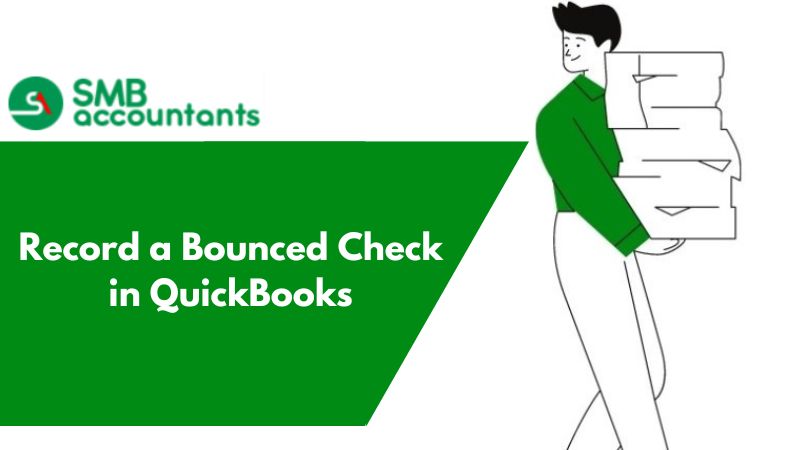The writing, printing of checks or change starting check number in QuickBooks in the world of small business accounting is something of an afterthought. With online banking, a business credit card, or some other form of billing software to handle payables for you, you will probably pay your bills.
How to Edit the Check Number in QuickBooks Desktop?
- Go to the top of the QuickBooks menu and then tap on Banking and after that on Use Register.
- After that, choose the account where the paycheck and check are saved.
- Find it and then click twice on paycheck and check to get it opened.
- Now in the field of Check Number, get the listed check number edited.
- After that tap on Click and Close so that you can exit, and changes made in paychecks are saved.
- Tap on Yes if prompted to get the changes recorded.
How to Change Starting Check Number while Printing the Checks on the screen of Create Payments
To do that:
- Go to Banks and then choose Print Checks. After that, select record bank drafts (Important to Remember: In the Payroll, choose Print checks as well as EFT notices).
- Now get the desired information added to the tabs.
- After that on the tab of Format, go to the left-hand side list and choose Payment type.
- In the text box, get the Starting Payment Number entered, directly on the right-hand side, below the drop-down menu of the check format.
- Then tap on Create Later or Create Now.
Issues Faced by Users
Check numbers are not in sequence. For example, you are printing the check through QuickBooks, but the number appears to be out of sequence. You are going to the Banking and then to Write Checks. After that, you add the new check that has the correct number and it also matches with the paper check present in the printer.
Now when you have saved it and then clicked on print, you receive a notification on the screen of QuickBooks saying, "Did check # ## print correctly", yes or no. Though it got printed finely the register of QuickBooks gets off, now you might want to know whether the internal register can be reset.
How to Edit or Modify Check Numbers in QuickBooks Online Payroll and QuickBooks Desktop Payroll
In QuickBooks, you can change an incorrect paycheck number at any time.
Modifying check numbers for your product is as simple as following these steps.
QuickBooks Online Payroll
- Select Employees from Payroll.
- The paycheck list can be found below Run payroll.
- To find the paycheck, click Filter and select the payroll date range or employee.
- Please enter the correct check number.
- Select Print to reprint the paycheck with the correct check numbers.
QuickBooks Desktop Payroll
- Click on Banking, then Use Register.
- Choose the account where the check or paycheck is deposited.
- Open the paycheck by double-clicking it.
- Enter the correct check number in the Check Number field.
- Select Save & Close.
- Record the changes by selecting Yes.
You might want to know why check numbers are changing randomly. There might be other issues as well that you may encounter and to get the appropriate answers of the same, you can get in touch with our SMB QuickBooks technical support team at smbaccountants.com. We assure you that our SMB QuickBooks tech support helpdesk will provide you with sufficient information and that too in a satisfactory manner in the minimum time possible.
Frequently Asked Questions(FAQs)
Why do you need to print or change the starting check number in QuickBooks Desktop?
- The possibility of fraud can also make it uncomfortable for certain people to electronically move large sums of money.
- More open to fraud are electronic payments.
- Handing over a physical check gives both parties guarantees that the payment is valid.
- Electronically sending money does not provide you with the same purchase evidence that paying with a check does.
How to assign one check number manually in QuickBooks Desktop?
- Initially, click the Gear icon and choose Account and Settings.
- Next, select Sales which you find in the left navigation pane.
- In the Sales form content section, choose the pencil icon.
- Check the checkbox which is next to the Custom transaction numbers.
- At last, hit Save followed by the Done option.