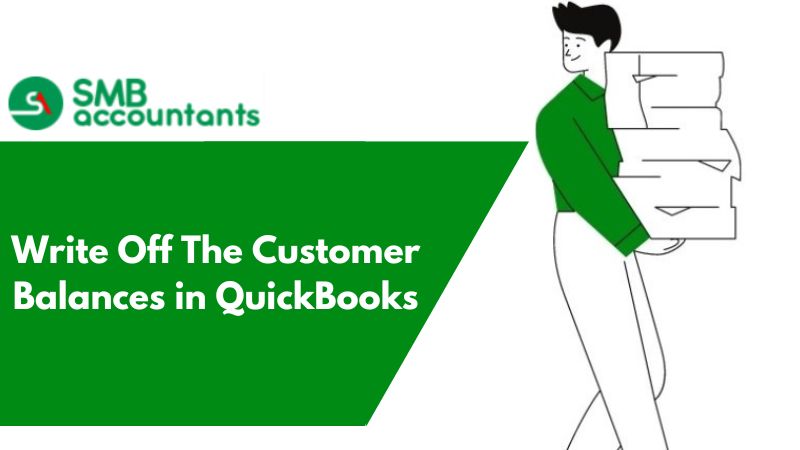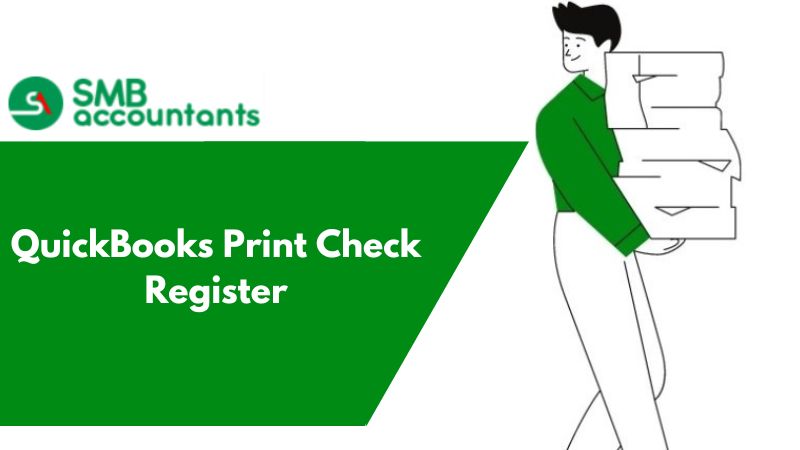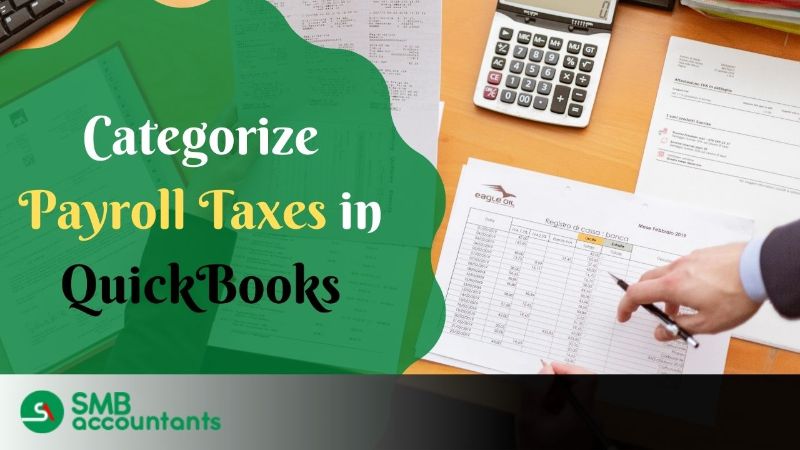Performing The Month-End Close in QuickBooks Desktop
Perform the steps given below, to close the Books:
- Choose the icon of Gear and then select the Company Settings.
- Select Advanced.
- Now in the section of Accounting, tap on the icon Edit.
- Check the box which is labeled as Close the books
- Enter the closing date. Keep in mind that you cannot change the transaction that is dated on or before the closing date, without a warning
- Finalize what your users will see if they are trying to get the transaction saved which is dated prior/before the closing date
- Select the, Allow changes after viewing a warning, to make sure that warning message pop-ups
- Select Allow changes after viewing a warning and entering a password, to ensure that a user has to enter the password also.
- Tap on Save and then Done
Closing a Financial Period in QuickBooks Desktop
Closing your company accounts when the financial period ends, helps you in locking down the tax liabilities and accounting records for that particular fiscal period.
Accounts of some companies are also closed as the fiscal quarter ends or after years, the closing date depends upon the preferences and size of the company.
To do that:
- Launch the QuickBooks.
- Go to the main menu bar and click on Edit and after that from the pull-down menu click on Preferences to get the Preferences window opened.
- Now from the list present on the left select Accounting.
- Tap on the tab of Company Preferences.
- Scroll down to the section of Closing Date in the pane of Company Preferences
- Tap on the button of Set Date/Password.
- Choose the date when you are willing to get the company books closed. Usually, the closing date is at the end of the year, quarter or month.
- Tap to choose, “Exclude estimates, sales orders, and purchase orders from closing date restrictions” in case you are willing to keep the non-posting financial transactions excluded from the restrictions of the closing date. Or else you can also skip the step.
- Enter the password in Closing Date Password and also in Confirm Password Fields in order to ensure that access to your closed account is restricted.
- Tap on OK to ensure that the procedure is complete.
Closing a year in QuickBooks Desktop
When you close the books in QuickBooks you are allowed to set the password for the book which you closed. In order to make any changes in the records or even open it for the previous year, users should have the password. In order to get the yearbook closed, you must set the date in the Accounting Preferences dialog.
Steps to do that are listed below
- Go to the main menu and select Edit and Preferences in order to get the Preferences dialog opened
- Choose Accounting present in the list in order to get the Accounting opened
- Select the tab Company
- Now from the dialog box’s bottom select the Closing Date.
- Tap on Set Password so that the Password dialog opens.
- add the new Password and then Confirm it in the available field.
- Tap on OK to get back to the Accounting Preferences dialog.
- Tap on OK to accept the changes made by you and then get the dialog closed.
Issues and Questions of Users
How to make the entries in the new fiscal year by not closing? Here, say you are willing to make entries in the previous fiscal year also, as the new fiscal year gets started.
How to start the new accounts for the new year, is it possible to delete all and get started with the new file?
How QuickBooks is closed for year-end?
Need Professional Help?
If you are facing any such issue or some other issues, then without thinking twice just get in touch with the SMB QuickBooks tech support helpdesk on smbaccountants.com.