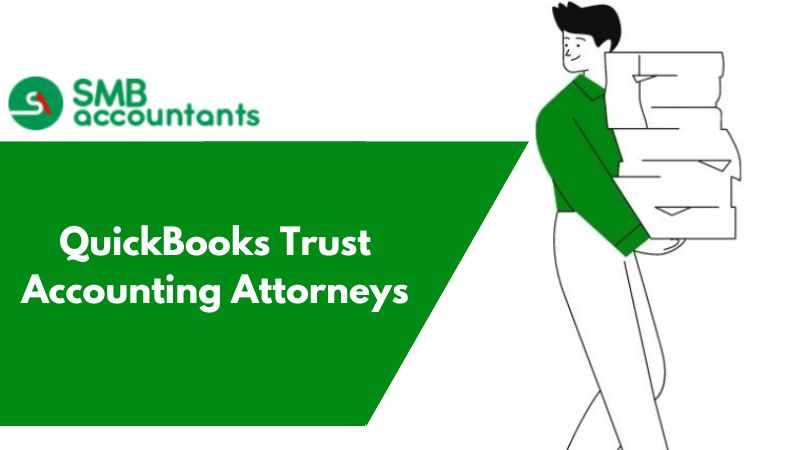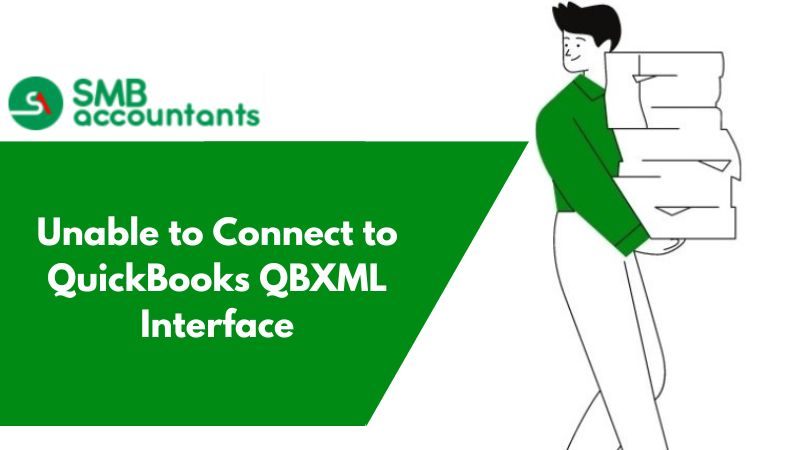Connecting to Gmail in QuickBooks Desktop
Have a look at the steps given below:
- To do that go to Create (+) Menu and then choose the transaction for example invoice.
- Click on the Add New in the field which is present at the top on the left side of the transaction.
- Now from the menu which opens up, click on the option saying, Connects your Gmail account.
- When QuickBooks takes your permission to access your Gmail account yours, then click on Accept.
- After doing this you are free to select the Gmail contact as the supplier or customer on any of your transactions of yours.
Setting the Gmail in QuickBooks Desktop
Let’s learn how Gmail is set up in QuickBooks:
- If you are going to use Gmail for sending reports and forms from the QuickBooks Desktop then go to the main menu and select Edit and then Preferences
- Then choose Send Forms preference after that the tab of My Preferences. Select the option of WebMail and then tap on the Add button
- The dialog window will pop up, enter your complete Gmail address here and then choose Gmail from the drop-down list of Email Providers. SMTP Server Details will be automatically filled by QuickBooks for you. Click on OK to save this, this will get your address too added to the list of Email IDs
- Click on OK to ensure that the Preferences window gets closed. Your settings are ready except for adding the password of your Gmail account, which will be done for the first time when QuickBooks will be used by you to email a report or form.
Problems related to Gmail in QuickBooks Desktop
You might face some issues, and error messages related to technical problems while trying to send the financial reports to the accountant or invoices to the clients by using Gmail in QuickBooks. A dialog window may appear with the error message that says, the password or email is incorrect.
There are chances that the password may have been typed wrongly by you or you may have missed any character from a password or you may have entered the password in upper case. In case all the options are tried by you but the error message is still popping up on the screen of your computer then you should click on the button Cancel because that is the only option left. By doing this a warning message will appear telling you that, QuickBooks can’t send your emails.
Go back to the preferences of Send Forms in order to check the settings done by you while integrating Gmail with QuickBooks.
To get the solution to any problem that you are facing, you can get in touch with the SMB QuickBooks technical support team.