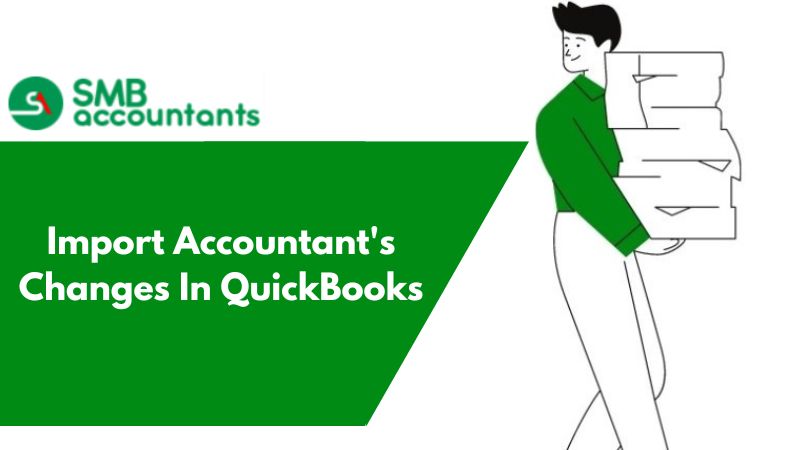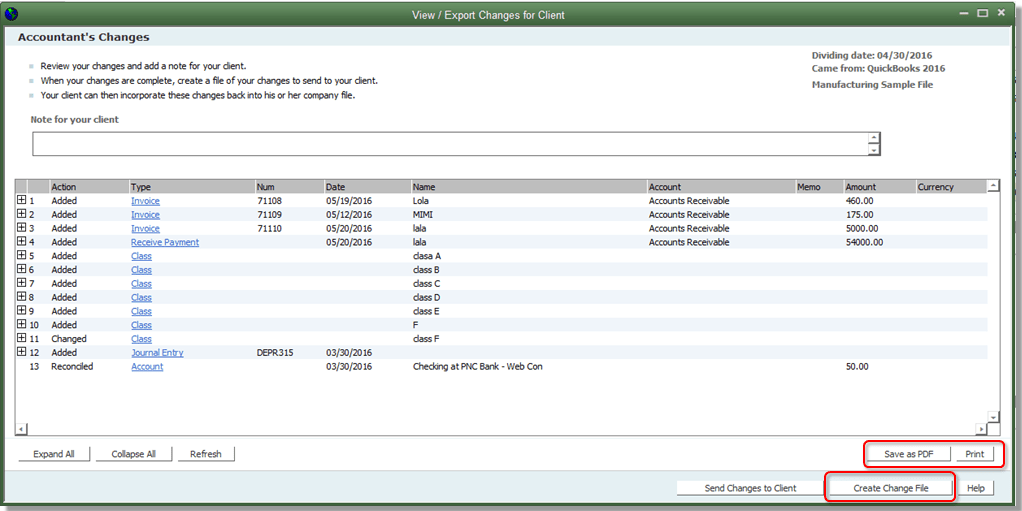You can easily import the changes from the web via ACFT and can do the modification in your company file. You should be aware of the fact that Importing Accountant's Changes (.QBY) is always done by the person who hires accountants to handle their financial information.
How To Import Accountant's Changes (.QBY)
If you have some accountant changes & want to import them into QuickBooks, then you need to consider the following mentioned below steps:
- The first step is to make a backup of all your company files.
- Then from the File menu select the send company file option.
- Next, you need to choose the accountant's copy tab and then the client activities option.
- Now see that if you are working with the Accountant's Copy File Transfer (ACFT) service then you have to select the Import Accountant’s Changes from Web option or else choose the Import Accountant's Changes from the file that is saved on your system.
- Then evaluate the accountant's change and ensure that there are no conflicts in the data as you have sent the file to your accountant.
- Next, keep a copy of the changes you have made in the file by saving the file as a PDF or by printing it.
- After you have done the review of the file choose Incorporate Accountant's Changes so that you can enter the changes into your file and if you are not willing to import the changes then you can close it.
- Further, click on the ok button and close all the windows after that you need to select the ok button for the backup creation.
- Once you have done this you will observe a PDF file has been created in the same location where your company file is kept.
- Next, click on the ok button to proceed further and if you wish to update the date of closing and the password then choose the yes option.
How To Import Accountant's Changes From The Web?
When your accountant sends you an Accountant's Changes file via the Web and you receive an email of it then there is some duration for which you can download the changes and that duration is of maximum 30 days from the day you got the email so to download the changes that have been sent follow the steps given below:
- First of all, you have to open the company file from which you have created the Accountant's Copy.
- Then choose the file menu and select the accountant’s copy option.
- After that choose the client activities tab and click on the Import Accountant’s change from the web option inside it.
- This will download the accountant’s changes file and the change listing will open on the screen.
Issues faced by the user while working with the QuickBooks account
The issue says while trying to import the changes, I get an error message wrong company files opened or removed the restriction. Even when I have checked both and opened the correct company file I did not remove the restrictions since I have sent them back up to my accountant.
Things You Should Know About Accountant's Copy
- Always ensure that before creating an accountant’s copy you should determine the dividing date because once the accountant's copy is created you can only enter the transactions in the current period which can be any date after the dividing date.
- You may be restricted on what you can perform while the accountant copy is active.
- Always ensure that you do not remove any of the restrictions without importing the changes your accountant has made to that point.
Limitations OF An Accountant's Copy
Certain limitations forestall you from doing the work that conflicts with your accountant's work.
- Transactions: You can only work on the transactions that are dated after the dividing dates.
- Account: You don't have permission to create the sub-accounts for any existing account also you will not be able to merge or edit any existing account.
- Lists (Leaving Chart of Accounts): You are not allowed to merge or delete any list item but you can edit and make list items inactive.
- You cannot delete or merge list items.
We are the leading tech support provider for QuickBooks and related products. For any issues associated with QuickBooks, contact our SMB QuickBooks Technical Team. You can always count on our SMB QuickBooks Application and Product Helpdesk.
Frequently Asked Questions
How would I be able to view accountant changes in QuickBooks?
To view the new changes, go to the “File menu” first, and then choose “Send Company File”. After that, choose an Accountant's Copy, and then you get access to view/export changes for customers/clients and you are all done with this process.
How would I import accountant new editions in QuickBooks 2020?
To import the accountant's changes from a document, first of all, you have to open the business file from the saved folder in which you made the Accountant's Copy. Then I need to choose the File from the “Accountant's Copy” folder. Then, go to the client activities and then proceed forward, hit your click on “Import accountant's changes” from the file. Locate the Accountant changed document (. qby), and click Open.
How is an accountant’s copy able to work in QuickBooks?
Making an accountant's copy is one of the best approaches to finding the file with quick access. In any case, if you need your accounts to survey your books and keep chipping away at your organization's record simultaneously. What's more, with the Accountant's Copy record move highlight, the document is spared in QuickBooks expert’s team worker, where you can begin making sure about information trade with your business accounts.