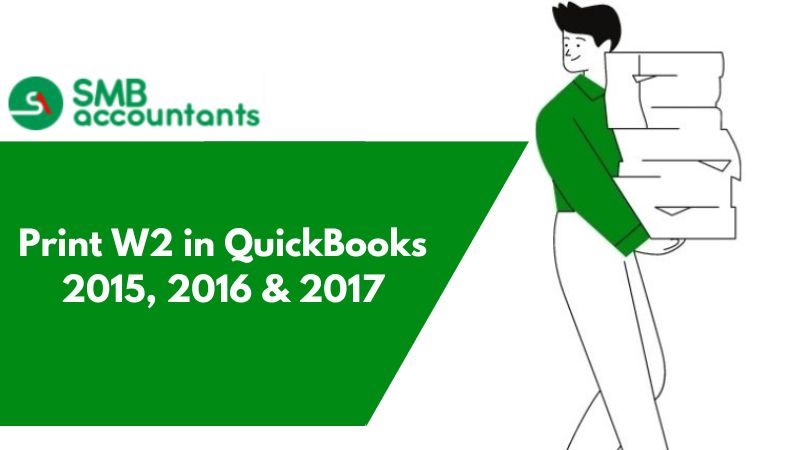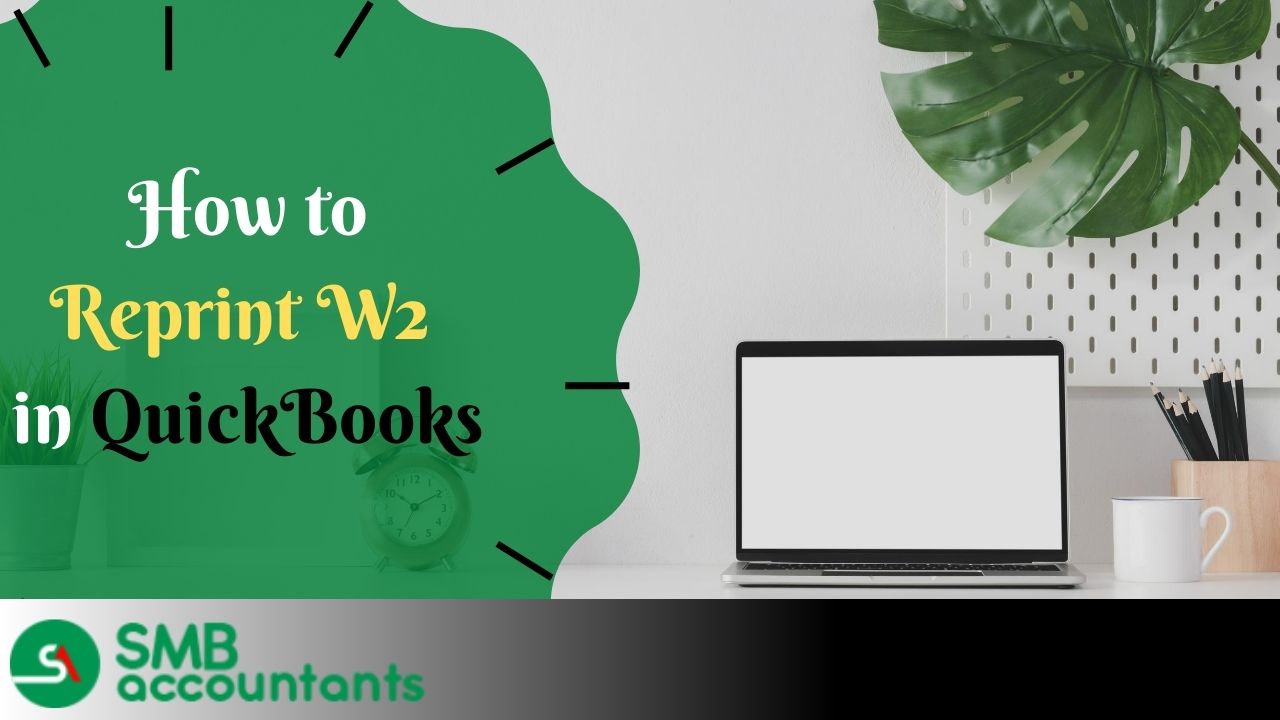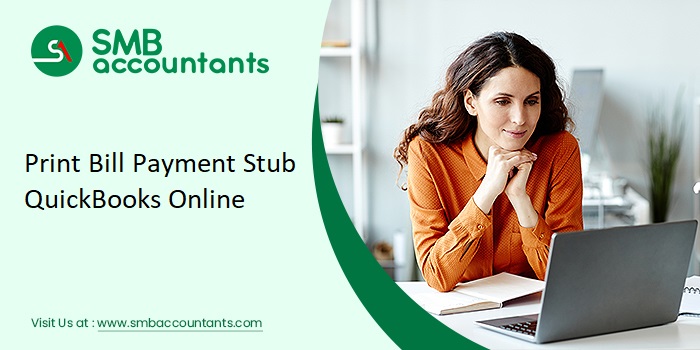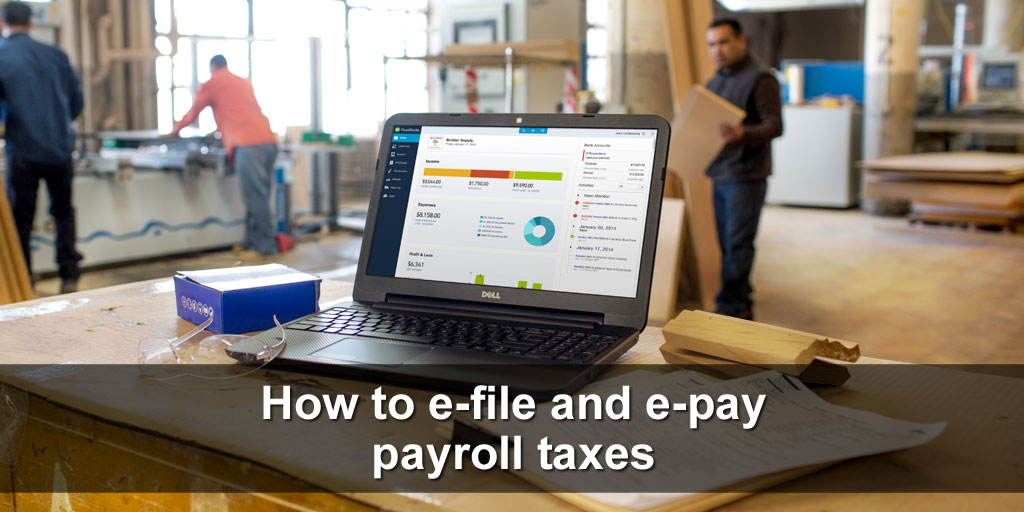W-2 forms contain information about the wages and salaries that are paid to employees by their employers. These forms are required by employees when they prepare their tax returns. You should send paper copies of your W-2s to your employees as they are an important part of your year-end process. If you want to manually file your W-2s with the IRS, you can print them or send them to your employees. W-2s are a part of your year-end tasks for the employer and employees alike.
Using this guide, you'll learn how to print W-2s in QuickBooks Desktop and Online according to their requirements.
What is a W-2 Tax Form?
In every country, every earning citizen has to pay an income tax, which acts as a benefactor sum that the government takes from the citizens and then uses for the development of the state or country. It is, however, your employer's responsibility to deduct the amount from your paycheck when you are an employee and file your taxes on your behalf. Employers therefore need to provide a detailed account of how much of an employee's wages is deducted for tax purposes. This is done through W-2 forms.
Why is it important to withhold tax?
An employer is required to deduct certain amounts from employee salaries to pay taxes. However, at the end of each month, the amount deducted is transferred to the IRS. The employee is not always aware that his employer takes a certain amount from his paycheck and files his federal taxes every month.
The W-2 form helps you to calculate the accurate amount at the end of the year when you're calculating your returns.
Use QuickBooks to Create your W-2 forms
- First, go to Employees, then Payroll Tax Forms and W-2s.
- Process Payroll Forms is the next step.
- Then, select Create Form in the File Forms section and select Annual Form W-2/W-3- Wage and Tax Statement/Transmittal.
- Scroll down the list to find the form option by using the scroll bar.
- It is possible that the form is inactive if you cannot see it in the list.
- From the drop-down menu, select Make a New Form Active. Once you have selected the W-2 form, select the State drop-down arrow and then the Federal drop-down arrow. Next, click Add Form after selecting the W-2 form. In the File Forms section, you can now select the W-2 form.
Submit Your W-2s Forms in QuickBooks
- On the Process W-2s page, select All Employees or Employee's Last Name (choose From and To) to file by batch.
- Click on OK after entering the year of the form that you are filing in the Select Filing Period section.
- In the Select Employees for Form W-2/W-3 window, select the employees for whom you are filing. To select all employees displayed, select Mark All.
- You have to click on the E-File Federal Forms.
- Your company's phone number and email address must be entered on the login screen before clicking Submit.
QuickBooks Desktop Printing Requirements
The things you take care of or require are as follows:
- Check to see if QuickBooks Desktop is compatible with your version.
- To use QuickBooks Payroll Enhanced or Standard, you must have an active subscription.
- You must have the latest payroll tax table.
- Forms for W-2 must be printed on black paper using black ink.
- The form must be compatible with the QuickBooks Payroll version.
- Forms must be printed on blank paper, preprinted forms, or laser-printed perforated paper.
- Preprinted forms are recommended for inkjet printers.
How to Print w2 in QuickBooks 2015, 2016 & 2017. Follow these steps.
For the solution please follow the steps:
- Open the W-2 forms from QuickBooks Desktop
- The Employees menu can be found in QuickBooks Desktop.
- Select the W-2s and payroll tax forms.
- Select Process Payroll Forms.
- Wage and Tax Statement Transmittal Form W-2/W-3 should be selected.
- Create the form by clicking the Create form button.
- To file forms for all employees, you have to click on the All employees option.
- With the above step, click on the last name of the employee.
- Click OK after adding the year of the form you wish to print.
- QuickBooks Desktop stores only one version of the tax form.
- For example- To print W-2 forms for 2019, you must use the newer version of the form if you have the 2021 version of the form.
- QuickBooks Desktop stores only one version of the tax form.
- Print the form for the selected employees.
- You can review or edit all the W-2 forms if you haven't done so already.
- You can then proceed with printing by clicking on the submit form.
- Select the employees to print the form.
- Click on Print or E-file at the end.
- Select the type of paper for the item to print in the Print W-2 forms window.
- You can choose from three types of paper: perforated, blank, or preprint.
- You then need to select who you are printing for.
- To print an item, click on the section, select an item to print, then select and follow the steps as follows:-
- For Employer
- W-2 – Copy D: for your records, 2 per page.
- Employer filing instructions for a W-2 form.
- For Government
- W-2 – Copy 1: for your State or Local Tax Department, 2 per page
- W-2 – Copy A: fr the SSA, 2 per page.
- For Employees
- In the case of blank paper or perforated paper
- 4 Per page: copies B, 2, 2, C
- 3 Per page: copies B, 2, C
- Employee filing instructions: Mandatory if not printed on paper.
- In the case of Preprinted forms
- W-2 – Copy C: for employee records, 2 per page.
- W-2 – Copy B: for employee’s Federal Tax return, 2 per page.
- Copy 2 of W-2: for your State or Local Tax Department, 2 per page.
- Employee filing instructions: Required if not already printed on paper.
- In the case of blank paper or perforated paper
- For Employer
- To export the form to your PDF reader and start printing
- You have to do a print test if you are using the preprinted forms.
- Then click on the option Print PDF.
- In the end, start with the process of printing from the PDF reader.
- Then you are done.
Maintaining employee records, especially their payroll details, is a must for any organization.
QuickBooks W2 forms have made it easier for organizations to manage payroll details. It is the form that must be sent to an employee and the Internal Revenue Service (IRS) at the end of every financial year. W2 forms contain information on annual wages as well as the amount of taxes withheld from a paycheck.
W2 Forms: The Working
It is a legal procedure to distribute W2 forms to each employee who is paid a salary, wage, or other forms of compensation from employers. The form, however, is not distributed to employees working on a contractual basis and self-employed employees.
The filing of the tax is mandatory for even contractual employees as well as self-employed ones, though. They do so by filling out different forms.
According to the rules, the W2 Form needs to be sent to employees on or before Jan 31 of every year. This gives employees enough time to file their taxes before April 15, which is the deadline for the same in most years.
W2 Forms – The Printing
When it comes to distributing W2 forms, a hard copy helps. Thus, it is important to print W2 forms for every employee. The printing process for these forms, however, is a little different from a normal one. Also, before printing the W2 forms, it is important to consider a few requirements for the same.
W2 Forms – Printing Requirements
To ensure you don’t face any difficulty in taking a printout of the W2 forms, it is important to fulfill certain requirements.
These printing requirements include the following:
- The use of a supported Desktop version
- Whether you have a QuickBooks Payroll Basic Service or Enhanced Service:
- If it’s the basic service, the form will not be accessible in the QuickBooks desktop version.
- To access the same, you can create a payroll summary report
- For a laser printer, use either blank/perforated papers or pre-printed forms while for an inkjet printer, use pre-printed forms for best results.
- You get the latest payroll tax table
W2 Forms – The Printing Process
To print the W2 forms, you must know the steps to be followed. So far as the process is concerned, there are two ways described below that you can consider while aiming at having a hard copy of the forms.
Process 1
The most common process adopted or getting a W2 form printed is explained below with the steps to be followed:
- Go to the Employees tab
- Select Payroll Tax Forms
- Choose W2s
- Click Process Payroll Forms
- From the list that appears, select the W2 Forms
- Now browse to Process W2s
- Select All Employees or Employee’s Last Name to file batch-wise
- Go to Select Filing Period In the Year field, select the year in the concern
- Click OK
- In the Select Employees for Form W2/W3 dialogue box, select the names of the employees for the form to be printed. For all of them to be selected, you can click the Mark All tab
- Click Print/E-file button
- Follow the instructions on the Print window that you get
- Close the window when done
Process 2
For QuickBooks Desktop options, there are three defined steps to be followed:
Step 1
Pull up the forms. To do this, you can follow the below-mentioned instructions:
- Go to the Employees tab from the menu bar
- Select Payroll Tax Forms
- Choose W2s
- Click Process Payroll Forms
- On the File Forms tab, you get a list of forms. Select Annual Form W2/W3 – Wage and Tax Statement Transmittal
- Click the Create Form button
- Now browse to Process W2s
- Select All Employees or Employee’s Last Name to file batch-wise
- Go to Select Filing Period In the Year field, select the year in the concern
- Click OK
- In the Select Employees for Form W2/W3 dialogue box, select the names of the employees for the form to be printed. For all of them to be selected, you can click the Mark All tab
- Click Print/E-file button
- Follow the instructions on the Print window that you get
- Close the window when done
Step 2
Convert to PDF and then print. The steps to be followed to do this are as follows:
- You can either use Blank/Perforated Forms or Pre-printed Forms. For the latter, you must perform a print test to check and adjust the alignments accordingly.
- Click Print PDF
- Your forms get converted into PDF before getting the printout
Note: The export to PDF is only possible if you already have a PDF Reader installed on your computer. If it’s not there, download and install Adobe Reader in your system and you can easily export the forms to PDF Reader.
Conclusion
In case you still have a query and you are unable to print the W2 Forms in QuickBooks, our technical support service offered for your convenience is always there to help you. For further assistance or inquiries related to QuickBooks and related software at smbaccountants.com. Our SMB QuickBooks Technical Support team has knowledgeable and proficient QuickBooks experts to guide you.
Frequently Asked Questions
Does QuickBooks mail W2 forms?
QuickBooks indeed sends your W2 forms both pressure-sealed and in a secure window envelope.
How do I prepare W-2 for employees on QuickBooks desktop?
W-2 preparation
- Open your QuickBooks Desktop company file.
- From the Reports menu, choose Employees & Payroll.
- Then, More Payroll Reports in Excel.
- Select Tax Form Worksheets.
- In the Excel window, click Enable Content.
- Select Annual W-2/W-3. Then, the period date.
- Click Create Report.
What are the benefits of a W2?
If employees submit their W2 forms on time, they are entitled to certain benefits, such as minimum pay, medical leave, overtime, etc.
What is a W2 – 1099 form?
W2 1099 form is issued by contractors for the reporting of their financial resources to the IRS.