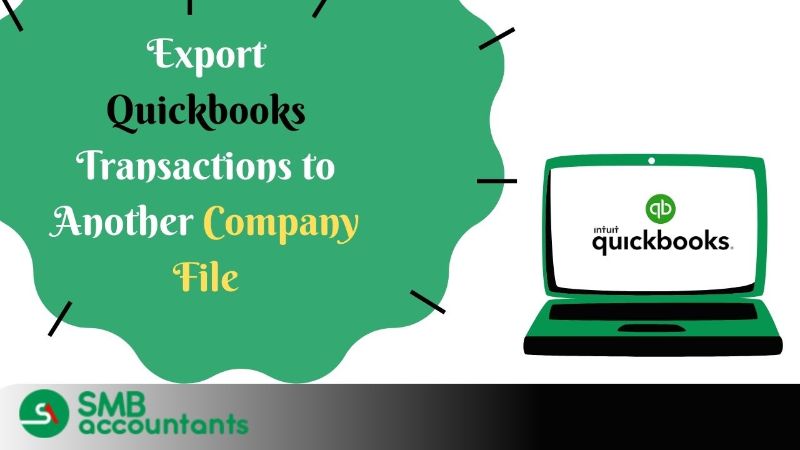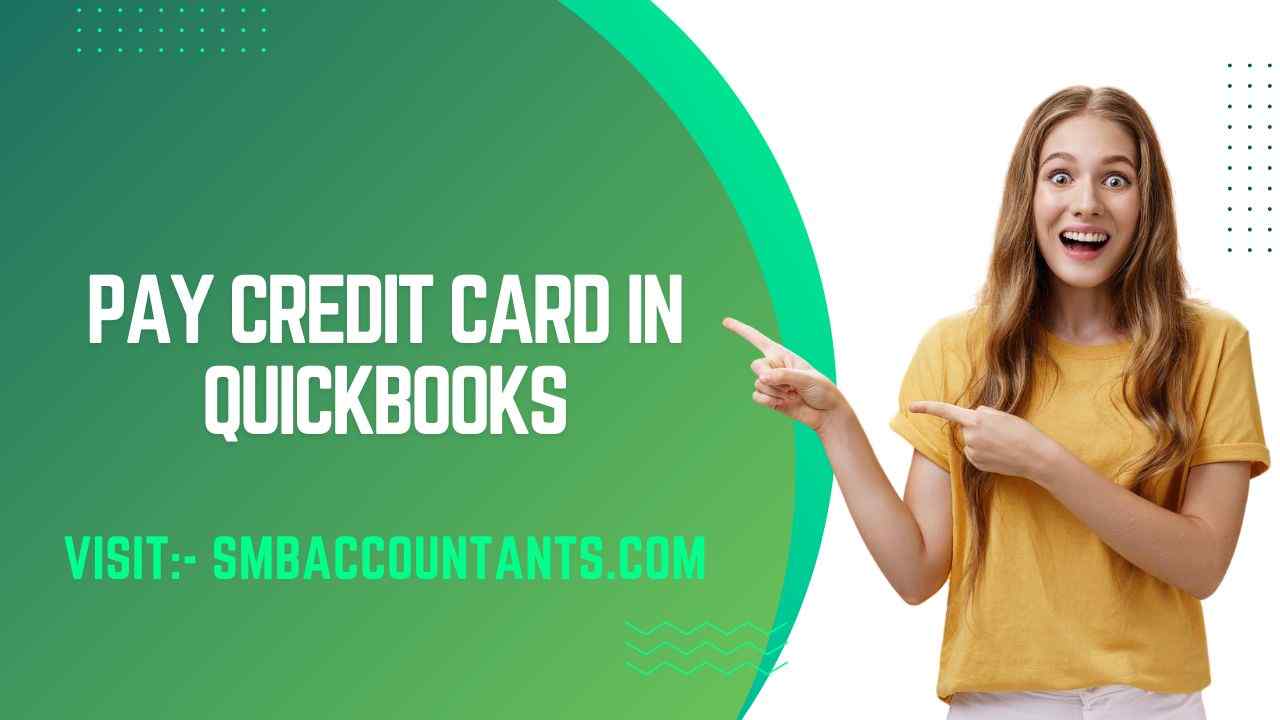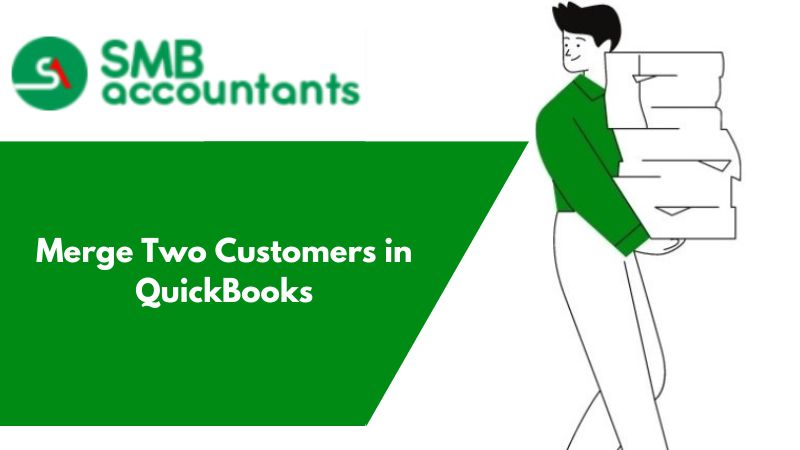Benefits of Processing Your Credit Card with QuickBooks
- Email can be sent easily with the pay now link. The user will just have to click on the link to pay for their purchases.
- You can expect to receive your customer payments a lot faster than any other option available.
- Tracking becomes a lot easier and overdue invoices can never be missed.
- Reconciliation will be on autopilot. Since your payments will be matched with invoices automatically thus automation will be in the picture always.
- Your payments get directly deposited into your bank. All the credit card payments that you receive via the Quickbooks pay option get directly synced with your bank. Thus you need to take any manual action to deposit the funds received.
How to Process Credit Card Payments in QuickBooks: Process and Accept with ease
To process a credit card payment within QuickBooks, you can make use of one of the two options available.
These include:
- Process credit card via Sales receipts.
- Processing via Receive payment option.
QuickBooks is one of the best ways to process credit card payments. It only makes it easy for the users to pay for their purchases. The reason why it is such a convenient option is that the software allows you to integrate the “Pay Now” option within your invoices. Thus helping your clients to click and pay.
1. Option One: Processing Credit Card Payments via Sales Receipts
As already said that using the QuickBooks pay now option can make things a lot faster and easier for you.
Thus check out the steps on how to use it via Sales receipts:
- Login to your QuickBooks accounts to navigate to your company file.
- From the top navigation bar click on the customer's tab.
- From the drop-down list choose “Sales receipts option”.
- Now add the customer using the customer job option.
- Provide the item details you have like:
- Item type,
- Item model number,
- Item description,
- Quantity Sold,
- Pricing info etc.
- Click on the payment method type and provide the customer credit details. Let it process,
- Hit the save button,
- Enter the transaction info and hit submit.
2. Option Two: Processing Credit Card Payments via Receive Payment Option
- To use this option to process credit cards, again click on the top navigation bar. Find the customer tab and hit the “Receive Payment” option.
- Choose the customer from the option provided. You can also search for an invoice that you want to charge using the search option.
- Provide the transaction amount applicable and choose the card type.
- Now enter the details of the credit card.
- Hit save. Now a dialogue will appear asking for confirmation. Hit submit and you will be all done.
Still facing problems, then get in touch with our QuickBooks proadvisors who will guide you step by step and help resolve your issue. Give a call at Chat now and get your issues fixed.