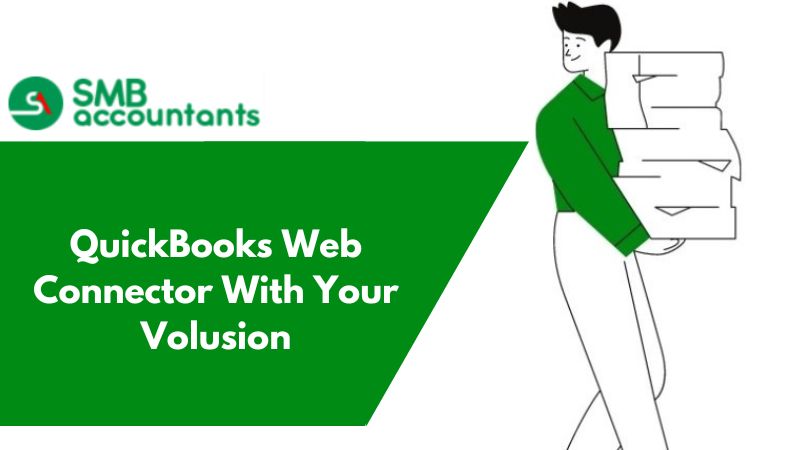QuickBooks Invoice Manager is a software created for Windows, it helps in managing invoices, which helps in tracking and creating professional invoices. This software is designed keeping in mind the needs of a user.
With this software, anybody can easily use it without much of a hassle. With this, you can easily transfer the records of your invoice in the QuickBooks advanced versions.
How to USE Invoice Manager in QuickBooks
Track Payments
With this software, you can keep a close eye on the status of your invoices and can track them. Records could also be easily filtered, to have a look at the invoices that are still unpaid, so that you may know who has to pay you. payments through credit cards, cash, and checks could also be applied against the specific invoices.
Professional Invoices
With this software, you can create invoices of professional quality, and can easily get the sales receipts and estimates for the customers. It comes with templates, that can be customized by you, as per your need. To make it look more like your brand/name, you can get your corporate logo added to it, easily change the fonts, adjust the colors, and make other required changes. Electronic and printed invoices are also generated through it.
Streamlining The Workflow
As the invoices are created by you, QuickBooks also create the database of all your clients and customers. Once the information is added by you to the system, you do not have to enter it again and again. Information related to your services and products will also be tracked by the Invoice Manager. You can also e-mail the PDF invoices within the application with this software.
Creating Invoices in QuickBooks
Steps to create invoice in QuickBooks
- Go to the Home Page and then below the column of Customers choose the Invoice
- The fields that you must complete are listed below:
- Name of the Customer
- Email Address of the Customer
- Terms
- Address of the Billing
- Due date
- Invoice Date
- Description
- Product and Service
- Rate
- Quantity
- Amount
- Make sure that the Invoice form is displayed on the screen.In case you want to delete something, then tap on the icon of the trash can.
- The fields that you must complete are listed below:
- Once all the necessary fields are completed, you can preview the print, to ensure that it looks the way you wanted it to be. To do that, tap on the button of Print or Preview present at the screen’s bottom.
- After going through the preview, if you are satisfied with all the information and details present in the invoice then you can take the print of it or you can also send it to the customer through email, you can also email it to QuickBooks directly. To get the invoice emailed from QuickBooks directly, tap on the drop-down arrow towards the right of the Save & Close button and then click on Save & send.
Issues that users face while using the Invoice Manager in QuickBooks
Certain questions that are commonly asked by the users are:
- The template wasn’t exported due to some error; can you please update what could be the possible error?
- Invoices that are emailed have a corrupt appearance and garbled text
There could be many other issues that a user can face, to get the right answer to all these issues, you can always get in touch with our SMB helpdesk team on Chat now.