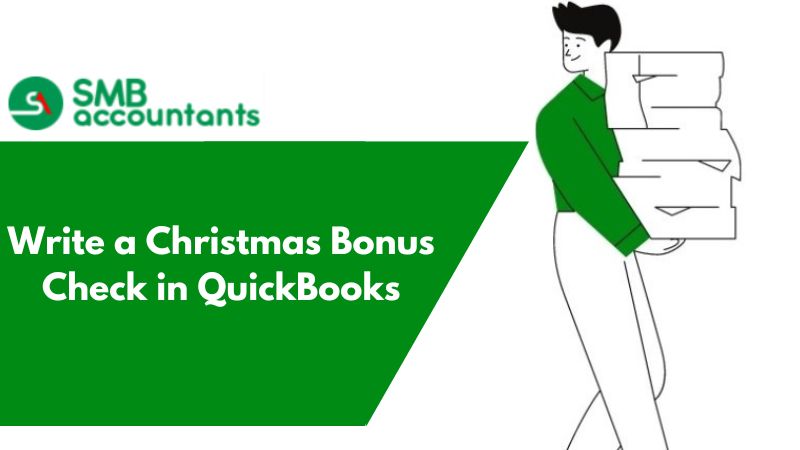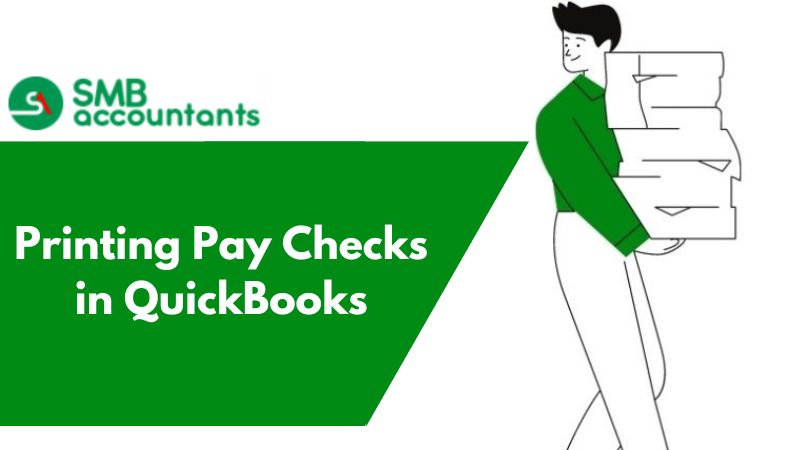Creating Bonus Cheques
Bonus cheques of employees are not always tied with the payroll runs, always. You are free to separate the bonus cheques whenever you want to.
1. To Create The Bonus Cheque
- Go to the left navigation bar and tap on Employee
- Tap on the drop-down arrow of Run Payroll and choose Bonus only
- On Run Payroll, go to the page of Bonus Only and choose an option:
- The net pay: This is the pay that is taken home and something that is left after the withholdings of the payroll are taken separately out
- The Gross pay: This is the total pay, it could also be what is made before the withholdings of payroll and the applicable deductions are taken out
- Click on Continue
- Then get the Pay date entered
- Checkmark all checkboxes that is adjacent to every employee, to get them included in the bonus run
- After that ensure that the bonus amount is entered for every employee
- Optionally you can also enter the message that will pop up in the Memo box of the pay or check stub
- Optionally you can also tap on the icon of the pencil present adjacent to the Payroll options, then checkmark all the checkboxes, that you want and then click on Apply. Payroll options comprise of that options only those that are relevant to the current bonus run.
- Click on the Preview payroll after that make sure that the payroll is reviewed
- Then click on the Submit payroll
- Optionally click on Print pay stubs or Print cheques. Pay stubs or cheques open up on a separate page
- Once you are done, click on Finish payroll
Recording Bonus Check for Christmas from The Client
To do this, all you need to do is, create the sales receipt by using the normal service that is provided by you and then go to the menu and write a line Christmas Bonus.
Christmas bonus is also a type of income, so it can easily be recorded as ordinary income or sales.
Paying Bonus on the Separate Paycheques in the QuickBooks Desktop Payroll
By using QuickBooks Desktop, a bonus could easily be paid to the employee through a separate paycheque.
When a bonus is included separately in the Paycheck
- Bonus will be shown in separate paycheque excluding the regular wages
- You could have to pay the additional fees in case you are having an Assisted Payroll service or Direct Deposit
- To sum up the paycheques, a feature of Enter net/Calculate gross could also be used by you
- Regular deductions such as child support, health insurance, or retirement could also be applied to the amount of the bonus. You can also get in touch with your financial or tax advisor to get complete information about the deferrals on the bonus paycheques.
Creating The Separate Bonus Paychecks
- Go to the menu bar and select Employee. Then select Pay Employees
- Then from the given list select the Unscheduled Payroll
- Now put the checkmark on the employee name for whom you are willing to create the bonus cheque. After that click on the button of Open Paycheque Detail
- In the window of Preview Paycheque’s Earning box, choose the column of Item Name to get the menu drop-down, then choose the bonus item.
Important Points to Remember: Make sure that all the information and earning items other than the bonus item are removed from the detail of paycheques as required.
- In the column of Rate, enter the bonus’s gross amount
- Adjust the state or federal tax withholding as required
- Choose Save and Next or Save and Close to keep on creating the bonus paycheques, and additional ones.
Issues that users encountered
Issues that are commonly encountered are that you are trying to pay the bonus to your employee but the amount that is entered by you gets changed to the higher amount when you Preview Payroll.