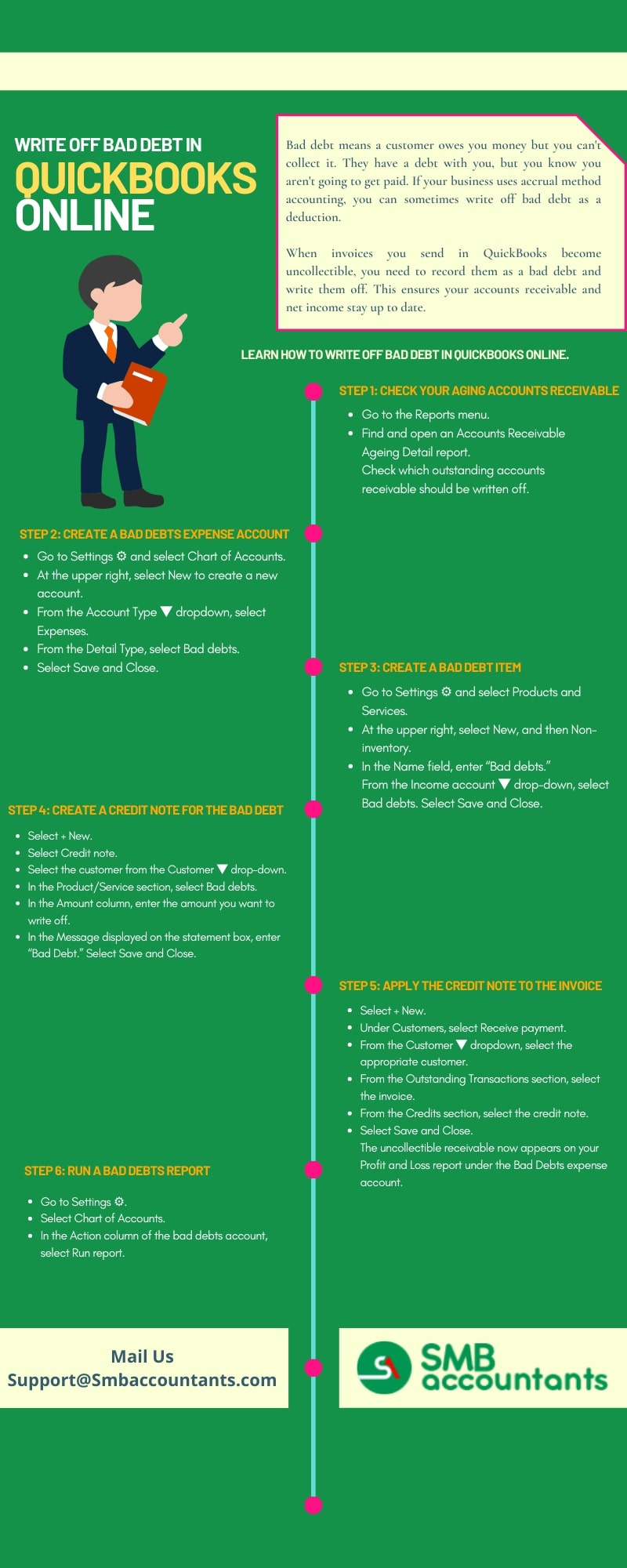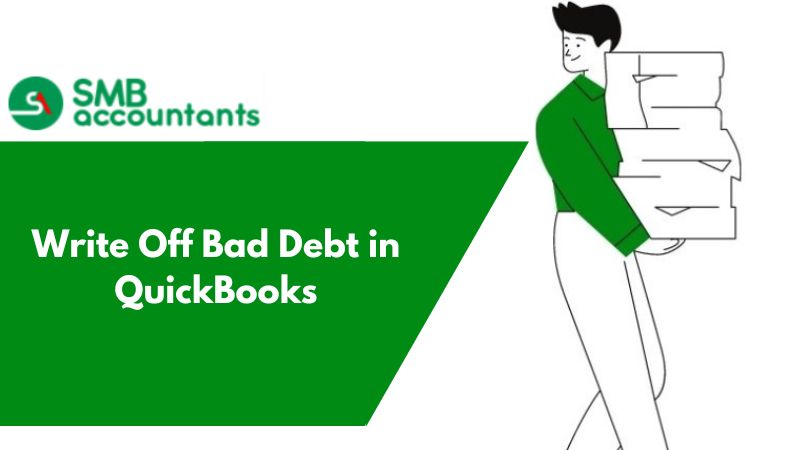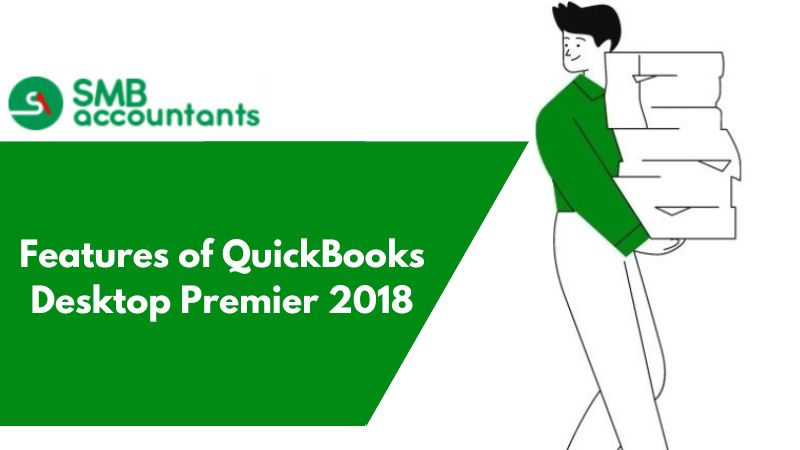Maintaining financial stability in the field of accounting and bookkeeping requires a grasp of bad debt and the ability to manage it well in QuickBooks. Accuracy and attention to detail are necessary for the process of identifying and writing off bad debt, whether you are using QuickBooks Desktop or Online. We will examine the difficulties of managing bad debt in QuickBooks in this comprehensive article, covering important subjects including recognizing bad debt, writing it off, controlling outstanding invoices, and navigating the procedure across several QuickBooks platforms.
We will go over the detailed steps for locating and writing off bad debt in QuickBooks, from examining accounts receivable aging data to setting up bad debt expense accounts. We will cover tips for handling bad debt in QuickBooks Desktop and Online as well as how to write off invoices. This article will give you the information and resources you need to manage bad debt in QuickBooks, whether you are an experienced user looking for a refresher on the subject or a newbie wanting to learn more about this important area of finance. Let's get into the details and provide you with the knowledge you need to handle the challenges of bad debt management in QuickBooks.
Understanding Bad Debt in QuickBooks
To understand bad debt in QuickBooks, one must first identify and handle outstanding invoices, document bad debt expenses, and make sure that records of accounts payable and receivable are accurate.
This knowledge is important for keeping a company's finances in good shape. The accounts receivable amount is impacted by bad debt, which has an effect on financial records and ultimately affects the company's liquidity and overall financial status. To accurately represent the true worth of existing debts and liabilities, it is important to maintain accurate accounts payable and accounts receivable records.
QuickBooks offers resources to help streamline the process of writing off bad debt, guaranteeing that it is managed properly and has no negative effect on the financial statements of the business.
How to Identify Write-off Bad Debt in QuickBooks?
A detailed examination of accounts receivable aging reports, a study of customer payment patterns, and the tracking of outstanding invoices to determine their write-off potential are all necessary for identifying bad debt in QuickBooks.
Reviewing the accounts receivable aging report in QuickBooks facilitates the identification of past-due bills and the evaluation of the probability of bad debt, enabling proactive measures to lessen its effects.
Businesses can get insights into their outstanding receivables through this review process, guaranteeing that past-due payments are swiftly pursued and possible bad debt risk is identified early. Businesses can improve cash flow and reduce the need for write-offs by communicating directly with delinquent clients, enforcing stricter credit standards, and offering incentives for early payments by routinely reviewing the aging report. Such calculated moves can have a big effect on the company's stability and financial health.
Analyzing Customer Payment History
QuickBooks payment history analysis allows you to identify recurrent late payments, spot patterns of late payments, and evaluate the risk of invoices turning into bad debt.
By using this process, businesses can gain important insights into the payment behavior of their customers and take preventive steps to avert possible bad debt situations. Businesses can reduce the risk of bad debt by customizing their credit rules, payment terms, and collection strategies in response to recurrent delinquencies and late payment patterns.
By protecting cash flow and reducing potential losses, knowing a customer's payment history helps in the decision-making process when extending credit to them.
Tracking Unpaid Invoices
In QuickBooks, tracking unpaid bills entails:
- Monitoring an eye on past-due payments
- Communicating with customers for resolution
- By assessing the need to record bad debt expenses for unrecoverable amounts.
Businesses may effectively manage their accounts receivable and lessen the negative effects of unpaid invoices on their financial health thanks to this streamlined method. Businesses can detect delinquent accounts and take proactive steps to encourage timely payments by routinely monitoring past-due payments. Initiating contact with customers helps to allow cash flow, build goodwill, and expedite the resolution of any disagreements or problems that might result in late payments.
Assessing the necessity of documenting bad debt costs guarantees accurate financial reporting and helps in the process of deciding which prospective write-offs to make.
How to Write Off Bad Debt in QuickBooks?
To correctly reflect the impact of the write-off, the process of writing off bad debt in QuickBooks entails opening a bad debt expense account, entering the amount that cannot be recovered, and reconciling the accounts receivable.
Create a Bad Debt Expense Account
To provide proper financial reporting and analysis of the impact of bad debt, a distinct category for recording unrecoverable debts must be set up when creating a bad debt expense account in QuickBooks.
This account, which directly tackles the uncollectible character of some receivables, is essential for accurately portraying the business's financial situation. Businesses can assess the true amount of uncollectible amounts by keeping track of bad debts in a separate account. This allows them to make well-informed judgments on credit policy and customer relations.
The bad debt expense account makes it possible to clearly illustrate how bad debts affect the company's bottom line when financial statements are issued, giving stakeholders and investors a sense of openness and dependability.
Write Off the Bad Debt
In QuickBooks, writing off bad debt involves entering the specific amount that is considered unrecoverable, updating the records of accounts receivable, and updating the financial statements to reflect the write-off. For businesses to appropriately report their financial status, this process is necessary.
Once the amount that cannot be recovered has been ascertained, it is important to make the required changes in QuickBooks. The system reflects the write-off by updating accounts receivable records, guaranteeing that financial statements give a true and fair picture. This helps businesses maintain accurate records and make future decisions by streamlining financial reporting and enabling them to do so.
How to Write Off an Invoice in QuickBooks?
To write off an invoice in QuickBooks, you must first write off an invoice, then make a credit memo for the remaining balance, and finally reconcile your accounts to reflect the write-off.
Voiding the Invoice
Voiding an invoice in QuickBooks means that the amount owed is no longer regarded as payable or receivable. It involves canceling the particular invoice.
This process is necessary to keep correct financial records and to accurately reflect the accounts payable and accounts receivable positions of the company. The accounts payable are impacted when a QuickBooks invoice is rejected because the amount owed to vendors or suppliers is decreased. Similar to that, it affects the accounts receivable by not expecting customers to pay.
Voiding invoices in QuickBooks guarantees that the balances accurately represent the company's financial situation and aids in ensuring the accuracy of financial statements.
Creating a Credit Memo
By marking the outstanding amount as uncollectible and accurately adjusting the accounts payable and receivable records, a credit memo can be created in QuickBooks.
This process, which represents the actual state of existing debts and liabilities, is essential to preserving an organization's financial accuracy. Businesses can handle uncollectible amounts and make sure that their financial accounts accurately reflect their financial situation by generating credit memos. Also, it helps stakeholders make decisions based on accurate financial facts and offers transparency.
Businesses can monitor and evaluate patterns regarding sums that are uncollectible over time by integrating credit memos into QuickBooks, which promotes improved financial management processes.
How to Write Off Invoices in QuickBooks?
To write off invoices in QuickBooks, you must first review and choose which individual invoices to write off, then you must reconcile the accounts to ensure proper reporting and create credit memos reflecting the uncollectible amounts.
Reviewing and Selecting the Invoices to Write Off
Assessing outstanding invoices for their unrecoverable status, making sure that uncollectible amounts are properly documented, and starting the write-off process are all part of reviewing and choosing which invoices to write off in QuickBooks.
Pay close attention to detail while assessing past-due bills in QuickBooks for possible write-offs. It entails locating bills that, for a variety of reasons, including client insolvency or company closure, are unlikely to be recovered. Accurate financial reporting depends on appropriate documentation of the uncollectible amounts once these invoices are discovered.
Initiating the write-off process is made simpler and more complete using QuickBooks, which guarantees that the relevant accounts are updated to reflect the sums that cannot be recovered.
Creating a Credit Memo for the Invoices
To create credit notes for invoices in QuickBooks, one must first document the uncollectible amounts, make sure that accounts payable and receivable are accurately adjusted, and then update financial statements to reflect write-offs.
Ensuring that outstanding debts are appropriately accounted for and preserving the accuracy of financial records depend heavily on this process. Businesses may effectively manage non-collectible amounts, make required changes, and record write-offs using QuickBooks, which eventually affects the balance of accounts receivable and payable.
Businesses can control any losses and can minimize their influence on the overall soundness of their finances by managing credit notes more efficiently and gaining valuable insights into their financial health.
How to Write Off Bad Debt in QuickBooks Online?
To appropriately show the impact of bad debt write-offs, writing off bad debt in QuickBooks Online requires enabling the bad debt expense account, entering the unrecoverable amounts, and reconciling the accounts.
Enabling the Bad Debt Expense Account
To enable proper financial reporting and analysis of the impact of bad debt, one must set up a unique category in QuickBooks Online to record uncollectible debts. This is known as the bad debt expense account.
This process, which identifies possible losses from bad debts, is important to present a company's genuine financial situation. Businesses can better track and manage their uncollectible debts by implementing this account, which is essential for upholding financial transparency.
It is possible to conduct a more thorough evaluation of a company's credit policy and financial health when it has a dedicated bad debt expense account. This helps to make well-informed decisions and develop strategies to reduce the occurrence of future bad debt.
Writing Off the Bad Debt
In QuickBooks Online, writing off bad debt involves entering the accurate amount that is considered unrecoverable, updating the records of accounts receivable, and making adjustments to the financial statements to reflect the write-off.
To effectively reflect their true financial state, firms must accurately record the uncollectible status of a debt in their financial records. This process usually begins in QuickBooks Online with the creation bad debt expenditure account, after which the accurate amount that is considered unrecoverable is recorded. The accounts receivable records are updated to reflect the customer's reduced balance due after the amount is entered. This change guarantees that the income statement and balance sheet, among other financial documents, accurately and truthfully represent the state of the company's finances.
How to Write Off an Invoice in QuickBooks Online?
To write off an invoice in QuickBooks Online, you must first void the particular invoice, then make a credit memo for the remaining balance, and finally reconcile your accounts to reflect the write-off.
Voiding the Invoice
Voiding an invoice in QuickBooks Online means that the amount owed is no longer regarded as payable or receivable. It involves canceling the particular invoice.
This process minimizes the impact of the invoice on accounts payable and accounts receivable, which helps in the maintenance of accurate financial records. The payable amount linked with a voided invoice is reversed, thereby updating the accounts payable balance. Similarly, the amount receivable is also modified to avoid discrepancies in the balance of accounts receivable. This helps with better financial management and decision-making by guaranteeing that the financial statements accurately correct the company's financial situation.
Creating a Credit Memo
By marking the outstanding amount as uncollectible and accurately adjusting the accounts payable and receivable records, a credit memo can be created in QuickBooks Online.
Through this process, uncollectible amounts are properly documented, and the impact of these write-offs is reflected in financial records. To ensure that the company's financial statements remain correct, these credit memos must be accurately recorded. By doing this, companies can present a more accurate image of their financial situation and enable them to base their decisions on actual balances for accounts payable and receivable.
How to Write Off Bad Debt in QuickBooks Desktop?
To effectively depict the effects of bad debt write-offs in QuickBooks Desktop, a bad debt expense account must be created, the unrecoverable amounts must be entered, and the accounts must be reconciled.
Setting Up a Bad Debt Expense Account
Creating a specific category in QuickBooks Desktop for uncollectible debts is the first step toward setting up a bad debt expense account. This ensures accurate financial reporting and allows for the analysis of the impact of bad debts.
This account is essential for accurately displaying a company's financial health since it categorizes debts that are unlikely to be collected. Businesses can assess the effect of bad debts on their profitability and make well-informed decisions by tracking them individually.
Businesses may maintain transparency in their financial statements by setting up and managing this account with ease using QuickBooks Desktop's user-friendly interface. This is important for assessing the total credit risk and changes in strategies in a way that minimizes losses.
Writing Off the Bad Debt
In QuickBooks Desktop, writing off bad debt involves entering the specific amount that has been determined to be unrecoverable, updating the records of accounts receivable, and adjusting the financial statements to reflect the write-off.
Finding the customers or clients whose debts are uncollectible is the first step in this process. Once this is determined, the next step is to record the bad debt expense by crediting the accounts receivable to remove the amount and debiting the bad debt expense account. This action accurately reflects the company's financial position.
It is important to confirm that the changes are in line with accounting standards and accurately provide the financial well-being of the company.
Conclusion
Writing off bad debt in QuickBooks is a straightforward process that involves creating a credit memo to clear the outstanding invoice and recording the bad debt expense. By following the steps outlined in this article, you can accurately reflect the financial impact of unpaid invoices on your company's books while maintaining the integrity of your accounting records. In case if you still have any doubts, then you can call the help desk team.
Frequently Asked Questions
Q 1: What is bad debt in QuickBooks?
Bad debt in QuickBooks refers to invoices or accounts receivable that are unlikely to be collected from customers. These debts are considered uncollectible and need to be written off to reflect the true financial position of the business.
Q 2: Why is it important to write off bad debt in QuickBooks?
Writing off bad debt in QuickBooks is important for maintaining accurate financial records. It allows businesses to properly account for unpaid invoices and adjust their financial statements accordingly, providing a more realistic picture of their financial health.
Q 3: Can I recover the written-off bad debt in QuickBooks?
Yes, you can potentially recover written-off bad debt in QuickBooks if the customer pays the outstanding amount at a later date. If this happens, you can reclassify the payment to the appropriate account and adjust your financial records accordingly.
Q 4: Are there any tax implications of writing off bad debt in QuickBooks?
Yes, there may be tax implications linked with writing off bad debt in QuickBooks. Consult with a tax professional to understand how the write-off will affect your tax liabilities and any potential deductions you may be eligible for.
Infographic of Solutions for Write-off Bad Debt in QuickBooks Desktop