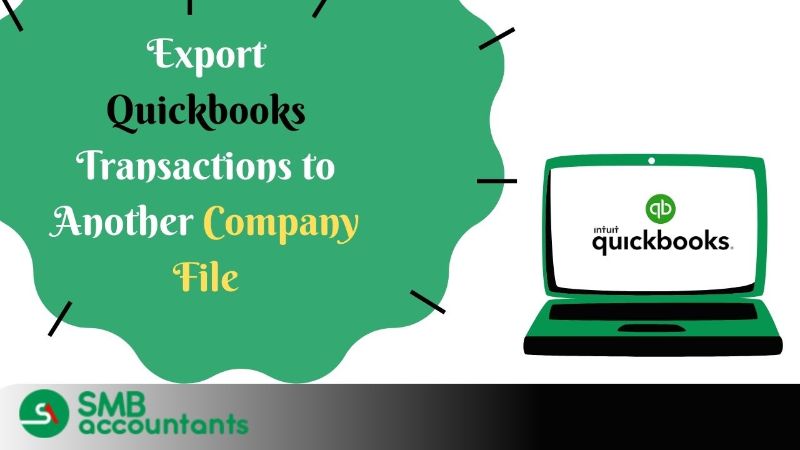Lightspeed POS is an all in one Point of Sale Solution. Lightspeed allows shop owners to create an online presence by processing sales at both their online store as well as physical store location. Cloud Cart Connector is a software that enables a sync between Lightspeed POS and QuickBooks.
The sync runs automatically without having to install any file thereby saving hours of labor as well as the risk of inaccurate data entry. In this article, we will discuss how Lightspeed POS and QuickBooks can be integrated using Cloud Cart Connector.
Steps to integrate Lightspeed POS and QuickBooks
- Login to your Cloud Cart Connector account. If you do not have an account then first create an account using cloud cart connector.
- Now on the My Connections page select LightSpeed
- Click on Submit.
- In the dialogue box that opens click on continue.
- Follow the onscreen instructions.
- If you want only web store orders to be configured then additionally follow the following steps.
- Go to the configuration screen of Cloud Cart Connector.
- Click on the export order tab.
- Under the store list select Web Store.
- Click on Sync and save.
- Inventory from the purchase orders of Lightspeed Cloud can be mapped to the QuickBooks bills. You can do this by carrying out the following steps.
- Scroll down to the Task setting on the configuration page.
- Check on sync purchase to QuickBooks.
- Click on sync and save.
- Many bills lack the shipping address state. The said are matched in the QuickBooks tax code. The following steps will be followed.
- Click on Sales Tax on the configuration page.
- Click the add button.
- Match a tax code on QuickBooks.
- Click submit.
- Click on My Connections and click on Submit.
- Click on the rules engine and enter the rule.
- If you need to import SKUs using a spreadsheet here is the list of fields mapping to QuickBooks.
- LightSpeed – QuickBooks
- Custom SKU - Product Service/Name
- Item – Sales Description
- Item – Purchase Description
- Price – Sales Price rate
- Qty – Quantity on hand
- Default Cost – Purchase Cost
Thus the aforesaid are the various steps required to integrate LightSpeed POS and QuickBooks. It is doubt reach our QuickBooks Technical team.