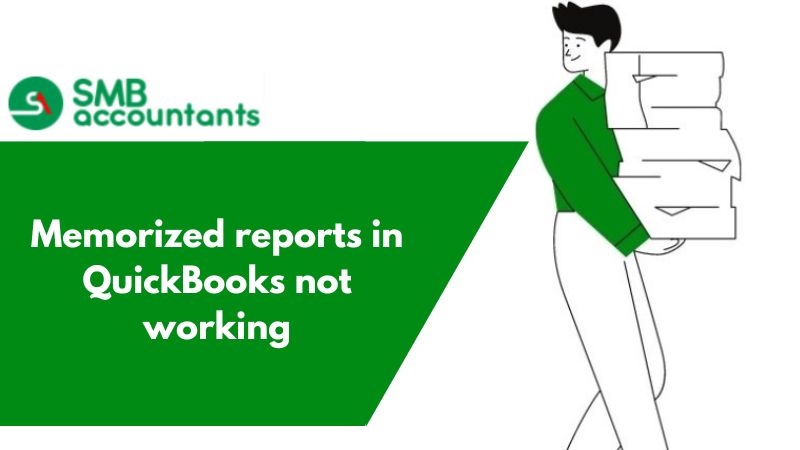What is Memorized Reports in Quickbooks Pro & Online
Memorized reports are being made in Quickbooks as you might know it saves a lot of your time and you can quickly complete your work just in a few minutes. Sometimes in memorized reports, you can see that on the top of the window a mark of X with red, with this X you can also delete your memorized reports just in a minute.
Memorized reports are as easy as you might think if in any case, you want to modify your memorized reports in just a few minutes by just double-clicking on your reports.
How to Create Memorized Reports in Quickbooks Pro & Online?
- Go to Memorize in the report window.
- In the memorize report window, enter the name for which you want to assign.
- Now, click on the check mark on Memorized Report Group if you wish to save a specific report group. Ie. Banking, accountant, etc.
- Now, to share the report template, click on the checkmark. This will give another user to have access to this report.
- Now, click on OK.
How to Access & Report Memorized Reports in Quickbooks Pro & Online
To access the memorized report in QuickBooks, there are various ways, which are mentioned below:
1. From the Reports Menu:
- Open the Reports menu. Now, click on Memorized Reports.
- Now, click on report group or the appropriate report, and then to open it, click on it.
2. With the help of the report center
- Open the Reports menu and then open Report Center.
- in the window of Report Center, open the Memorized tab.
- In the left panel of the window, click on the appropriate group. If you haven't assigned the group while making a memorized report, click on uncategorized.
- To open the report, double-click on it.
3. Accessing from Memorized Report List:
- Open the Reports menu, go to your Memorized Reports, and then click on the Memorized Report List.
- To open the memorized report, double-click on it in the window's list.
This is a nutshell of information the user may require to take work from this report. If you think you need more information on this, here we are to provide you with all the necessary details regarding QuickBooks Memorized Report.