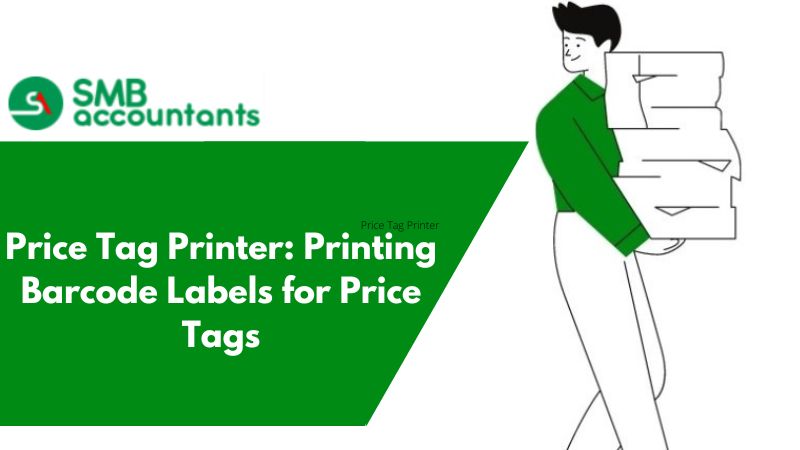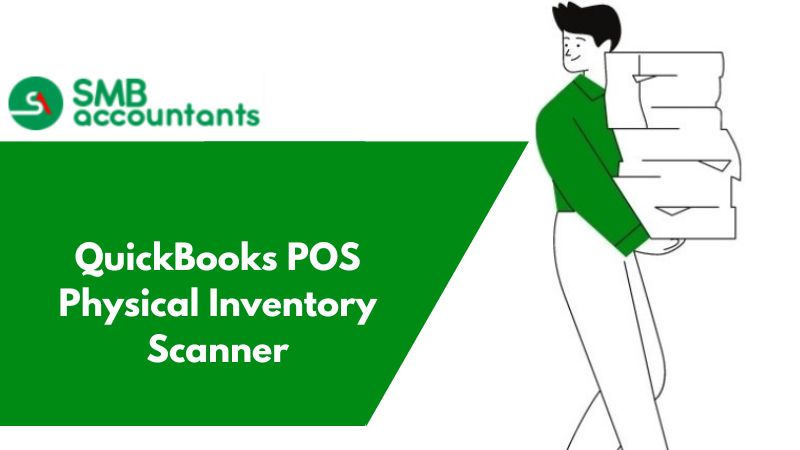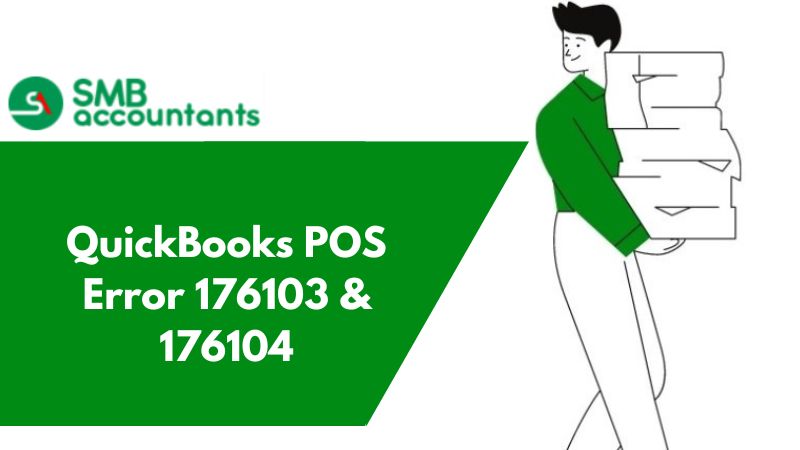What is a Price Tag Printer
Price tag printers are in vogue. Retailers all over the world are using price tag printers with QuickBooks Point of Sale. QB POS offers complete solutions for retailers. These solutions make it possible for retailers to improve their efficiency substantially. Further, the POS system fits in well with the overall professional setting.
Price Tag Printer for QuickBooks POS
Many companies provide price tag printers that are compatible with QuickBooks POS. This provides users, such as you, greater flexibility and empowers you to make the right choice.
It is always important to research thoroughly before making such an investment. Wide range availability of price tag printers for QuickBooks POS 2019-22 enables users to personalize their selection.
Things to Note Before Purchasing Price Tag Printer for QuickBooks POS
1. Speed:
The speed at which the printer can print price tags is something that will have to be taken into consideration. Maybe not in the short run, but in the long run, this will matter.
2. Electricity Consumption:
One of the most important criteria to consider while purchasing an electronic item. A price-tag printer that consumes less electricity will be beneficial in the long run.
3. Design:
Design is something that we all care about. We want to purchase accessories that coalesce well with the setting of our office. You can easily find price tag printers for QuickBooks POS in various colors such as gray, black, white, and so on. Different color combinations are available as well.
Price tag printers can be easily configured. Once you make the purchase, follow the instructions provided along with the tag printer for installing it on your system.
With most tag printers, users get a CD or DVD through which they can install the necessary drivers. Once you install the drivers, the printer will be shown as an option while printing through any program on your system.
How to Print Things with The Tag Printer in Quickbooks POS
- Open QuickBooks POS
- Go to the form that you want to print. You can print forms such as invoices, bills, and so on along with reports.
- Here, you need to create a price tag for the document.
- Click on the print option provided for the form report or price tag.
- Click on the printer to see a drop-down list. From the list select the price tag printer.
- See a preview of the form or report to ascertain accuracy.
- Enter the number of copies you want for the document.
- Click on print.