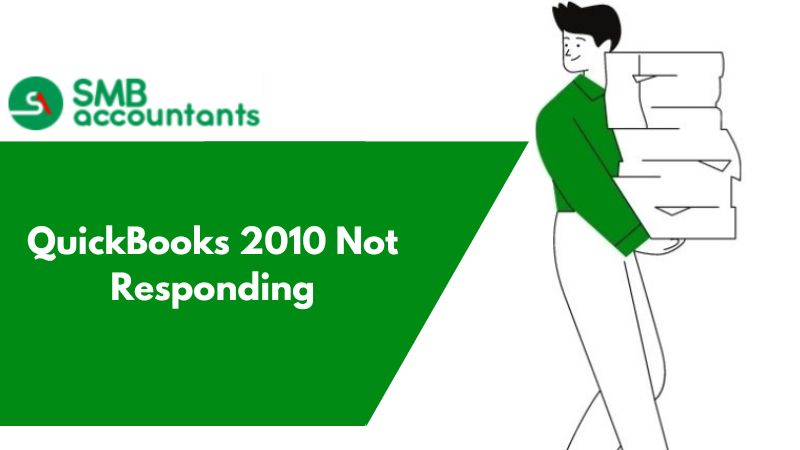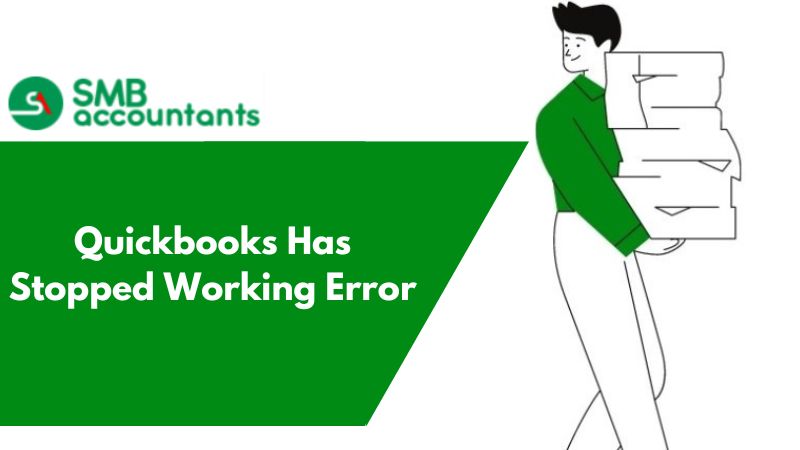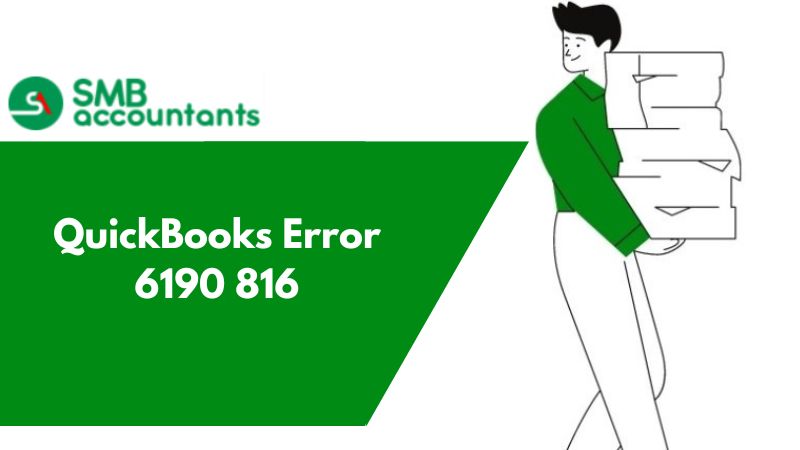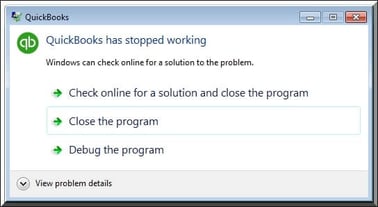
Why Does Quickbooks Stopped Working or Not Responding Error Occurs
QuickBooks does not respond when trying to open the software or any company file. This happens due to corrupted .ini files, hard drive issues, long company names, or damaged files of the program. To fix it, run the Quick Fix My program tool, rename the .ini file, or run the install diagnostic tool.
Error: QuickBooks not responding
Error Message: QuickBooks has Stopped working
Many times, users may have an issue when the QuickBooks program unexpectedly shuts while working on the software. QuickBooks may display an error message stating that it has stopped working. This type of problem can be rather unpleasant for users, as it obstructs the smooth procedure and may even result in the loss of unsaved data, according to a Windows error message. It usually happens when a user tries to reopen QuickBooks after it has quite the same error message occurs, and in other cases, QuickBooks does not display an error message and freezes on Windows. If you're having issues with QuickBooks not responding or stopping working, read the entire article to explore the complete troubleshooting for the error.
Signs and Symptoms of QuickBooks 2010 Not Responding
Users must be able to identify the signs of an issue because this will help them rapidly resolve the problem. So, if you experience any of the symptoms listed below while using the software, make sure to follow the steps outlined in the article below:
- QuickBooks Desktop isn't working.
- The device will frequently freeze and refuse to respond to input commands.
- The operating system goes down for no apparent cause.
- While using QuickBooks Desktop, it stops working and crashes.
- The error message "QuickBooks has stopped working" will appear repeatedly.
Before troubleshooting the QuickBooks Has Stopped Working Error, consider the following:
- Make sure you have the most recent QuickBooks Desktop application upgrades installed.
- The name of the company file must be no more than 35 characters long, including spaces.
- Turn off your computer's antivirus protection before launching QuickBooks, and if it doesn't fix the problem, you'll need to remove QuickBooks from your antivirus scan list.
- Make sure you're logged in with a Windows account that has administrative rights.
- Use the Clean Install Tool to reinstall QuickBooks.
What can be done to prevent this from happening?
- Always use the most recent version of QuickBooks Desktop.
- QuickBooks' Windows regional settings should be set to US locale.
- Make use of the proper regional settings.
How to Re-index Files Enhance The Performance of A Large File
To solve it you just need to follow the steps that are given below:
- You just close all your open windows and reduce all your file sizes.
- Configure your internet security software.
- There should be no data corruption so you just have to rebuild your file.
- Reduce the fragmentation of your hard drive.
- If in any case, you are using Enterprise 11 then turn off the search feature after that make a backup of it, by doing this thing QuickBooks will have the update on its search index fly.
- At last, just create and after that restore the backup of your file.
Following all the above steps will help you to reindex your file so that you probably enhance the performance of a large file.
When you encounter the problem that QuickBooks is not responding or not working, then there could be various reasons and also solutions for this error.
A few of them could be:
- Corrupted hard drive
- Missing or damaged QBWUSER.INI file
- Damaged QuickBooks Desktop installation or program files
- The company name is very long
- Your Windows operating system is damaged
Solutions of The QuickBooks 2010 Not Responding
We need to go over a couple of approaches for correcting this mistake because various causes can cause it. This will ensure that the device is fully functional after the ‘QuickBooks has stopped operating' error has been resolved. To fix this QuickBooks software error, you must follow the instructions provided.
- The personal device must be restarted.
- Then start the QB software.
Using the shortcut keys, you can launch your QuickBooks Desktop software:
- You must click on the Start tab and go to the All Programs tab then click on the QuickBooks
- Next, press the Ctrl key and open the QuickBooks software.
Solution 1: Reboot your PC and temporarily disable your Anti-virus software
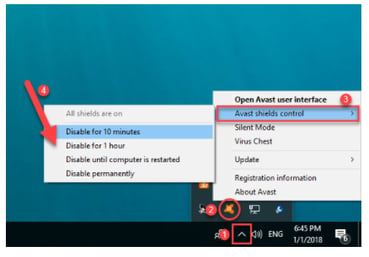
- Restart your computer
- Open QuickBooks Desktop after you've rebooted
- If the problem persists, temporarily disable your antivirus.
Important Note: If the problem persists, consider temporarily disabling your antivirus program. At this point, you can seek assistance from your IT professional.
Solution 2: Download and use QuickBooks Install Diagnostic Tool (QBinstall Tool)
- First, look for the QB Install Diagnostic Tool to download
- Save the file to the PC that has QuickBooks installed
- Close all of your computer programs
- Now, use the QuickBooks Install Diagnostic Tool to troubleshoot any issues that arise during the installation process (QBInstall Tool)
- After using the utility, restart your computer to ensure that all of your Windows components are up to date.
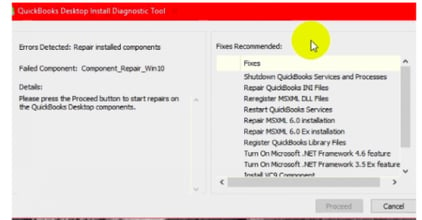
Solution 3: Accessing the file from a new folder location on the device
- To begin with press the Windows + E keys from your keyboard to open a new window
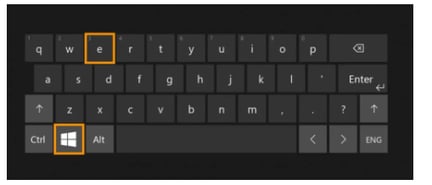
- Next, The data file will be saved with the.qbw extension
- Once you've found the file, right-click it and select Copy
- Now navigate to the C: drive and create a new folder
- 'QBTEST' should be the name of this folder
- Copy the data file and paste it into the QBTEST Folder
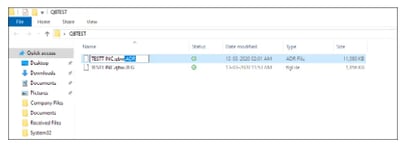
- Once the file has been pasted into the folder, press the CTRL key to launch QuickBooks
- To finish the process, click Open or Restore an Existing Company and choose the QBTEST folder.
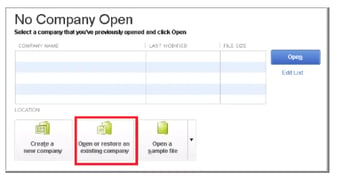
Solution 4: Open the QuickBooks Tool Hub and Run QuickBooks Fix My Program
Step 1: To begin, get the QuickBooks Tool Hub and install it.
QuickBooks Tool Hub offers the ability to automatically correct some problems. The steps are as follows:
- First, close your QuickBooks software
- Then, get the QuickBooks tool hub file
- Also, save the file somewhere you'll have easy access to it
- Now, open the file that you downloaded earlier
- Also, follow the on-screen installation instructions and agree to the terms and conditions
- After the installation procedure is complete, double-click the tool hub icon on the Windows desktop to open it.
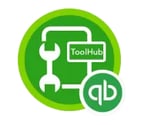
Step 2: Run the Quick Fix My Program from the QuickBooks Tool Hub
It's worth noting that if the software has any open background processes, the quick fix will shut them all down automatically. In addition, this tool will perform a quick repair on the software.
- When it comes to this procedure, you'll need to go to the QuickBooks tool hub and select the program issues
- Also, select the "quick fix my program" option
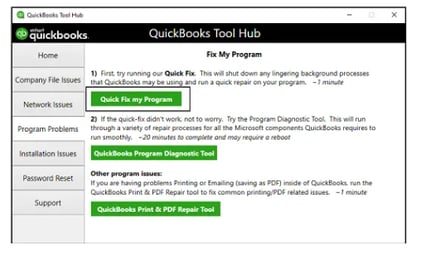
- Finally, open the QuickBooks desktop application as well as the company file.
Solution 5: Use the QuickBooks System Repair Tool
- Begin by installing the QuickBooks System Repair Tool on your computer or mobile device
- Save the file to a location where you can easily access it later; it is recommended to save the files to your desktop
- Close any programs that are currently running in the background
- Run the application and install the QuickBooks file doctor utility after it's finished
- After the installation is finished, go to the company file and click continue to begin the procedure
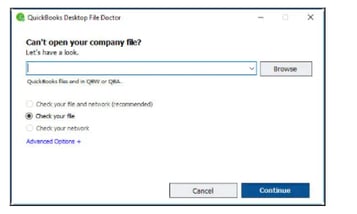
- This process will take around 20 minutes; after the scanning is complete, restart the console to finish the process.
Solution 6: By renaming the QB.INI file to something else
- Because replacing the.ini file deletes all the rundown information
- It's necessary to reopen the company file and then change the file name
- Change the name of the Entitlement file, DataStore.ecml, to something else
- Restart the computer and try again to open QuickBooks Desktop.
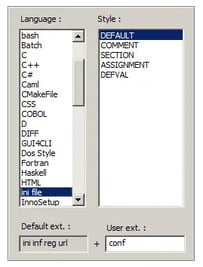
Solution 7: Use the Clean Install Tool from the QuickBooks Tool Hub
For users, the clean install tool renames the old install folders automatically. This allows the software to add new install files during re-installation:
- If it hasn't previously been done, open the tool hub
- Under the QuickBooks tool hub, select the Installation Issues option
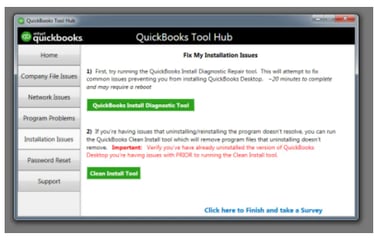
- Then pick the OK option after clicking on the clean install tool
- The following step is to choose the QuickBooks and product versions, after which you must click the Continue button
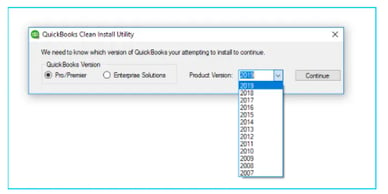
- Finally, when the message “Please install the copy of QuickBooks to the default location” appears on the screen, and then click on the OK option.
Solution 8: Download and Run the QuickBooks Refresher Tool
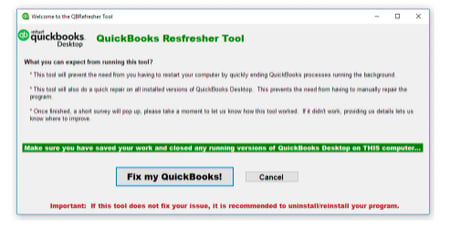
- You must close the QuickBooks software to use this procedure
- Then you'll want to get the QuickBooks refresher tool
- After that, you must save the file to your computer
- When the download procedure is complete, click the Run option to run the QBRefresher tool
- Select the option to "Fix my QuickBooks"
- The tool will now automatically diagnose the problem and resolve it
- The final step is to open QuickBooks and double-check the problem.
Solution 9: Try the solution to fix the “QuickBooks has Stopped Working” issue after updating Windows 10
If QuickBooks stops running after installing the Windows 10 update, follow the instructions below:
- Users must first go to the control panel and pick Windows Firewall
- Then click advanced settings and outbound rules options
- Users should now pick the new rule tab and the program checkbox
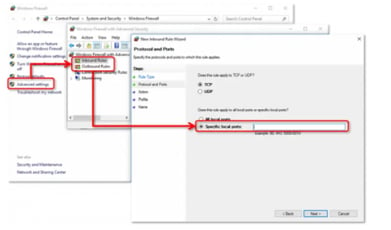
- After that, choose the next option
- After that, tick this program path option and then copy the QuickBooks location.
- Users should also choose the public, private, or domain boxes after selecting the “block the connection” tab
- In the end, rename it and then select the Finish tab after renaming it.
If all the solutions mentioned above are not able to solve the problem then you can get in touch with our QuickBooks Technical Support team by calling on the smb_accountants. Our QuickBooks customer support team is available round the clock to get your issues resolved in no time. Our QuickBooks tech support team has specialized QuickBooks technicians who possess complete knowledge of all QuickBooks software. They will troubleshoot and fix the error with their unlimited and professional services in no time.