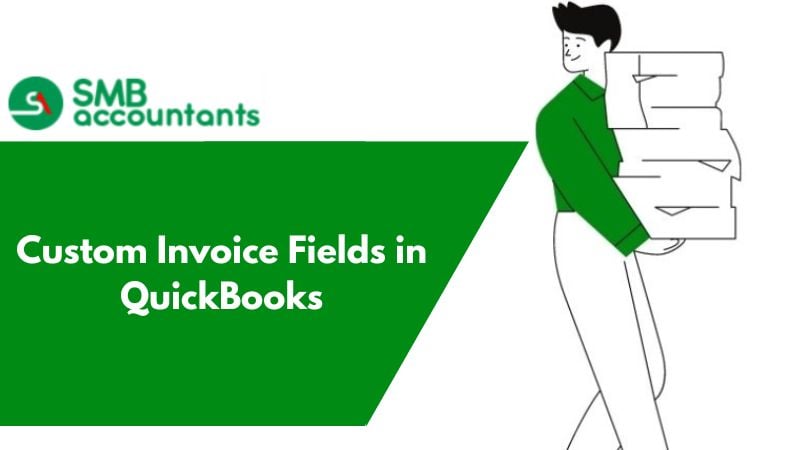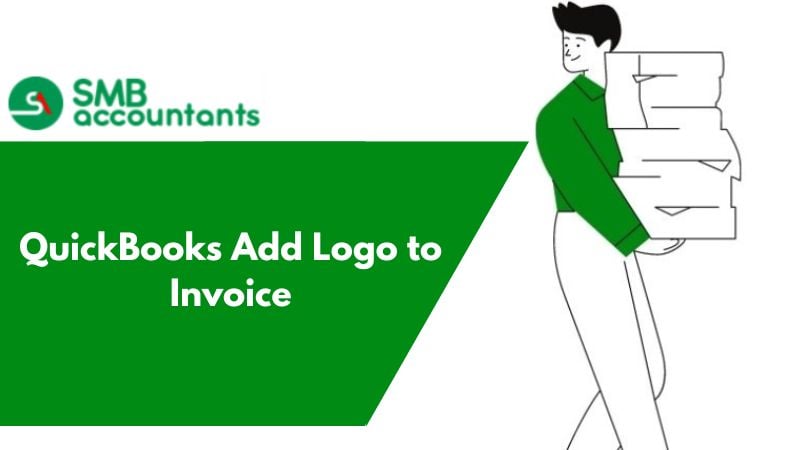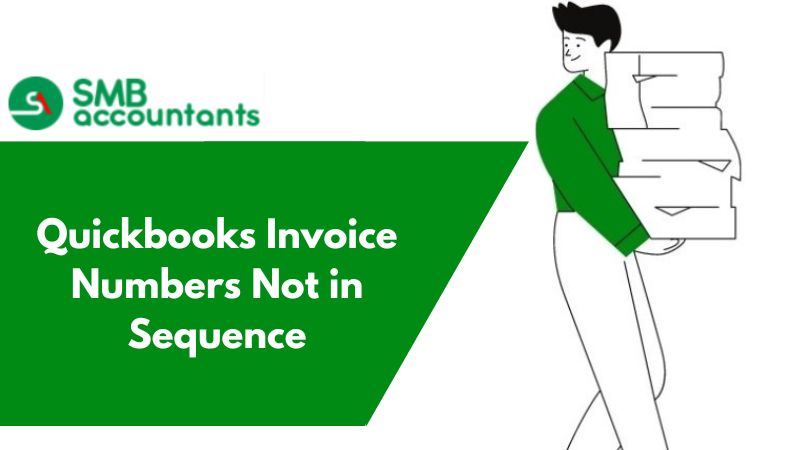How to Customize Invoice in QuickBooks Online
The custom field refers to the user-defined field that you can create according to your convenience if you want to store the data of the registration number of a vehicle you can simply create a custom field for this.
Various pieces of information are different and important for an organization’s functioning and QuickBooks allows you to use the custom fields option to get your requirements fulfilled. QuickBooks enables you to add custom fields to the many transactions once they are prepared.
Here are the types of lists on which you can create the custom fields. Customer lists, Item lists, vendor lists, and employee lists. After creating the custom field, you have the right to apply it to orders like sales and purchases, invoices, credit memos, reports, and estimates.
Things to Remember
- There is a limit to typing the number of characters in the custom field, the information you are entering should not be more than thirty characters.
- For the item list, you can create only five custom fields whereas in the vendor, employee, and customer list, you can create seven custom fields.
- You do not have permission to alter the position and the size of the field, although you can always use the layout designer to do the modifications in printed form.
- If you do the modifications in any custom field, you will be always prompted with a message about whether to update the information in the customer box of the customer record.
- You cannot add custom fields to statements or any transaction form.
How to Add Custom Invoice Fields in QuickBooks Desktop?
Note: The custom field to invoices is only applicable for the QuickBooks Plus and QuickBooks Online Essentials.
To add the custom fields on the sales form, follow the steps given below:
- First of all, launch your QuickBooks Desktop software.
- Then on the top of the main screen choose the gear icon.
- Next, you need to click on the company settings or the Account and Settings option.
- Further, go to the left corner and choose the sales option.
- Now you need to go to the section named sales from content and from there click on the pencil icon which is used for doing the edits.
- Then you need to type in the name for each of the boxes that are present under the custom field and choose the option if you want the fields to appear for the public or if you want them to be internal.
- Once you are done with the above steps click on the save button and you will now see the custom field that you added to the sales form.
- At last, click on the Done button to finish this.
- You should be aware that if you have not entered something on the custom field, then the field will not be printed.
Issues Faced by the Users while working with Custom Invoices
- Some of the users are not able to import the custom invoices to their QuickBooks online.
- Some users face issues while adding the custom fields on the bills they encounter a message displaying not supported for bills and invoices.
- The user is not able to expand the functionality of the custom field.
To get these problems resolved, you can always feel free to contact our SMB Technical Expert professionals they will surely give an excellent solution that is not time-consuming also you can follow the steps given below for importing the custom invoices.
How to Import the Custom Invoice to QuickBooks Online?
- First of all, you have to put the import style in one state by simply choosing the import style option in the QuickBooks Labs section under the gear icon.
- After that, Microsoft Word prepares the template.
- Next from the style drop-down list Import the custom invoice template to QuickBooks Online.
- Locate the areas that are marked in the document corresponding to the data fields of QuickBooks.
- At last, select the customize tab and click on the saved custom template option.
If you face any issue regarding the QuickBooks custom invoices, then do not give it a second thought and directly get in touch with our highly experienced and skilled SMB QuickBooks Technical Support Team on Chat now.