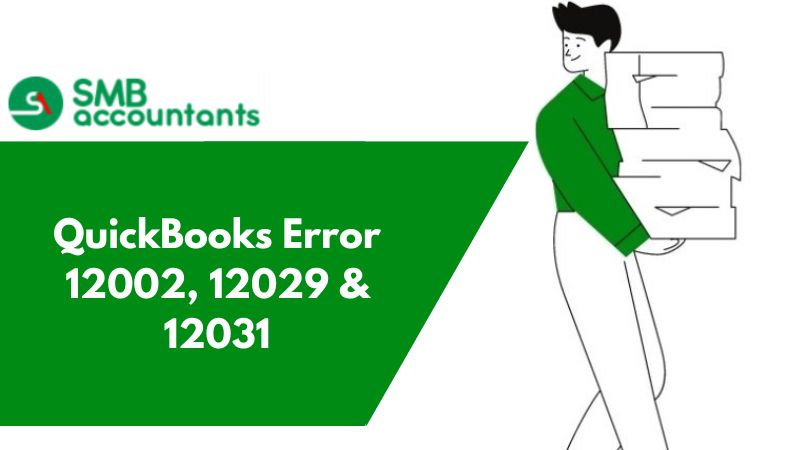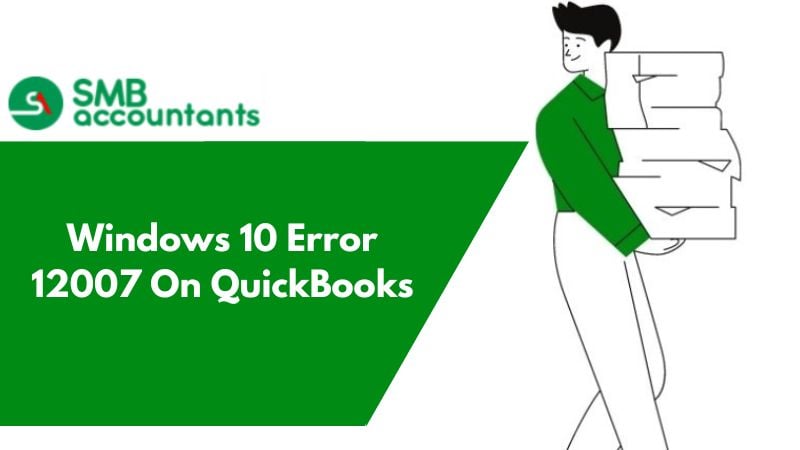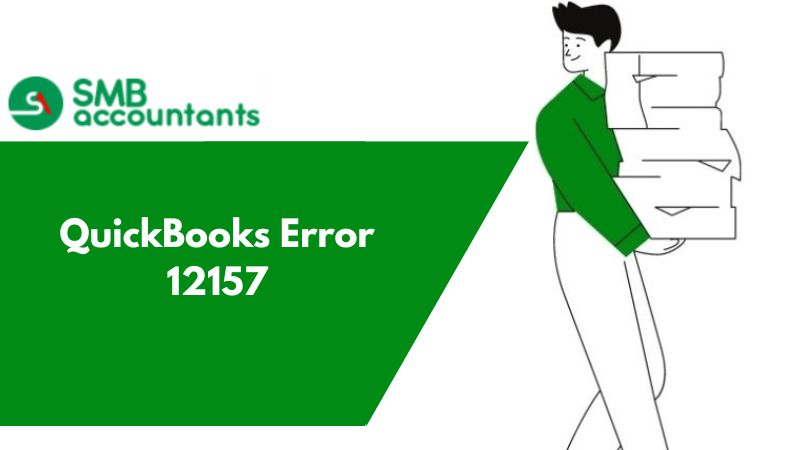Fix the frustrating updating QuickBooks Error 12002-12029-12031 with effective solutions given in the below write-up.
What Are QuickBooks Errors 12002, 12029, And 12031 & How To Fix Them?
QuickBooks Errors – 12002, 12029, and 12031 are encountered by the user while downloading the updates for either Payroll or QuickBooks software. These errors cause an interruption in the process of downloading and integrating the changes incorporated in the updates with that of the software.
Downloading and installation of updates are imperative as they might carry the answers to your issues. All the issues faced with software due to coding or similar parts of the current version get reported to the company which is then resolved and released as an update. However, when these errors do not get resolved as the updates are not downloaded properly, it leads to interference in the flow of work.
Causes of These Errors
Error Codes 12002, 12029, and 12031 arise when there is some malfunctioning with the Web connection and the QuickBooks software.
The most common reasons why there is interference between the Internet connection and the software are:
- The restrictive settings of security software like Antivirus, and other protection applications like Firewalls.
- General faults related to Internet Connection.
- Internet Explorer is not set as the Default Browser.
- Secure Socket Layer might be unchecked.
Troubleshooting QuickBooks Error 12002, 12029 & 12031
To resolve the issue all you need to do is follow some of the resolutions enumerated below. For the best result, try to update your QuickBooks after the completion of every resolution as you do not know which solution might be the answer to your prayers.
1. First Step: Verify Internet Settings
- Close your QuickBooks Software and click on Internet Explorer to open it.
- Go to the Tools tab and then further click on Internet Options.
- After this click on the Security option in the menu and then proceed to the Globe icon to make sure that the setting for the security under this tab is not selected more than Medium High.
- Now click on the Content button to ensure the settings for Content Advisor are on Enable.
- Now go to the Connection button and follow the given instructions:
- In case you are not employing Dial-Up Node (DUN) then click on the Never Dial a Connection option.
- However, if you are using DUN then ensure that the ISP is authentic and click on OK.
- Under LAN settings, the checkbox against Automatically Detect Settings should be ticked.
- Using a Proxy Server should be unchecked.
- Now click on OK to close LAN settings.
- Under Advanced Tab:
- Select the Restore Advanced Settings tab and then select the Settings option.
- In this checkbox against Use, TLS 1.0 should be ticked.
- Use TLS 1.1 as well as Use TLS 1.2 should be unchecked.
- Now click on OK to close the Internet Options screen and then further close Internet Explorer.
- Restart your computer to save the settings and then open the QuickBooks software and try to update the software again.
2. Step Two: Recheck SSL (Secure Socket Layer) Settings
Go to the Internet Explorer options menu and verify that the box against the Secure Socket layer option is checked. If not, then do it and again try to update your software. If you still face the issue then proceed to the next step.
3. Step Three: Internet Explorer As Default Browser
For successful use of QuickBooks, the default browser set must be Internet Explorer. Check to ensure that the default browser is Internet Explorer and not any other web browser.
Frequently Asked Questions
Why does QuickBooks error message 12002 pop up on my screen?
What is SSL & Where do I find SSL settings to resolve the 12002 error?
Here are the steps to enable SSL on Internet Explorer:
- Open Your Internet Explorer
- Choose the Tools button.
- Hit on Internet options
- Locate the Advanced button and search for the Security category
- Enable the checkboxes for the SSL version
- Hit on OK button
- Close the browser and re-open it.
How can I set Internet Explorer as the default browser?
- Locate Internet Explorer and then choose the Tools Button
- Hit on Internet Options
- Choose the Programs option.
- Select Make default
- Click on the OK option and then close the Internet Explorer