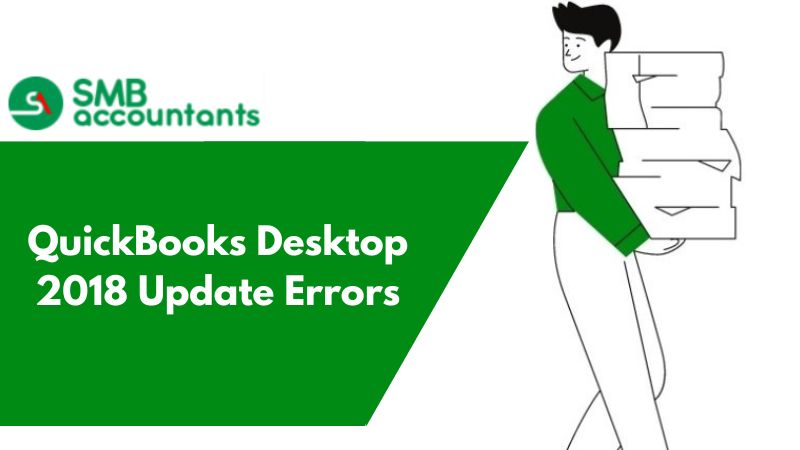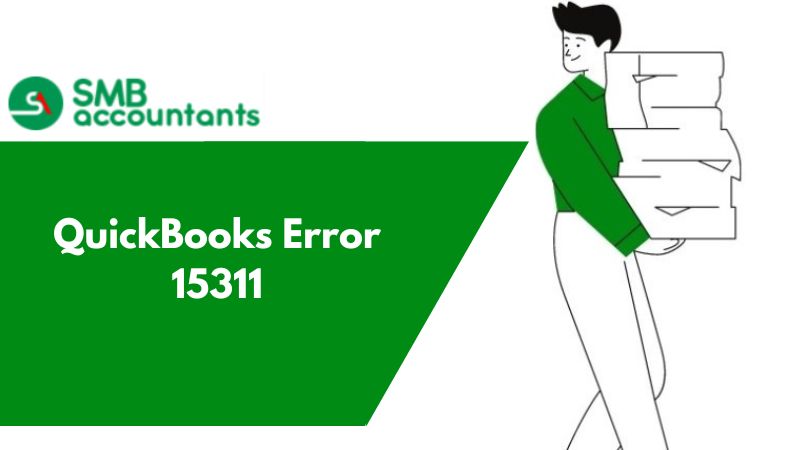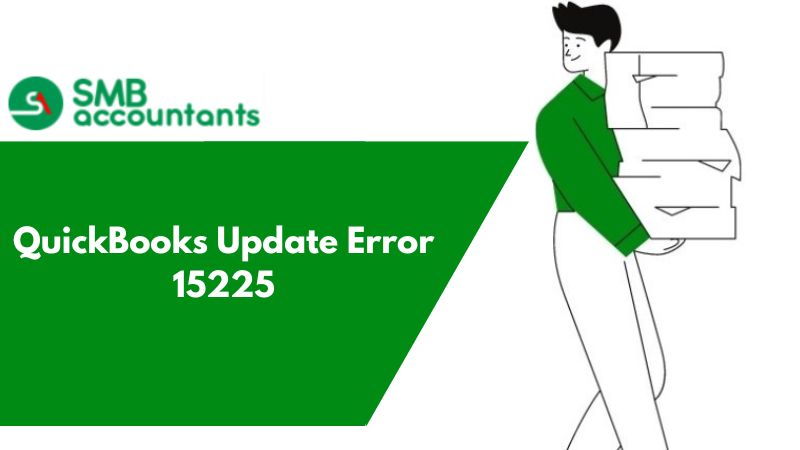QuickBooks is known for its impeccable accounting services across the world. It is utilized by millions of small and medium-scale industries across the world for its user-friendly features. However, at times you might face some difficulty while trying to access it.
Errors, i.e. QuickBooks Error 15222 make it difficult to perform certain operations on your Windows OS based Computer system. The SmbAccountants team is always there to resolve this issue.
QuickBooks Error 15222
At times when you download a payroll or a QuickBooks Desktop Update, you are faced with an error on your computer screen, stating something like this:
Error 15222: Unable to download Payroll.
Causes Behind QuickBooks Error 15222:
There are several causes responsible for this error on your QuickBooks Desktop:
- QuickBooks Desktop is perceived as a threat by anti-spyware, anti-adware, anti-malware, and software alike. (The error is not related to any kind of Antivirus software in general terms, but any kind of association with it may cause it)
- There is some problem with Internet Explorer’s function which registers digital signatures.
- Internet Explorer is not set as the default browser on your Computer system.
Resolving QuickBooks Error 15222
Follow the solutions provided below to troubleshoot this error. You may not need to follow all of them. SmbAccountants help team suggests you download the latest tax tables after a few steps:
1. Solution One: Resolve Anti Spyware, Anti Malware, Anti Adware or Antivirus Problems
This solution works if the problem is with the Anti Spyware, Anti Malware, Anti Adware or Antivirus:
- You will need to update this software to allow the given exceptions:
- Both qbw32.exe and qbupdate.exe processes
- Following Domains: QuickBooks.com, Intuit.com and Payroll.com
2. Solution Two: Installing the Digital Signature Certificate
Installing the Digital Signature Certificate on your computer running on Windows Operating Software:
- Shut down QuickBooks Desktop on your computer system, for if it is open then you would not be able to see the Digital Signature tab.
- Go to the Start Menu and search for exe, select it, and opt for Properties.
- Left-click on the Digital Signature tab. Make sure that Intuit, Inc. is selected.
- Left-click on Details.
- A new window named Digital Signature Details will open up, click on View Certificate.
- In the new Certificate Window that opens up, click on Install Certificate.
- Keep clicking on the Next until Finish appears, then click on Finish.
- Start the computer system again.
- Open QuickBooks and re-download the update.