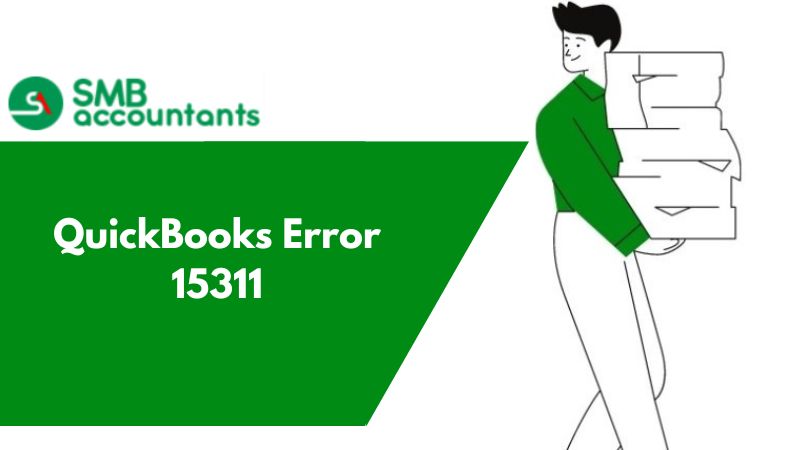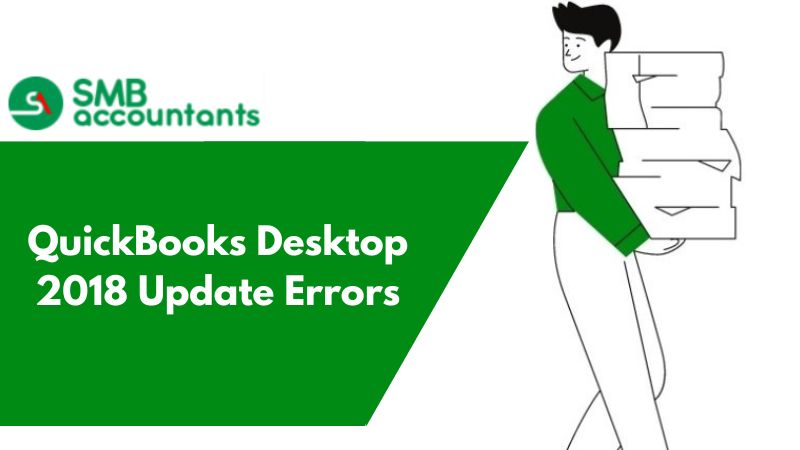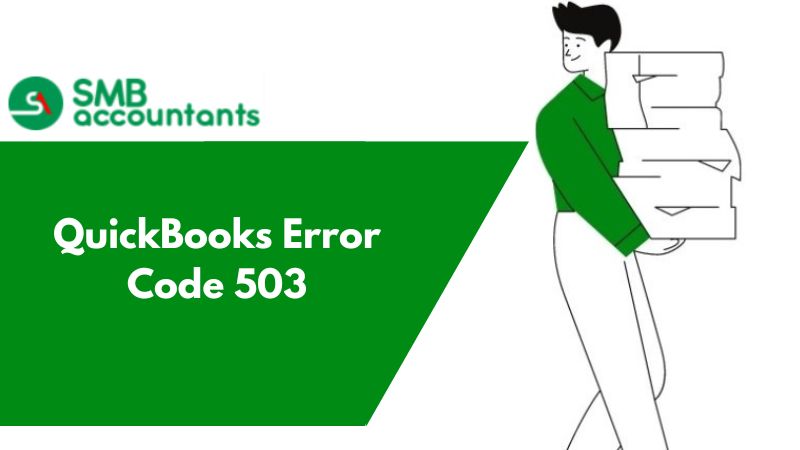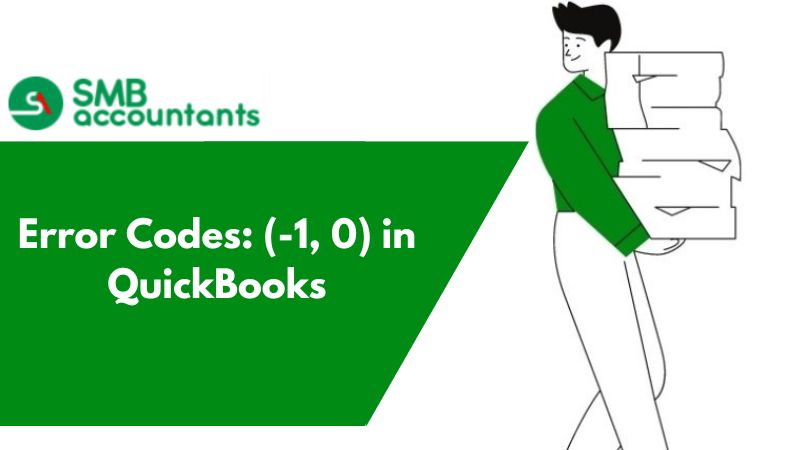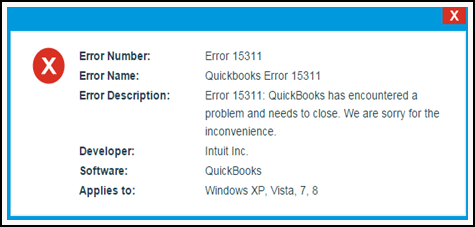
What is Error Code 15311 in Quickbooks
QuickBooks Error 15311 is a payroll-related error and it crashes or freezes the program on your system. It is caused by an incomplete installation, deleted or corrupted files, the download of payroll is interrupted, or more. To fix error 15311, troubleshoot the QuickBooks Desktop by updating it, install the Digital Signature certificate, and also, verify the network connectivity.
Error: QuickBooks Error 15311
Error Message:
“QuickBooks update cannot be completed successfully”
“Cannot connect to QuickBooks Payroll”
QuickBooks is the most widely used accounting and financial management software among entrepreneurs, accountants, and freelancers. However, even the best accounting software, QuickBooks can also be affected by technical issues or glitches. QuickBooks Error 15311 is a 15000 series error code that is experienced by users when they’re trying to Download and install their software or during Payroll upgrades. When the error occurs, it crashes an active window preventing the update process from continuing. Several factors can cause an unwanted technical issue when updating QuickBooks payroll. This issue can be inconvenient for users to deal with; however, following the steps outlined further in this post can assist you in resolving the problem.
How does QuickBooks Error 15311 affect your system?
You must know when and where QuickBooks update problem 15311 occurs to resolve it. Here are the signs and symptoms of the error:
- The active window program crashed due to update error 53111.
- When executing the same program, the system often crashes with QB error code 15311.
- An error message also repeatedly comes on your screen as shown below
- Windows is sluggish and doesn't respond to input from the mouse or keyboard.
Causes of QuickBooks Error 15311
- The download File of the QuickBooks software gets corrupted.
- The installation process is incomplete or corrupted.
- Some files are missing.
- Virus or malware infected the QB-related files.
- Accidentally some QuickBooks-related files are deleted.
- Corrupted Windows registry files.
Solutions for QuickBooks Error 15311
1. Method One: QuickBooks Digital Certificates
A digital certificate is required in most cases when using payroll along with QB desktop. These certificates verify the identity of the user and are used for authenticating payroll and tax-related tasks. This digital certificate becomes more important when filing or preparing taxes with QuickBooks.
Follow the steps given below to register a digital signature certificate in QuickBooks:
- Right-click on the QBW32.exe file located in C:\Program Files\Intuit\QuickBooks
- Select Digital Signature
- Select Details
- Click on View Certificate
- Select Install Certificate
- Follow the instructions. Once the installation is finished, click on Finish
- Close QuickBooks and restart your system
Once your system restarts, open QuickBooks and try working with payroll. If you’re still encountering QuickBooks Error 15311, then your network might be an issue.
2. Method Two: Checking Network Issues
Network issues can arise due to various reasons. Ensure your internet connection is working properly before proceeding with other solutions. Further, add QuickBooks as an exception to all the security programs on your system. You can even contact your internet service provider (ISP) to know the status of your network. Also, ask them if QB is allowed through their network port.
3. Solution Three: Verify the Internet Explorer Settings
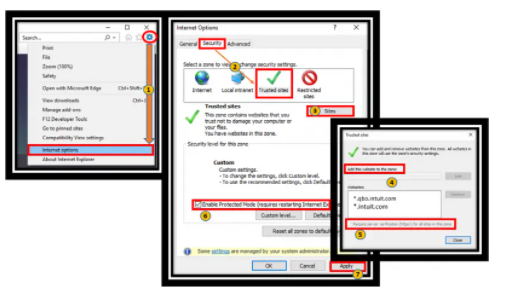
You must first ensure that Internet Explorer is configured as the default browser before proceeding with the next steps:
- Verify that the system's date and time are correct
- Next, perform a double-click on the “Time display”
- Then correct the date and time, if necessary
- The next step is to pick a time zone and then make sure it's the right one
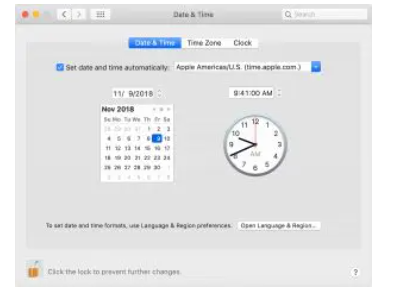
- The strength of the Cipher is then verified
- When you're done with that, go to the official Intuit website
- Then, to see the menu bar, hit the Alt key
- After that, you must right-click the file and select the properties option
- Check the connection number, then type in bit encryption
- Now you must update your settings using the tools before moving on to Internet options
- After that, select all temporary files and delete them using the delete key
- Go to the Connections tab and select LAN settings from the drop-down menu
- From now on, select the checkbox next to “Automatically detect settings”
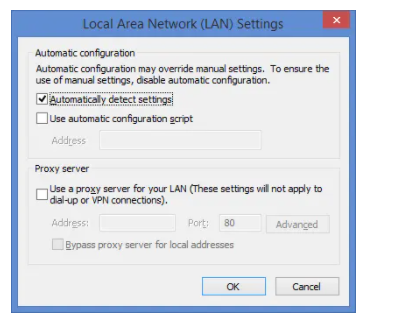
- If you don't plan on using any of the proxy servers, make sure they're all blank
- Then, on the advanced tab, scroll down and check the SSL 2.0 and SSL3.0 boxes
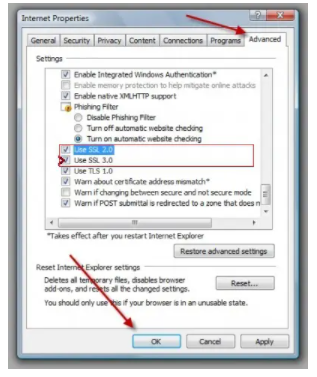
- After that, you must verify the publisher's certificate and then uncheck the box next to it
- Again, go to the advanced tab, scroll down to the bottom of the list
- The final step is to confirm that TLS 2.0 is unchecked and that you're ready to go.
4. Solution Four: Uninstalling an associated QuickBooks desktop entry
In this solution, you have to uninstall your QB-related entry. The following are the steps that need to be performed:
- To use this method, move the cursor to the bottom left side of the screen and drag it until the start menu image appears
- After that, enter the start context menu by tapping on your right-hand tab of the mouse
- Select the tab named “Program and Features”
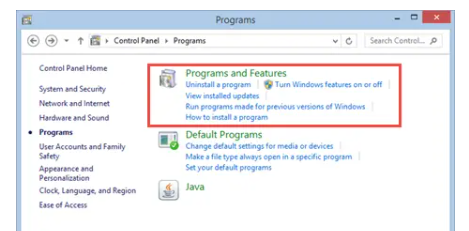
- After that, look for Error 15311 in the new window
- When you're finished, click the QuickBooks-associated entry button
- Then, on the top menu, select the uninstall/change heading
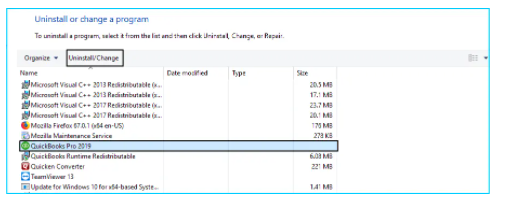
- To complete the uninstallation of the associated program, you must follow the on-screen instructions.
5. Solution Five: Run the Reboot.bat Batch File to Register QuickBooks Files
- If you're using Windows, close the QuickBooks Desktop application
- Select Properties from the right-click menu of the QuickBooks icon on your desktop
- When you choose Open File Location, Windows will automatically open the QuickBooks installation folder
- Make sure that Windows Hidden Files and Folders is turned on
- Locate the Reboot.bat file and right-click it
- Choose the Run as Administrator option
- Wait until the QuickBooks files have all been reregistered by the Reboot file
- Attempt to Update the QuickBooks Desktop application once again once the black color command prompt window has disappeared.
6. Solution Six: Try to resolve the QuickBooks Error 15311 Manually
- Make sure your QuickBooks subscription is turned on
- Upgrade your QuickBooks desktop to the most recent release.
- Check the Payroll Service key to make sure it's correct:
- Go to Employees and select My Payroll Service from the drop-down menu
- After that, select Manage Service Keys from the drop-down menu
- Now click Edit and double-check that the key is right
- Once done with that then select the “Next” >>> “Finish” tab
- Finally, restart your PC.