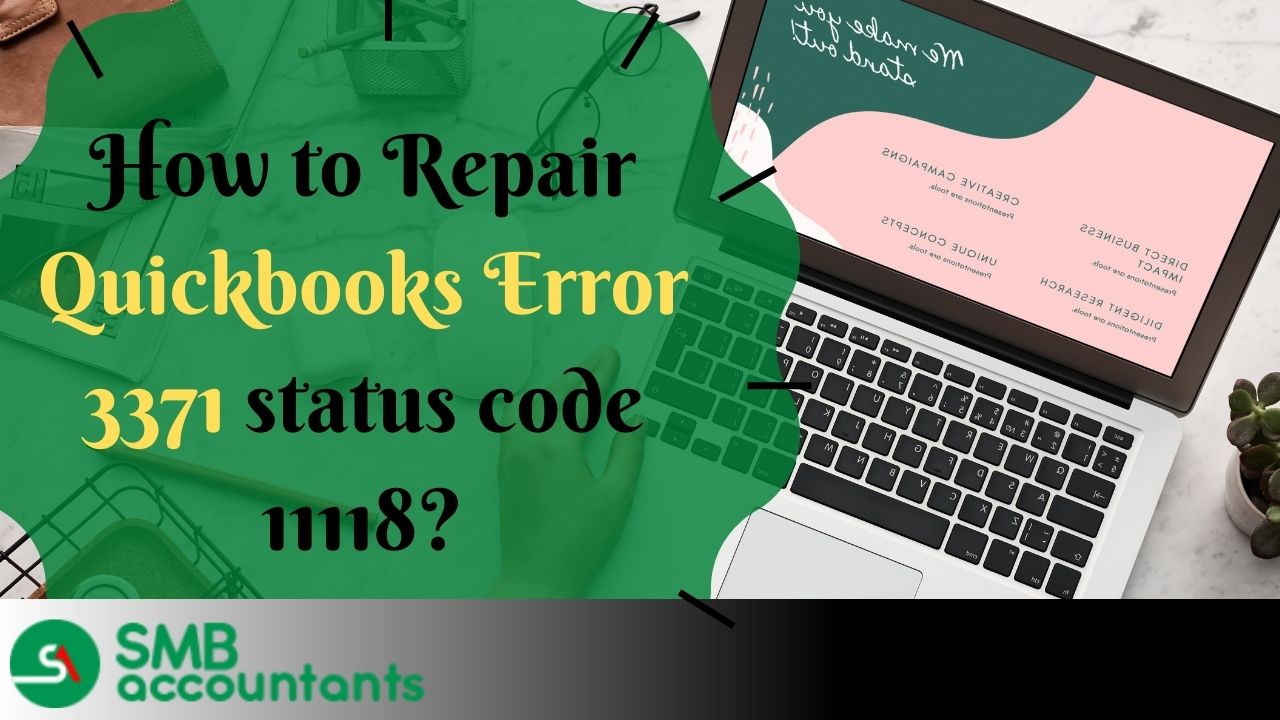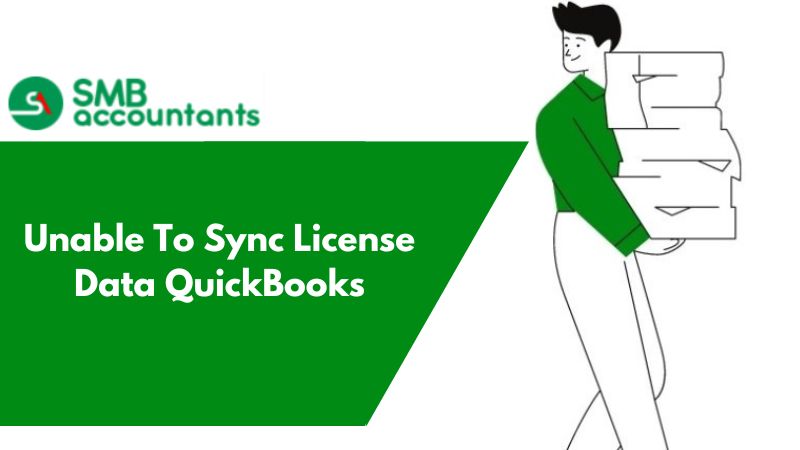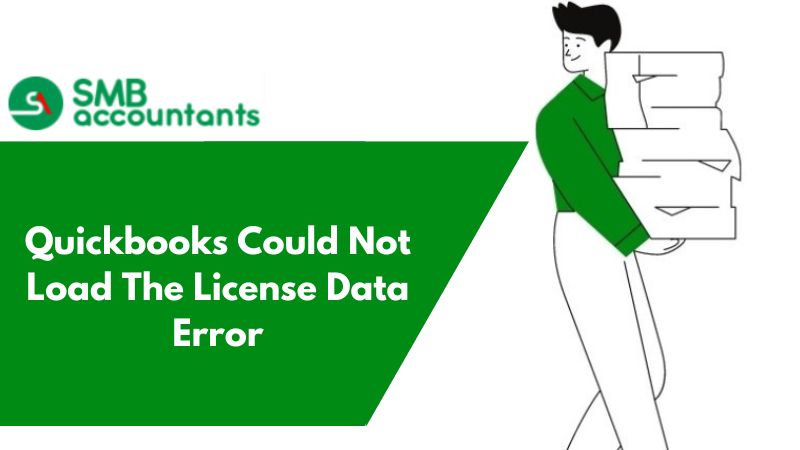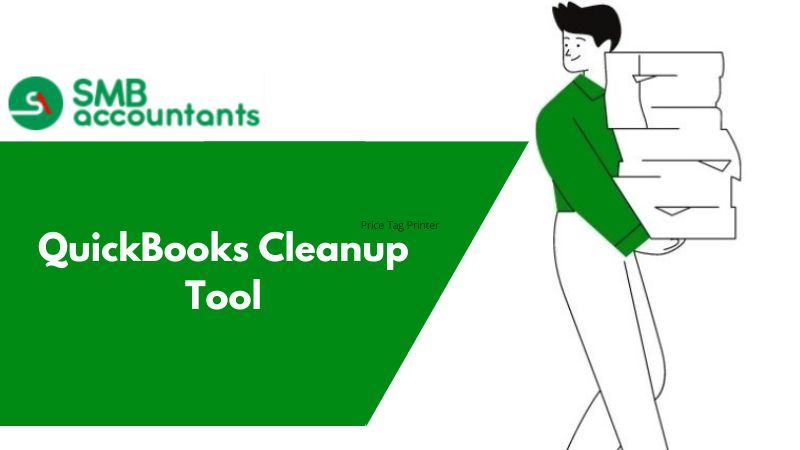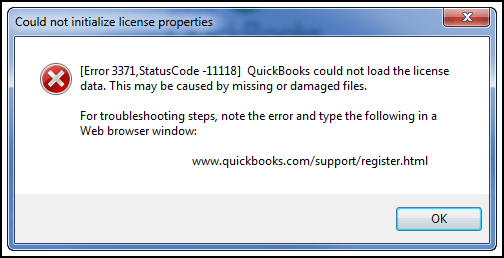
What is Quickbooks Error 3371 & It's Status Codes
QuickBooks Error 3371 happens when you activate the QuickBooks account or reconfigure your system. The reasons are damaged Microsoft components or Qbregistration.dat file is damaged. Resolve it by repairing the components and updating your QuickBooks program.
Error: QuickBooks Error 3371
Error Message:
Could not initialize license properties. Error 3371: QuickBooks could not load the license data. This may be caused by missing or damaged files.
Could not initialize license properties. [Error 3371, Status Code -11118] QuickBooks could not load the license data. This may be caused by missing or damaged files.
Could not initialize license properties. [Error: 3371, Status Code -1] QuickBooks could not load the license data. This may be caused by missing or damaged files.
Are you seeking ways to get rid of QuickBooks Error 3371 Status Code 11118? Nothing to worry about anymore, we have come up with this article in which all the facts are discussed associated with the installation error and the most effective methods have also been arranged for your convenience.
Moreover, we've focused on various approaches for your problem fixing; make sure you read this post till the end for more information and to resolve the error 3371 status code 11118. However, it is one of the most common errors that often occur when you try to activate your QuickBooks Desktop, giving an error notification that says it could not initialize license properties. This license issue can be frustrating because it prevents you from accessing your QB file. You may receive a variety of warning notifications that are discussed later in the below section. Stay Tuned!
Understanding of QuickBooks Error 3371 Status Code 11118
It is the code assigned to a series of errors that indicates QuickBooks is unable to load the license data. The error mainly happens due to installation problems that might be running on your QB. Moreover, QuickBooks Error 3371 Status Code 11118 states in various message forms like Error 3371, Error 3371, Status Code -111118, and Error 3371, Status Code -1. All these issues occur when QuickBooks is unable to initialize licensing properties, with the most likely cause being the loss of data or corruption of files required to access the information.
Let’s know different QuickBooks Error 3371 Status Code 11118 error messages in detail:
When you activate or open your QuickBooks Desktop, you can see one of the following error messages:
- Could not initialize license properties. [Error 3371, Status Code -11118] QuickBooks could not load the license data. This may be caused by missing or damaged files.
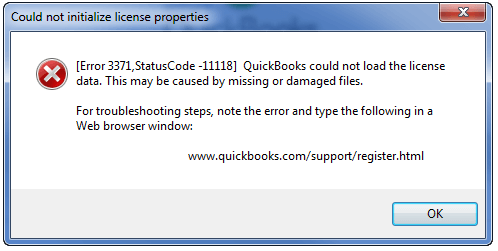
If you hit OK then it pops up another dialog box that shows “QuickBooks Fatal Error” as shown in the below screenshot:
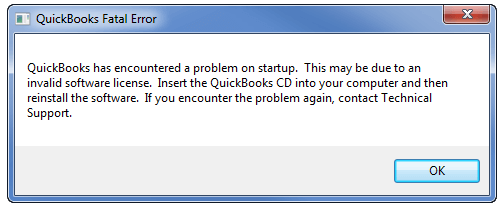
Now, if you again hit the OK button then the window will close simultaneously.
Below are two different error messages that may also pop up on your screen when QuickBooks Error Code 3371 is encountered:
- Could not initialize license properties. [Error 3371, Status Code -1] The license data could not be loaded into QuickBooks. This could be the result of missing or damaged files.
- Could not initialize license properties. Error 3371: QuickBooks could not load the license data. This might be the result of missing or damaged files.
Possible Reasons: QuickBooks Error 3371 Status Code 11118
A variety of factors can cause QuickBooks error code 3371 status code 11118, some of which are listed below:
- Error code 80029c4a can be one of the reasons behind the error occurrence
- Performance difficulties with the quarterback could also be another factor
- Absence of the Qbregistration.dat file
- Lost Connection to the QB data file
- Corrupt installation files often cause this error
- Issues with QuickBooks Desktop printing, emailing, or saving as a PDF
- Incomplete or ineffective Windows upgrades
- Windows components become obsolete and incompatible with QuickBooks
- In QuickBooks, there might be a crash com problem
- Additionally, if you encounter a QuickBooks stopped working issue then it is quite possible to get error 3371 error
- Damaged MSXML component of the Windows operating system
- Accessing QuickBooks becomes difficult if a Microsoft-related file gets damaged
- One of the most prevalent causes is the interruption of anti-virus software.
Signs and Symptoms: QuickBooks Error 3371 Status Code 11118
By keeping the following signs and symptoms in mind, you can quickly recognize QuickBooks issue 3371 status code -11118:
- If the system hangs up in some way, or if you try to open QuickBooks, it may crash.
- Also, if you receive a notification for an unknown HTML file, this could indicate QuickBooks error 3371.
- One of the signs can be the inability of users to open the company file in QuickBooks.
- This issue can also be noticed while cloning from a C:\ drive to a new hard drive.
3 Important pointers must be taken into consideration
- You should first make sure that Windows is up to date.
- If users of Right Networks and QuickBooks Enterprise with WebConnect open the file before saving it, they may encounter this problem. Users must first save the company file before importing the.QBO file in such scenarios.
- Furthermore, if the error persists, it could be the result of a corrupted Windows operating system.
Resolve QuickBooks Error 3371 Status Code 11118 with quick and simple methods
The error can be amended using a few simple methods that are going to be discussed in the below section.
Let’s implement each of the methods one after one with complete attention:
Method One: Shutting Down All The Running Applications
To shut down all the running applications on your system, you need to follow mentioned below steps:
- In the beginning, close your QuickBooks software
- Along with that, you have to close all running QuickBooks processes
- Next, open the Run window and type C:\ProgramData\Intuit\Entitlement Client\ v8(or v6) followed by clicking Ok
- Now, open the Task Manager and go to the Processes tab
- Look for the QBW32.EXE instances and select them
- After that, select the “End Task” option
- Moving forward delete the EntitlementDataStore.ecml file
- In the end, try to open your QB company file and register the application.
Method Two: Change The Entitlement File Name
To change the Entitlement File Name you need to follow mentioned below steps carefully.
For Windows 7 Users:
- Go to the C:ProgramDataIntuitEntitlement Clientv*
- Change the name of the Entitlement file
- Now, open the QuickBooks and it will automatically create a new file for you
- To unhide the application data folder, perform a few more procedures:
- Select Computer >> Select Organize >> Choose Folder >> Search Options from the drop-down menu
- After that, choose the option for Hidden files and folders
- Finally, open QuickBooks to verify whether the error still exists or is resolved.
For Windows XP Users:
- Users of Windows XP have to first select the Windows Start tab and then the Run box
- Move to the Documents and Settings AllUsersApplication DataIntuitEntitlemeny Clientv2 folder
- Then look for the “Entitlement DataStore.ecml file” in the open folder
- After that, you have to press the OK button
- Then rename the Entitlementdatastore.ecml file to something else.
Method Three: Updating your Windows Operating System
To update your Windows operating system, you need to follow the mentioned below steps:
If your Windows is outdated, you will need to update it to the most recent version.
This can be accomplished by following the steps below:
- First, click on the Windows tab and look for the option “Check for updates”
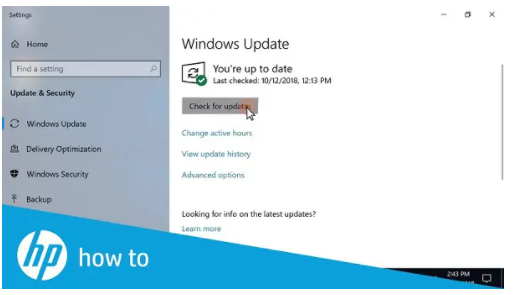
- Now, you have to carry out the reinstallation process of QuickBooks Desktop
- Finally, click on the Update QuickBooks Desktop.
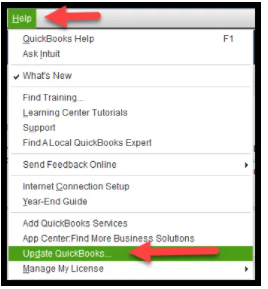
Method Four: Try Removing The Ecml File
To remove the Ecml file, you need to follow the instructions below steps:
- Press the Windows + R keys together on your keyboard
- Next, enter C:\ProgramData\Intuit\Entitlement Client\v8 or copy and paste it into the appearing run window
- Now, mark Windows Explorer as your next location
- After that, remove the Ecml file by making a right-click on it and then selecting the “Delete” button
- After done with that then close your windows
- In the end, run the QuickBooks then try registering your product once again and you’re all set to go.
Method Five: Run Quick Fixes My Program with The Help of QuickBooks Tool Hub
To run quick fixes on my program through the QuickBooks tool hub, you need to follow the mentioned below steps:
This tool assists you in resolving various QB errors automatically associated with licensing, validation, and registering. If the above methods don’t work then try to make use of the QB Tool Hub with the help of the below provided steps:
- Initially, close your QuickBooks Desktop
- Next, you have to download the QB Tool Hub and save it on your system
- Now, run the QuickBooksToolHub.exe downloaded file
- After that, accept and agree to Intuit’s License Agreement
- When the tool hub is successfully installed on your system and then hit the “Finish” tab
- To open the QuickBooks tool hub, make a double hit on the same icon
- From the “Program Problems” tab, select the option “Quick Fix my program”
- Once done with that then click “Ok”
- Finally, you have to finish the process and try to open QuickBooks to open the data file.
Method Six: Run The QuickBooks Install Diagnostic Tool
To run the QuickBooks install diagnostic tool, you need to follow mentioned below steps:
You have already downloaded the QuickBooks Tool Hub in your previous method, if not then
- First, you need to download and then open it
- In the next step, look for the installation issue option within the Tool hub
- Once found, select the same tab
- Now, select the QuickBooks Install Diagnostic Tool and then try to run the same
- Let the tool run till it detects an issue (Have patience because this process may take some time to find out the issue)
- After the process is successfully done then end this process
- And finally, reboot your PC.
Method Seven: Perform A Clean Installation of Windows
To perform a clean windows installation, you need to follow the instructions below steps:
- In the beginning, install the latest update of the Windows version
- Next, go to the “All Programs” >>> Windows Update” tab
- The next step is to complete all Windows update upgrades and prepare to install QuickBooks software
- Recreate the entitlementdatastore.ecml file that was damaged, then resolve the license and registration problems
- In the end, click “Reinstall” and then perform a clean installation.
Method Eight: Try to Run the 3371 Error Fix from QuickBooks Tools Hub
If you already have the QuickBooks tool hub, you can use the 337 error fix program directly, or you can download the tool hub first and then follow the procedures below:
- In the very first step, you have to close your QuickBooks Desktop
- Next, you need to download the QB Tool Hub to the latest update version
- Along with that save the file somewhere you can easily access it
- After that, you’re supposed to open the downloaded file
- To successfully install and agree to the terms and conditions, perform the instructions that appear on your screen
- Make double-click on the icon on your Windows desktop to open the tool hub
- Now, select the tab called “Installation Issues” within the Tools Hub
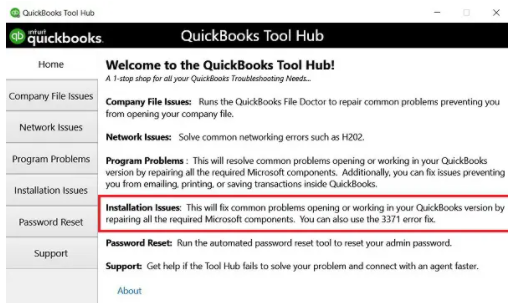
- After done with that then choose the “QuickBooks 3371 Error Fix”
- In the last step, hit “OK” and restart your QuickBooks Desktop then retry to open the data file.
Winding-Up!
Overall, diagnosing QuickBooks errors is not as difficult as we think but the only thing is to take proper steps against the root causes which are hindering the issues. However, with the installation errors like QuickBooks Error 3371, it is a bit difficult and time-consuming but you don’t have to worry about it anymore! The above discussed are all possible ways that can help you resolve QuickBooks Error 3371 Status Code 11118 with ease.
Frequently Asked Questions
What are the important things that we have to take care of before resolving the QuickBooks error code 3371?
What are the reasons behind the QuickBooks error code 3371?
- Some files, folders, or components may be missing like
- MSXML component damaged
- QBregistration.dat file
- If you open the file without saving the file you have before it then you can face this error. so save the file that is opened already in the program.
What are the other error messages that show when you get QuickBooks error 3371?
- Could not initialize license properties. Error 3371, status code – 11118 QuickBooks could not load the license data. This is caused because of damaged or missing files.
- Could not initialize license properties. Error 3371: QuickBooks won’t load the data of the license. This is because of the damaged or missing files of QuickBooks.
- Could not initialize license properties. Error: 3371, status code -1 QuickBooks is not able to load the license data. This happens when the files are missing or damaged.