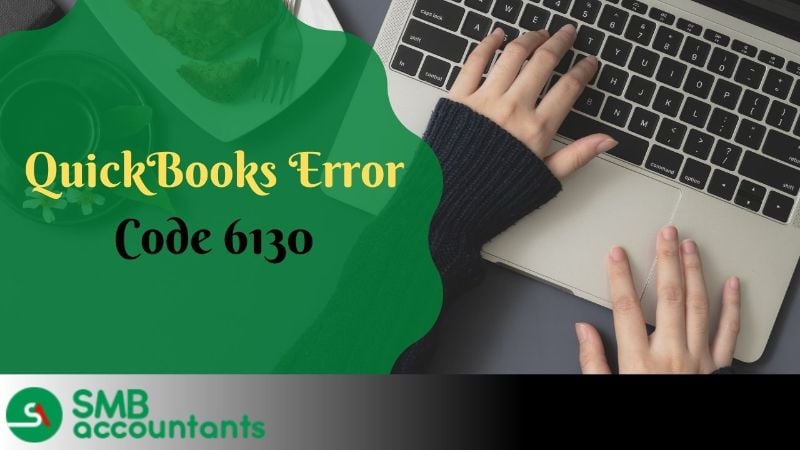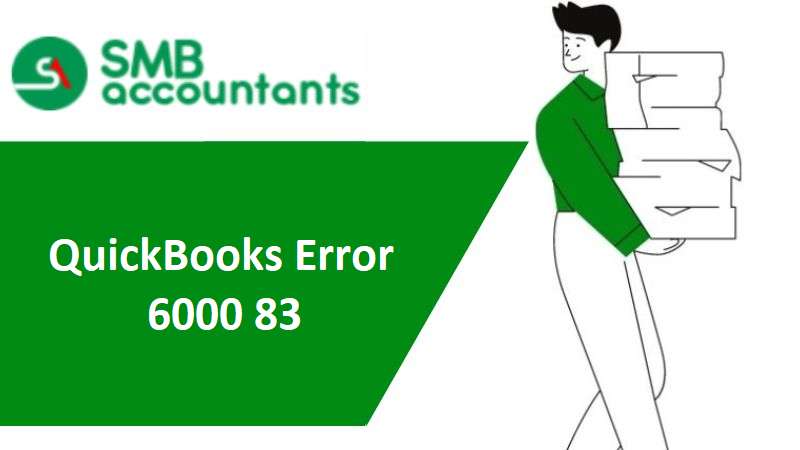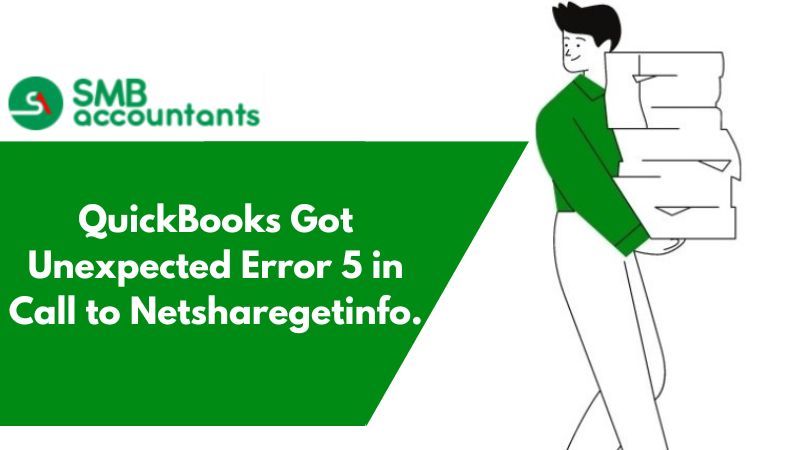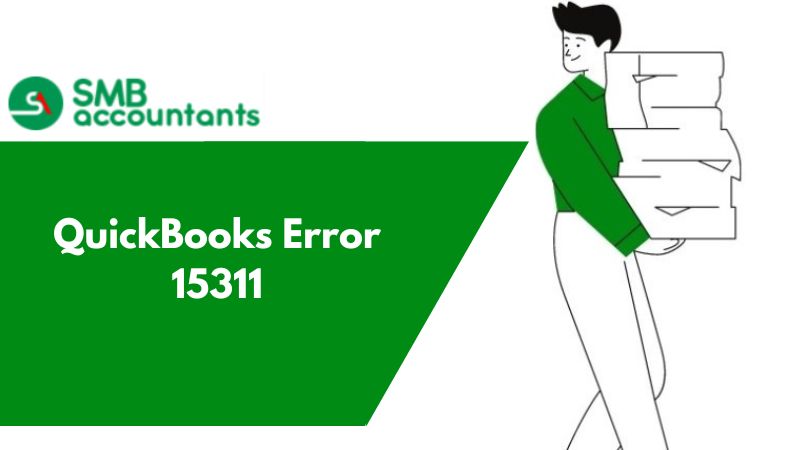QuickBooks Error Code 6130 signifies that QuickBooks couldn't disconnect from the system on which the QuickBooks company file is located. It generally occurs when QuickBooks is being operated in Multi-User Mode.
QuickBooks accounting software was designed to assist small and medium organizations with all their accounts and financial needs. As software is designed using various codes and algorithms, there are occasions when they may malfunction due to any technical error.
One such technical error is QuickBooks Error 6130. You will generally encounter this QuickBooks error while opening a company file. You will see the following error message displayed on your computer screen. There is one more error Quickbooks Error Code 6210 related to the error code 6130 that occurs while opening a company file.
“Error: -6130, 0 QuickBooks tries to access the company file, but cannot contact the database.”
Causes Behind The QuickBooks Error Code 6130
- Damaged or Corrupt Company File.
- Another user trying to access the file or accessing the file.
- Issues with antivirus installed or firewall in the computer.
Resolution of QuickBooks 6130 Errors:
Here are a few methods suggested by QuickBooks ProAdvisor.
1. Solution One: QuickBooks File Doctor Tool
- Log in to your computer as Administrator.
- Download QuickBooks File Doctor and install the Tool on your computer.
- Run this repair tool in your system. Your issues will be resolved automatically.
Easy Migration of QuickBooks Enterprise to QuickBooks Online
2. Solution Two: Rename .TLG file
- To open Windows Explorer, hold the Windows + E key on your keyboard.
- Browse to the folder that has your company file.
- Locate the transaction for the log file. That file has a similar name to your company file, but it ends with the .TLG file extension.
- Now, rename the transaction file.
- Give a new name to the file, like the company name OLD.TLG.
- Now, Open the Company Data File and create a QuickBooks Backup.
Points to keep in mind: .TLG file should not be deleted, it is often used to recover the data file.
3. Solution Three: Restore The Recent Backup
When a QuickBooks file is unable to be opened or you are unable to work on it. Do not let your Database manager stop working. Try to restart your computer and then restore the recent backup for this file. Once you restore the backup file, your software will be in working order.
Just make sure that QuickBooks Database Manager is up and running, but before you create any backup:
- Open My Computer and right-click on it.
- Click on the Manage option.
- The Computer Management window will open on your monitor.
- Now, select Services & Applications.
- Now, click on Services. Here, you will see all the services displayed in alphabetical order.
- Right-click on the QuickBooks DB service from the list of services which applies to your QuickBooks version.
- QuickBooks 2006 - QuickBooks DB
- QuickBooks 2007 - QuickBooks DB17
- QuickBooks 2008 - QuickBooks DB18
- QuickBooks 2009 - QuickBooks DB19
- QuickBooks 2010 - QuickBooks DB20
- QuickBooks 2011 - QuickBooks DB21
- QuickBooks 2012 - QuickBooks DB22
- QuickBooks 2013 - QuickBooks DB23
- Now, from the menu, click on properties.
- Click on the start button in the general tab.
- You will see a service control window, click to start the service and close it.
Restore your backup into a new file. Do not overwrite a previous file.
There can be many other errors like Quickbooks Error Code 1334 and many more while downloading QuickBooks File Doctor. These error codes can obstruct your downloading process.
These are the few resolution methods that you have to follow in case you suffer from this error. We suggest you get in touch with us if you are unable to resolve the issue by yourself. To contact us, you can have a Live Chat with our customer support team or get in touch with us through smbaccountants.com.
Frequently Asked Questions
What is QuickBooks error code 6130 and its causes?
What are the signs and symptoms behind the happening QuickBooks error code 6130?
How can I easily rectify the QuickBooks error code 6130?
- Repair Registry entries related to error code 6130
- Update the PC device drivers
- Conduct a full Malware scan of your system
- Utilize Windows System Restore to “Undo” recent system changes
- Clean out the system junk with Disk Cleanup (cleanmgr)
- Run Windows system file checker (“sfc/scannow”)
- Perform a Windows Clean Installation
- Uninstall and Reinstall the QuickBooks Program-related error code 6130
- Install All Available Windows Updates.