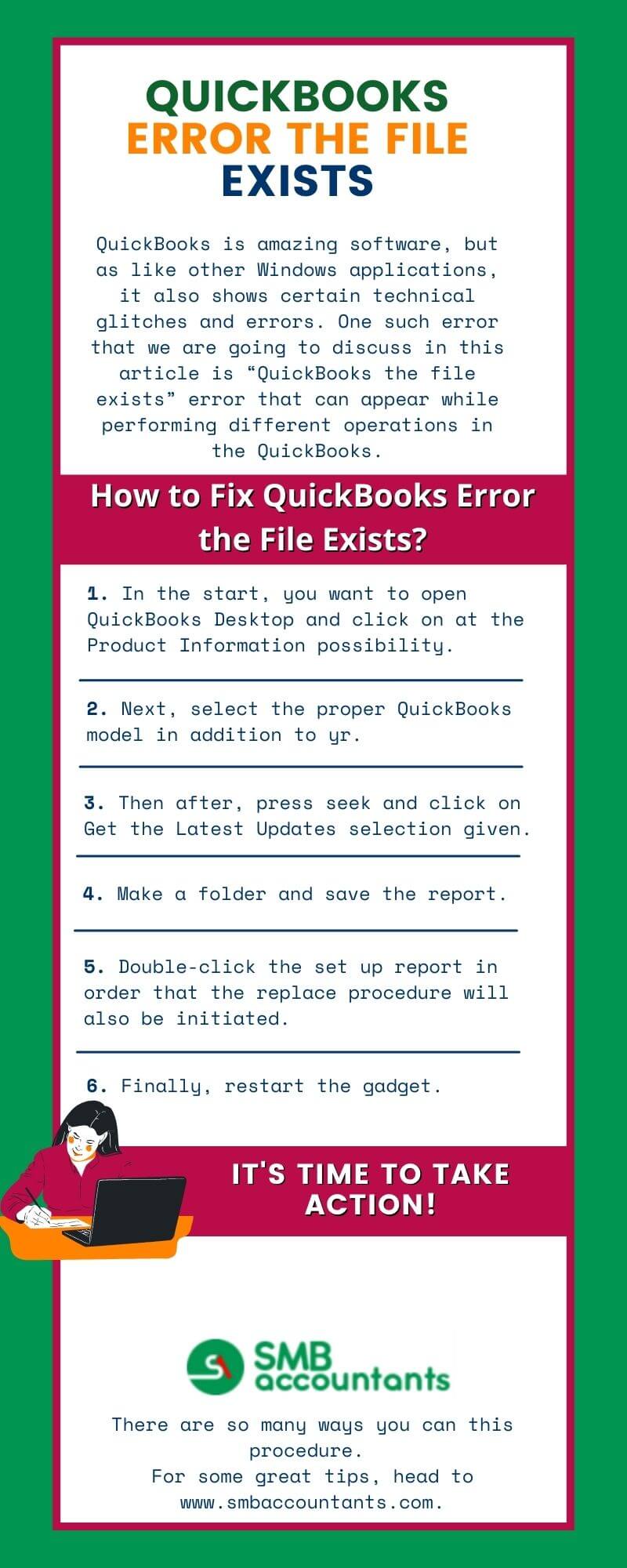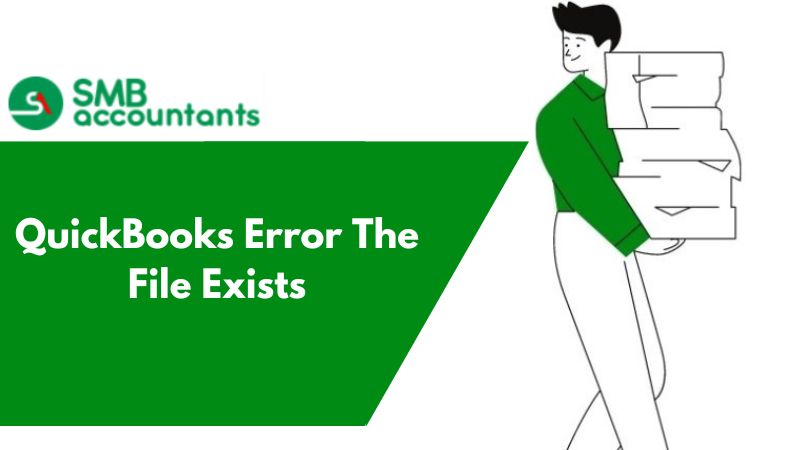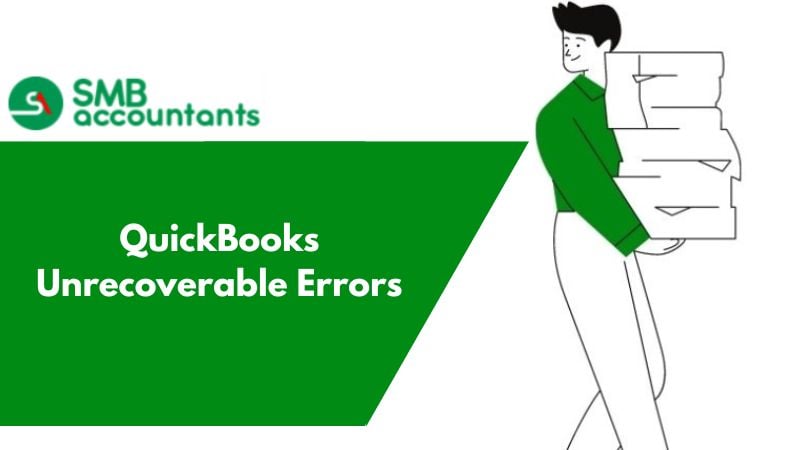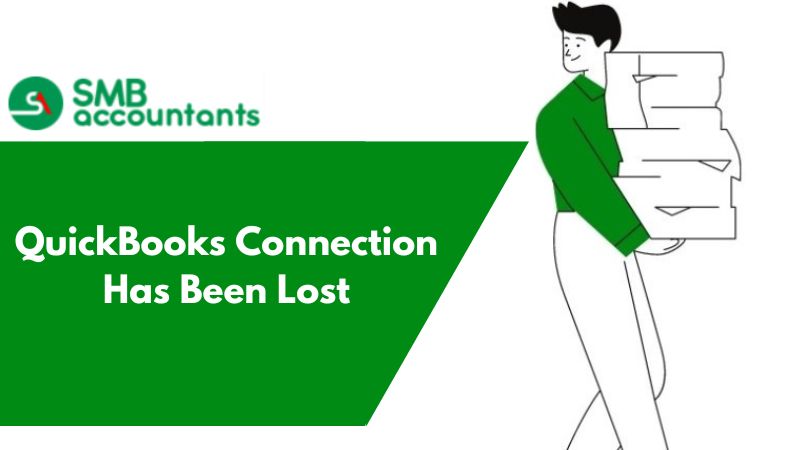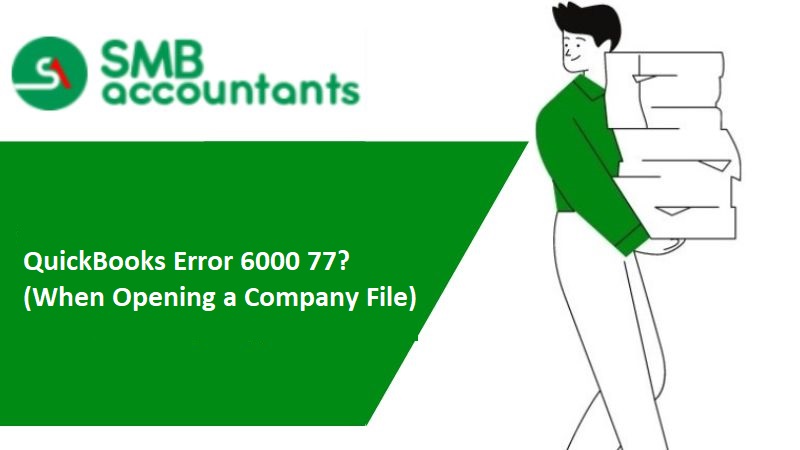What is QuickBooks Error: The File Exists?
QuickBooks has added a lot to the functioning of small and medium-sized businesses. Its utilization in accounting and financial processing has made it an inseparable part of businesses. It works with such great efficiency and accuracy that it makes the whole process a lot smoother by digitizing it.
But whenever software becomes a great utility for the masses, it grows and becomes prone to some errors or glitches as well. These errors need to be solved right away and could be resolved by using a few technical error resolution methods. Many errors happen with QuickBooks and are resolved by these methods. “QuickBooks The File Exists Error” is one such error.
The error messages could appear like this:
“The file you specified cannot be opened. Make sure that it is not currently being used by another program or a read-only file.”
“(Windows) The file exists.”
At times when Windows is unable to download the QuickBooks updates, “QuickBooks Error: The File Exists” may pop up. In this error, whenever you are trying to print from QuickBooks, Windows will show the message box that the file exists. It is only after clicking OK several times that you will be able to process the print. The issue persists when trying to open the file from the printer setup.
Causes behind the QuickBooks Error File Exists
- The main cause behind this error is when the internet is not active in your system.
- The firewall is outdated or unacceptable.
- Also if the internet setting is wrong or improper.
- The QuickBooks Desktop application is also outdated.
- QuickBooks software and Windows user control conflict.
- Incomplete or improper QuickBooks installation.
- The user does not have credentials to access the windows.
This issue can be resolved by following some simple steps that we are going to introduce in the article below. However, in case you find yourself unable to keep up with the steps, you can always contact QuickBooks Technical Support.
How to resolve QuickBooks Error: The File Exists?
1. Method One:
We’ll follow these steps to resolve the issue:
- We’ll run QuickBooks as administrators. To do so, we will right-click on the QuickBooks icon on the desktop and select Run As Administrator.
- Now to make sure that Windows settings and permissions are configured in a way that can support QuickBooks functioning, we will follow these steps:
- Turn off QuickBooks Desktop.
- Using Windows Explorer, we will reach the folder C: Program and find the Intuit folder. We will right-click on the Intuit Folder
- From there we will follow this path: Property> Security
- Now we will navigate to the Advanced Settings> Owner to ensure that the group of users is selected. If the system is different from the users, then ownership of Intuit is mandatory.
- From here we will select the computer name Users and ensure that we have checked the Full control.
- We’ll click okay and exit the Intuit folder.
2. Method Two:
To fix the “The File Exists” error that appears during the printing form issue, perform the below steps:
- In the first step, Start your Desktop and then press the “Windows + R” keys simultaneously
- After that, you have to write control and then click on the Enter key
- Now, you have to choose those specific devices and the Printer option
- Hit the next right-click on the selected device and then choose the “Remove” option on the printer due to which you are facing issues
- After following all the above steps, you have to exit QuickBooks Desktop
- Then, open the task manager either directly by clicking on the taskbar or by utilizing the CTRL + ALT + DEL key simultaneously (This is a shortcut key)
- Now, you have to find the QBW32.exe process from the process tab and right-click on it
- To finish the process, click on the “Yes” button if a confirmation message displays on the screen
- After that, you have to track to C drive > Programdata > Intuit > QuickBooks. This is accessible for QuickBooks Premier users only C:\Users\username\AppData\Roaming\Intuit\(QuickBooks_version)\TSPrinterSettings\ and this is accessible for QuickBooks enterprises users
- Now, you can easily locate and delete the file named QBPRINT.qbp. Wait until the reboot process is not completed
- After completion try to print again.
3. Method Three:
To fix this error, you have to check and upgrade new updates for QuickBooks Desktop Application with the following steps:
- First of all, you have to open the QuickBooks Desktop
- Then, hit the first click on the Product data choice under the Help Tab.
- Make sure, you choose the right year and form of your Quickbooks accounting drop-down menu
- Enter the next click on the "Search" button and afterward continue by clicking on the "Get the Latest Updates" Option
- After locating the applicable files, save all necessary data on your desktop
- After the downloading cycle is finished, run the installation cycle and move forward with the displayed instructions
- At last, you have to reboot your system, once all the updates are installed totally.
4. Method Four: Make sure about your internet connectivity
Ensure that your Internet connection is working appropriately and that there are no dropped Internet bundles:
- The thing you have to do first is open your default program and attempt to open a secure space
- If the Internet is working properly then affirm your Internet security settings are not discouraging QuickBooks from interfacing with the server.
- Check and verify that there are no dropped Internet bundles by confirming the latency of the network
- Ensure that the SSL settings are not error-prone.
- While playing out this all, Internet Explorer should be your default program.
5. Method Five: Re-Register QuickBooks.DLL and.OCX file using reboot.bat file
Re-register QuickBooks.DLL and.OCX file utilizing reboot.bat file helps to figure out his issue. Follow the below guidelines step-by-step:
- The first thing you have to do to exit from the QuickBooks Desktop Application
- Then, enter the Right-click on the QuickBooks symbol on the Desktop
- After that choose "Properties" and all options will appear on your screen
- Then, hit your click on Open File Location and find the location where the reboot.bat file is present
- Open that folder where you save your all files and run the file as a manager
- Then wait until to open and quit for the day once the command appears on your screen.
- To end the process, reboot your system and repeat the cycle where the errors repeatedly appear.
Infographics to Resolve The QuickBooks Error The File Exists