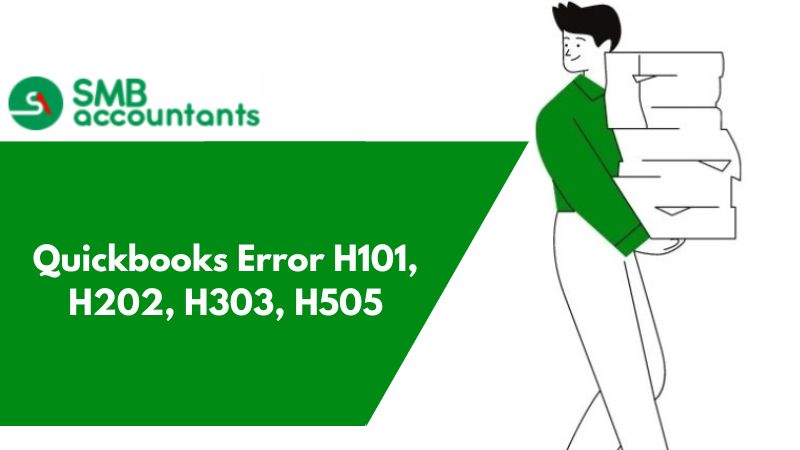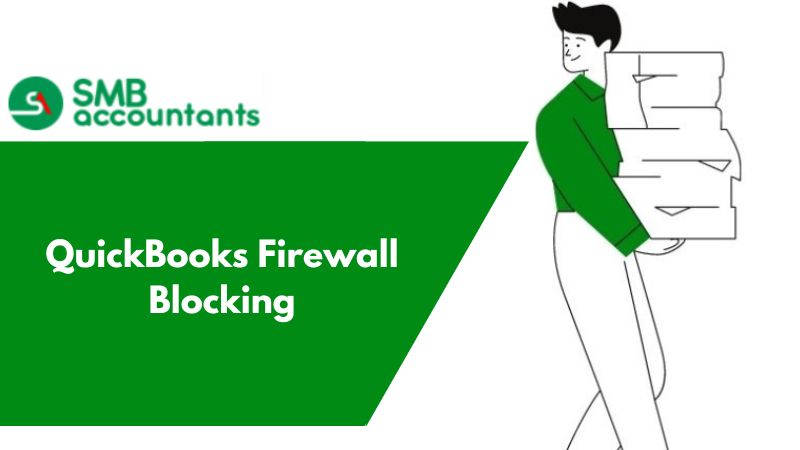The QuickBooks Error H202 and H505 occur when a user tries to access company files on another computer and that computer requires additional installation and setup. This article will guide you on how to fix QuickBooks H series error codes. These error codes may occur due to various reasons. You can follow the below-given steps to fix these error codes.
What are Quickbooks Error H101, H202, H303, or H505 & How to Fix Them?
Errors H101, H202, H303, or H505 in QuickBooks are most commonly the company file location errors that do not allow the host computer to connect to the company file or there has to be an external installation setup required to connect to the company file.
In this piece, we will describe the causes for the errors H101, H202 Error MultiUser Mode Quickbooks, H303, or H505 in QuickBooks and the resolution of these issues. You can go through the article and understand the solutions.
Causes of QuickBooks Error H202
A communication issue between your QuickBooks desktop and the server may be a major contributor to the QuickBooks Error H202. Below are some of the most common reasons that may provoke the QuickBooks H202 error.
- Incorrectly configured hosting settings can lead to Error h202 in QuickBooks.
- This snag may also show up when the exchange of company data between QuickBooks and the server is blocked by the system firewall.
- DNS settings may be inappropriately configured, leading to the error.
- The IP address of the Host or the server may not be available to QuickBooks Desktop.
- Essential QuickBooks services like the QBCFMonitor or QuickBooksDBXX are not running in the background.
- QuickBooks Database Server Manager might be having specific issues.
- The Network (.nd) file might be corrupted or damaged.
The Following are some causes of QuickBooks Error Code H505:
Generally, QuickBooks Error Code H505 occurs when a user attempts to open a company file on a system from a different computer or when QuickBooks cannot contact other computers connected to Multi-User hosting.
- A company file that is not located on their computer
- The hosting configuration is wrong.
- The files in QuickBooks are corrupted and damaged.
- If QuickBooks Firewall settings are blocking access to company files or incoming and outgoing communication.
What Causes QuickBooks Error Codes H101, H303, H505?
The QuickBooks software is unable to establish a connection to access company files. Other causes might be:
- Configuration hosting is completely in the wrong format.
- A firewall gets blocked when communicating in or out.
- .ND files are incorrect or get damaged.
- QB firewall ports were not set as properly.
- DNS settings in a QB application are improper.
- QuickBooks services are not started properly.
- Problem facing in obtaining an IP address of a system.
- All settings of the hosting configuration are incorrect.
- There is a chance that your QB services failed to run.
Keep these tips in mind: Performing the steps on the server computer (the one where QuickBooks company files are stored) is the best way to go. To run QuickBooks File Doctor, you need to sign in as an administrator (or have administrator rights) on the server.
Important Points to Remember
- Install QuickBooks on the server computer
- Before initiating, confirm that the QuickBooks software is installed on the server.
- You may not be able to use or access the multi-user environment if the QuickBooks application is not installed on the server.
- You can even download the QuickBooks software from the official Intuit website.
Solutions of Errors H101, H202, H303 ,or H505 in QuickBooks
There are solutions of these H series errors in Quickbooks, Which are mentioned below:
1. Solution One: Use QuickBooks File Doctor
- Download QuickBooks File Doctor which is a tool designed by Intuit to manage and resolve all file errors with QuickBooks.
- This component also enables restoration settings according to the QuickBooks software and solves multi-user errors.
2. Solution Two: Confirm The Hosting Settings
- In all the systems open the QuickBooks home page
- Select File and then select Utilities
- Look for Host multi-user access in all the workstations simultaneously (It means that the system is not hosting the software file).
- In case you see Stop multi-user access then click the tab
- Repeat the steps for all the systems
3. Solution Three: Configure Firewall by Selecting Network Ports
- In the firewall settings make a connection window
- Right-select the outbound files and tap new rules
- Click ports
- Select next
- In the local ports box select TCP
- Tap Next
- Select Allow the connection
- Tap next
- Enter characters in the name field
- Tap finish
- The above steps are similar to the inbound rules
- You can now open QuickBooks in multiuser mode
- Also, check if you have removed Quickbooks from your Firewall (firewall blocking Quickbooks)
4. Solution Four: Use the QuickBooks Database Server Manager to Rescan the File
- To begin, download and install QuickBooks Tool Hub, then choose the network issues from the drop-down menu
- After that, you must open the QuickBooks database server management by clicking on it
- If QuickBooks isn't already installed on the server, you'll be prompted to do so
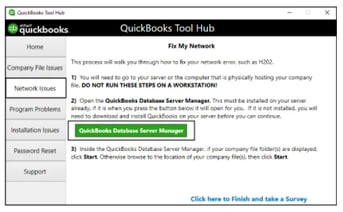
- If the company file folder is visible, pick the start scan option, which can be located inside the QuickBooks database server management
- If they aren't, navigate to the company file's location and click Start scan
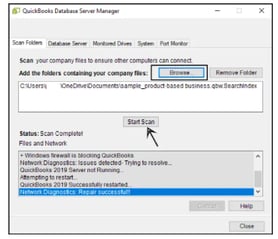
- In the end, close the window to complete the process.
5. Solution Five: Add the server to the Windows host file
- Locate the IP address and computer name of the server and workstation
- Press the “Windows + R” keys to open the Run window on the Server.
- Now type cmd and hit Enter to open a Command Prompt window.
- Type ipconfig /all and then hit Enter and take note of the Host Name and the IP Address.
- Repeat steps 1-4 on any additional computer connected to the server.
- Edit Windows hosts file
6. Solution Six: Open and use QuickBooks network ports to transmit data
(Windows 8) & AVG Anti-virus 2013 users: Our engineers have been researching QuickBooks and AVG Anti-virus 2013 on Windows 8 and have noticed an inconsistency. The inconsistency is specific to AVG, and in case you are experiencing error code H202 with the application, you need to uninstall AVG and enable Windows Defender (Windows 8). In such a case, please contact the AVG technical support team for any queries or questions.
Configure Personal Firewall
- For complete instructions, see Configure Firewall & Internet security settings for QuickBooks application.
- You can learn how to manually set up port exceptions on Windows Firewall in this article.
- Reopen QuickBooks in multi-user mode after following the sequential steps.
This is an important note:
- Whenever you use a third-party anti-virus/system security/firewall application, you should configure it.
- In case you encounter any issues, error codes, or warning messages, you can temporarily disable the anti-virus/system security application/personal firewall.
- After you have completed the test, re-enable it.
Verify the UNC vs. Mapped Drive (file path troubleshooting)
A qualified and experienced IT professional should assist you with these highly technical steps. Test the file path to ensure that QuickBooks application commands can reach the server from the workstations.
Be sure about the following arrangements before you start:
- Turn On the Network Discovery
- Click on the “Control Panel” tab.
- Select the “System and Security” tab, and then choose the “Windows Firewall” icon.
- In the left section, choose the “Allow an app or feature” icon via Windows Firewall (in the Windows Server 2012).
- Choose the “Change Settings” option.
- Click on the “Network Discovery” tab, and then choose the “OK” icon.
- Identify the server name
- Hit the “Windows + R” key to open/access a run command. Later, type in the “CMD”, and then click on the “Enter” tab.
- Type in the “ipconfig /all”, and then hit the “Enter” tab.
- In the “IP Configuration” field, search the line “Host Name” tab.
- On the right side of the screen, you will see the server name.
- Jot down the server name & proceed with the next step.
- Hold the “Windows + R” key simultaneously to access/open a Run command.
- Enter the ping [servername], and then hit the “Enter” tab. You will encounter a reply for each packet with none being lost.
- If you are using the mapped drive to connect with the QB company file on the server, bypass the mapped drive by navigating to the server-shared folder via the UNC (Universal Naming Convention) path from the workstation computer (ex: \\server\QBData\). If the path to your company file is on your network and begins with a drive letter, it’s a mapped drive.
- Utilize the UNC path to spot the QB company file within the QuickBooks application. You can also search it at the title bar when clicking the mapped drive, or:
- Hold the “Windows + R” key to access/open the run command. Later, type in the “CMD”, and then hit the “Enter” tab.
- Enter net use [drive letter:]. For example net use z:
- Tap on the “Enter” tab.
- In the “IP configuration” field, search the line “Remote Name” tab.
- Take note of the UNC path.
QuickBooks is an advanced technology accounting software that allows the business to grow with higher productivity and efficiency. However, some errors prompt while working on the software. To resolve errors H101, H202, H303, or H505 in QuickBooks you can follow the above procedures.