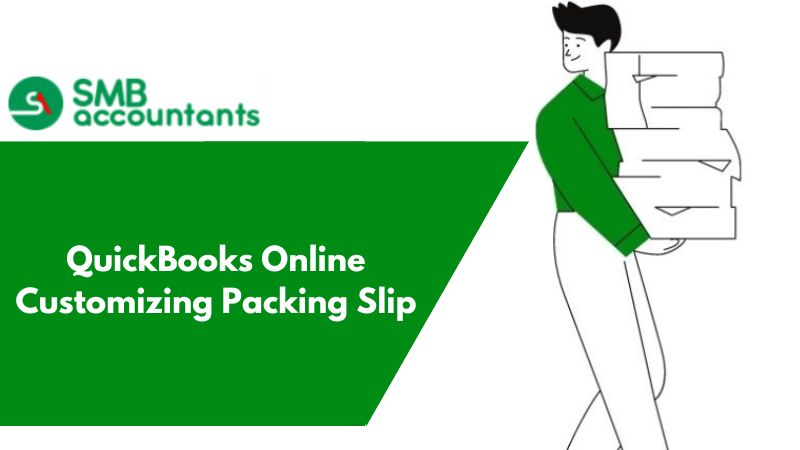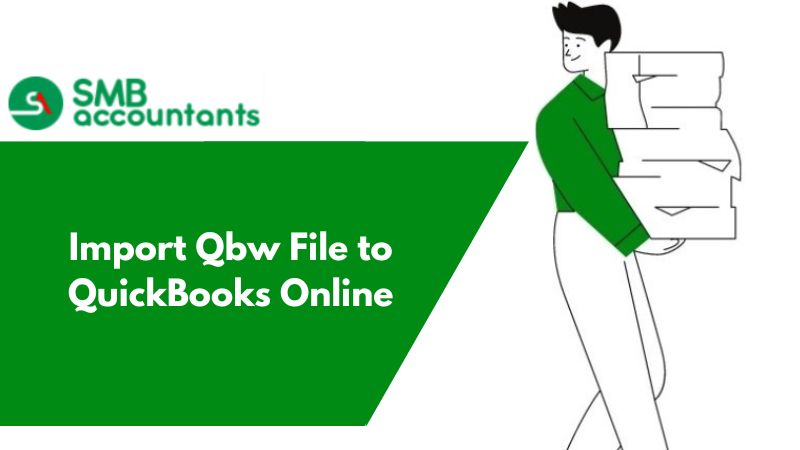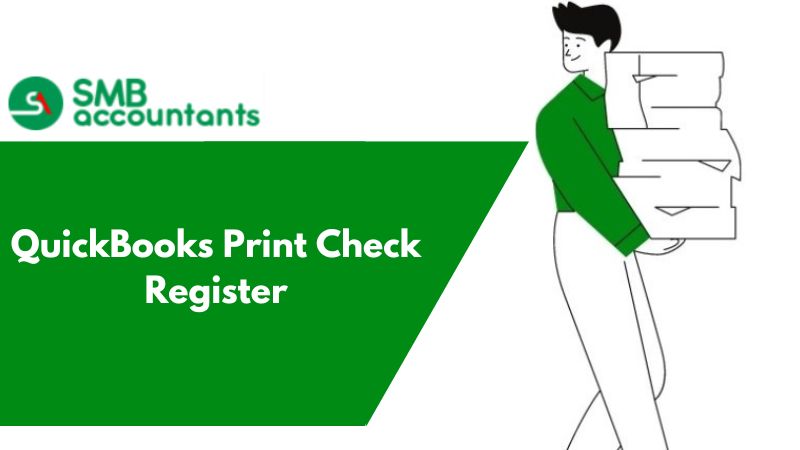Looking for insights of QuickBooks online customizing packing slips in an easy language? Here in this article, you will get information regarding creating, editing, and printing packing slips in QuickBooks Enterprise & Premier.
A business needs to have the facility of a customized packing slip. However, this feature is not yet available in QuickBooks Online. What you can do is convert and save the packing slip in PDF format and then use a PDF editor to edit the packing slips.
1. Creating Packing Slip in QuickBooks Online
In a few versions of QuickBooks Online, Packing Slips are also termed as Delivery Notes based upon the country you are using QuickBooks.
A. Printing the Packing Slip
- Go to the left menu and select Sales or Invoicing.
- Then select the Customer.
- Choose the name of the customer, to get the list displayed that holds their transactions.
- Then put a checkmark at every box adjacent to the sales receipt or invoice, for which you are willing to take out the print of the Packing Slip.
- Under the drop-down arrow of Batch actions, choose the Print Packing Slip/Delivery Note.
- After that, you will see the screen of print preview opening up, select the options of printing, and then preview and proceed with printing.
2. Creating Packing Slips in QuickBooks Enterprise or Premier
- Go to the Customers from the top of the menu bar and then tap on Create Sales Orders.
- Tap on the drop-down present at the right of the Template and then choose S.O. Packing Slip.
- After completing all the fields, Save & Close, or you can also tap on Save & New if you are willing to create a new packing slip.
3. Editing the Packing Slip in the QuickBooks Enterprise and Premier
- Create Sales Orders.
- At the top menu bar, go to the Customers and then tap on, Create Sales Orders.
- Select The Intuit S.O. Packing Slip.
- Now on the right side of the Template tap on the drop-down and then select the Intuit S.O. Packing Slip.
- Find The Sales Order.
- Tap on the blue arrow, which is pointing towards the left, present at the screen of Sales Order, keep clicking on it, until you find the sales order which is in question.
- Make the changes.
- Make the changes, you wanted to make, and then tap on Save & Close
Issues Faced by the Users
How to customize the packing slip? You also want to get “Approved By, Checked By, and Prepared By” added below every invoice, how to proceed with the same?
Or
How the template of the packing slip can be edited? You have tried changing the invoice template lots of times, but the layout of the packing slip remains the same. How this issue is resolved?
Infographic to QuickBooks Online Customizing Packing Slip
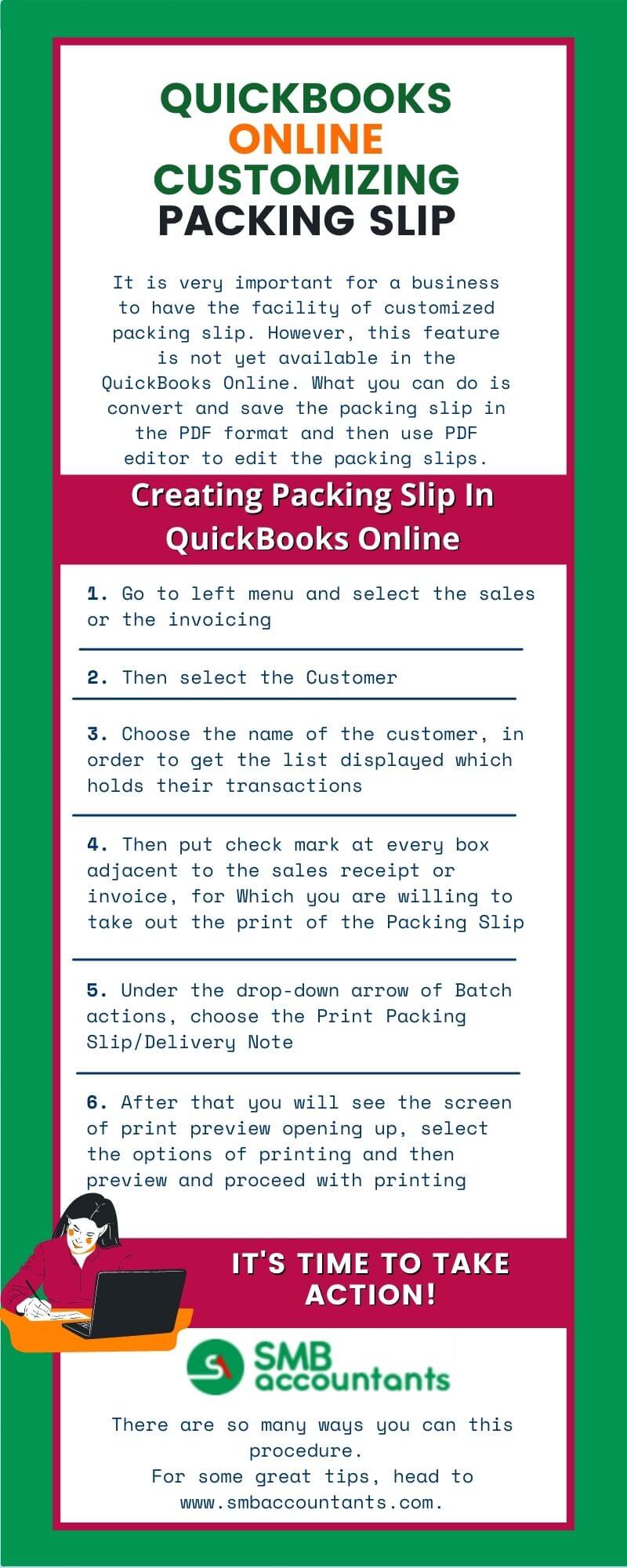
Frequently Asked Questions
What is a packing slip?
A packing slip refers to a business document containing information about the package. The slip's primary vision is to inform logistic agencies, or government authorities & clients about a package's content.
How do you Create a Packing Slip in QuickBooks Premier or Enterprise?
- Locate the Customers Tab in the menu bar.
- Hit on Create Sales orders.
- Choose the drop-down button appearing on the screen.
- Hit on Intuit S.O. Packing Slip.
- Fill in all fields and then choose the Save & Close button.
- Click the save & new tab to create a new Packing slip.
How can I Print Slip in QuickBooks Enterprise?
- Locate the file button appearing at the top of the menu bar.
- Hit on Print Forms and then choose Sales Order.
- Select the boxes displayed to the left of the packing slips you need to print.
- Choose the OK button