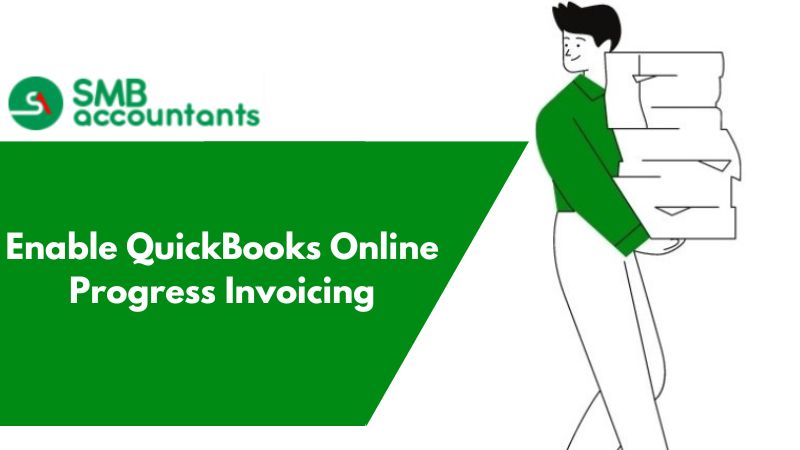What is QuickBooks online progress invoicing: How to do Progress invoicing?
Forms and documents help users in organizing and maintaining a large amount of accounting data. Invoices are one such document that is used by most businesses around the globe. They contain information about a particular transaction along with payment status. Along with the product/ service name, they also contain other information such as amount, customer /vendor name, and so on.
In QuickBooks, users can customize invoices to make them look more personalized and professional. Progress invoicing enables organizations to incrementally charge for services or products throughout the life period of the project.
Advantages of Progress Invoicing
1. Flexibility for the customer:
Customers have unprecedented flexibility as they can ascertain the cost and optimize it accounting for their requirements while the project continues.
2. Funds:
A constant flow of funds can be maintained via progress invoicing. This will enable you to organize and maintain the amount of money you receive easily.
3. Disaster management:
In case the client wants to terminate the service, they can easily do so. This will help you build goodwill in the market while helping you with customer retention.
How to Enable Progress Invoicing in Quickbooks
- Log into QuickBooks.
- Press the ALT option on the toggle menu. Under the Edit menu, select Preferences.
- A new window will appear. In this window click on the Estimates & Jobs tab.
- Now mark the checkbox where you get the message as: “Do you use Progress invoicing?”
- Click on Apply and Save.
Once you have enabled progress invoicing in QuickBooks. You need to create a new invoice in QuickBooks. After the creation of a new invoice, we will proceed by converting it into a progress invoice. Upon completion of the aforementioned steps
Users need to create a new invoice:
- This can be easily done by going to the create menu(+).
- Enter the necessary information in the invoice such as name, product name, amount, and so on.
- Click Save and Close.
Now, you need to activate estimates in QuickBooks. This is required for creating progress invoices in QuickBooks. Also, this will help in avoiding any confusion later down the road. Go to the Preferences menu again and click on Jobs and Estimates. Now mark yes against “Would you like to create Estimates?” After this, you will be able to perform progress invoicing.
A Proforma Invoice will be created for dealing with a future recording of transactions. This document is used for sending the cost along with other information about a project to a customer/ client in advance. After that, we can incrementally deduct money over some time from this invoice.
Create Invoices
Below are the steps for progressively creating invoices against an estimate/ Pro-forma invoice
- The very first thing you would need to do is choose the estimate.
- You can select among these three options:
- Create an Invoice for the Entire Estimate
- Transfer a particular percentage of estimates to the invoice
- Customize the progress invoice by adding items and quantities yourself.
- Now select among the three options provided to you. We recommend that you incrementally add the amount that you receive.
- At each point, you receive a specific amount, create an invoice against it.
If you get stuck anywhere in the process, feel free to get in touch with SMB QuickBooks Technical Support Team, Which is available 24/7 on smbaccountants.com.