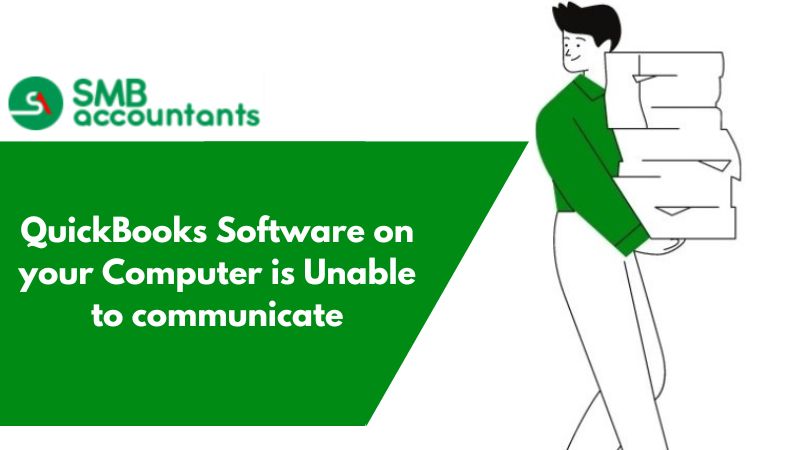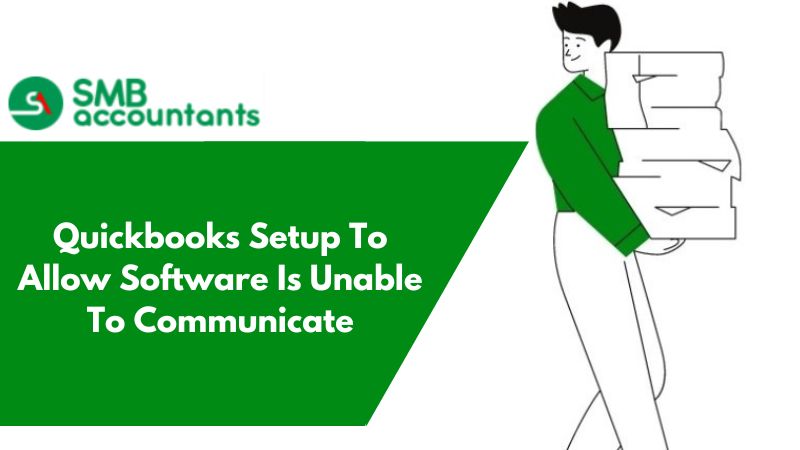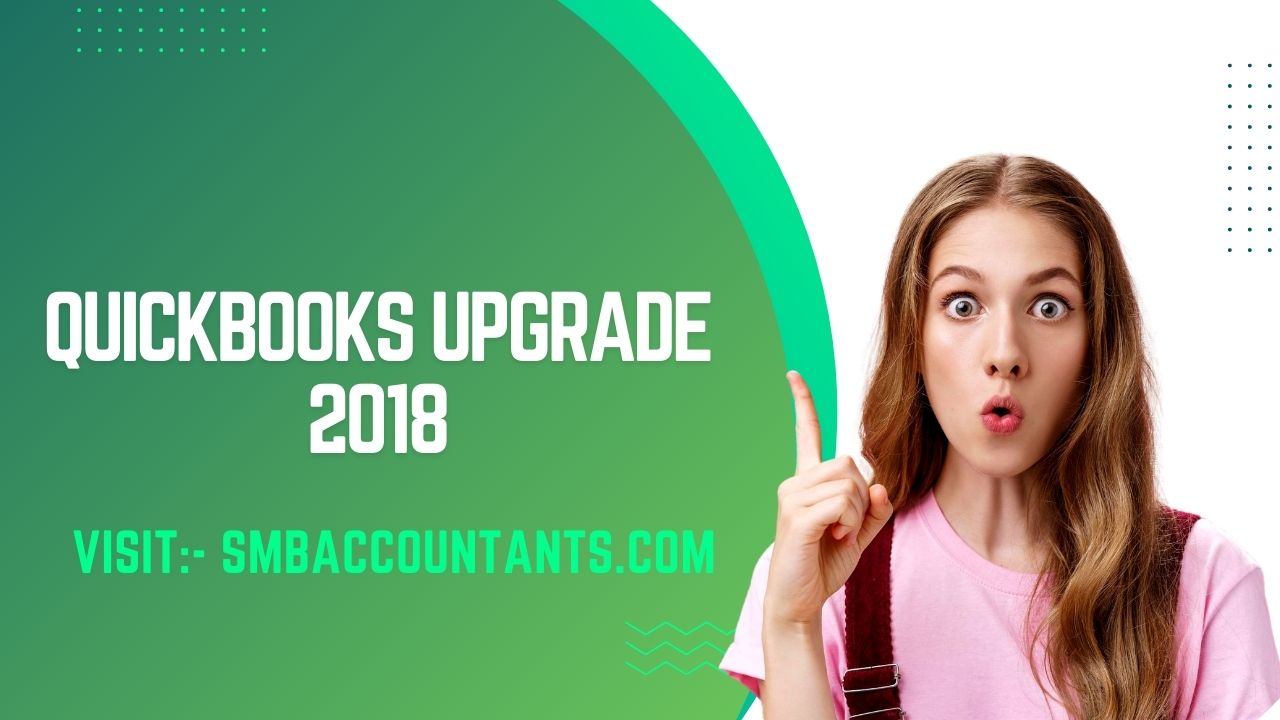To know a car and its features, take it for a QuickBooks test drive. What if we tell you, you can do the same with QBO? Yes, you heard it right. QuickBooks offers a demo for its users, famously known as a QBO test drive to help them explore each and every aspect of the software. The best part about QBO test drive is that you can operate QuickBooks like you normally would but with a demo company file. Therefore, any blunders made during QBO advanced test drive will not at all affect your work.
The best part is that the QBO advanced test drive is completely secure. Since you don't need to sign in, connect any bank account, or even use a real company. So, let's get started right away.
What is QuickBooks Online Test Drive?
There is no room for mistakes when choosing the right accounting software. Any mistake can lead to huge losses. In order to make sure you don't make a mistake, QuickBooks has created a QBO test drive feature that shows you how each function of QuickBooks works and how one can use it. You only need to create a demo company file in order to test drive QuickBooks online if you're interested in learning.
With QuickBooks accounting software, you can create invoices, pay bills, maintain accounts, and perform any other function you normally would. Despite this, you won't be operating a real company, but a sample one. As a result, even if things go wrong, there will be no consequences. The cherry on top is that you don't need to sign in to participate. A sample company account will be given to you.
This is an online sample platform that will guide you on how to use QuickBooks online for free. This is kind of a training course that you can access for free at https://qbo.intuit.com/app/homepage.
How to Use It?
Here you will go through the following steps to acquaint yourself with QBO 2015, 2016, and 2017.
- You will be starting by creating a dummy company. Give it a name and a few other details.
- Get yourself familiar with the homepage of the software.
- Get to know how to use the UI of the QBO.
- How to export the file to an Excel sheet.
- You will get to know how to view your recently made transactions
- You would be able to learn how to make an invoice, create sales receipts and bills, and to write cheques online.
The QBO Test Drive: What You Need To Know
In the world of QuickBooks, there's always more to learn. Before you take the QBO test drive, here are some important things you should know.
- Make sure to check if QuickBooks online is available in your country before starting the test drive.
- If you run a sample company and decide to subscribe, your data won't be carried over.
- In addition, test drive QBO does not permit connecting a bank account since you are using a sample account.
- You decide to purchase a subscription, but you want your sample account data to transfer to your subscription account. We recommend you try the trial version first.
Features to Try Out in QuickBooks Online Test Drive
Since you can’t connect your bank you can practice utilizing many of their features to help you feel more comfortable with the platform. Some of the feasible features that you can test include:
- Dashboard: QuickBooks online demo enables users to access QuickBooks online Dashboard where they can navigate and use the software more efficiently.
- Inventory Tracking: Efficient monitoring of inventory that helps users to be aware of its supplies. It facilitates users to track the stock-up and exercise precise inventory management as well.
- Create Form 1099: When running a company, you need to give details to the IRS(Internal Revenue Service) about every income. That is what Form 1099 is for. You can create a 1099 tax form in test drive QBO without any charges, solely for practice. QuickBooks Online enables users to prepare their 1099 details within the software. It also helps you e-file with the IRS for a fee.
- Modify Reports: Users can also avail of 80 different options that are offered in the QuickBooks Online Plus version and these include Profit & Loss, purchase orders, Invoice lists, and much more. With these features, you can get wide options to change the ready customized report design.
- Personalized Invoice: Users can also get a wide range of options to design invoice templates from front design to selective colors & logo options as per their preferences.
QBO Test Drive: System Requirements
It is natural for users to wonder what they will gain from any such feature that thrills them. Well, for starters, users can try out, explore, and experience QuickBooks' features. You must meet the following system requirements:
- Good internet connection with a fixed IP address.
- An up-to-date browser that works well.
- If you wish to run a QBO test drive on your mobile device, you will need to download either Chrome or Safari depending on whether you are on Android or iOS.
Clearing Security Concerns with QBO Test Drive
QBO test drives QuickBooks online may be confusing to many of you. Firstly, you won't be operating on your real company, but a demo one, so any blunders or mishaps won't harm you. You won't have to worry about your original company being affected by what you do in your sample company.
QBO advanced test drive does not allow you to connect your bank account, since you are operating a sample company. So, for your safety, the QBO test drive does not allow you to connect your bank account. Finally, you do not have to sign in or create an account. You are given a sample account in which you will automatically be logged in when you start QBO test drive.
Test Drive QBO: Let's Get Started
The QBO test drive advanced feature is not available in all countries, only a few. Here is the list of countries where you can operate test drive QBO:
- United Kingdom
- India
- United States of America (advanced version also available)
- Singapore
- France
- Australia
- Canada
It's time to get started if QBO advanced test drive is available in your country. Here's how you can access it:
- Open your web browser first.
- In the search field, type https://quickbooks.intuit.com/online/advanced/test-drive/ and press the enter key.
- Hit the test drive now button when you see it.
- The next step is to verify your security.
- After successful verification, click continue.
- For a demo, you will automatically be signed into your sample company.
Conclusion
The QBO test drive is a demo for users who are either new to QuickBooks or who want to experience, test, and learn QuickBooks features. Moreover, it is safe to say that this feature is completely secure. You are not allowed to add a bank account or even sign into any account. You are provided a sample account to operate your sample company to learn and experiment with QuickBooks features. This is a great opportunity for those who are indecisive if they want to select QuickBooks as their smbaccountants.
To get your queries resolved, feel free to count on our SMB Professionals. They are the leading solution providers, and will also guide you, according to the version of QuickBooks you are using. You can reach out to our SMB QuickBooks Technical Expert Team in case of an issue. To get connected to our SMB QuickBooks Application Help Team.
Frequently Asked Questions
Does QuickBooks have a demo company?
In QuickBooks, you can open a demo company to test QuickBooks features or even fix errors. You can open a demo company by:
- Open QuickBooks.
- If your company file opens automatically, close it (File menu >> Close company).
- There will be a message box stating that no company is open.
- Select the option to open a sample file.
In the QuickBooks Online test account, how many roles are available?
The QuickBooks test account offers a wide range of roles, including:
- Reports-only user.
- Custom user.
- Take payments only user.
- Limited (Customers and Sales).
- Standard user.
- Company admin.
- Primary Admin.
- Time tracking the only user.