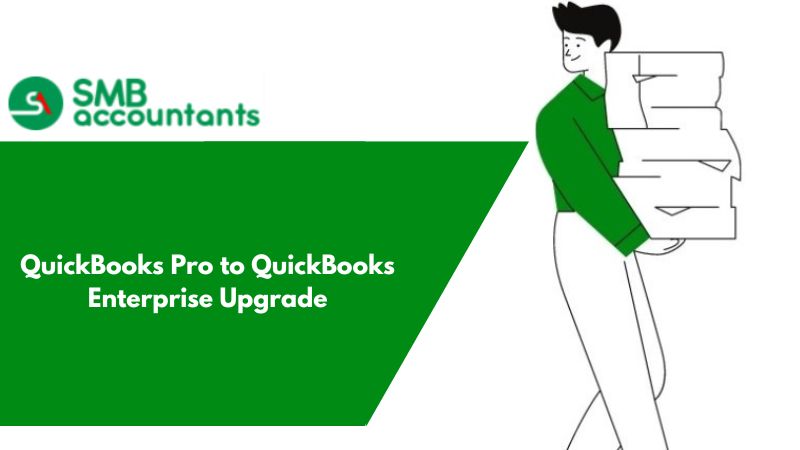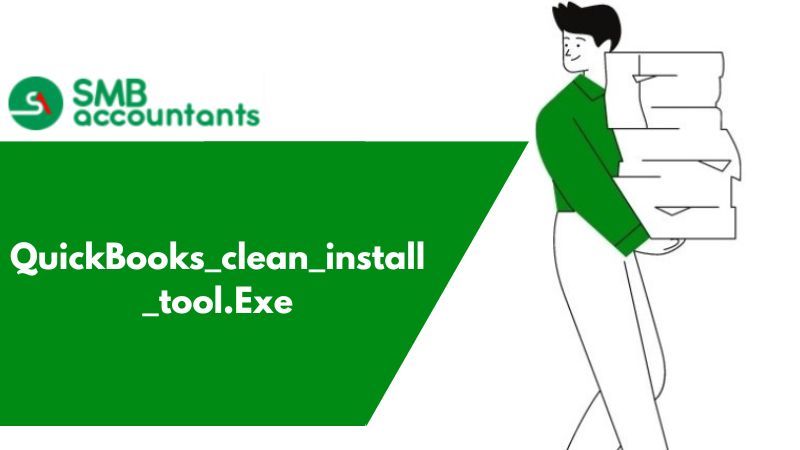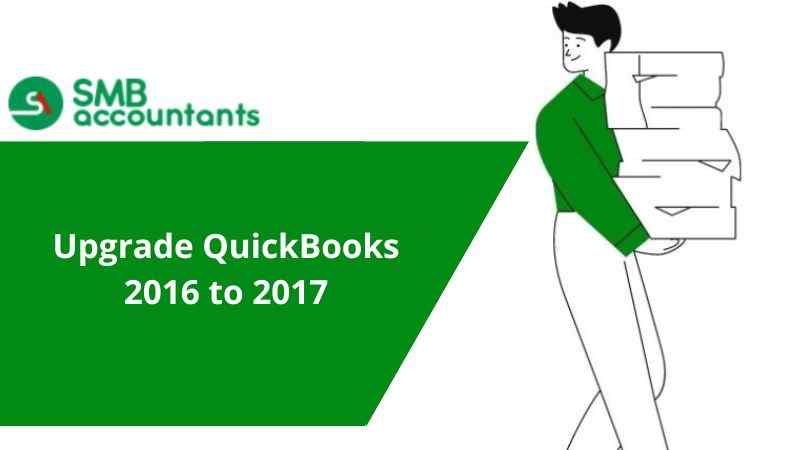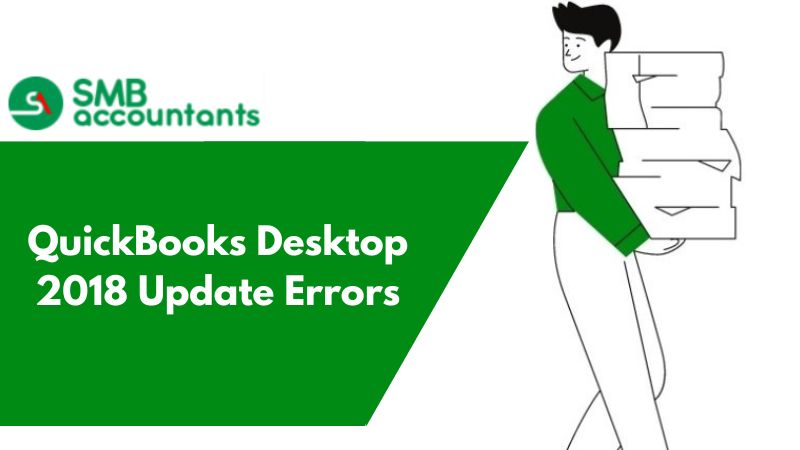Big capacity and the best result are what everyone seeks, and the same concept applies when it comes to QuickBooks accounting software. Many QuickBooks Desktop Pro or Premier users want to upgrade to QuickBooks Enterprise. Basic features promoted lists, and advanced pricing features, are what especially compel users to upgrade to Enterprise solutions.
That makes it very clear that some functionalities are exclusive to enterprise solutions. If you are a QuickBooks Desktop pro/premier user and looking for a Dependable walk-through to upgrade to QuickBooks Enterprise, this post can be a huge boon for you. In this post, We will discuss how to upgrade QuickBooks Desktop Pro or Premier to QuickBooks Enterprise.
Benefits of Upgrade from QuickBooks Pro to QuickBooks Enterprise
QuickBooks is one of the most popular software for account management. It provides the best features and services to manage the accounts for small or medium businesses. If you are using QuickBooks then you better know about it.
QuickBooks comes in many versions. The people who are using QuickBooks Pro and who are not satisfied with its features can use QuickBooks Enterprise for more functionality and usage.
If the QuickBooks Pro is not meeting your needs, you can upgrade to the QuickBooks enterprise.
More Features of QuickBooks Enterprise Than Quickbooks Pro
The QuickBooks enterprise is the most advanced version of the accounting software. If you think that you need more features, you can try this version. It will provide the following benefits to the users of QuickBooks Pro:
- More capacity: QuickBooks Enterprise comes with 6X more capacity than the QuickBooks Pro. It means that you can track more customers, clients, and business activities in it. It provides you the feature to add 30 users who can use it for business account management.
- More powerful reporting: If you are not satisfied with the reporting features of your current version, you can use QuickBooks Enterprise. It has more powerful reporting features for you. You will be able to manage the business faster.
- Personalizes guidance and support: You also get personalized guidance and support with the QuickBooks enterprise. They provide the best help for any query or any problem in the QuickBooks enterprise. You do not have to pay extra charges for it.
- Most powerful QuickBooks: The QuickBooks enterprise is the most powerful tool among all versions. You will get the best features and performance with it. But it is not complex for new users. You will get the features same as QuickBooks Pro.
- Run-on any device: You can use the QuickBooks enterprise anytime, anywhere, and on any device. Account management was never so easy but QuickBooks made it very easy. You can also manage the accounts of businesses on the go with QuickBooks Enterprise.
Why do you need to QuickBooks Pro to QuickBooks Enterprise Upgrade?
Out of the uncountable advantages presented by QuickBooks Enterprise, new features, and scalability are the most enthralling ones that encourage users to go for the upgrade. Let us give you a concise understanding of the latest features incorporated into the QuickBooks Enterprise.
- The predominant feature that differentiates QuickBooks Enterprise from QuickBooks Pro/Premier is that the former manages far bigger company file sizes than the latter.
- QuickBooks Enterprise was Built with Windows terminal services, which means that it has the adaptability to run with various users associated with similar Windows servers.
- The Enterprise version can oblige up to 30 to 40 users, though the Pro/Premier is restricted to 5 and 3 individually.
- QuickBooks Enterprise is furnished with up to 15 custom product fields, whereas else the other two are limited to 5 and 7 individually. Not only this, yet also addition the Enterprise version can also be designed so the custom fields have data fields design input determinations, and even drop-down menus.
- The QuickBooks Enterprise feature naturally upgrades to the latest version with a functioning subscription
- Another reason that the Enterprise version is better is that it can search for products inside exchanges, which helps you to utilize part numbers, Descriptions, or a custom field to search for particular products.
- The Enterprise version has default classes, which permit you to accordingly hand over a square in transactions for a name, item, or account.
Steps to QuickBooks Pro to QuickBooks Enterprise Upgrade
Here are the possible steps to upgrade QuickBooks Desktop Pro or Premier to QuickBooks Enterprise. Before upgrading QuickBooks make sure to check all the steps and points which is mentioned list below:
Step 1: Preparing and testing the network
There are the small things that you need to follow when upgrading i.e. networking, file sharing, and permission
1. Ensuring to have the right people
- A system or network admin is needed who understands networking file sharing and has the authority to correctly install and configure the QuickBooks Enterprise software.
- A financial occupational also is needed, who knows the company's financial requirements and can set up a company file.
2. Selecting an option for setting the network
Central server option: The QuickBooks Database server manager is installed on a central server, which likewise has the company file. Enterprise is installed on every workstation, which can get to the company file over the network
Peer-to-peer option: In this option, one workstation stores the company file. Different workstation approaches the company file over the network.
Remote Desktop Services Option: The third option is that the enterprise application is installed on a strong central server that likewise stores the company file. The Workstations don't have enterprise installed.
3. Testing the network bandwidth
It is proper to test the network bandwidth for a multi-user atmosphere. To Make sure that the network connection is fast and sufficient to run an enterprise, the steps below can be followed:
- First, pick an enormous data file for testing.
- Take note of the size of the text file in megabytes.
- copy the test file from a network area to the system and not the time it takes to copy.
- Presently carry out the calculations to compose the network bandwidth: file size x8/copy time.
- verify firewall and AV settings.
Step 2: Install QuickBooks Desktop Enterprise on the server
Install the common version of Enterprise on all systems. Then Install QuickBooks Enterprise software on the server:
- At first close every one of the running projects, alongside any antivirus program.
- Double-tap the file downloaded. Note that assuming you have requested the discretionary backup CD, you can install it from that.
- Adhere to the on-screen guidelines till the pick installation type window appears on the screen.
- Select the choice you wish to install:
- Decide to express to let the installer naturally settle on the fitting decision and afterward pick the custom and organization choice to alter the installation and area.
- You want to choose out of the three options for how QuickBooks will be installed.
- I'll utilize QuickBooks on this PC, yet the company file will be situated on an alternate PC.
- I'll utilize QuickBooks on this PC and put away our company file here so it tends to be shared over our organization. This may be a server that is likewise effectively utilized as a client workstation. It ought to be noticed that in a shared organization, this ought to be the quicker client workstation. You can pick this choice on the off chance that you are installing the endeavor on a server that likewise fills in as a workstation system, or on the other hand on the off chance that you are installing it on a terminal server with programming and company information put away on a distant system.
- I won't utilize QuickBooks on this system, however, I'll store our company files on it so the file can be shared over our organization. This system is normally the server. It is prescribed to pick this tab when you need to install the QuickBooks database server supervisor just and no extra client license is required.
- Presently select the choices as per your prerequisite.
- After that adhere to the on-screen directions and finish up the installation cycle.
- The last move toward sending off the QuickBooks database server administrator is to design the database server.
Installing QuickBooks desktop enterprise server manager
Linux users want to install QuickBooks Enterprise Manager, then it is recommended to go for the Linux database server manager.
Configuring the database server manager
On the user workstations, This is an optional step. The steps must be completed only on the server or computer where the QuickBooks Desktop Enterprise company file will be stored. The database server manager must be configured. Coming up next are the actions that you need to take:
- Move to the start tab of Windows and click on it.
- Select the programs and after that choose the QuickBooks Option.
- After that, click on the database server manager choice to open it.
- The database server manager tool will open.
Scan the company files:
- Examine all the company files to permit admittance to other QuickBooks users.
- After that pick the scan folders tab in the configuring database server manager window.
- Select the add folder tab to browse the server and pick folders that contain company files.
- The following stage is to choose the scan tab to start the scanning process.
Monitor the hard drives:
- Select the monitored drives tab.
- Then choose all the local drives that you want to monitor.
If you need further help, you have to check the QuickBooks Upgrade Support section for issues and errors users may face. All these features and benefits make the QuickBooks enterprise the best choice for users who want to upgrade from QuickBooks Pro. The upgrading process to QuickBooks Enterprise is very fast and easy. You can also try the version for free to learn about the features. If you want to upgrade to the QuickBooks enterprise and want to get help with any query, you can contact us at Chat now.