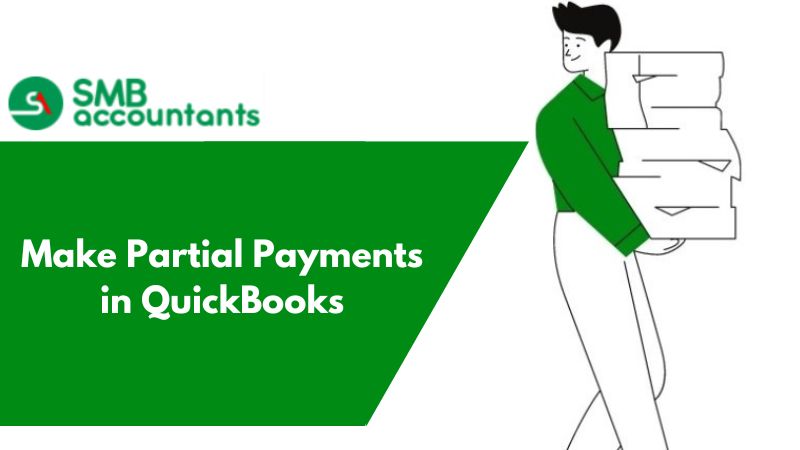According to the latest data from the Federal Reserve, the total revenue for the real estate and rental and leasing industry has surged to approximately $223 billion, reaching an unprecedented record high. This indicates a significant growth in the sector. Even individual investors with just one or two rental properties can amass tens of thousands of dollars in annual rental income. Due to the substantial sums involved, many landlords opt to utilize accounting software to effectively manage and track their rental income.
With its widespread usage by millions of users globally across various industries, including real estate investing, QuickBooks often piques the interest of individuals who are already utilizing the software or considering its adoption. Naturally, these users are curious to know if QuickBooks can effectively cater to the unique needs of real estate management and accounting.
Indeed, QuickBooks can be utilized for recording rental income, but it does require customization and may not offer the most user-friendly experience in this specific context. In this article, we will outline the process of recording rental income in QuickBooks and also introduce Smbaccountants, a platform that simplifies the task of recording rental income for a more seamless experience.
Here are some key points to remember
- To record rental income in QuickBooks, you have the option of generating an invoice and recording a payment or directly booking the rental income upon receipt.
- Recording rental income in QuickBooks involves a series of steps that involve selecting the appropriate Customer, Class, and Product.
- QuickBooks may not provide an intuitive experience for rental property management due to its general-purpose nature catering to various businesses.
- Smbaccountants software is tailored specifically for real estate investors, offering a more user-friendly and intuitive interface. Best of all, it is available for free.
How to Record Rental Income in QuickBooks
Recording rental income in QuickBooks can be done either by entering the rent payment when it is received or by recording it against an open invoice.
In QuickBooks, a rental property is a Class, a tenant is a Customer, and each rental charge is a Product.
Receive Payments When Received :
In situations where the rent amount remains consistent and is due on the same day each month, some landlords may choose not to send monthly invoices to tenants. Instead, they opt to record rent payments as they are received. This approach eliminates the need for monthly invoicing, simplifying the process of tracking rental income.
Here’s how to record rental income in QuickBooks when it is received:
- Access the Customer menu on the home screen of QuickBooks.
- Click on "Receive Payments."
- Choose the appropriate Receipt Account from the drop-down menu under "Accounts."
- Select the correct Tenant from the Customer list.
- Enter the amount of the payment received.
- If multiple rent payments are being entered simultaneously, select "Group With Other Undeposited Funds."
- Proceed to the next payment and repeat the process for any remaining rent receipts.
- Click "Save," and then "Close" to finalize the entries.
Receive Payments From an Open Invoice:
Sometimes a landlord will opt to send a monthly invoice to a tenant to serve as a reminder that the rent is due and to bill for an extra charge, such as a late rent payment or utilities. Before a rent payment from an invoice can be accepted, an invoice must first be created:
- Access the Customer menu on the Home screen in QuickBooks.
- Choose the appropriate Customer from the list.
- Select "Create Invoices" and then click on "Add New".
- Enter the rent charges in the invoice, ensuring that you select the accurate Product that corresponds to the type of rental income. If there are multiple rental properties or units, choose the correct Class as well.
- Click on "Save" and then "Close" to save and close the invoice.
To receive a rent payment in QuickBooks after creating an invoice, follow these steps:
- Access the Customer menu on the Home screen in QuickBooks.
- Click on "Receive Payment."
- Open the "Received From" drop-down menu.
- Select the name of the Customer.
- Enter the Amount received.
- Verify that the date of the rent payment received is accurate.
- Choose the Payment method.
- Select the Invoice that the payment corresponds to.
- Click on "Save" and then "Close" to save and close the transaction.
Making Deposits after receiving rent in QuickBooks
QuickBooks deposits rent payments into an Undeposited Funds account by default. To move funds from Undeposited Funds to an actual bank account, follow these steps:
- Access the Banking menu on the Home screen in QuickBooks.
- Click on "Make Deposits."
- Open the Payments to Deposit window.
- Select the payments that you want to include in the deposit.
- Click "OK" to proceed.
- Open the drop-down menu for "Deposit To."
- Choose the appropriate bank account associated with the property.
- Click "Save" and then "Close" to save and close the deposit transaction.
How to change the default deposit settings in QuickBooks
By default, QuickBooks is set up to deposit rent receipts into an Undeposited Funds account before being deposited into an actual bank account. However, this extra step can be eliminated by changing the settings. Here's how:
- Go to the Edit menu and select Preferences.
- Select Payments from the list on the left.
- Click on the Company Preferences tab.
- Under the Deposit section, select the radio button for "Deposit payments when they are received."
- Click OK to save the changes.
How do you Record Rental income in QuickBooks?
While recording rental income should ideally be a straightforward task, the process of receiving and depositing rent in QuickBooks can be quite complex. Setting up a rental property in the software can be challenging, which is why QuickBooks offers the assistance of a Live Bookkeeping expert. For a one-time session fee of $50, users can receive personalized support to help with the setup process. Additionally, customized bookkeeping support is available for an extra fee, ensuring that users have access to ongoing assistance tailored to their specific needs. This additional support can greatly simplify the process of managing rental income in QuickBooks.
Investing some additional funds to ensure the accurate and proper setup of accounts in QuickBooks is a wise decision. Mistakes at this stage can have significant consequences, such as generating incorrect financial reports, errors on tax returns, or mistakenly accusing tenants of late rent payments.
The complexity of using QuickBooks for rental property arises from the fact that the software is not specifically designed for the real estate industry. It is a general-purpose accounting software that caters to various businesses and may not have built-in features tailored explicitly for real estate management. As a result, users may encounter challenges when adapting QuickBooks to meet the unique requirements of the real estate industry.
QuickBooks is a widely used accounting software with a large user base, including millions of subscribers both in the U.S. and internationally. While it caters to small businesses and self-employed individuals, it doesn't specifically disclose the number of subscribers who are rental property investors.
However, due to the complexities involved in using QuickBooks for rental property management, some property owners are opting to switch to smbaccountants software. Smbaccountants is a free software specifically designed by real estate investors for real estate investors. It offers tailored features and functionality that cater to the unique needs of managing rental properties, making it a preferred choice for those seeking a more streamlined and industry-specific solution.
If you get stuck anywhere in the process, feel free to get in touch with SMB QuickBooks Technical Support Team, Which is available 24/7 on smbaccountants.com.