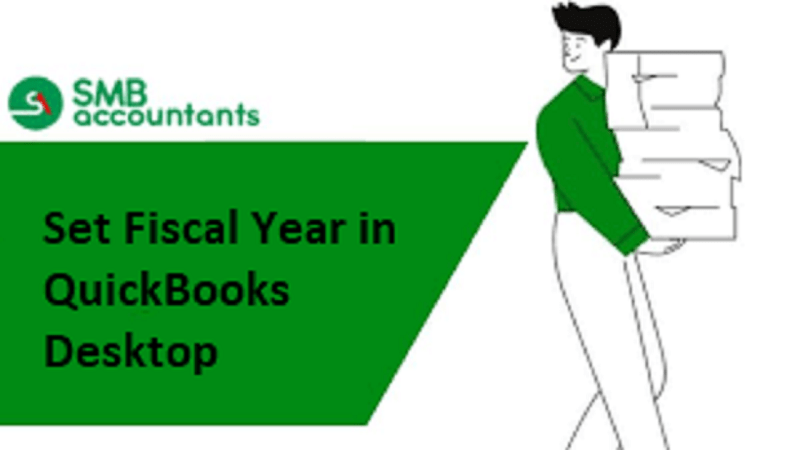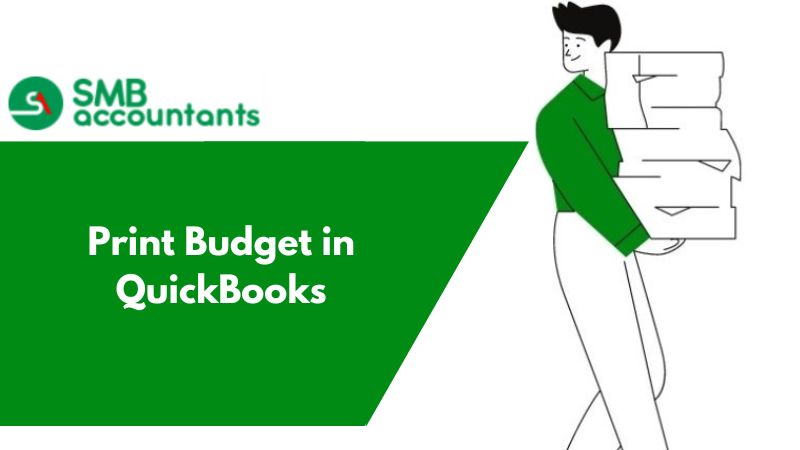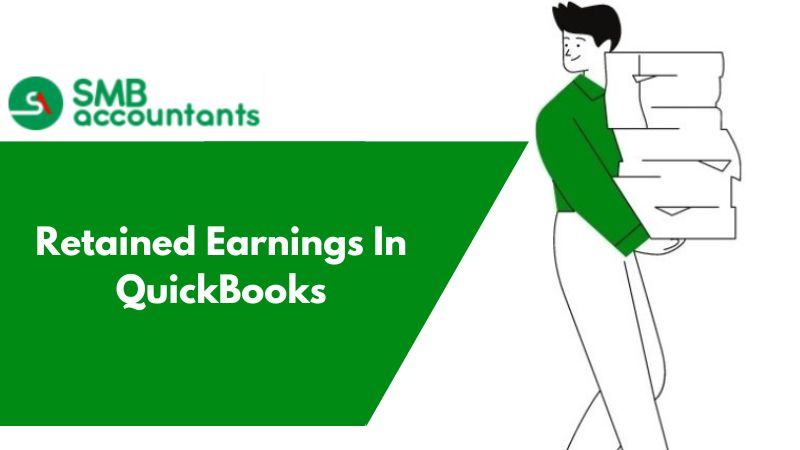Managing finances could be difficult, but with QuickBooks, it has become easy. In this article, we are going to talk about starting the new fiscal year.
A fiscal year refers to a 12-month accounting period used by governments and companies for financial reporting and budgeting. It is also recognized by the Internal Revenue Service (IRS) for tax purposes, allowing companies to choose between being fiscal-year taxpayers or calendar-year taxpayers. By the federal government, the fiscal year starts on October 1st and ends on September 30th.
In this article, we will guide our users on how to set up the Fiscal Year in QuickBooks versions 2018, 2017, 2016, or 2019, as well as the QuickBooks online version. We will delve into the topic in more detail in the following sections.
Why Should You Set Fiscal Year in QuickBooks?
The start and end dates of the fiscal year vary each year, and the conclusion of the fiscal year brings about several implications. These include the preparation and filing of tax returns, the creation of financial statements, the submission of HST/GST returns (Setting up HST or GST in QuickBooks), and more. If the default completion date of the fiscal year is inconvenient for the organization, it is possible to set up a custom fiscal year in QuickBooks Desktop or QuickBooks Online (subject to specific conditions).
In QuickBooks Online, users do not have the option to specify a specific start date for the fiscal year. Instead, they can choose the fiscal starting month. On the other hand, QuickBooks Desktop users have the flexibility to begin their fiscal year on a specific date within their account. If you would like to learn more about how to set up the fiscal year in QuickBooks 2017, please stay with us for detailed instructions.
Starting the New Fiscal Year in QuickBooks Desktop
When the taxes are filed at the year-end the CRA just wants to see the current year’s financial information. So, starting the fresh fiscal year does make sense no matter what accounting package is used by you. A year-end function is included in QuickBooks that helps in separating the financial transactions done between one year and another.
Before beginning the new financial year and ending the previous one, ensure that you have entered all the financial transactions, along with the bank accounts’ reconciling, invoicing the services and products that were sold during the previous fiscal year, and entering the supplier invoices.
How to Set Fiscal Year in QuickBooks Desktop?
To set up the fiscal year in QuickBooks, users can select the first month of the fiscal year from the Company menu. It is not possible to specify a specific date. To choose the first month of the fiscal year, follow the steps below in QuickBooks:
- Log in to your QuickBooks account.
- Navigate to the "Company" menu.
- Select "My Company" from the options.
- In the "My Company" section, go to the "Company Information" window and click on the "Pencil" icon to edit.
- Switch to the "Report Information" tab.
- Choose the desired first month of the fiscal year.
- As you follow these steps, QuickBooks will automatically record the first month of the fiscal year. It will also determine the expected end of the fiscal year.
- Setting up the fiscal year will not affect any existing financial data in QuickBooks.
How to Set Up Fiscal Year in QuickBooks Online?
To set up the fiscal year in your QuickBooks Online account, the first step is to confirm the starting month of your fiscal year. If the information is correct, you can proceed to make any necessary adjustments by modifying the first month of the fiscal year through the QuickBooks Online Settings. All users need to perform the necessary modifications to establish the desired first month of their fiscal year. In this article, we will guide you through the process of setting up the fiscal year in QuickBooks 2018.
- Open QuickBooks Online on your system.
- Navigate to the top of the screen and click on the "Gear Icon".
- From the drop-down menu, select "Account and Settings".
- In the new window, click on the "Advanced" section.
- Within the "Accounting" section, review the settings. If the first month of the fiscal year is incorrect, click on the "Edit" button.
- Make the necessary modifications and enter the correct first month of the fiscal year.
- Once you are done, click the "Save" button.
- Finally, click on the "Done" button to save all the changes.
- QuickBooks will now record the first month of your fiscal year and determine when the fiscal year should end.
Entering A Fiscal Year in QuickBooks Desktop
The correct fiscal year is of vital importance because it is very helpful in keeping the graphs and reports accurate. January will be used as the beginning of the calendar as default by the program, for the records you have entered, until and unless a different month of starting is mentioned by you.
In case you are looking forward to getting the fiscal year changed then, go to the program settings to edit it, anytime.
To Do That:
- Get the QuickBooks opened and then go to the company menu. After that tap on Company Information
- Now from the drop-down of the Fiscal Year, choose the correct month
- As soon as you click on the OK button, the fiscal year’s new start will be recorded
Closing The Year-End in QuickBooks Desktop
Getting the year closed in QuickBooks is an important step, that should be followed without falling short. This step should be completed at the year-end and once the files have been sent to CPA. You would like to have the surety that data is not getting changed and the most important part is to ensure that data is not entered in the wrong period.
There are chances of this error happening frequently, so be careful because it may overburden your CPA for the upcoming year by creating more work.
Read This: How to close year-end in QuickBooks
If the period is not closed properly then there are chances that employees or anybody else can change or delete the entries made by you. As you know QuickBooks works on dates entered by you and if you are entering the date on the first day which is 1/1/11 but you mean to enter 1/1/12, then the entry will appear in the previous year now. To resolve this issue, you can use the option of Set Closing Date and Password within the Company Preferences. With this option, you can get the previous year’s information locked and nobody other than you can change it, because it becomes password-protected.
Issues/ Problems that Users face while changing dates in QuickBooks
- Issue Type one: If say, you are trying to change the company’s Fiscal Year End date and while doing so reporting of the previous fiscal years is also getting affected.
- Issue Type Two: How to prevent the changing of the closing date to another date format when the file is opened on another computer?
How to End the Fiscal Year in QuickBooks Desktop?
The closing fiscal year can still be modified by users, even though QuickBooks knows when it will be completed. To remove the closing date, users should go to the Company Preferences and remove the date from the Closing Date field. To follow the steps in detail, follow the given steps below:
- Go to the "Edit" menu in QuickBooks.
- Click on "Preferences" from the dropdown options.
- Choose the "Accounting" menu.
- Navigate to the "Company Preferences" tab.
- In the "Closing Date" section, select the "Set Date/Password" option.
- Remove the date from the "Closing Date" field.
- Click the "OK" button to save the changes.
- Once you have completed these steps, QuickBooks will remove the closing date, and the fiscal year will be closed in QuickBooks Desktop.
For any kind of issue, you can always get in touch with our SMB QuickBooks technical support team. Experts at SMB will ensure that you receive timely solutions to all your issues within the minimum time frame. QuickBooks customer support team will listen to your queries carefully and then answer them accordingly. Call on Chat now.
Frequently Asked Questions
Can you change the Fiscal year end in QuickBooks?
- Open QuickBooks and log in to your company file as the administrator.
- From the top menu, click on "Company" and then select "My Company" (or "Company Information" depending on your QuickBooks version).
- In the Company Information window, go to the "Reports" tab.
- Click on the "Fiscal Year" drop-down menu and select the new fiscal year-end date that you want to set.
- Click on "OK" to save the changes.
How do you set accounting periods in QuickBooks?
Go to QuickBooks Online Accountant and select your client's company file. Select Accountant Tools and then Reports options. You can choose a period in the Date field and a range in the From and To fields. In the Basis field, you can also choose the accounting method.