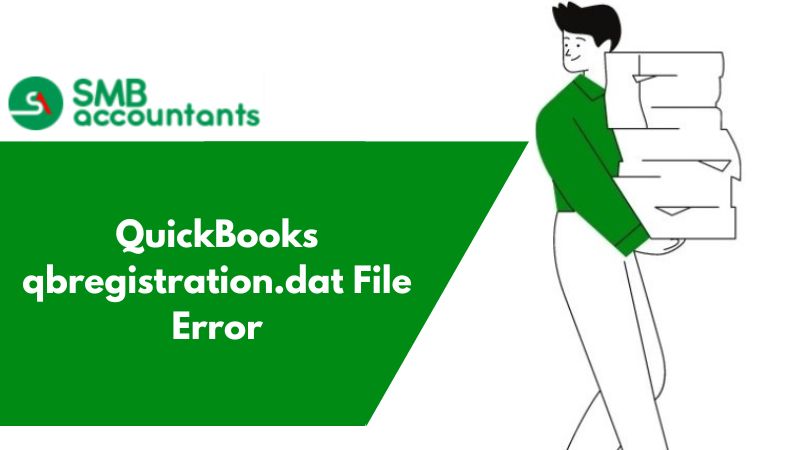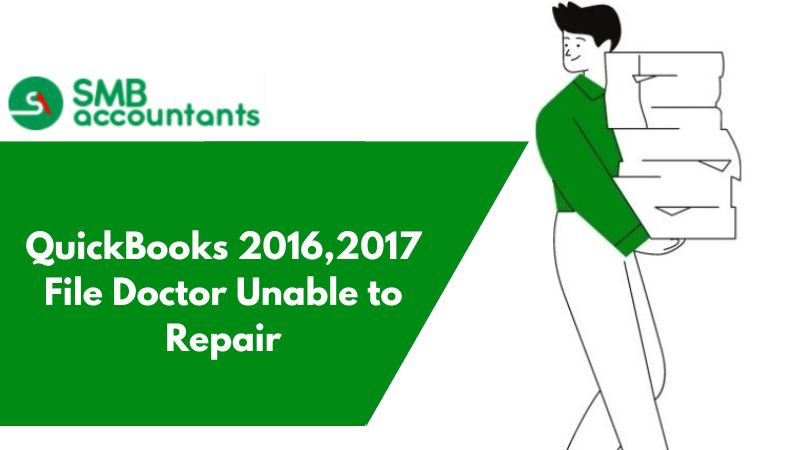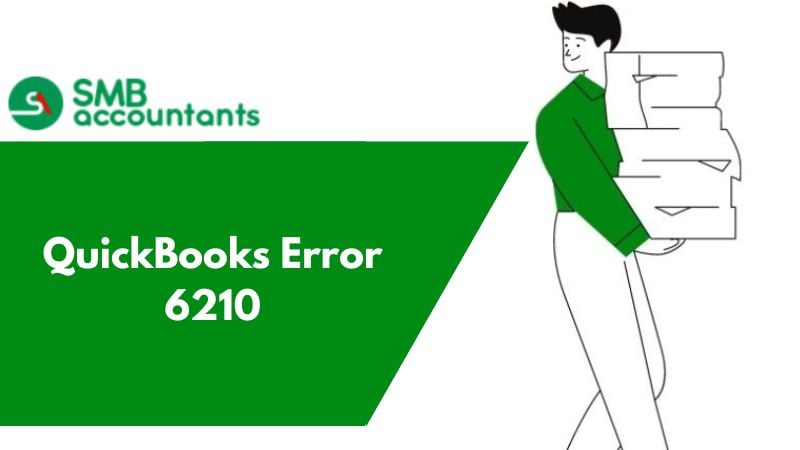While you are trying to download the payroll update pay the scheduled liabilities or open the state or federal form, you may see an error message popping up, that says:
The file specified by you can't be opened. Ensure that it is not a read-only file or being used by some other program.
To resolve this error:
- Keep on clicking on OK continually on the error message that pops up till the time you are assured that the update is completed 100%
- Close the QuickBooks and then re-open it
- Ensure that QuickBooks you are using has the latest update
Important to Remember: Select your Version and Product then select Search and after that tap on, Get the link to the latest update.
- Then close down the QuickBooks and then restart your system
- After that click on the icon of QuickBooks and after that tap on Run as the Administrator
If the error is still not resolved then:
- Use the internet connection that is cable-connected while trying to retrieve the updates. If you are using a wireless connection for downloading the updates, then the chances are that it may lead to some unexpected results
- First of all open the User Account Control Settings.
- Then try accessing the Control Panel:
- For Windows 7: Firstly choose the Windows button and after that Control Panel.
- Windows 8: Go to the Start menu and then on the Search bar write Control Panel. After being located tap on the app of the Control Panel to open.
- Windows 10: Now from the taskbar select the icon of Search and then write Control Panel. Once you locate it select the app Control Panel to open.
- Go to the search box and then enter UAC and after that select the Change User Account Control settings.
- Try doing any one of the steps given below:
- Turn off the UAC: Make sure that the slider is moved towards the position of Never notify after doing that click on OK. If asked to type the password, you can also provide confirmation. To apply these changes, restart your system.
- Turning on the UAC: In this case, the slider should be moved to select when you can be notified after doing so click on OK. If asked provide the confirmation or enter your password.
- Configure the security settings of the Internet and Firewall for the QuickBooks Desktop. The problem you may encounter could be due to the reason that the firewall is blocking the access to the internet that is needed by the specific QuickBooks files or programs. Update the firewall as it may resolve the problem or you can also try configuring the firewall software manually.
- Try running Reboot.bat
- Close the QuickBooks Desktop
- Then get the folder open up that contains the file reboot.bat.
- Then go to the reboot.bat file and right-click on it and after that select Run as Administrator.
- The Command (DOS) window will get opened, this window will be black, where you will see the file names scrolling rapidly. Make sure that you do not close the window manually. Once the reboot.bat file utility is complete, this window will be closed.
- Check whether the issue is resolved or not. If not then try restarting your computer.
- Try repairing the QuickBooks Desktop.
- Use clean install and reinstall the QuickBooks.
- First of all, uninstall the QuickBooks Desktop.
- Make sure that installation folders are renamed.
- In the last reinstall the QuickBooks Desktop
Issues that users face
While you are trying to open QuickBooks, it may get stuck on the company file and not open up further. The message that popped up says "The file you are asking for cannot be opened. Ensure that it is not used by some other program or it is not a read-only file.
To get the solution to this problem or any other problem, you can always get in touch with our SMB QuickBooks tech support team. The highly skilled and trained staff at SMB QuickBooks customer support team will lend their complete support to you.