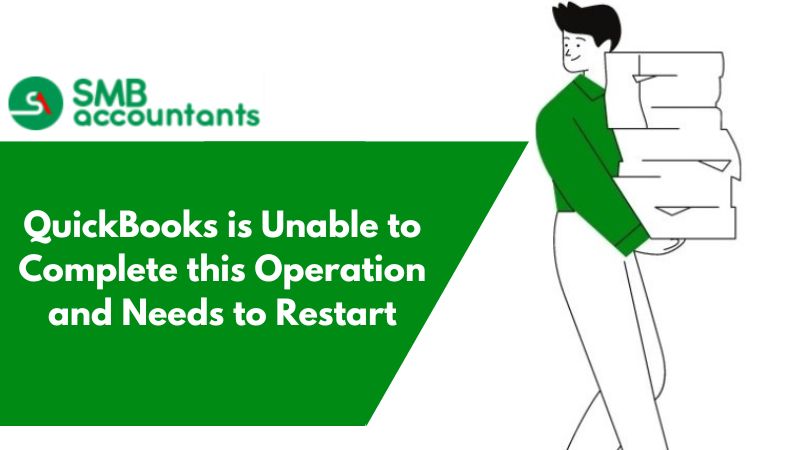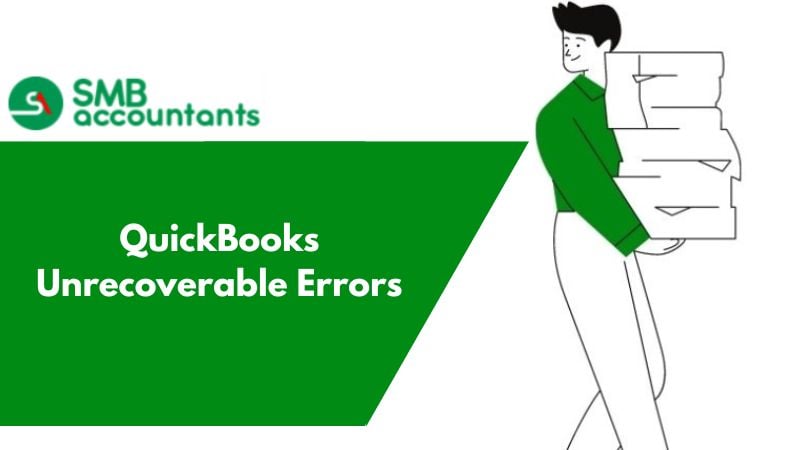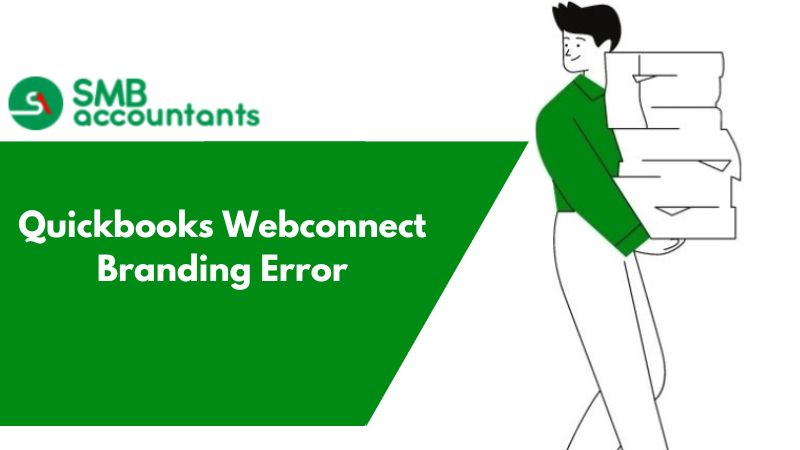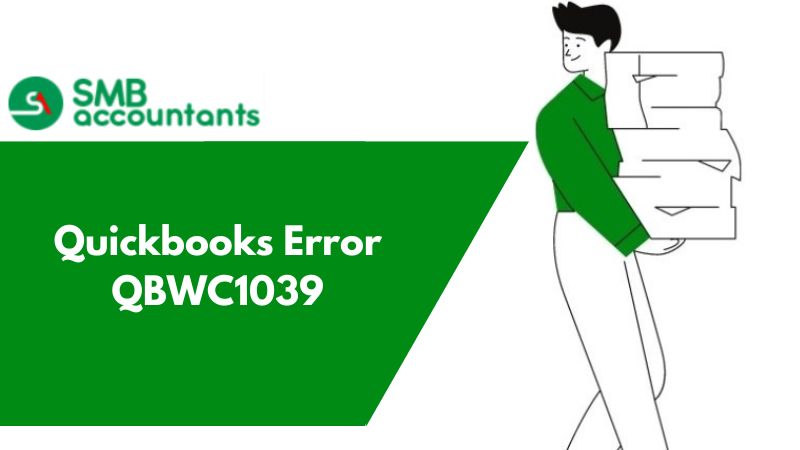How to fix QuickBooks is Unable to Complete this Operation and Needs to Restart?
Sometimes when the user performs any sort of file operation with QuickBooks like saving changes to list elements, saving transactions, creating period copy, creating assemblies, or any other file operation in QuickBooks Desktop the error appears: QuickBooks is unable to complete this operation and needs to restart.
The software will restart automatically. If you want to know which types of errors damage your company file read the official QuickBooks Error Support archive.
The Qbwin.log file shows the following errors:
LVL_ERROR--Item History state bug. Failed to detect item assembly transaction that must be made pending.
LVL_ERROR--Item History database error (8). Error Message: Update process unexpectedly encountered build assembly target that must be made pending
The Main Causes for QuickBooks are the inability to Complete this Operation and the need to Restart errors to occur
- Any particular item in the Item List is damaged and cannot be repaired by standard data damage troubleshooting.
How to fix QuickBooks is Unable to Complete this Operation and Needs to Restart error
The first solution may solve your problem, or you may need to try both of them to resolve the issue. For best results, perform the solutions in the order shown.
Situation 1: The issue is happening randomly when doing file operations
Solution A: Verify the data
- From the File menu, select Utilities and click Verify Data.
- If the verified data utility found damage on your File, perform basic data damage troubleshooting.
Solution B: Follow the steps in the article Resolve data damage, Part 1: Start here
Situation 2: The issue occurs while using specific fields like Name, Item, or Account
- From the Lists menu, select the list that you need to work
- Right-click the item/name required to merge -> click Edit
- Add "1" at the end of the item/name -> click OK
- Create a new item/name using the same name
- Right-click the original item/name -> click Edit
- Remove "1" -> click OK
- Likely QuickBooks should automatically prompt you to merge the item/name. Click OK to confirm
For better accounting and improved tracking, QuickBooks software products have become a necessity for any organization these days.
QuickBooks, with its advanced features, has made businesses ready for fierce competition in their respective niches.
While using the software, you cannot only easily record transactions but also keep track of the growth and performance of your organization. But remember, nothing is flawless in this universe. QuickBooks offers the best service until you test its tolerance by using it in incompatible ways.
QuickBooks Error
When you are dealing with data, you have to enter so much information relating to clients, customers, and vendors, and honestly, it's hectic. While using QuickBooks, however, there are instances where you come across QuickBooks is unable to complete this operation and needs to restart an error.
It is quite irritating to see that you’re not allowed to enter any more details into the database as soon as you encounter this error. As the error is prompted, your system will restart automatically.
Cause QuickBooks is Unable to Complete this Operation and Needs to Restart
The normal cause of the error encountered by QuickBooks is unable to complete this operation and needs to restart can be the damage to any of the items in the Item List. This is the damage that cannot be repaired by standard data damage troubleshooting.
Situations of QuickBooks is Unable to Complete this Operation and Needs to Restart
QuickBooks is unable to complete this operation and needs to restart error may arise in the following situations:
- While performing file operations (Refer to Solution 1)
- While using specific fields like Name, Account, or Item (Refer to Solution 2)
- While quickly adding a customer (Refer to Solution 3)
Solutions
Based on the situations that lead to the error, here are the solutions that you can consider applying:
Solution 1
When you have a problem with QuickBooks while performing file operations, you can follow the below-mentioned steps to verify data:
- Go to the File menu
- Select Utilities
- Click Verify Data
- If you find that the file opened is damaged, you can perform data damage troubleshooting. To control data damage, you can follow the below-mentioned steps:
- Use Rebuild tool
Once you are sure that your file is damaged, you should verify the data and then rebuild the same. Go to the Rebuild tool. Follow the instructions.
- log file
If the rebuilding tool does not help, you can check your qbwin.log file. Check the list of transactions very minutely. Check them one by one so that you don’t miss out on anything.
Solution 2
If the problem arises while using specific fields like Name, Account, and Items, you can follow the steps listed below:
- Go to the Lists menu
- Select the list you want to work on
- Right-click the item from the list. Click Edit
- Add “1” at the end of the item or name
- Click OK
- Now create a new item with the same name
- Right-click the original one. Click Edit
- Now remove “1”
- Click OK
- QuickBooks will automatically ask you via a prompt to merge the item/name
- Click to confirm
Solution 3
If you’re trying to quickly add a customer but are unable to do so, you can follow the following steps:
- You can restore your last good backup.
- You can opt for a professional solution. For Professional Data Repair, you can:
Professional Data Repair
One of the most advanced solutions to deal with QuickBooks is unable to complete this operation and needs to restart error is to opt for professional data repair.
Of course, the term professional indicates a complex and tough solution to the problem but to your surprise, it is not so. Professional data repair is an easy process that makes resolving the error quite hassle-free for you.
The Process
You get well-skilled professionals to explain to you the whole process of professional data repair. You are given a transfer link on the official website of the companies to transfer or upload your file to be worked on.
This way, your file is received by professionals, who then start working on the issue. As soon as your damaged file is repaired, the professionals contact you to make you aware of your ready and repaired data.
Before connecting with you, the experts test the file thoroughly. After they are satisfied, they will provide you with a link via your registered email ID, which when clicked by you will let you download the repaired file.
Enough Security
When you send your organizational file for repair, you must be worried about the violation of confidentiality. It is a very common issue. Hence, having a secure platform for sharing your file is important. As soon as you get professional help to resolve the issue, you should know that your data is in safe hands.
The reputed team of experts does not hesitate to send you a non-disclosure/confidentiality statement to you. The best part is that when your file is repaired, the professionals delete it from their database. Thus, your data remains out of the reach of external access.
If you get stuck anywhere in the process, feel free to get in touch with SMB QuickBooks Technical Support Team, Which is available 24/7 on smbaccountants.com.
Frequently Asked Questions
When QuickBooks stopped or was unable to complete the operation and needed to restart?
This kind of issue happens when users try to perform company file operations and try to use definite fields such as item, name, or account. It can also happen while adding customers to QuickBooks software.
How can we troubleshoot if QuickBooks is unable to complete this operation and needs to restart?
If you’re experiencing this issue while trying to run the file operations then you may need to verify the data. To do so follow these steps:
- Go to the file menu and select Utilities.
- Next, click on the Verify Data option.
- Look for the actual reason for this issue.
- In case, the opened file gets damaged.
- Then you may need to try troubleshooting the data damage.
- Now, run the Rebuild Tool.
- If you still experiencing the same issue or it is not resolved by rebuilding tools.
- Check the qbwin.log file of each list carefully if it consists of any problems.
How do I rebuild the QuickBooks data file?
The process to rebuild the data file is quite simple and the steps involved:
- Initially, start QuickBooks and go to the File option.
- Next, select the Utilities and then click on the Rebuild Data option.
- Now, if you received a warning message to take a backup of the file.
- Then hit the OK button.
- Once the Rebuild process is completed again a message is displayed on the screen.
- Again hit the OK button.
- At last, run the Verify Data to check the remaining data damage.
Why can't I restore my QuickBooks backup?
There are several possible reasons for the failure of the backup restoration operation. These include restoring the backup over an existing company file, having special characters in the company file name, or restoring a backup saved on a USB flash drive to a network drive instead of a local computer.
Why is QuickBooks not working on Google Chrome?
Antivirus and firewall programs occasionally prevent your computer from accessing the QuickBooks server, resulting in errors when loading QuickBooks Online on Chrome. To resolve this issue, you can follow the troubleshooting step outlined in our article on Error 6094, which guides you on excluding QuickBooks from the firewall settings.
How do I reset my QuickBooks license file?
Click Help, Manage my license, then Change my license number. Enter all zeros and select Next. Don't enter a validation code. Select Finish.