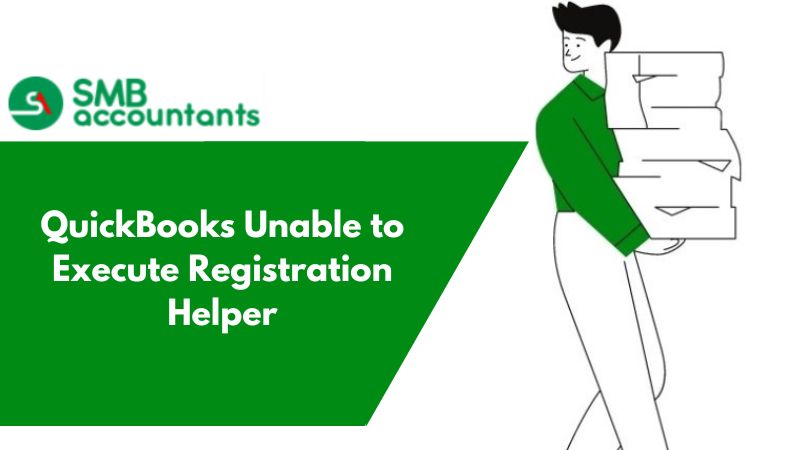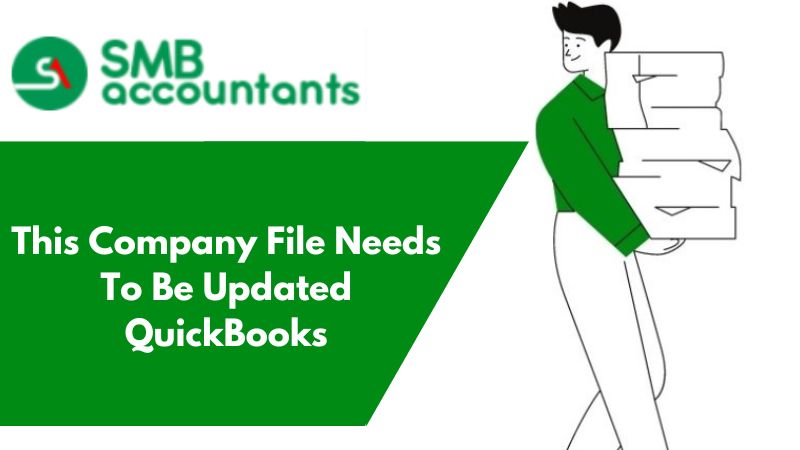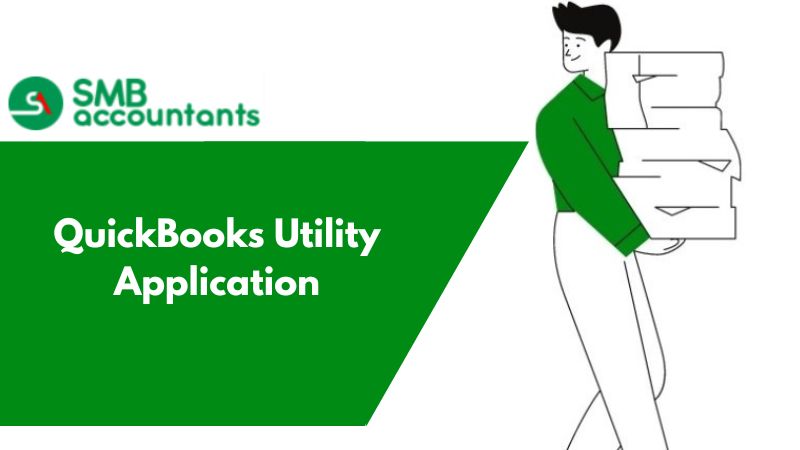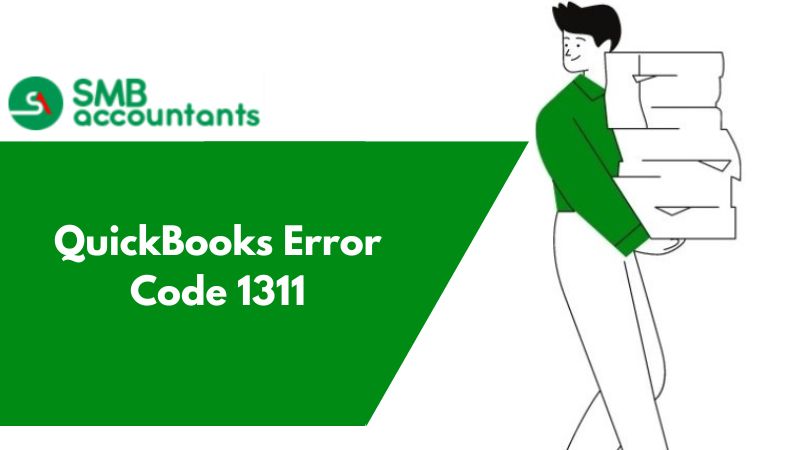QuickBooks Unable to Execute Registration Helper
Sometimes QuickBooks restricts execution to the registered user. When the user opens the QuickBooks Desktop, you will receive an error message:
C=343, Filename.dll is not an executable file. While trying to register msxml3.dll or msxml4.dll from the command line of a 64 bit machine: No registration helper is registered for this file type.
It means your Windows operating system's Microsoft Core XML Services DLL (MSXML.dll) file is missing, damaged, or unregistered.
How to Resolve QuickBooks Unable to Execute Registration Helper
Intuit recommends 3 solutions for this problem. The first solution may solve your problem, or you may need to try all 3 to resolve the issue. For best results, perform the solutions in the order shown.
1. Solution One: Update Your QuickBooks Desktop Software to The Latest Release
- It is important to update QuickBooks Desktop to the most current release
- Follow the second solution if you face the same error
2. Solution Two: Register The MSXML.dll Files
Note: This solution vary running in steps for 32 and 64 bit computer.
For 32 bits computer
- Press Windows + R to open the Run window
- Open field, enter Regsvr32 MSXML3.dll.
- Click OK.
- If the file is correctly registered you will receive the message: DllRegisterServer in C:\[Windows Folder]\system32\MSXML[Number].dll succeeded
- Repeat steps 1-4 but enter Regsvr32 MSXML4.dll for step 2.
- Restart QuickBooks desktop.
For 64-bit computer
- Press Windows + R to open the Run window.
- Type cmd then hit Enter
- Type cd\ then hit Enter this should return to a c:\> prompt.
- Type cd\windows\syswow64 -> Enter.
- Type regsvr32 msxml4.dll -> Enter.
- Type regsvr32 msxml3.dll -> Enter.
- Once registrations are successful.
- Start QuickBooks Desktop fresh
- Follow the third solution if the second does not work.
3. Solution Three: Reinstall The MSXML.dll Files
- Open the Microsoft Core XML Services download page. Download the msxml.msi.
- Double-click the msxml.msi icon and follow the on-screen instructions.
- Restart QuickBooks desktop.
Frequently Asked Questions
How can I bypass QuickBooks registration?
Firstly, open your QuickBooks application and then go to the Help menu. Then, locate the register button and click on it to register the bypass registration for QuickBooks. Enter your validation code and you are all done with the process.
Is it possible to use QuickBooks without registering it?
This option is available for initial users, you can try the QuickBooks desktop without registering it. Before installing your real account, you can use the trial version for 30 days. But in this version, you get access to run with its basic feature. After the specification, you are no longer valid to manage the account. To find all advanced features, you will need to unlock the registration process.
How can I verify the registration in QuickBooks?
Open your QuickBooks again and then hit the F2 key from your keyboard. The product details box will open on your screen to display the registered or unregistered message. If your product is registered then it shows verified registration, if not then it blocks you for further processing.