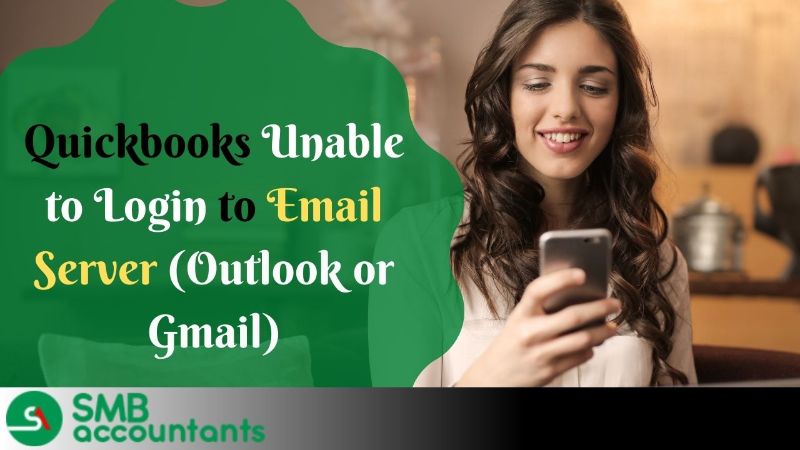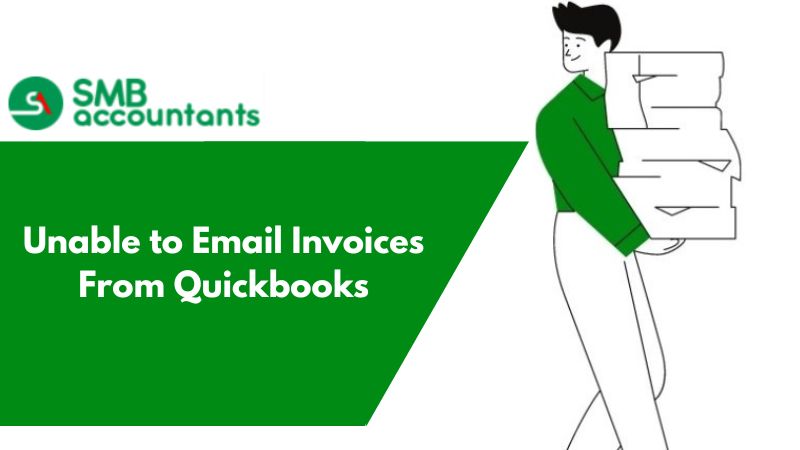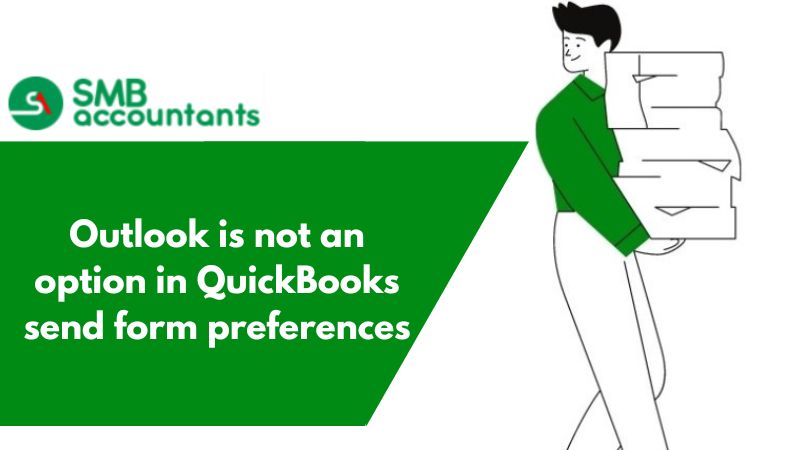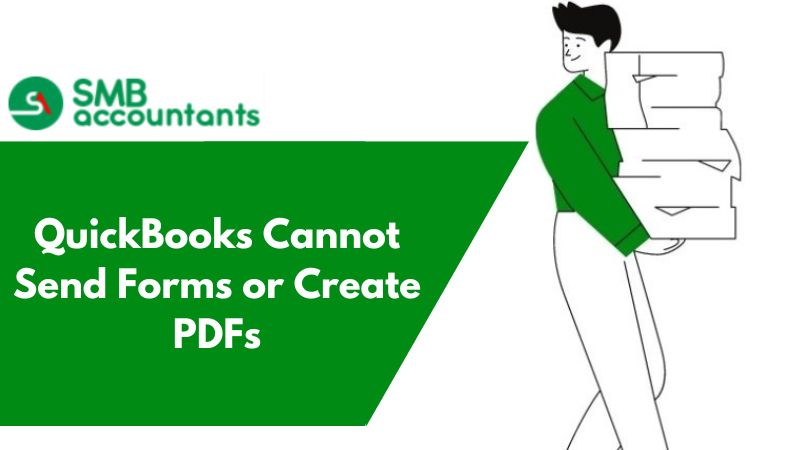The QuickBooks application has enhanced and simplified accounting operations, making it a miracle for small and medium-sized enterprises alike. This accounting program's many features make it vulnerable to severe technological issues. While some of these issues manifest as error codes, others cause the QuickBooks application and all of its functions to abruptly stop. Users have been having trouble sending emails using QuickBooks lately.
The error message is in the format "Your email cannot be sent to Outlook by QuickBooks." We will be discussing the several ways to troubleshoot this email error in QuickBooks in this blog.
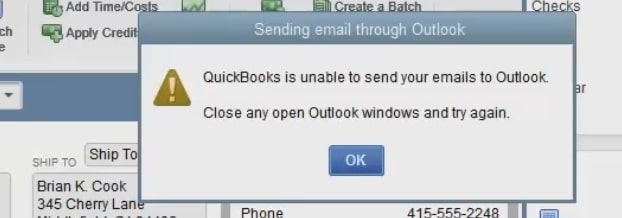
How to Fix the Error message 'QuickBooks is unable to log in into the Email Server' on Gmail and Outlook?
At times when QuickBooks users try to mail invoices via their company email account they encounter an error stating – Could not connect to the Email Server or We are unable to connect/login to the email server for your email provider.
The reasons may be firewall problems with QuickBooks mail or incorrect QuickBooks SMTP settings. We can help you with setting up email for Gmail and Outlook.
Main Causes Why Sending Emails in QuickBooks is Erroneous
The following is a list of possible reasons why QuickBooks is unable to send your email to Outlook:
- Email preference being set incorrectly
- Damaged MAPI32.dll file
- QuickBooks software running as administrator
- Damaged installation of QuickBooks software
- Damaged Outlook installation
- Outlook program is open in the background when sending the email through QuickBooks
Microsoft Office 365
See Unable to send emails from QuickBooks using Outlook Desktop after upgrade to Version 2402 if you are experiencing issues sending emails from QuickBooks following an update to Microsoft Office 365 version 2402.
- Open Outlook
- Then you have to select File, then you have to click Office account, and then About Outlook
Check out Outlook cannot log on when emailing in QuickBooks Desktop if you receive the error "Outlook cannot log on" when attempting to email a report or transaction using Office 365.
Solution to Fix QuickBooks Unable to Send Email to Outlook Error
There are a few solutions recommended by Intuit to fix this problem. Follow the solution in the given sequence for fruitful results.
Solution 1: Edit your Admin Privileges
Verify that QuickBooks is not configured to launch as an administrator by default.
- Shut down QuickBooks Desktop.
- Then open the Windows Start menu.
- Enter QuickBooks in the search field. Next, choose to Open the file location by right-clicking on the QuickBooks icon.
- Right-click QuickBooks.exe inside the folder and choose Properties.
- Click on the compatibility tab.
- Uncheck the option to Run this program as administrator. Pick Show Settings for All Users if the option is grayed out. This will make the option available.
- Then you have to select Apply and then click on OK.
Solution 2: Edit Your Email Preferences in QuickBooks
- Choose Edit, then Preferences in QuickBooks. Open Outlook and log in before continuing if you use Microsoft Exchange Server with Microsoft Outlook.
- Click on Send Forms. Next, you have to select My Preferences.
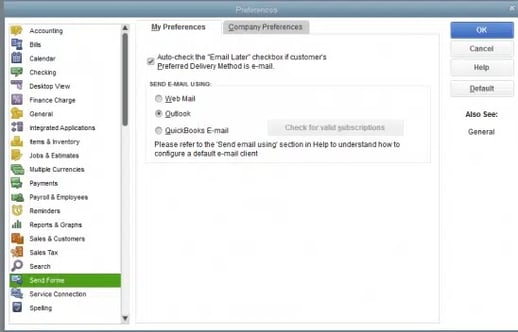
- Click OK after choosing Outlook as your email program.
You can start a trial email in QuickBooks. Toggle your options if you continue to experience errors.
- Choose Preferences from the Edit menu.
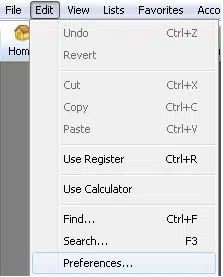
- Click on Send Forms. After that, select the My Preferences tab.
- Choose Webmail or QuickBooks E-mail, then click OK. This turns off your preference.
- Go through the steps again. Return to the My Preferences screen, then choose Outlook. Next, choose OK.
- Shut off QuickBooks and any other open programs.
- Then restart your computer.
Solution 3: Check Your Internet Explorer Email Preferences
QuickBooks runs online services in the background using Internet Explorer. That's where you might need to reset your email preferences.
- Shut down QuickBooks and then open Internet Explorer.
- Choose Internet options from the Settings menu after selecting Tools.
- Go to the Programs tab. Next, choose Set Programs.
- Choose Programs to set as your defaults. Next, decide which email provider to use.
- After choosing Apply, click OK. Now close Internet Explorer.
Solution 4: Repair your MAPI32.dll
This could be a challenging step. If you are a proficient computer user, follow the instructions below. If not, ask an expert in IT for assistance.
To start, use this test to focus on the problem:
- You have to restart your computer.
- Launch Word in Microsoft Office and start a new document.
- To email a PDF attachment, select the File menu, Send, and then Email.
Forward a trial email. If Microsoft Word isn't allowing you to send emails, try contacting Microsoft Help and Support. Your Office Suite or Outlook might be having problems.
To fix your MAPI32.dll if you can send emails from Microsoft Word but not from QuickBooks, perform these steps:
- You have to close all open programs.
- Launch the Start menu in Windows.
- Then you have to type File Explorer into the search bar and then open File Explorer.
- Open a search window and type C:\Windows\System32.
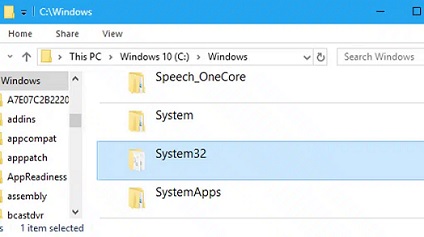
- Locate and launch Fixmapi.exe. To run the repair, adhere to the on-screen directions.
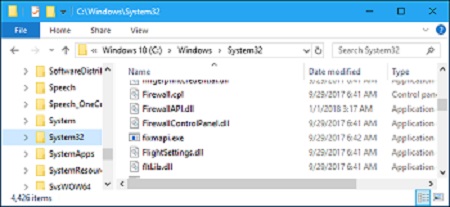
- Restart your computer after the fix is complete.
Solution 5: Install QuickBooks Again
To reinstall QuickBooks Desktop, follow the instructions.
If the issue persists, you might wish to contact Microsoft directly or seek assistance from an IT specialist to fix Microsoft Outlook.
Solution 6: Update your QuickBooks to the latest release
- Go to -> Help menu -> choose Update QuickBooks
- Click -> Update Now tab
- Select Get Updates and follow the instructions to update to the latest release
Conclusion
Encountering the error QuickBooks Unable To Send Your Email To Outlook can be frustrating, hamper your workflow, and disrupt your business operations. However, by following the troubleshooting steps outlined in this guide, such as ensuring proper configuration settings, checking for software updates, and verifying email account credentials, you can effectively resolve the issue and regain seamless communication between QuickBooks and Outlook. Remember to regularly update both QuickBooks and Outlook to prevent similar errors in the future, and don't hesitate to reach out to technical support or consult online forums for further assistance if needed. With patience and diligence, you can overcome these obstacles and continue leveraging these essential tools to manage your finances and operations efficiently.
Frequently Asked Questions
Q 1: How would I make Outlook my default email in QuickBooks?
Ans: The first thing you have to do to close the QuickBooks and then open Outlook. The next thing you have to do to choose the file. Click on “Options” and all preferences will appear on your screen. The user has to open the “General” tab. After this, scroll down and click on the “Start-Up” button. Proceed forward to check and verify the box which is just next to the “Make Outlook the default program for email, calendar, and contacts” option.
Q 2: What does the error QuickBooks Unable To Send Your Email To Outlook mean?
Ans: This error indicates that QuickBooks encountered difficulties while attempting to send an email through Outlook. It often arises due to misconfigurations or conflicts between QuickBooks and Outlook settings.
Q 3: How can I troubleshoot this issue on my own?
Ans: Start by ensuring that your QuickBooks and Outlook software are both up-to-date. Then, double-check your email settings in QuickBooks, making sure they match the settings in your Outlook account. Verify that your Outlook account is set up correctly and that you can send emails manually from Outlook.
Q 4: How can I sync Outlook contacts with QuickBooks?
Ans: Firstly, you have to download the QuickBooks Contact Sync. Then choose the button which is given below to download the tool. Now, you have to save the file in a place where you can easily locate it. The next step is to install the QuickBooks contact sync. But you have to be sure to close the outlook. Then, sync the contacts. At last, open Outlook and QuickBooks to check whether the issue is resolved or not.
Q 5: Why is my QuickBooks unable to send emails to Outlook?
Ans: It usually happens due to improper settings of email preferences. The user has to check and correct the settings. Once you have done this mark an invoice as an “Email later” and hit the “Save & Close” button. Then, open the File menu and click on the “Send Forms” option. Once you have done this, then choose the “Invoice” option and click on the “Send” to finish the program.