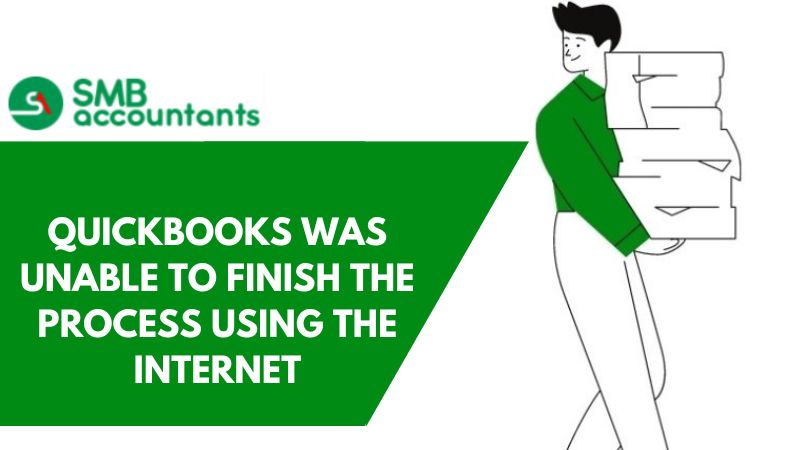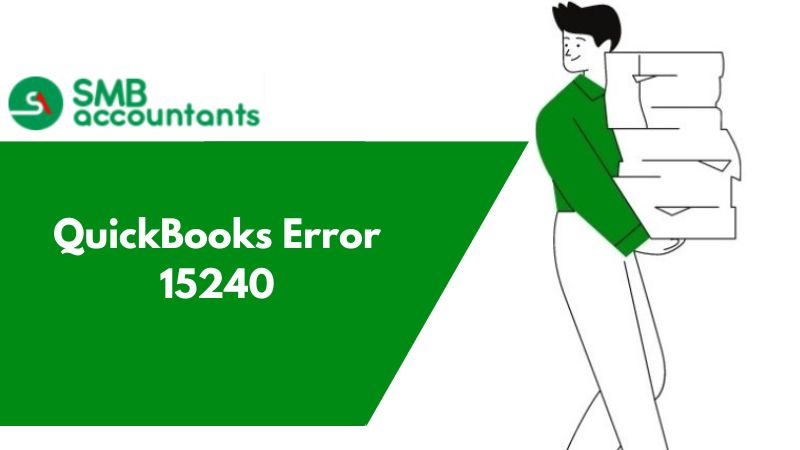How to Merge Accounts in QuickBooks?
Merging accounts in QuickBooks is an irreversible process so it is very important that this is the process that fits best for your requirements. In the process of merging only two accounts can be merged at a time, and both accounts have to be the same type of account.
You can change the nature of the account to match the new account. The accounts you are moving also have to be on the same parent or sublevel. For instance, if one account is a parent and the other account is a subaccount, you won't be able to merge these accounts until you change their positions to match.
At times QuickBooks accounting software fails to merge with the accounts and as a result, the work process is affected. In such a scenario, you must report the error to the customer support team of QuickBooks. The team of expert ProAdvisors promptly responds to customer queries and doubts reported via phone, email, or live chat.
Merge Duplicate Accounts, Customers, and Vendors in QuickBooks Online
If you possess any duplicate accounts, customers, or vendors, it is possible to combine them. This action transfers all relevant data into the chosen account while rendering the duplicate one inactive. Maintaining tidy lists significantly accelerates your bookkeeping processes and simplifies the overall task.
Note: Exercise caution when merging records. Only proceed with merging duplicates that were mistakenly created. Adhering to this practice promotes effective bookkeeping. For accountants, here are the outlined steps to consolidate numerous client lists within your firm.
Merge Duplicate Accounts in QuickBooks
Remember that the act of merging accounts is irreversible. Subsequent reversal is not possible. QuickBooks designates certain accounts as defaults for specific functionalities. Among these are accounts linked to online banking, which cannot be merged or removed.
Make sure you're in Accountant view before continuing.
- Navigate to Settings ⚙ and then choose Chart of Accounts.
- Locate the account you intend to retain. Next, click the dropdown ▼ in the Action column and select Edit.
- Take note of the following details: Save account under (Account Type), Account name (Name), and Tax form section (Detail Type) of the account. These particulars must match between the accounts earmarked for merging.
- Verify whether the account is a subaccount or a parent account. Subaccounts are denoted by an indented name within the Name column of the Chart of Accounts list. If it's a subaccount, make note of the corresponding parent account it is linked to.
Now that you have all the information you need, let's deal with the duplicate account:
- Return to the Chart of Accounts.
- Identify the duplicate account (the one you wish to discard). Then, click on the dropdown ▼ in the Action column and select Edit.
- Adjust the Account name (Name) and Tax form section (Detail Type) so that the details of the duplicate account precisely mirror those of the account you intend to retain. If the need arises to transform this into a subaccount, consider the following:
- When merging two parent accounts, confirm that neither possesses any sub-accounts.
- When merging two subaccounts, ensure that they share the same parent account.
- In the scenario where only one is a subaccount, modify the Save account under (Account Type) to perfectly align with the other parent account, effectively elevating it to parent account status.
- Once you are prepared, click Save, and then confirm by selecting Yes, merge accounts.
Follow the recommended steps to fix the Issue:
- Click the "Lists" menu and "Chart of Accounts.": If one of the accounts you to be merged differentiate in the hierarchical level, drag the diamond symbol to the left or right on one of the account names so that they both match.
- Select the account you want to remove and merge: Click "Account" and "Edit Account."
- Change in the type of account, if it is different from the merging account: Some account types, such as A/R accounts, automatically created accounts, or accounts that have subaccounts attached can't be changed. If the account types don't match the accounts you want to merge, you can't merge them.
Contact smbaccountants.com
The QuickBooks experts ProAdvisors provide you instant resolution so that you can resume your work hassle-free. The Intuit-certified ProAdvisors are approachable via various modes like phone support, email support, live chat, etc. Sometimes due to some valid reasons, you fail to reach the support professionals. In such a scenario, you can contact other reliable agencies. Choose smbaccountants.com to resolve your firewall issue. It is an independent technical support provider for QuickBooks accounting software and peripherals. It houses experienced and knowledgeable professionals who with their combined skills help to resolve the issues.