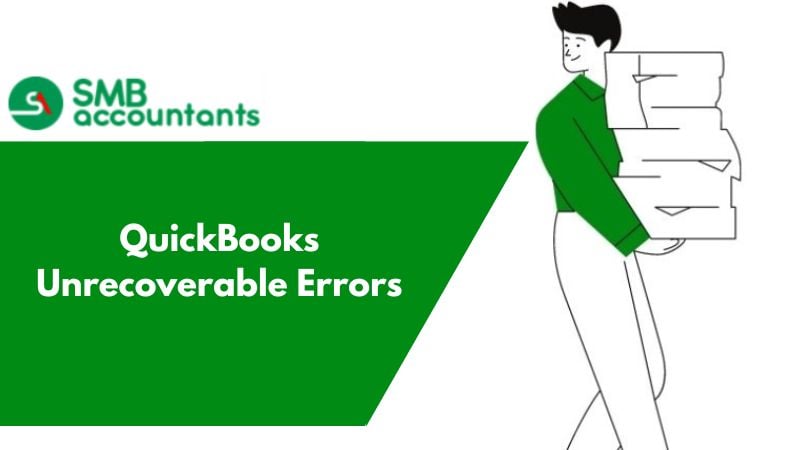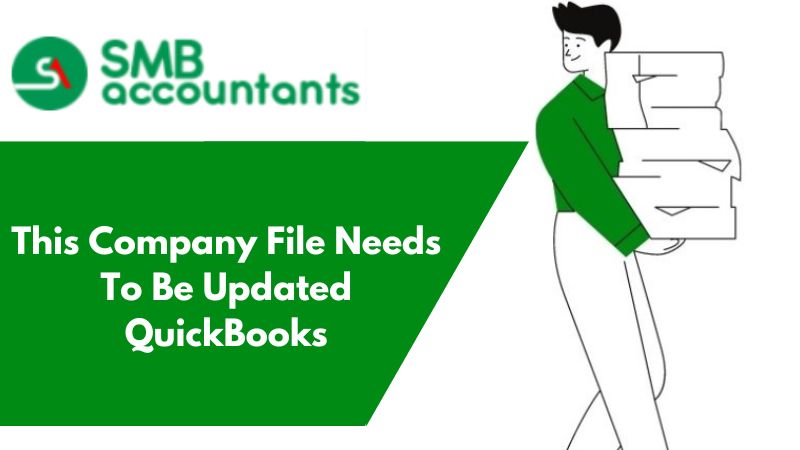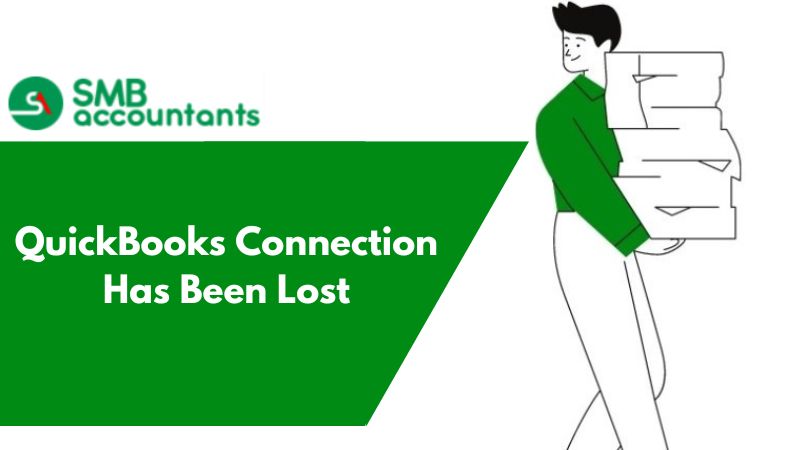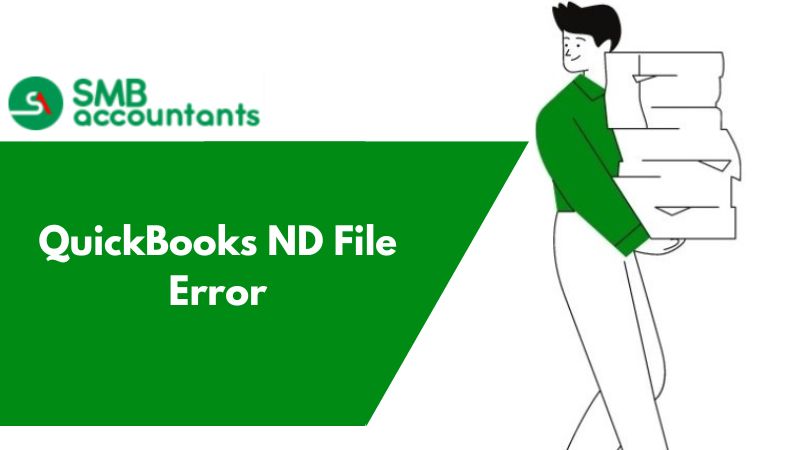What is an Unrecoverable Error in QuickBooks
There is a wide range of QuickBooks Unrecoverable errors that happen due to any critical fault like a program stopping unexpectedly or specific system issues. It is caused due to the corrupted components of QuickBooks, company file issues, network problems, data integrity with company files, and more. Fix it by suppressing QuickBooks Desktop, creating a new Windows admin user, or running the Quick Fix My program.
Error: QuickBooks Unrecoverable Errors
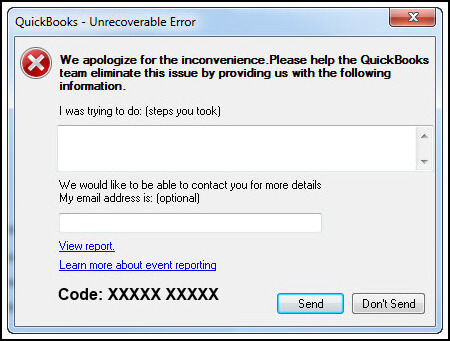
QuickBooks is one of the most widely used and frequently preferred accounting management application software across the globe, specifically for small & medium scale businesses. The application provides all its users with a plethora of services which include billing, invoicing, executing live transactions with configured bank accounts, and so on.
With the wide range of services, there are a lot of technical issues and glitches as well which customers face on a day-to-day basis, which are mainly related to data issues, network problems, application crashing on start-up, transactions failing, and so on. All these issues come under the purview of the customer support team of QuickBooks who make sure that all glitches are resolved promptly.
Now, amongst technical and functional issues, ‘unrecoverable issues’ are mostly caused when any of the transactions or operations abruptly stop or are interrupted due to system-specific issues. In most such cases, the system prompts users to restart their QuickBooks application, or the application itself crashes and hangs up.
Common Unrecoverable Error Codes
These are some of the most common causes of Unrecoverable Errors, as well as the codes that may be associated with them. The error number you receive may differ from what is displayed due to the random nature of the errors.
The list is not exhaustive, and you may encounter an error that differs from the ones listed:
- Error code 02457 79428
- Error code 00000 15204
- Error code 15563 13890
- Error code 20103 33023
- Error code 13824 75582
- Error code 19758 63847
- Error code 20888 41171
- Error code 00551 46274
- Error code 00000 14775
- Error code 00227 55008
- Error code 13730 84631
When you run into this problem, there are a few things to keep in mind
Unrecoverable errors can arise in a variety of circumstances, including but not limited to:
- Creating a backup
- Downloading a payroll update
- Running Verify or rebuild
- Creating a company file
- Attempting to open a company file
- Closing an open window in a company file
- Creating a portable update
- Sending payroll via Direct Deposit
- Using the Open Previous Company feature
- Saving a transaction
- Opening any window in QuickBooks like Company Snapshot, Transaction, Home Page, and Reports.
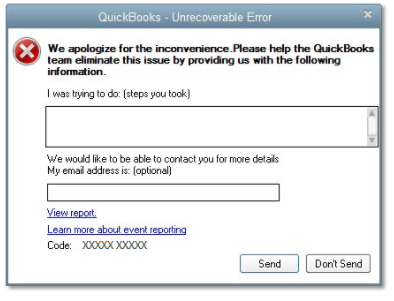
Where XXXXX denotes one of the unrecoverable error codes.
Causes Behind The QuickBooks Unrecoverable Errors
- Due to the network issue.
- The QuickBooks component is corrupted.
- The outage of power supply.
- Problem with the QuickBooks company file at the time of login(network blimps).
- Also data integrity issue with the Company file.
- The error will appear if a QuickBooks component is corrupted or damaged.
- If a network hiccup occurs when a user is logged in to the QB Company file.
- If any Windows or QuickBooks updates are missing.
- Your data has been damaged, or your application code needs to be repaired.
- Your computer may be having problems.
Signs and Symptoms of QuickBooks Desktop Unrecoverable Error
A user must be aware of all the signs and symptoms of the QuickBooks Desktop Unrecoverable error. This will assist them in quickly identifying the problem and arriving at a reasonable solution before further productivity loss occurs.
So, these are the indications of a QB Unrecoverable Error:
- The QB desktop window becomes unresponsive.
- QuickBooks Desktop crashes the moment it is launched.
- The update process freezes or takes hours to complete.
- QuickBooks Desktop freezes, preventing the user from working.
- The transactions will be unable to be saved in the company file by the user.
- QuickBooks Desktop will not receive a software update.
- When doing a specific task, the software will crash.
- The user will be unable to locate a previously saved transaction in the company file.
When does QuickBooks desktop throw an Unrecoverable error?
The following are the possible scenarios in which an unrecoverable error pops up on your screen with a variety of error messages:
- Currently, the Verify or Rebuild utility is being used.
- When you use the Open Previous Company option for the first time.
- During the process of saving a transaction or a record.
- When a payroll update/upgrade is downloaded.
- Payroll is sent via direct deposit at the time.
- When making a backup or a company file.
- Whenever you open a window in QuickBooks (Home Page, Company Snapshot, Reports, and Transaction).
- When attempting to close any open windows within a company file.
These are a few conditions where you might encounter QuickBooks Unrecoverable errors and will know about these errors later in the below section in detail.
When is an unrecoverable error most likely to happen?
- Out of QuickBooks Desktop, when you’re trying to print, email, or save as PDF.
- When you open a QuickBooks Desktop file on a workstation, you get an unrecoverable error message.
- Unrecoverable errors can happen when chaining targets or using the Rebuild function.
- If your company's file has been damaged by data.
- After using QuickBooks Online Bill Pay to write checks or when importing adjustments made by your accountant.
- whether you're doing a bank reconciliation or looking at previous reconciliation reports
Important Pointers Must be Taken into Consideration
Before preceding the troubleshooting, make sure
Step 1: Update your QuickBooks Desktop to the latest release
QuickBooks Desktop can be updated automatically or manually. When you enable Automatic Updates, QuickBooks automatically downloads and installs the most recent updates as soon as they become available. Check for updates at least once a month if you opt to do them yourself.
If there is any new update available, you can perform the below steps to update the latest update release:
- The very first, download the latest updates
- Close the company files as well as QuickBooks
- Next, press the Windows Start menu to open it
- Look for the QuickBooks Desktop and then right-click on the icon
- Select the “Run as an Administrator” option
- Move to the “No Company Open” screen and select the Help menu
- After that, select the “Update QuickBooks Desktop” option
- Now, go to the tab called “Update Now”
- Then select the checkbox “Reset Update”
- Once everything is set then select the “Get Updates” option.
Once the updates are successfully done then open your QuickBooks Desktop once again. Select the “Yes” button to install the updates. After the installation process, restart your PC once again.
Step 2: Create a backup of your company file
- Go to the File menu and then select the option “Switch to Single-user Mode”
- Next, move to the File menu once again and hover over the “Backup Company”
- After that, select the option “Create Local Backup”
- In the next window, select “Local Backup” >> “Next”
- Go to the “Local Backup Only” section and select the Browse
- After that, select the location where you want to save your backup company file
- Set the number of backups that you want to keep (Optional)
- This runs a test to make sure that your backup file is in good shape before you save it
- Once everything is set then select the “Ok” button
- Select the option “Save it Now” and then the “Next” button. QuickBooks saves a single company file as a backup. You'll receive a confirmation message once it's completed.
- Whenever you get an unrecoverable error, select the “Send” option. The data gathered will aid Intuit in developing patch updates to improve the application.
Solutions to Fix Common QuickBooks Unrecoverable Error
To quickly resolve QuickBooks Unrecoverable Error, you can try a few different approaches. Here are a few of the solutions available to get rid of the error:
Solution 1: Determine The Number of Users Who are Affected
Note: If you don't use a username to open your company files or if no other users can open it, move on to solution 2.
Determine how many users are impacted by using a different login credential to open the same company file. If the issue only affects one person, that user's credential may be compromised. If this is the case, rebuild the damaged user.
A frequent user is damaged
- Select Set Up Users and Passwords >>> Set Up Users from the Company menu
- Users in the Enterprise: Select Users >>> Set Up Users and Roles from the Company menu
- Choose “Add User” and fill in the username and password then select the “Next” option
Note: Do not use the username that has been damaged.
- Make any necessary changes to the user and then click Finish
- Select Close Company/Logoff from the File menu
- Use the new login credential to access the company file.
When the Admin user is damaged
From the QuickBooks Tool Hub, run the QuickBooks Tool Hub. This tool assists you in the correction of frequent unrecoverable errors. To use the tool hub, QuickBooks must be closed.
Step 1: Download and Install the QuickBooks Tool Hub
- First, close your QuickBooks Desktop software
- Next, you have to download the most recent version (1.5.0.0) of QB Tool Hub
- Save the file somewhere you can easily find the same
Note: If you can figure out which version of Tool Hub you have if you've installed it before. The Home tab will appear. The latest version will be found at the bottom of the page.
- Now, open the QuickBooksToolHub.exe file that you have downloaded
- Perform the instructions that appear on your screen and also agree to the terms and conditions
- After the installation completes then double-click on the Windows desktop to open the Tool Hub.
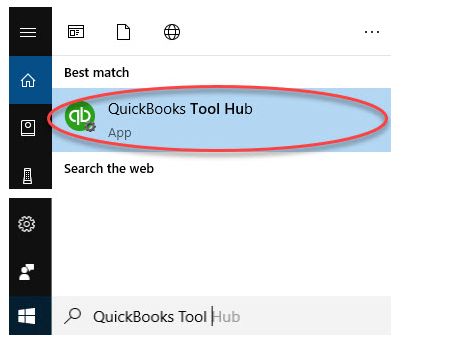
Step 2: Run the QuickBooks File Doctor
- Select Company File Issues from the tool hub
- Choose Run QuickBooks File Doctor from the drop-down menu
- The file doctor can take up to one minute to open, if the QuickBooks File Doctor does not open, look for QuickBooks Desktop File Doc and manually open it
- Select your company file from the drop-down option in QuickBooks File Doctor
- If you don't see your file, choose Browse and search to locate it
- Select Check the file (just the middle choice) and then Proceed
- Select “Next” after entering your QuickBooks admin password.
The length of time it takes to scan your files is determined by their size. It can take up to 5 minutes in most circumstances. Open QuickBooks and your company file after the scan is complete. Even if the scan resolves your problem, it may report that it failed.
Solution 2: Suppress your QuickBooks Desktop
Step 1: When starting QuickBooks, disable the desktop
- Firstly, together press and hold the Ctrl key
- To open QuickBooks, double-click the program's icon
- Keep pressing the Ctrl key until the window No Company Open appears.
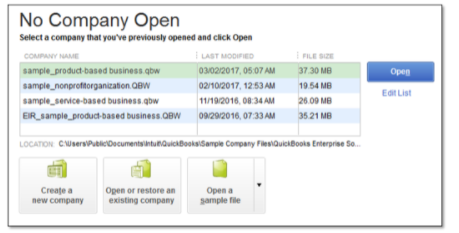
Step 2: Suppress the Desktop while opening the Company File
- From the No Company Open window, choose the desired company file
- Select “Open” while holding down the Alt key
- If you're asked for your login details, let go of the Alt key and type in your username and password
- Important: Do not release the Alt key if you are not prompted for your username and password.
- Hold down the Alt key when selecting OK. Wait until your file is entirely open before releasing the Alt key.
Important Note: QuickBooks will show you a blank screen. Your company file is open if you can highlight a QuickBooks menu by simply holding your pointer over it.
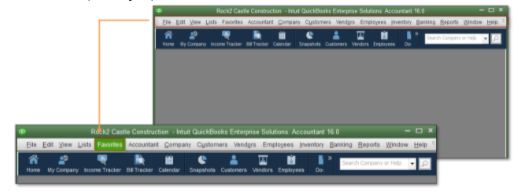
Solution 3: Run Quick Fix My Program from the QuickBooks Tools Hub
QuickBooks will shut down any lingering background processes as a result of the Quick Fix. Your program will undergo a brief repair.
- Select Program Problems from the QuickBooks Tools Hub
- Select the “Quick Fix My Program” from the drop-down menu.
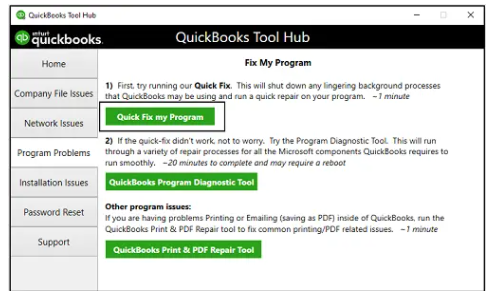
Solution 4: Open the sample Company file
Opening a sample company file can assist you figure out whether the issue is with your company file or with QuickBooks.
- If the sample file opens, your company file or the folder where it's saved may be damaged. Copy the file to a different location and see if it helps.
- If the error persists, restore your file using a recent backup or ADR. If your backup or ADR isn't enough to get you back on track, try some simple data damage troubleshooting.
- Proceed to the next solution if the sample file produces the same error message.
Open the Sample file
- Select “Open a sample file” from the No Company Open window.
- Choose an example file from the list.
To transfer the Company files to a new location.
Copying and opening the company file from a different location can reveal whether the folder where it is saved is corrupted or "too deep," exceeding the file system path limit. If you get the same issue after relocating the company file to a different location, your QuickBooks installation or the company file is most likely corrupted.
- Select the New >>> Folder from the right-click anywhere on your Desktop screen
- QBTEST is the name of the folder
- Open the folder containing the company file
- Copy the file by right-clicking it
- Copy the company file and paste it into the QBTEST folder you made
- From the QBTEST folder, open the company files.
Solution 5: Troubleshoot the QuickBooks Desktop Application
- Repair the QuickBooks Desktop
- Choose Installation Issues and then QuickBooks Program Diagnostic Tool from the QuickBooks Tools Hub
- Select Clean Install Tool in the QuickBooks Tools Hub
- Microsoft components must be repaired manually
- Consult an IT Professional or Microsoft if you are unsure about any of these processes
- Reinstall or fix Framework for Microsoft.NET
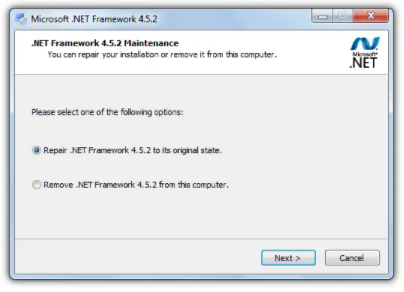
- Repair MSXML developed by Microsoft
- Uninstall and then reinstall the program Visual C++ by Microsoft.
Solution 6: Create a new Windows Administrator
Windows 7 and 8
- To open the Run window, press the Windows + R from your keyboard
- Select OK after typing Control Panel within the Search box
- Choose User Accounts and then Manage a different account
- Select Create a new account, then type in the new account's name
- Create an account after selecting Administrator.
Windows 8.1
- Press the Windows + R on your keyboard to open the Run window
- Select the OK button after typing Control Panel within the Search box
- Choose User Accounts >>> Manage another account >>> Other accounts >>> Add an account from the drop-down menu
- Select Local account and then Sign in without a Microsoft account (not advised)
- Select Next after entering the username, password, and password hint
- The Manage Other Accounts screen will appear again
- Edit the newly created account after selecting it
- The new user's role is set to standard by default
- Select Administrator from the drop-down menu and then click on the OK button.
Windows 10
- Select Settings >>> Accounts >>> Family & other users from the Start menu
- Select Add someone else to this PC under Other Users
- Add a user without a Microsoft account after selecting “I don't have this person's sign-in information”
- Select the “Finish” tab once you’re done entering the new account details
Suggestion: To ensure security, give the new account a password.
- Choose Account Type after selecting the newly created account
- Select the Administrator tab and then click the OK button.
Windows Servers
Windows Server 2012
Servers are frequently maintained by computer technicians who are licensed. Before proceeding with the instructions in this section, consult with your IT specialist.
- Open the Server Manager program
- Select Tools >>> Computer Management from the drop-down menu
- Select Groups after expanding “Local Users and Groups”
- To access the Administrator Properties box double-click on the Administrator Groups Next, select the “Add” option
- Enter the account you wish to add to the local admin groups in the Select Users, Computers, Service Accounts, or Groups window
- Finally, choose the OK tab.
Windows Small Business Server 2011 and 2008/R2
- Use the Windows SBS (2011/2008) console to launch it
- Go to the Users tab after selecting Users and Groups
- Select Add a New User Account from the Tasks pane to launch the Add a New User Account wizard
- Fill in the blanks and then choose a role for the new user
- For the new user, create a password
- You will not be able to proceed without first entering a password
- The password must be complicated enough to meet the requirements
- Choose the option “Add a User”
- Select the “Finish” tab when you've completed the rest of the instructions.
Solution 7: Stop QuickBooks Desktop from starting up with all windows open
- To do so, hold down the Alt key while double-clicking on the QuickBooks icon
- Then, when the system prompts you for a password, release the alt key and type the password for the logged-in account
- Now press OK, and once the application has launched, press the ALT key once more
- Finally, press the “ALT” key to finish the operation.
Important Note: When the QuickBooks application first begins, you must close any background applications and windows by selecting Close All Windows from the application's menu.
Solution 8: Copy the company file to your Desktop
- Begin by opening the folder in which you have saved the company file
- To find a file with the.qbw extension, use the locate option
- Copy this file and drag it to your desktop, where you will paste it
- Now, start the application by pressing the CTRL key; the message "No Company Open" will appear
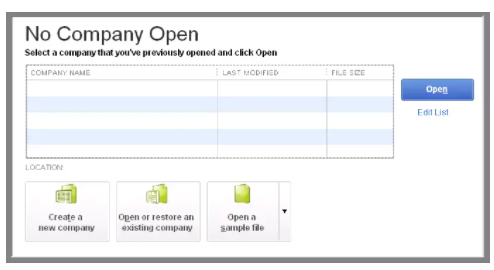
- Finally, click on Open, and browse the file where you have pasted the company file.
Solution 9: Make use of the QuickBooks Component Repair Tool
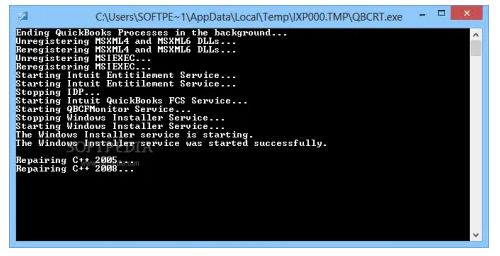
- To begin, get the QuickBooks component repair tool and install it
- Then you must run the tool and follow the Wizard's directions to the conclusion
- After that, you'll need to update Windows and reset your computer
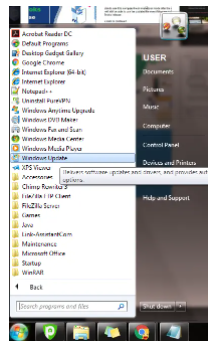
- The final step is to try to open the software to see if it functions properly.
Solution 10: Modify the way of saving the form in QuickBooks
- To save the transaction, choose either the save and close tab or the save and new tab at the bottom of the form
- The next step is to make sure the pointer does not land on a blank line on the sales form
- Alternatively, leave the same on a line with a filled-in item
- Before saving the transaction, click on to be printed
- To print, go to the file and print the forms
Make use of the changes/edit the options if you're getting the unrecoverable error when printing in QuickBooks:
- To begin, go to the edit menu and select the preferences tab
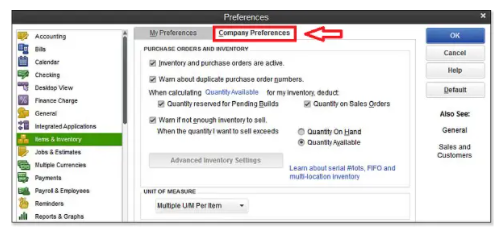
- Then, before clicking the printing checkbox, go to the company preferences page and click clear the save transactions
- In the final stage, you have to hit the OK tab to save all the modifications that you have made.
Solution 11: Run the Reboot.bat file
- Begin by looking for the reboot.bat file in C:\Program Files(x86)\Intuit\QuickBooks xxx Ver 00.0 (xxx denotes the version of QuickBooks and 00.0 denotes the current version of QuickBooks)
- Do right-click the Reboot.bat file and select Run as Administrator
- Start by opening the program to see if the problem has been repaired
- If not, restart your computer and try again.
Solution 12: Make use of the QuickBooks Auto Data Recovery Tool
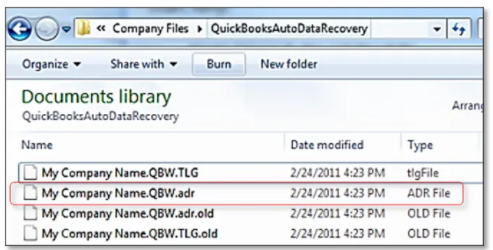
You can restore your damaged or deleted QuickBooks backup files using the QB Auto Data Recovery method. This strategy can assist you in resolving QuickBooks unrecoverable errors.
Step 1: Recover the lost data using your original .TLG file with .QBW.adr.file
You can recover lost recent transactions by using the original Transaction Log file and the current version of ADR. To do so, follow the instructions below:
- Make a new folder called QBTest on your desktop
- Open the folder where the company file was saved
- The company file location can be found on the Product Information screen and in the No Company Open Window
Important Note: Press F2 or Ctrl + 1 on your keyboard to access product details.
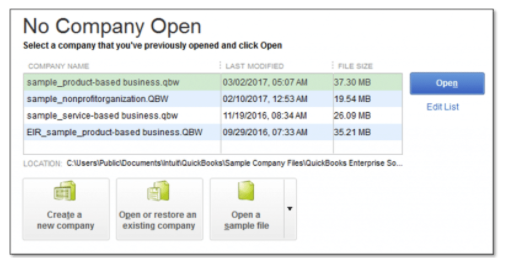
- In your company's file folder, look for the .tlg file
- Your company file will have the same name as the company file you are looking for
- If you can't find the .tlf file, use the procedures below to show the file extension:
- To open File Explorer, start by pressing the Windows + E keys
- To proceed, select Organize >>> Folder to look for options (Windows 10, 8.1, and 8)
- Select the File Name Extension from the View menu
- Select Hide Extensions for Known File Types from the drop-down menu
- After you've decided on the promoted choice, click Apply, then OK
- Once you've located the .tlg file, copy and paste it into the QBTest folder you made on your desktop previously

- Go to the QuickBooksAutoRecovery folder and open it and you'll find it in the same folder as your company file
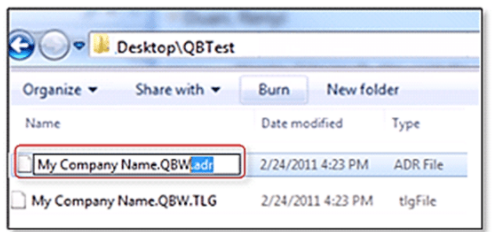
- Open the QBTest folder right-click on the .QBW.adr file and then choose Rename
- Remove the .adr extension from the file name by selecting it and deleting it
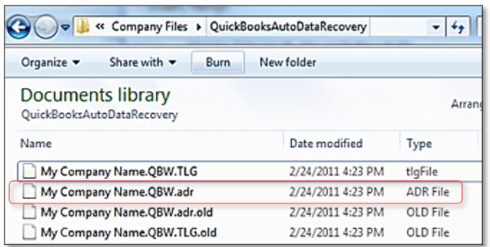
- Open the company file that you saved in the QBTest folder in QuickBooks.
- Using the account register check and validate that all transactions are present in the file.
- Perform the next step by making sure of the data integrity: File >>> Utilities >>> Verify Data
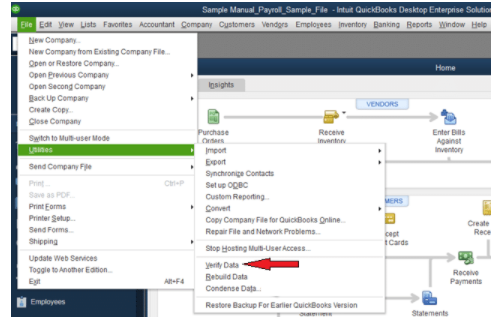
- You can now relocate the damaged file to a new location and replace it with the duplicated file from the QBTest folder.
Step 2: Use the .QBW.adr and .TLG.adr files to recover recent transactions
It's worth noting that this QuickBooks Auto Recovery process can take up to 12 hours to recover lost data:
- To begin, make a new folder on your Desktop called QBTest
- Now, open the QuickBooksAutoDataRecovery utilizing the QuickBooks company file option
By hitting F2 or Ctrl + 1 and No company open window on the product information screen, you may examine the location of the company file.
- The .TLG.adr and .adr files can be accessed
- The name of these files is the same as the name of your company file. Show file extensions are displayed
- If you're having trouble identifying the .TLG.adr and .QBW.adr files, follow these steps to reveal the file extensions:
- To begin, use the Windows + E keys on your keyboard to open the File Explorer
- Select the Organize >>> Folder and Search from the drop-down menus
- Now go to the View menu and select File name extension
- Finally, select Hide extensions for known file types, then Apply followed by an OK button
- Copy and paste the .TLG.adr and .QBW.adr files into the QBTest folder
- Select the two files and put them into the QBTest folder, then eliminate the .adr extension
- After that, you'll need to launch QuickBooks
- Open the QBTest folder and find the company file
- To check transactions, it is recommended that you use the account register
- To check if the data integrity is intact, go to File >> Utilities >> Verify Data and perform the steps given
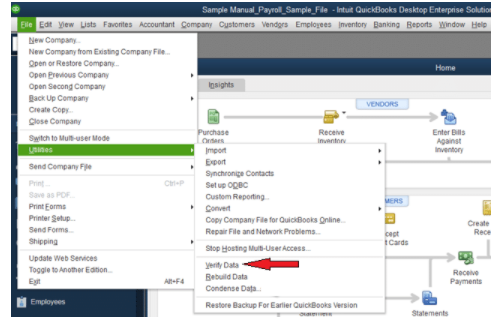
- You can copy the recovered data from the QBTest folder and paste it into the original QuickBooks company file folder if it is not damaged in any way.
Solutions to fix QuickBooks Unrecoverable Error on different Windows
However, QuickBooks Unrecoverable error also occurs while trying to switch to multi-user mode. Moving to a multi-user environment, you'll need to log into Windows as an administrator. Because you don’t have admin rights to log in, you may face such QuickBooks unrecoverable errors. To help you out, below are some troubleshooting steps to create a new Windows admin to deal with this error on different Windows:
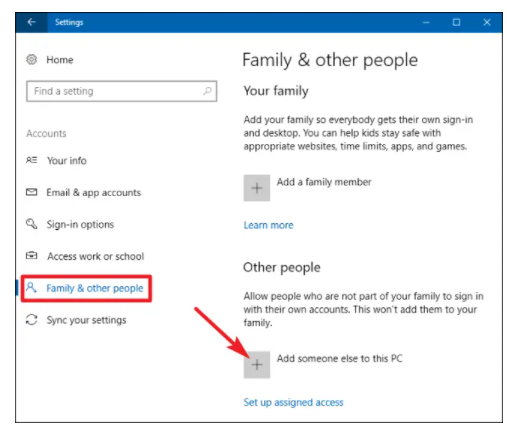
Windows 7
- Begin with launching the Run window by pressing the Windows + R keys simultaneously from your keyboard
- Then go to the Control Panel and pick the OK icon
- After that, go to the User Accounts tab >> move to the Manage another Account tab
- Further, you have to go to the Create New Account tab and give the new account a name
- In the end, you must select the Administrator tab and then the Create Account tab.
Windows 8.1
- To open the Run window in Windows 8.1, you have to press the keys Windows + R together at the same time
- The next step is to type Control Panel into the search box and then click Ok
- Now, you have to move to the user accounts tab >>> manage another account tab
- Once done then go to the other accounts tab, as well as add an account tab
- Moving forward, try signing in without a Microsoft account followed by selecting the local account tab
- After that, pick the next button and enter the username, password, and password hint
- You'll be routed to the manage other accounts window, where you should choose the newly created account and then click the edit icon
- When you get to the finish, click on the admin tab
- At last, click on the OK tab to accomplish the process.
Windows 10
- To get started, go to the Start menu and then to the Settings tab
- The next move is to select the Accounts tab followed by selecting the Family and Other Users tab
- Then, under the other user's symbol, click on the Add someone else to this computer icon
- Again next step is to click the “I don't have this person's sign-in information” icon
- Along with that, select the option “Add a user without a Microsoft Account” from the drop-down menu
- After that, type in the new account's name before hitting the Finish button
- It is important to note that to ensure security; you must assign a password to the new account
- Choose the account that you have just created and then move to the Account type tab
- Finally, you’re supposed to select the tab called administrator followed by pressing the OK button.
Solutions to fix QuickBooks Unrecoverable Error on different QB versions
QuickBooks Desktop 2012 version
Users often face unrecoverable error messages in the QuickBooks 2012 version when they try to open or close a company file but it says the software cannot reach the requested file. Apart from error messages, you may also receive an error that pops up carrying numeric error codes which are 10 digits long in a “5-digits space 5-digits” sequence. However, the reason behind the error can be multiple, and some of the common reasons are jotted down:
- Power outages
- network blip at the time of user login to the company file
- Network issue
- Missing Windows or QuickBooks updates
- Data got damaged, and more.
All unrecoverable file errors can be fixed using the QuickBooks 2012 R14 service pack.
Update your QuickBooks Desktop
To install the QuickBooks 2012 R14 service pack on your QuickBooks installation, follow these instructions:
- While starting QuickBooks, press the Ctrl key from your keyboard
- Update QuickBooks from the Help menu
- Click Update Now on the “Update QuickBooks” page
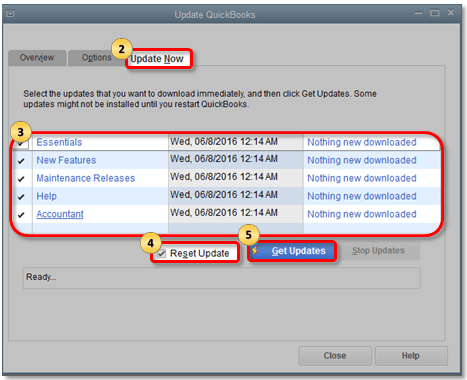
- Once you are done with that, choose the Feature Options
- Get Updates that can be found by clicking the link.
- Exit the application after the update is complete.
QuickBooks Desktop 2013 version
While opening or working in QuickBooks Desktop, you may encounter an unrecoverable problem. The error is caused by a variety of factors and few are:
- Updates for Windows or QuickBooks are missing.
- Resulting in data loss
- Problems with your computers
- It is necessary to repair the program code.
You can fix it in multiple ways but the most common way is by
Repairing your company file using the Rebuild Data tool:
QuickBooks Desktop has the Rebuild Data tool, which automatically corrects small company file data errors.
- Select Rebuild Data from the File menu, then hover over Utilities
- Select OK on the QuickBooks Information window
- To save a backup, follow the onscreen instructions
- Allow the program to repair your file (It might take a while)
- QuickBooks may appear to be frozen, but it is still functional as long as you can move your mouse.
- Select OK when the tool completes the repair process
- Select “File” from the File menu and then pick “Verify Data” from the Utilities menu
- Allow the tool to do a data check on your file.
Select OK if QuickBooks does not detect any issues. You may continue to use your company file. You haven't suffered any data loss. Select Rebuild Now if QuickBooks detects a problem with your company file.
QuickBooks Desktop 2015 version
Like other versions, the QuickBooks 2015 version also encountered unrecoverable errors. It occurs while opening the company file or when clicking on the save, print, or ship icon which is located at the top of the transaction. The error number you obtain may vary due to the random nature of the faults, as seen in the table above. The list is not exhaustive, and you may encounter an error that differs from the scenarios discussed above.
You do not have to worry anymore! Intuit suggests multiple ways that are discussed in the above section of this article to fix the error.
Stopping the application from launching all windows at startup
- While double-clicking the QuickBooks application icon, hold down the Alt key
- Release the Alt key and type your password when the system prompts you for your user password
- When the application launches, press the Alt key once again
- Let go of the Alt key at the end of the process.
QuickBooks Desktop 2016 version
At times, unrecoverable errors can be extremely challenging to decipher and debug. The error does not mention the source of the issue. There can be innumerable reasons that can point to this “Unrecoverable error” including network issues (especially in case of system issues), database connectivity errors, port-related issues, third-party connecting software problems, and more.
However, a possible way to fix issues in the QuickBooks Desktop 2016 version is to check your system configuration file which is created during the installation process. Many times, certain irrelevant entries get added to the file, causing the system to crash and throw unexpected error messages.
Quick common troubleshooting for QuickBooks Unrecoverable error:
- Check for the number of users affected by this error
- Close all the company files
- Create a sample file and verify whether the error still arises for a new sample file
- Go to the folder in which QuickBooks is installed. In the base directory, you can find reboot.bat. Open the file type Y and hit the Enter key. With this, QuickBooks will be registered again.
- Trying repairing your QuickBooks damaged company file.
QuickBooks Desktop 2017 version
The unrecoverable error is often encountered in QuickBooks Desktop 2017 or later versions while loading record merchant service. This may arise due to various reasons including a merchant who didn't have full admin credentials logged in, on two workstations, a merchant account was logged in with the identical company file, damaged QuickBooks, and corrupted data.
Here are the multiple ways help you to fix the error QuickBooks Desktop 2017 version:
Way 1: Assign full admin rights to your merchant login
- Go to merchantcenter.intuit.com and log in.
- Select Users from the Accounts menu.
Way 2: Login from a single computer
You can't use the same merchant account login to access the company file on two distinct workstations. Otherwise, it may result in an error.
Way 3: Examine the QBwin.log file
Review the QBwin.log for an LVL error if the fault is caused by a corrupted business file.
Way 4: Run a clean install of QuickBooks
You're reinstalling the QuickBooks components and installation files into a completely new folder in the same default location when you do a clean install of QuickBooks.
QuickBooks Desktop 2019 version
Users receive unrecoverable error messages when accessing to write checks in QuickBooks Online Bill Pay. The software pops up an error when the Bill Pay service gets discontinued or might get expired/outdated and it is the only reason to get such unexpected unrecoverable error in the QuickBooks 2019 version. Make sure, you disconnect QB Online Bill Pay before discontinuing the service.
To continue with the Online Bill Pay service, you need to set up a direct connection in QuickBooks Desktop. You are required to apply for online payment services via bank to set up an account. Once you connect your bank account to QuickBooks then you are all set to pay your vendor's bill directly in QB.
QuickBooks Desktop 2020 version
Well, getting QuickBooks Unrecoverable errors is pretty common and throws error messages while working in software. It often occurs after rebuilding your company file in QuickBooks Desktop Enterprise 2.0 version, the QBWIN.log (QuickBooks log files) displays Target Chaining errors and also an Unrecoverable Error message in some cases. When you run Audit Trail or Transaction Detail reports, you may see In Version 2.0 in the Entered/Last Modified column instead of the actual date of affected transactions.
These issues could be caused by a lack of RAM (memory) allocation during the Verify/Rebuild process.
If your company file is less than 2GB, do the following steps to fix an unrecoverable error:
- Run Rebuild
- Select Utilities, then Rebuild Data from the QuickBooks File menu
- After selecting OK, wait for the rebuild to complete.
Note: The View Results screen that appears immediately after the Rebuild may display inaccurate results under the Errors we couldn't solve section in some circumstances. Please ignore.
- Run Verify to ensure there are no additional errors
- Select Utilities from the QuickBooks File menu, then Verify Data
- After selecting OK, wait for the verification to complete.
List of scenarios when QuickBooks Unrecoverable error can be encountered including displayed different numeric QB Unrecoverable error codes:
The error codes or numbers may change from the actual ones due to the random nature of the faults. The list below is not exhaustive; you may encounter other errors as well, which will vary depending on the situation.
1. QuickBooks unrecoverable error when opening the company file
What is it & How it can be fixed
When a user tries to open a QuickBooks file and the software is unable to do so, an error notice appears that states, "QuickBooks has encountered a problem and needs to close”. There is more than one reason for being responsible like data damage, and data integrity with your company file. Try fixing it by copying your company file to your desktop.
2. QuickBooks Unrecoverable error when sending email
What is it & How it can be fixed
When there is a problem connecting to your currently selected printer, Microsoft XPS Document writer on XPS port, QuickBooks unrecoverable error when sending email message appears. If you are unable to print, email, or save as a PDF from QuickBooks Desktop, you can use the QuickBooks Print & Print Repair Tool to resolve the issue.
3. QuickBooks Unrecoverable error when printing checks
What is it & How it can be fixed
Users are unable to print checks and it displays an error message that says QuickBooks can't complete the current action due to a missing component. It occurs because of a missing PDF file component. Run the QuickBooks Print & Print Repair Tool from the QuickBooks Tool Hub or verify that you can print to your XPS (only for Save as PDF and Email issues).
4. QuickBooks Unrecoverable error when logging in
What is it & How it can be fixed
The error occurs if a network blip while a user is logged in to the QB Company file. You can fix it in various ways including suppressing the QuickBooks desktop, using the QuickBooks component repair tool, using QuickBooks Auto Data recovery, downloading QuickBooks Tools Hub, running Quick Fix my Program, or trying to run the Reboot.bat file.
5. QuickBooks Unrecoverable error 19062 00238
What is it & How it can be fixed?
The error usually occurs in QB Premier Accountant Editions 2019. A conflict between QuickBooks 2020 and 2021 may have generated the error you received. Make sure you have the most recent version of QuickBooks installed. This ensures that the program displays the most up-to-date foreign exchange rate and that any necessary patches are downloaded to correct any unexpected behavior.
6. QuickBooks Unrecoverable error when importing accountant's changes
What is it & How it can be fixed?
You’ll get this unrecoverable error message when importing an accountant’s changes into a client’s company file. It usually displays a report of the changes that couldn’t be imported. Unrecoverable errors are caused by various reasons, but the most common reasons are missing Windows or QuickBooks updates, data damage, etc. You can fix it by verifying data and re-creating change files.
7. QuickBooks Unrecoverable error on startup
What is it & How it can be fixed?
When you open your QuickBooks application or operate in QuickBooks Desktop, it may occasionally crash and throw unrecoverable errors. The reason behind this error is Power outages or you might have left many windows open when you last closed the file. Stopping the application from opening all windows at startup is one of the most tried-and-true methods of preventing this problem.
8. QuickBooks Unrecoverable error creating the invoice
What is it & How it can be fixed?
QuickBooks Unrecoverable error is an annoying and typical issue faced by users. The main cause of the QuickBooks unrecoverable problem is that you have too many windows/applications open when you start QuickBooks. You can remedy the error by blocking QB from launching "All windows at startup" or by trying to access the sample file and many others.
9. QuickBooks Unrecoverable error when closing
What is it & How it can be fixed?
It is among one of the common errors that users come across while attempting to open or save the company file. It mainly displays that you might have left many windows open when you last closed the file. Easily rectify the error by identifying how many users are affected or simply running the QuickBooks fix my program.
10. QuickBooks Unrecoverable error 14433
What is it & How it can be fixed?
A wide array of system issues can promote QuickBooks Unrecoverable Error 14433 and outdated version or data damage are the major problems. That’s why it is suggested to you to make sure that your software and Windows must be updated with the latest released version.
11. Quickbooks unrecoverable error 19722 63784
What is it & How it can be fixed?
It also belongs to one of the “5 digits space 5-digits” sequence QuickBooks Unrecoverable error. The error message indicates that the accounting software has experienced a critical application fault. It can occur in numerous situations but is not limited to trying to open a company file, creating a company file, printing checks, closing company files, and a lot more.
12. QuickBooks unrecoverable error 20888
What is it & How it can be fixed?
The error strikes when you’re trying to update your payroll form. Pressing the ALT key while right-clicking on the QuickBooks application icon is the most popular technique to fix the problem. Further, you have to proceed with the given prompt instructions to accomplish the troubleshooting to get rid of QuickBooks Payroll's unrecoverable error code.
13. QuickBooks unrecoverable error when exporting to Excel
What is it & How it can be fixed
The error can take place anytime when you’re conducting an export to Excel or some other within your QB account. Though QuickBooks Unrecoverable error is self-explanatory the error crops up can be multiple. Ensuring that QB should not open in all Windows at once at startup is the primary way to avoid such issues.
14. QuickBooks unrecoverable error when downloading credit card
What is it & How it can be fixed
Users experience an Unrecoverable error when they’re trying to download regular bank transactions in QuickBooks. Sometimes, it also happens when they use the banking menu to process payments. There are ways suggested by experts for the users with older versions must update their application to match the new programmed codes and also clear the cache within the Internet Explorer that connects to the QBDT account.
15. QuickBooks Unrecoverable Error when registering
What is it & How it can be fixed?
A user receives an error message stating that “QuickBooks Desktop Unrecoverable Error (error code) Microsoft .Net Framework is corrupted and needs to be repaired” or “Unrecoverable error: QBGDS plug-in has encountered a problem and needs to close''. It is usually experienced by users when they are attempting to register or activate their QuickBooks application.
16. Getting an Unrecoverable Error when creating a company in QuickBooks
What is it & How it can be fixed
While creating a company file in QuickBooks Desktop, you may encounter an unrecoverable issue. It is caused by a variety of factors including updates for QuickBooks or Windows that aren't installed, resultant data loss, issues with your computer, etc. However, you can fix it by resolving data damage in QuickBooks Desktop.
17. QuickBooks Unrecoverable Error when attaching the file
What is it & How it can be fixed?
It is a common error that you may notice while working on your QuickBooks application. As a result, you are unable to save any transactions or unable to update the software when the error message appears. Incomplete QuickBooks installation, improper Windows update, damaged data files. QuickBooks Auto Data Recovery can assist you in restoring QuickBooks backup files.
18. QuickBooks Unrecoverable error downloading bank transactions
What is it & How it can be fixed
Users come up with a QuickBooks Unrecoverable error while downloading bank transactions. It happens because of missing QuickBooks updates, data damage, or QB needs repairing. You’re suggested to update your application to reflect the updated programmed codes. It is also recommended to clean the cache in Internet Explorer, which links to your QB account for your bank connection.
19. QuickBooks Unrecoverable Error merchant services error code 19843 49519
What is it & How it can be fixed?
You can find an unrecoverable error when loading Record Merchant Service Deposits in QuickBooks 2017 and later versions. It can be caused due to a merchant logging in without full admin rights, data corruption, or damaged QuickBooks. You can fix the error by assigning full admin rights to your merchant login or performing a QuickBooks clean install.
20. QuickBooks Payroll Form Unrecoverable Error 19718-32143
What is it & How it can be fixed?
As you know QuickBooks Unrecoverable varies on there and this error occurs when the user deletes the company file or when trying to update the QB Payroll but is unable to finish it. So, make sure that QuickBooks should not be opened when Windows starts to fix the error.
21. QuickBooks unrecoverable error creates a journal entry
What is it & How it can be fixed?
It is usual to get an unrecoverable error while creating a journal entry in a QB company file. If you receive a QuickBooks Unrecoverable error. “XXXXX,” says that the program might face condemnatory application faults. Apply the basic troubleshooting or use a common tool called run reboot.bat, try suppressing your company file, and open a sample company file.
22. QuickBooks Update Unrecoverable Error after crash
What is it & How it can be fixed?
Crashing down of the software is a common symptom of QuickBooks Unrecoverable error. It usually happens when users are trying to open the company file after updating but are unable because of corrupt or damaged data and lots more can also be factors responsible for the same. However, making use of the QB component repair tool might help you in fixing the error.
23. QuickBooks unrecoverable error 0000 0000 0000
What is it & How it can be fixed
It is an error that can be encountered while setting up a payroll error code in the format 0000 0000 0000. Depending on the user's payroll activity, this error may change. The message "Error: QuickBooks Payroll Setup-Error code: 0000 0000 0000. You could also run into unrecoverable faults. The range of errors could be anything between 00000 00001 and 0000 99999.
24. QuickBooks unrecoverable error switching to multi
What is it & How it can be fixed
This error can be caused due to a variety of factors, such as network issues and damaged files. It usually occurs when trying to switch into multi-user mode. To resolve QuickBooks Unrecoverable Error swiftly, make sure you have a dedicated server or machine for storage of your company files, also hosting is turned on in your server or main computer.
25. QuickBooks Unrecoverable Error when entering a password
What is it & How it can be fixed
An unrecoverable error is known as the most common error that usually appears when you try to open the company file or perform some other tasks. This error message usually strikes when typing a user ID or password. There is a handful of solutions to easily rectify the error such as the Suppression of your QuickBooks Desktop.
26. QuickBooks Unrecoverable Error when backing up
What is it & How it can be fixed
Many times, users had to deal with QuickBooks Unrecoverable Error while backing up the data file. You can try to resolve it by restoring your backup using the Auto Data Recovery (ADR) tool. However, the QuickBooks Unrecoverable error can also be resolved by running the QB Diagnostic Tool, performing a Clean Install, and more.
27. QuickBooks Desktop Unrecoverable Error when attaching a file
What is it & How it can be fixed?
QuickBooks Unrecoverable error encountered when trying to attach a file, as a result, your system might crash. It can be caused by to large size of data files, incomplete installation, damaged data files, and more. To resolve the issue, go for a clean reinstall; make use of the QuickBooks Component Repair Tool to repair all your damaged files and components.
28. QuickBooks desktop unrecoverable error when invoicing
What is it & How it can be fixed
Users also experience Unrecoverable errors while creating or sending invoices. However, they are unable due to network problems, a lack of Windows or QuickBooks updates, or data integrity issues. You’re suggested to always up-to-date your application with the latest Maintenance release and you can use some of Intuit’s provided tools including QuickBooks Clean Install, Diagnostic tool, File Doctor, and more.
List of Other QuickBooks Desktop Unrecoverable Errors
| QuickBooks unrecoverable error 20086 55922 |
| QuickBooks unrecoverable error 18632 81454 |
| QuickBooks unrecoverable error 19469 33976 |
| QuickBooks unrecoverable error 00026 10384 |
| Unrecoverable Error QuickBooks 05849 10993 |
| QuickBooks Unrecoverable Error Code 17516 |
| QuickBooks unrecoverable error 19730 04338 |
| QuickBooks unrecoverable error creating a proposal |
| QuickBooks error unrecoverable error 19681 94968 |
| Unrecoverable Error converting Quicken to QuickBooks |
| Quickbooks unrecoverable error 0483084033 |
| Quickbooks unrecoverable error 2008963944 |
| Quickbooks unrecoverable error 14561 82389 |
| Quickbooks unrecoverable error 14545 26722 |
| Quickbooks unrecoverable error 00046 41280 |
| Quickbooks update unrecoverable error after crash 20064 |
| Quickbooks unrecoverable error code 17396 |
| Quickbooks unrecoverable error 15844 00195 |
| QuickBooks unrecoverable error 0007289440 |
| Quickbooks unrecoverable error 07761 52687 |
| Quickbooks unrecoverable error 19879 92424 |
| Quickbooks unrecoverable error 19616 14040 |
| Quickbooks unrecoverable error 2002560754 |
Frequently Asked Questions
How would you define QuickBooks Unrecoverable Error?
How do I update my QuickBooks to fix all QB unrecoverable errors?
What is the common way to resolve the QuickBooks unrecoverable error?
What to do if I experience QuickBooks Unrecoverable error because of data damage?
- Go to the File menu and then hover over Utilities >>> Verify Data
- Let the tool check your file for data issues
- From the Verify Results screen, select Expand All to see the errors.
Is it possible that QuickBooks Unrecoverable Error occurs while running Rebuild Utility?
How can I get rid of software crashes with a QuickBooks unrecoverable error while performing bank reconciliation?
Here’s how:
- In Adobe Reader, go to the Help menu and select the “About Adobe Reader” tab
- If versions 8.0, 9.0, or 10.0 are displayed, you must update to 11.0 by downloading Adobe Reader 11.0 from Adobe's website
- When you've finished installing Adobe Reader 11.0, reboot your computer and try to read your prior bank reconciliation report.
Why am I getting a QuickBooks Unrecoverable error continuously when I am trying to select a transaction for reconciliation?
How do I fix the QuickBooks Unrecoverable error to continue my reconciliation process for bank transactions?
What are the steps involved in restoring a backup of the company file in QuickBooks?
- Select Open or Restore Company from the File menu in QuickBooks
- Then click “Next” after selecting Restore a backup copy
- Again click “Next” after selecting Local Backup
- Look for your backup business file on your PC. This is how it should look: [Your company’s name].qbb
- Choose a location for your restored company file by selecting a folder
- After that choose Open followed by selecting “Save” when you're finished
- If you receive any warnings regarding the possibility of your data being overwritten, choose the option that best suits your needs. If you're not sure if you want to overwrite something, don't.
- You now have a fresh company file from which to work and it also resolves QuickBooks Unrecoverable errors.