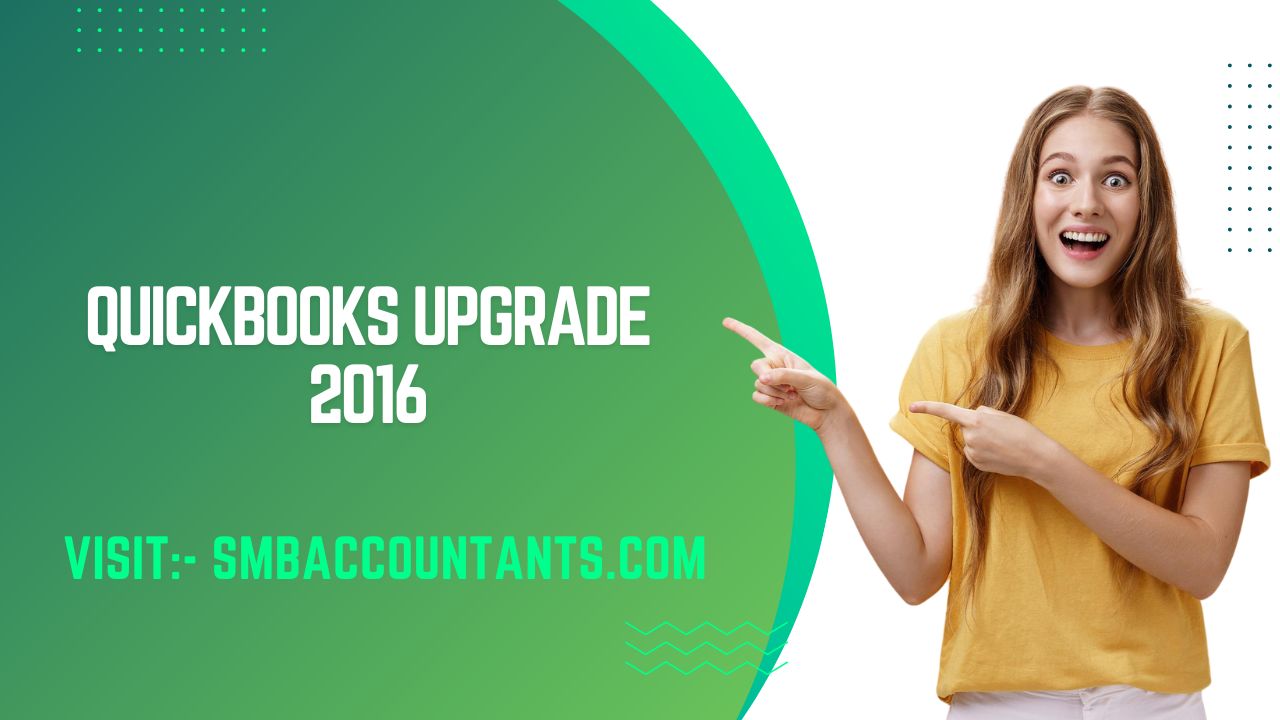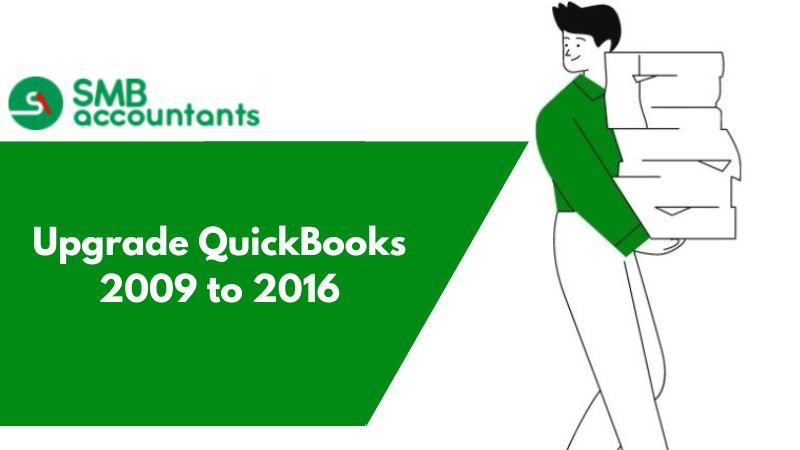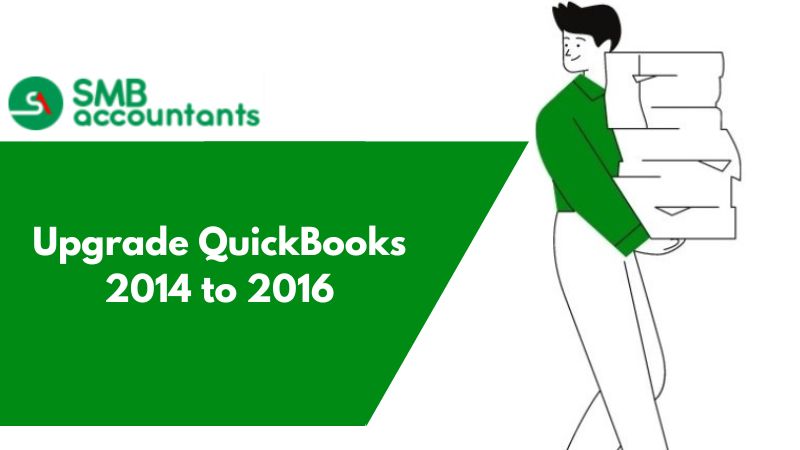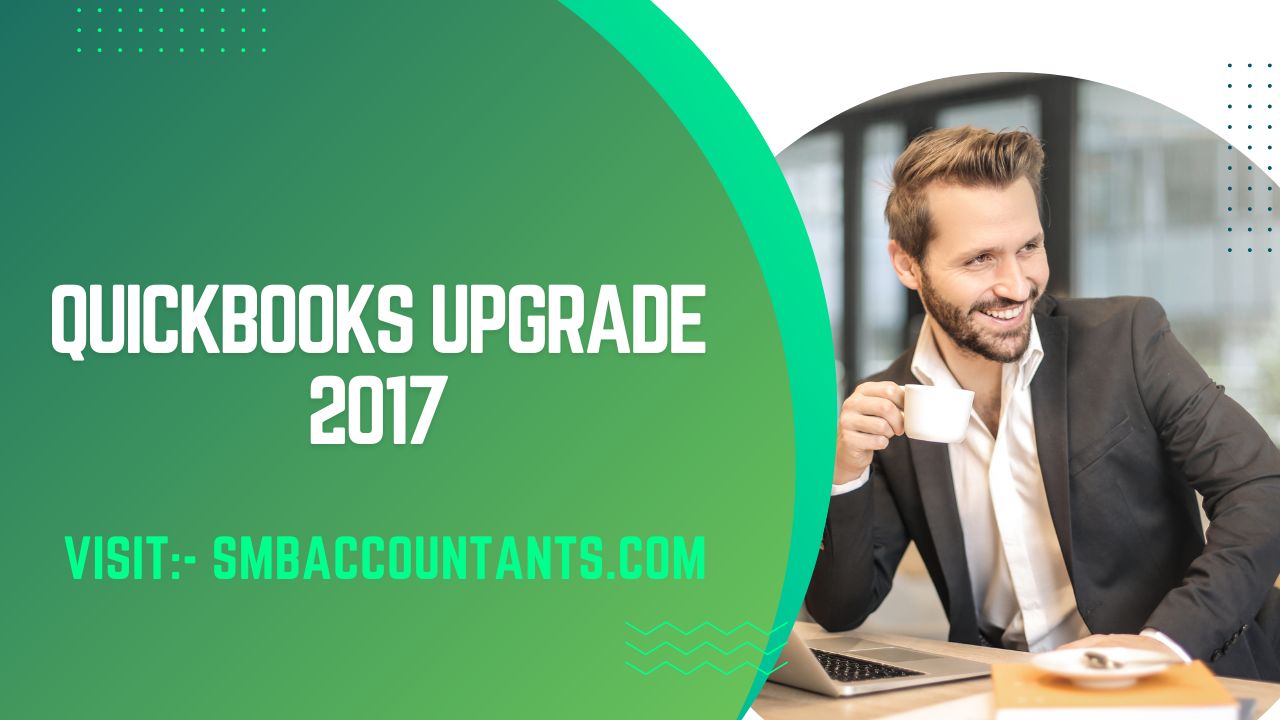QuickBooks 2023, which will be available on September 6, 2022, has added another version of ease for business accounting. For Windows, the most recent version is available in Pro, Premier, Accountant, and Enterprise editions. QuickBooks 2016 for desktop includes several new features that will enhance the already-effective business accounting software. QuickBooks 2023 places a strong emphasis on enhanced reports, simplified bill tracking, and faster transaction deletion. Furthermore, this version includes several new flourishes that will improve overall account handling for CPAs and SMBs. Let us take a look at what is new in QuickBooks 2023.
When it comes to the version of the software they use, Intuit QuickBooks users know exactly what they like and dislike. Users who prefer older versions of QuickBooks may be concerned about losing their preferences if they upgrade. Those who like the latest and greatest have most likely already jumped on the QuickBooks 2023 bandwagon, but does it have any game-changing features? QuickBooks 2023 also has "Enterprise" and "Pro" versions, with each having unique features. These versions are most useful for medium-to-large business owners with more than 14,500 customers or when multiple users need to access QuickBooks.
In 2023, there was also a push toward QuickBooks Online, with aggressive moves to move desktop customers to a cloud-based system. However, as previously stated, some QuickBooks users have strong preferences and no desire to switch to Online or upgrade. Intuit's software has a "sunset cycle," which means that support for that product ends once a version is three years old. However, QuickBooks makes it simple to upgrade. For example, the data in a user's current QuickBooks file (2006 and later versions) will be seamlessly upgraded to QuickBooks Desktop 2023.
Reasons To Update To The Most Recent Version 2023
QuickBooks, an excellent accounting bookkeeping software, assists you in managing your company's finances and accounting processes. It is always necessary to update QuickBooks Desktop to the most recent release for it to function properly. The latest version of QuickBooks improves software handling, allowing you to perform tasks in QuickBooks without interruption. QuickBooks' technical support is constantly updating and improving its services. QuickBooks Desktop 2021 has been released, and QB users can easily download it.
Features of QuickBooks Upgrade 2016:
When Intuit released QuickBooks 2016 to all users, it unlocked tools that were previously only available to accountants. This included, among other things, using prior account balances to find account discrepancies, managing lists more actively with the list changes function, and period copy reporting capabilities. In 2016, there were also significant improvements for Mac users, allowing for better and faster performance.
1. Improved Bill Tracking
This is a new feature that was not available in previous QuickBooks versions. In a new dashboard, the user can track all bills in one window, which also displays overdue bills. This feature is similar to the Income Tracker, which was available in previous versions of the accounting software. As a result, the overall user interface remains nearly unchanged and continues to aid in client management in significant ways. Not only can overdue bills be seen quickly on the dashboard, but there are also options to take quick action with these bills in the same window to increase overall work efficiency.
2. Get Rid of Bulky Transactions More Quickly
The new QuickBooks version includes the ability to delete or void transactions in bulk. As a result, a large number of no longer required transactions can be removed all at once. The feature is enhanced by the addition of several filters to facilitate the selection of transactions to be deleted. This new feature also displays the associated transactions. To keep you safe, Intuit includes an integrated data backup so that accidentally deleted transactions can be recovered.
3. Unprecedented Reporting
The 2016 version of QuickBooks includes several new reporting features. To begin, QuickBooks 2016 will include a date filter for reporting from the current fiscal year to the last month. The company filing then lists improved data updating, verification, and rebuilding features to keep records error-free. Many more custom fields are now available in some QuickBooks editions.
4. Complex Operations Have Been Simplified
When working on an existing file, QuickBooks 2016 will use a simplified dialog to keep the improved backups. Label printing has also improved with the addition of single-roll continuous label printing options. Previously, the only option was a page-oriented label.
5. Extremely efficient
To improve the overall efficiency of a company's accounting processes, Intuit has made numerous changes to QuickBooks' existing features. QuickBooks 2016 has made significant advancements in multi-tasking, as one can now work on multiple files at the same time, multiple users can work on the same file with separate copies, and accounting communications are now possible within QuickBooks.
System Requirements for QuickBooks 2016
Supported operating systems include:
- Windows 8.1, all editions, including 64-bit, installed natively
- Windows 7, all editions, including 64-bit, installed natively
- All editions of Windows Vista (SP2 or later), including 64-bit, are natively installed.
- Windows Server 2012, Small Business Server 2011, and Windows Server 2008
- Natively installed Windows Server 2008 R2, Windows Server 2008, and Windows Server 2003 (SP2)*, including 64-bit
Servers for databases:
Windows: natively installed & Windows 8, Windows 7 or Vista (SP2) with UAC enabled, Windows Server 2011, Windows Server 2008 R2, Windows Server 2008, Windows Server 2008 - Terminal Server Configuration, Windows Server 2003 (SP2)*, and Windows Small Business Server 2008.
Hardware and software requirements (client and server)
- Minimum 2.4 GHz processor, 4 GB RAM, maximum 8GB RAM Server RAM Recommendation Requirements:
- 0-5 8GB RAM for users
- 10+ 12GB RAM for users
- 15+ 16GB RAM for users
- 20+ Users 20+GB RAM
- For CD installations, a 4x CD-ROM drive is required.
- Display optimized for 1024 x 768 or higher screen resolution with up to two Extended monitors
- The default DPI setting (96 DPI or 100%) is best optimized. Furthermore, medium DPI (120 DPI or 110%) is supported to ensure an optimal experience when scaling to 110%.
Access to the internet is required.
- Windows in the United States
- When set to English (United States) with the keyboard set to U.S. only, Regional Settings are supported.
- When hosting Multi-User Access, the server computer must have Administrator rights.
- Installed by default
- GB of free disk space is required (additional space required for data files)
- Software not included: Microsoft.NET requires 250 MB. 4.0 Runtime, which is included on the QuickBooks CD
- Additional Intuit Data Protect requirements in QuickBooks Connected Services offerings
- Requires at least 2.0 GB of RAM and is twice the size of the largest file set to back up + 100MB or twice the size to restore. Only space from the work folder LocalApplicationData+" Intuit Data Protect" is required.
Compatibility of software
- QuickBooks can communicate with hundreds of third-party applications. QuickBooks includes the following integrations; additional RAM will improve the use of these features. The most recent list can be found on Intuit Marketplace.
- Microsoft Office: Office 2010 and Office 2013/365 (including Outlook 2010 and Outlook 2013), 32 and 64-bit versions. (Note: The web version of Office 365 is not supported; only the locally installed version is.)
- Microsoft Word 2013, 2010, or 2007 is required for letter preparation (32-bit)
- Reports must be exported using Microsoft Excel 2013, 2010, or 2007.
- Contact Outlook 2013, 2010, or 2007 are required for synchronization with Microsoft Outlook.
- QuickBooks Contact Sync for Outlook is required for Outlook synchronization (the download is available at no charge).
- Microsoft Outlook 2013, 2010, or 2007 is required for contact synchronization.
- QuickBooks Contact Sync for Outlook is required for Outlook synchronization (the download is available at no charge).
- The Microsoft Business Contact Manager Outlook plug-in does not work with Contact Sync. Duplicate records may be created if a sync is performed.
- QuickBooks POS 2014 (V12.0), V11.0, and V10.0
- Adobe Acrobat Reader: Adobe Acrobat Reader 5.0 or later is required for Business Planner functionality and viewing forms.
- Payroll and other online features and services necessitate Internet access with a minimum connection speed of 56 Kbps (DSL or cable modem recommended).
- 2016 and 2014 TurboTax (Personal and Business)
- Lacerte in both 2016 and 2014.
- Tax years 2016 and 2014 for the Pro-Series
- 2016 QuickBooks for Mac
- Internet Explorer 11, 10, and 9 are supported.
Compatibility of firewall and antivirus software
QuickBooks Pro/Premier 2016 and Enterprise 16.0 have been tested with the firewall and antivirus software listed below:
Note: It may be necessary to adjust settings in these products in some cases to ensure the best possible performance with QuickBooks.
- Firewall for Windows Server (all editions)
- Firewall in Windows 8 and 8.1 (all editions)
- Firewall in Windows 7 (all editions)
- Firewall in Windows Vista (all editions)
- Microsoft Security Fundamentals
- Avast
- Microsoft Security Essentials
- AVG
- Symantec
- ESET
- Avira
- Kaspersky
- McAfee
- Bitdefender
- Norton
The Advantages of Updating QB Desktop to the Most Recent Release:
Updating QuickBooks means improving your QB with new features that will help your company process its accounts and finance activities. The advantages of updating the QB desktop utility are discussed further below:
- You will get more and better utility performance.
- Corrects some of the application's standard security loopholes and bugs.
- Increase the security of your data.
- Has a flawless experience.
- New advanced features such as tracking status, real-time, invoice generation, and many more.
Before updating the QuickBooks desktop app, make sure your QuickBooks is up to date.
How To Know If The QuickBooks Desktop Application Has Been Updated?
There are numerous ways to update the QuickBooks Desktop utility. However, before you update it, make sure you're using the latest version or an older version. The following are the steps to take:
- Launch QuickBooks and press CTRL+1 or F2 to access the Product Information Window.
- From the Product Information Wizard, check the version and most recent release of the QB patch.
Take These Precautions When Upgrading QuickBooks 2016 To QuickBooks 2023 Desktop:
Precautions to take to safeguard your QuickBooks accounts and data:
- While allowing apps access to your QuickBooks data when QuickBooks is not running is convenient, we recommend the following precautions:
- If you haven't already, you should create a password for your QuickBooks Desktop file.
- Select a secure username and password. In a password, use unique letters and numbers rather than simple words that can be easily found online or in a dictionary.
- Keep all personal information safe. Never share your username or password, and use different passwords for each of your online accounts.
- Upgrade QuickBooks Desktop to the most recent version.
- Do not open suspicious emails to protect yourself from phishing and other social engineering attacks.
QuickBooks for Mac 2016
Minimum system requirements
- Mac OS X 10.10
- Intel Core 2 Duo or higher processor
- Multiuser Server: Intel Core 2 Duo or higher processor to run the server
- 2 GB RAM (4 GB RAM recommended)
- 250 MB of free disk space
- Installation of CD/DVD drive (or Internet connection)
- Printer: If you intend to print invoices, checks, deposit slips, lists, purchase orders, mailing labels, reports, or graphs, you must use a printer that is 100% Macintosh compatible.
- Checks: If you intend to print checks, use Intuit Checks. There is no support for Canadian Image Ready Cheques.
- Product registration is necessary.
Integration/compatibility requirements
- To export report data, you'll need Apple Numbers '09 and Microsoft Excel 2008 or 2011 for Mac.
- Apple Mail, Microsoft Entourage 2008, or Outlook 2011 for Mac are required for e-mail.
- Accepting credit and debit cards directly into QuickBooks 2016 for Mac necessitates the purchase of Intuit Merchant Service for QuickBooks for Mac (sold separately); debit card transactions are processed as Signature Debit, which does not require the entry of a PIN code. For more information, visit http://payments.intuit.com/legal.jsp.
- Payroll processing, which is integrated with QuickBooks for Mac, necessitates a paid subscription (sold separately), an EIN, and Internet access. Intuit QuickBooks Payroll for Mac is compatible with QuickBooks 2016 for Mac.
- To print checks and forms, QuickBooks Payroll for Mac requires an Internet connection and Adobe Reader; additional fees apply.
- QuickBooks Payroll for Mac requires an Internet connection and Adobe Reader to print checks and forms; additional fees apply
- Intuit QuickBooks Payroll for Mac and Aatrix system requirements
- Top Pay's policies may differ from those of QuickBooks. For more information, go to www.macpayroll.com and www.aatrix.com.
- iCal/Calendar, iChat, and Address Book/Contacts are included in Apple, Inc.'s Mac OS X installations.
- One-way conversion from QuickBooks for Windows 2012, 2013, 2014, and 2016 is supported by QuickBooks for Mac 2016.
- QuickBooks for Mac 2016 is compatible with QuickBooks for Windows 2016.
Important: If an operating system, hardware, software, firewall, or antivirus is not specifically stated in the individual product requirements above, it has not been tested. Intuit cannot guarantee that your experience will be without problems. Technical support will be limited to standard troubleshooting if you encounter problems outside of the supported environment. If the issue is not resolved, the program should be returned to a supported environment for further assistance.
Upgrade Procedure for QuickBooks 2016 to 2023
QuickBooks Desktop updates are available both automatically and manually. QuickBooks downloads and installs the most recent updates as soon as they become available if you enable Automatic Updates. If you opt to handle updates yourself, make sure to look for them at least once per month.
- Verify that you have the most recent release.
- Start up QuickBooks Desktop.
- To open the Product Information window, press F2 (or Ctrl+1).
- Verify the release and version you are using.
- Then choose Update QuickBooks Desktop from the Help menu.
- Activate the Update Now tab. To delete all previous update downloads, choose the Reset Update checkbox.
- To begin the download, choose Get Updates.
- Restart QuickBooks after the download is complete.
- Accept the offer to install the new release when prompted.
Schedule future automatic updates
Updates can be scheduled for later download if you don't want to download them right away.
- Update QuickBooks Desktop by choosing it from the Help menu.
- Select the Options tab.
- To enable automatic updates, click Yes. Advice: Check the Yes box next to each computer if you want to share automatic downloads with other computers on your network.
- Choose Close.
- Updates for QuickBooks are downloaded automatically when they become available.
Manual updates
Download the most recent updates first:
- Close QuickBooks and your company files.
- Activate the Windows Start button.
- Find QuickBooks Desktop by searching. Run as administrator can be chosen by right-clicking the icon.
- Go to the Help menu while viewing the No Company Open screen and choose Update QuickBooks Desktop.
- Select the Options tab. Mark everything, then click Save.
- Select the Reset Update checkbox on the Update Now tab.
- Select Get Updates when you're prepared.
- Close QuickBooks Desktop and reopen it once the update is complete.
- Selecting Yes will install the updates.
- Restart your computer after the installation is complete.
(Alternative) Get updates from the internet
Additional direct download options are available from our website for selected updates.
- Check out the Downloads & Updates page.
- Pick your nation using the Select Country dropdown.
- Make your selection from the Select Product dropdown.
- Please choose your version from the Select Version dropdown (year).
- the Search option.
- Choosing to Get Updates. Your Windows desktop, for example, is a good place to save the file.
Download Procedure For QuickBooks 2023
One of the best small business accounting programs is QuickBooks. It is one of the best because it is simple to use and allows businesses to track their operations by managing sales, expenses, and even employee payroll.
While QuickBooks can be accessed online, purchasing QuickBooks software will allow you to have your systems and data on your servers offline.
Inventory management, payroll management, vendor management, and invoice management are some of the modules that make up the software. With QuickBooks, you can work on various devices from any location. You can create access privileges to make it easier for your co-worker or accountant to access and work with your data online.
First, let's look at the features of QuickBooks' products:
QuickBooks Enterprises
You can easily and effectively manage your accounting and business needs with the aid of the software known as QuickBooks Enterprise. The ability to manage accounting, payroll, payments, inventory, and other tasks is included. It makes managing your business from beginning to end simple.
You can have up to 30 users using it at once. The supported data file size is 1 GB or larger. In essence, QuickBooks Enterprise is geared toward larger businesses and institutions.
The features of QuickBooks Enterprise are listed below.
- Keep tabs on: Keep tabs on sales, sales taxes, and client payments.
- Accept payments: You can do this directly within QuickBooks.
- Access to experts: Unrestricted technical support, upgrades, and access to product experts.
- Online backup and protection of your QuickBooks data are available.
- Financial reports: Using Intuit Statement Writer, create personalized financial reports.
- Remote access gives you access from anywhere at any time using any device.
- Track fixed assets: Using Fixed Asset Manager, it is possible to keep track of fixed assets like computers and other office furniture.
- Predefined user roles: To assist you in setting up new users quickly, predefined user roles.
- Increase the number of tasks you complete in multi-user mode.
QuickBooks Pro
With the aid of the software QuickBooks Pro, you can easily manage your accounting and business needs. The ability to manage accounting, payroll, payments, inventory, and other tasks is included.
You can have up to 5 users using it at once. It supports data file sizes between 150 and 200 MB. QuickBooks Pro primarily targets small businesses and organizations.
The Features Of QuickBooks Pro Are Listed Below:
- Automated Reports: When you schedule automated reports, they are automatically generated, sent to you via email, and delivered on time and accurately based on the data provided.
- Smart search: This personalized autocomplete feature makes it easy to quickly search for account numbers, names, and transaction amounts.
- Reports filter: Reports filters can now be applied to several reports and viewed on a single screen.
- Bill Tracker: Bill Tracker makes managing payables simpler than ever by allowing you to view the status of your bills, print or cancel purchase orders, and more.
- Manage forms: Manage forms in a single action—clear you're "send forms" queue in a single click.
- A "this year to last month" filter is one of the features of advanced reporting.
- Find out your company's overall performance: On the new Homepage Insights, you can instantly see your profit and loss, revenue and outgoing costs, and top clients.
- Transactions can be downloaded into QuickBooks directly from banks and credit cards.
QuickBooks Premier
Accounting, payroll, payments, inventory management, and other tasks can all be managed using the software known as QuickBooks Premier.
You can use it with up to 5 users at once. It supports data files with a size of 150–200 MB. In general, QuickBooks Premier is more appropriate for small businesses and organizations.
Below is a list of some QuickBooks Premier features:
- Automated Reports: When you schedule automated reports, they are automatically generated, and sent to you via email, and ensure that your reports are accurate and delivered on time.
- Smart search: This personalized autocomplete feature makes it easy to quickly search for account numbers, names, and transaction amounts.
- Access Inventory Items: Using the Inventory Center, you can access all of your inventory items in one location.
- Access Report Templates: Access report templates that have been created by other QuickBooks Premier users and are industry-specific.
- Customer Snapshot: With the Customer Snapshot, you can quickly and easily see all of your important customer data.
- Memorized Transactions: For estimates, invoices, and recurring billing, you can set up Memorized Transactions.
- Professional-looking forms and invoices can be created using this tool.
- Send invoices: QuickBooks Premier makes it simple to send invoices and estimates directly from your business Yahoo!, Gmail, or Hotmail account.
- Import Contacts: Import your contacts from an email address book or an Excel spreadsheet.
Using the instructions below, you can download any version of QuickBooks, including QuickBooks 2016:
- Step 1: Choose a US location
- Choose the product to download in step two. The following goods are offered in the US:
- Desktop QuickBooks Pro
- Premier QuickBooks Desktop
- Desktop Accountant for QuickBooks
- Apple Desktop Enterprise QuickBooks
- Desktop QuickBooks for Mac
- QuickBooks Selling Point
- Choose the version you want to download in step three. You can download every iteration between 2011 and 2016.
- Select "Search" from the menu.
- You will see the name of the item you searched for and a download button on the following page. When you click the Download button, the download will begin instantly.
Install Procedure for QuickBooks 2016 to 2023
Once you've downloaded QuickBooks Desktop, install it by following these instructions. No matter how many times you need to install it, these are the same steps.
Step 1: Get ready for the installation
- Verify your computer's compatibility with the system requirements.
- Download your preferred QuickBooks Desktop version if you haven't already. Save the document in a location that is simple to find (like your Windows desktop).
- Have your license and product numbers on hand.
Step 2: Install QuickBooks Desktop
- Launch the QuickBooks.exe file.
- Follow the directions displayed on the screen. Select Next after agreeing to the software license agreement.
- Enter your license and product numbers. Then select Next.
Choose the installation type that is best for you:
When installing QuickBooks, you have two choices: express install or custom install.
1. Express install
Express installation is advised when:
- QuickBooks is being reinstalled by a new user.
- using QuickBooks on a single computer (not as part of a network of computers).
- Choose Express, then click Next.
- Choose Install.
- When it's finished, choose QuickBooks Open.
2. Custom and Network install
We suggest custom installation if you're:
- QuickBooks installation in a location other than the default (such as on a server).
- hosting the files for your business on a server.
- creating a network with multiple users.
- Next, choose Custom and Network Options.
- Choose the option that best describes your intended use of QuickBooks.
- Select Change the install location on the following screen.
- To select a location for your QuickBooks folder, select Browse. It's typically placed in the programs folder.
- To begin the installation, select Next.
- When it's finished, choose QuickBooks Open.
Step 3: Activate QuickBooks Desktop in Step 3
QuickBooks will prompt you to activate and update it after installation.
Activate Procedure for QuickBooks 2016 to 2023
Once QuickBooks Desktop has been installed, find out how to activate or register it.
Before beginning, activate QuickBooks after installation. However, you can manually activate QuickBooks by following these steps instead of waiting for a prompt.
To activate your QuickBooks 2016:
- Get QuickBooks open.
- To activate QuickBooks Desktop, choose it from the Help menu.
- Verify your information by going through the prompts on the screen.
QuickBooks Pro Plus 2016 to 2023
Intuit offers small businesses QuickBooks, an accounting program. QuickBooks is incredibly popular in small and medium-sized organizations since it’s easy to use and has budget-friendly pricing levels.
QuickBooks' user-friendly interface makes it simple to perform tax and profitability calculations. It can track and organize financial information, and reduce manual data entry by a significant amount. It helps automate bookkeeping, invoicing, time tracking, sales tax administration, budgeting, bank reconciliation, and inventory management.
Payroll processing, time tracking, inventory management, and payment acceptance are all services offered by QuickBooks. QuickBooks started as a desktop application and later joined the cloud bandwagon, with the most recent versions being entirely cloud-based.
For a small or medium-sized business that just needs reliable accounting software and isn't concerned with cutting-edge features, QuickBooks Pro is a good choice.
Until your 3-year window expires if you already use QuickBooks Pro, you can stick with it; after that, you'll need to upgrade to Pro Plus. It might be preferable to switch to QuickBooks Cloud at that time rather than QuickBooks Pro Plus given that QuickBooks is completely migrating to cloud-based offerings.
Steps to Upgrade QuickBooks Pro Plus 2016 to 2023
Install the updates on each system if your business uses QuickBooks Pro and Premier in the multi-user mode. Connect each system to the internet, begin the download, and then complete the installation. Additionally, you can distribute the updates that one system in your network has downloaded to another system. To do that, take the following actions:
- Access the company file for Shares QB.
- After that, select Update QuickBooks from the Help menu.
- Choose an option.
- Select Yes to share the download at this point.
- Select Save.
You can then install the most recent updates after that.
QuickBooks Premier Plus 2016 to 2023
To increase performance and stability, QuickBooks Desktop Premier Plus incorporates improved 64-bit CPU utilization, making it up to 38% faster*. By utilizing the infrastructure that developers desire, you'll be able to maintain seamless third-party integrations and enjoy the peace of mind that comes from knowing QuickBooks complies with current operating system standards.
Features of QuickBooks Premier Plus 2016 to 2023:
- Simple inventory management
Use QuickBooks' Inventory Centre to conveniently identify items and carry out inventory-related operations.
- Maintain a balance sheet by class.
Track financial data individually by location, department, or profit center using this built-in, simple-to-access report.
- By job phase, bill clients incrementally.
Depending on what works best for your particular business, you can track and bill clients based on time and materials, job phase, or percentage completion.
- Make a report called "Jobs by Vendor"
Sort your job expenses by the vendor to identify those that are still owed money.
- Estimate jobs and keep track of change orders.
Simply add modification orders to the estimate as needed to track changes and their effects on your bottom line.
- Analyze the profitability of jobs
You may see a job's profitability in-depth, down to the task level, with the use of customized job cost reports.
Upgrade Procedure QuickBooks Premier Plus 2016 to 2023:
Using this technique, you can instantly update the QB desktop from the Intuit Server to the most recent version. It is not essential to use the QB while the upgrades are downloading. This technique is always appropriate. Take these actions:
- Launch QuickBooks and select the Help option. then select Update QuickBooks.
- Then, in the update, choose the Update Now tab.
- Select the updates you want to receive and click "Get Updates." From the update column, you can search for the update. When you click the Maintenance Releases link, a new wizard containing "Changes/Improvement" information will appear.
Upgrade QuickBooks Desktop 2016 to 2023
You can manage all your company's finances and accounting procedures with the help of QuickBooks, an excellent accounting and bookkeeping program. However, updating QuickBooks Desktop to the most recent version is always required for it to function properly. When you update QuickBooks to the most recent version, the software's usability improves, allowing you to work effectively and uninterrupted in QuickBooks. The Intuit technical team frequently updates and enhances QuickBooks and its services. Users of QuickBooks can easily download the brand-new, updated QuickBooks Desktop 2016.
Steps to Upgrade QuickBooks Desktop 2016 to 2023:
- Launch the QuickBooks program and select the Close Company/Logoff option under the File tab.
- After that, select Exit from the File tab.
- Right-click the QuickBooks application icon and choose "Run as Administrator" to proceed.
- After opening QuickBooks, if it says "No Company Open," you must click the Help tab and select "Update QuickBooks."
- Next, select Mark All from the Options menu, then press the Save button.
- When QB indicates that the update is complete, click "Get Updates" and then close the utility.
- Reopen QuickBooks and select Yes from the Install Updates popup window.
- Reboot your computer after the updates have been installed successfully.
Upgrade QuickBooks 2014 to 2016
Is it time for your QuickBooks software to be upgraded? If you're still using QuickBooks 2014 products, it might be time to consider upgrading to a more recent version. According to a recent statement from Intuit, QuickBooks Desktop 2014 products will be phased out on May 31, 2017. This covers both the Windows and Mac versions of all QuickBooks software, including Pro, Premier, and Enterprise. Continue reading to learn how this discontinuation will impact your QB software.
How Will This Upgrade Impact Your QuickBooks Program?
What does this halting of service mean for you? The good news is that you can still carry out your regular bookkeeping tasks and your QuickBooks Desktop 2014 software will continue to function as before. The disadvantage is that this feature won't be updated and won't be guaranteed to be accurate if you use add-ons like QB Desktop payroll.
You should be aware that technical support and security updates will no longer be available for this version of QuickBooks because Intuit will no longer support it. This might result in a decline in productivity and exacerbate existing issues. All the add-ons you have installed will also become out of date and stop working properly.
Why Is QuickBooks Desktop No Longer Supported By Intuit?
One of the many products that Intuit provides to people and businesses is QB. TurboTax and Mint are a couple of the other products, so occasionally they have to stop making older versions of software to improve customer service. They work to maintain the effectiveness and efficiency of QuickBooks products while continuing to provide excellent technical support and customer service.
How Can QuickBooks 2016 Be Seamlessly Upgraded?
You have a few options when it comes to updating your current installation of QuickBooks Desktop 2014 before the end of the support date. The primary choice is to upgrade to a more recent version of QuickBooks that is still being supported by Intuit's technical support and customer service. You might want to think about updating to a more recent version of QuickBooks, like QuickBooks Desktop 2017.
Another choice is to merely move your current software to QuickBooks Online, where you won't need to worry about routinely updating your desktop application. Because QuickBooks Online is continuously updated, you are always using the most recent version of QBO.
Make A Backup Of The Most Recent QuickBooks Version:
You must first make a backup of the current QuickBooks data to ensure that no data is lost during the upgrade. To carry it out,
- Open QuickBooks Desktop on your computer and log in as the administrator.
- From the top left corner, choose File.
- After choosing the Backup Company option, click the Create Local Backup button.
- After the create backup window closes, you have a variety of options for where to save your file backup.
- To make any additional adjustments, select the Create backup option and then click the Options button.
- When your backup is complete, you can shut the window.
Steps to Upgrade QuickBooks 2014 to 2016
The first step in the upgrade is to download QuickBooks 2022. As soon as possible, save it somewhere you feel is secure and safe.
- You should install it as soon as the download is finished.
- To complete the installation, go back to the location where you saved the downloaded file.
- Next, find and double-click the downloaded exe file. Once the software has been successfully installed, activate it.
- After that, update QuickBooks and add your company's data to the newer version.
Upgrade QuickBooks 2013 to 2016
There have been drastic improvements in the last few years. QB includes numerous accounting features and tools. Users can now carry out batch operations. Security features have also been improved.
We'll start by downloading a copy of the QuickBooks 2016 or 2017 installer from Intuit's website. After downloading the installer, complete the QuickBooks 2016 installation by following the steps outlined below.
- Launch QuickBooks.
- Navigate to the Help menu.
- Select the Version to which you want to upgrade the software.
- Select QuickBooks Upgrade.
- Upgrade Now should be selected.
- Choose ‘Reset Update.
- Then choose the Get Updates option.
- Allow time for the files to download.
- Double-click the QuickBooks 2016 installer or any other version you have downloaded.
- Choose the express installation option.
- To proceed, you must agree to the terms and conditions.
- Navigate to the location where you want the software to be installed.
- When the installation is finished, click Finish.
Launch QuickBooks 2016 after it has been installed. Do not yet uninstall or delete QB 2013. Before removing QB 2013, we must ensure that data is successfully imported into QB 2016. We've included instructions for importing all accounting data from QuickBooks from 2013 to 2016.
After upgrading QuickBooks 2013 to 2016, how do you update your company file?
Simply installing a newer version of QuickBooks will not suffice. You must first update your QuickBooks company file if you intend to work with previous data. All accounting data is saved in the company file by QB. When these company files are imported into a new version of QuickBooks, they are automatically converted to a higher version.
How to Update a QuickBooks File
We ask that you be extra cautious before updating your QuickBooks Company file because you will be dealing with your financials. As a result, if possible, create and secure a backup of your company file on an external device. Now, proceed with the upgrade procedure.
- Open QuickBooks 2016 or any newly downloaded version.
- Select the Browse option.
- Navigate to the company file you want to import and click Import.
- QuickBooks will start converting this company file to a newer version.
- The time required to convert all of the data in the company file is usually proportional to the size of the company file.
- Connect your system while the data is being imported.
- After QB has imported and converted the data, you will be able to view and work with it all.
During this process, problems and errors are possible. This is why we recommend being extra cautious and making a backup copy of the company file before updating it to a newer version. Also, copy this backup to another system.
Upgrade QuickBooks 2011, 2012 to 2016
Users occasionally encounter difficulties using the QuickBooks 2011, and 2012 versions due to the lack of some sophisticated features and tools. You are already aware that Intuit releases a new version every year that includes a ton of exciting new features. Recent updates to QuickBooks Desktop for 2016 by Intuit are fantastic and include a ton of new and improved tools and features. Among the updated 2016 functionalities are quicker bank feed processing, more advanced inventory management, better receipt management, and other features.
Around the world, QuickBooks is a cutting-edge bookkeeping and accounting program that is used by tens of thousands of business owners and accountants. But to make the most of QuickBooks, one must always keep the most recent version installed. Both "upgrade" and "QuickBooks update" have different meanings. Only a CD-ROM is required for Upgrade, which adds useful new features to the software. Read this quick guide before downloading the most recent version of QuickBooks Desktop if you plan to update your accounting software. These maintenance releases are also known as "Patches" updates. The updates improve the functionality of QuickBooks and automatically fix some issues.
Steps to Upgrade QuickBooks 2011 to 2016
There are numerous QuickBooks upgrades available that will improve your workflow and make financial management easier. The process of upgrading to the most recent version (upgrade QuickBooks 2011 to 2016) is straightforward but technical.
- When the installation is finished, launch QuickBooks Software 2016.
- If you don't already have QuickBooks 2016 software installed, read this post and get the appropriate QuickBooks version.
- Choose File from the main menu bar, followed by the option to open or restore Company.
- Select the Open a Company file option, followed by the Next tab.
- Go through the available options and select the appropriate one by clicking on the Open tab.
- However, if a new screen called Move Company File appears, carefully follow the instructions and proceed to the next step.
- Examine the information provided under the Update Company File option on the New Version side of the screen.
- Select the Update Now option after checking the box next to the I Understand option listed below the information.
- Follow the instructions for a successful backup of the company file, making a note of its location.
- You will be notified that "you are about to open a company file using a newer version of QuickBooks...
- "Do you want to go on?"
- Click the Yes button to finish the process.
This invariably results in genuine support for QuickBooks versions before 2011 not being offered. Users will therefore experience problems if they have problems with the 2011 version of QuickBooks. It is suggested that they update their software to QuickBooks 2016, which is the most recent version, to avoid this issue of not receiving proper support.
Steps to Upgrade QuickBooks 2012 to 2016:
- Visit the website for QuickBooks Download 2012 & Updates.
- Next, select the nation, the product, and the version, and press the search button.
- Click "Get latest Updates" if QuickBooks is already installed on the computer.
- Double-click the downloaded file in the system's download folder to start the installation after downloading the updates.
- Follow the instructions on-screen to complete the proper update installation.
- Restart your system or update after installing the updates.
Before proceeding with the upgrade and conversion of the company file, users should keep a few things in mind.
Before upgrading or converting your company file, it's crucial to keep a few things in mind.
- Before upgrading can be initiated, QuickBooks 2016 installation on the system must already be completed. The software can be upgraded and company files can be converted once the new version has been safely installed.
- It's crucial to keep in mind that admin credentials are required to complete the upgrading process.
- The customer is automatically the software administrator if he is the only user of the program.
- If that's not the case, the user must register using the proper credentials as the admin.
- If that's not the case, the user must register using the proper credentials as the admin.
- The company file needs to be updated and will appear to any user trying to update the software who is not logged in as the administrator.
- Please request an update from your QuickBooks administrator.
- This can be interpreted as a request for the user to log in as the administrator before attempting to update again.
Upgrade QuickBooks 2010 to 2016
Why Is A QuickBooks Upgrade From The 2010 Version To The 2016 Version Required?
As a regular user of QuickBooks, you have to occasionally update the software. This procedure not only keeps your product in demand, it also grants you access to a variety of editions, allowing you to dramatically expand your business. On the other hand, you can be forced to live without your software's new designs and other upcoming features if you don't keep it updated. In addition, you won't have to flit from website to website looking for a quick cure or confront several technological problems or glitches. Frequent updates are therefore a blessing in disguise, especially for consumers who are uncertain of how to prevent annoying glitches and fix different technological problems.
To find out more about it:
- Some users still use older versions of QuickBooks, which represents a substantial time and money waste. If you belong to that group of users, you need to update right away to this latest edition.
- With the new launch in 2022, among other modifications, Pro Plus, Premier Plus, and Mac Plus Subscriptions have been added to give you and your clients more value and useful features. So that nothing can impede the growth of your business, this transition also encourages your consumers to utilize the most recent version. Look at some of the extra perks that are being provided to you to demonstrate the value.
Please review the following reminders before upgrading your company file:
- Only the Admin user has access to update the company file.
- The updated or converted company file cannot be opened in earlier versions.
- Pro/Premier files that have been upgraded to Enterprise editions cannot be opened in Pro/Premier anymore, and Enterprise company files are only compatible with QuickBooks Desktop Enterprise editions.
- To convert a file, always do it locally. The company file has been locked down for all users. Transfer the document from the server to a nearby workstation.
- Rebuild the company file locally, making a note of the location of the required backup, in case you need to restore it during the conversion process.
You must make sure that the current company file is in good condition to upgrade your file to the new version of QuickBooks. Let's start by running the Rebuild and Verify Utility Tool to determine the file's current status.
How to use the Rebuild Utility is as follows:
- Select Utilities from the File menu, followed by Rebuild Data.
- Click OK if you are prompted to back up your company file.
- When you see the Rebuild has finished message, click OK to move on to the next step.
How to use the Verify Utility is as follows:
- Select Utilities from the File menu, then Verify Data.
- When QuickBooks indicates that there are no issues with your data, click OK. You can keep working with your company file.
- You will be given the option to Rebuild Now or View Errors if Verify discovers a problem with your data.
- Press Close.
Steps to Upgrade QuickBooks 2010 to 2016:
- Launch the QuickBooks program and select the File tab's Close Company/Logoff option.
- Next, select Exit in the File tab.
- Next, click the QuickBooks application icon with the right mouse button and choose "Run as Administrator."
- Once QuickBooks has started and it says "No Company Open," you must click on the Help tab and select ‘Refresh QuickBooks’.
- Next, click the Save button after selecting Mark All from the Options menu.
- After QB displays Update Complete, click "Get Updates" and close the tool.
- After restarting QuickBooks, select Yes from the Install Updates popup.
- Restart your computer after the updates have been successfully installed.
Conclusion:
QuickBooks 2016 version appears to be immensely powerful with these features while remaining unchanged on the user end due to no major changes to the interface. While the best version to use—Pro, Premier, Accountant, or Enterprise—depends on the specific needs of the business, QuickBooks has made a commendable effort to expand its feature set to serve the most accounting operations.
Overall, QuickBooks 2016 provides numerous advantages. QuickBooks has been a top accounting solution for years, and QuickBooks 2016 is no exception. Several factors make it a better option than the QuickBooks Online version, the most important of which is stability and reliability.
Like most of its competitors, its creators have shown an increased interest in cloud-centric solutions in recent years. This is how QuickBooks 2016 works. As a result, it can be assumed that the already capable software, QuickBooks 2016, will provide the best performance on the cloud.
Now that you know how to fix the "QuickBooks company file needs to be updated" problem, I hope you can use it. However, you can get in touch with the QB support team if the steps don't produce the results you want or if you're still looking for the query. The support staff is available for assistance 24 hours a day.