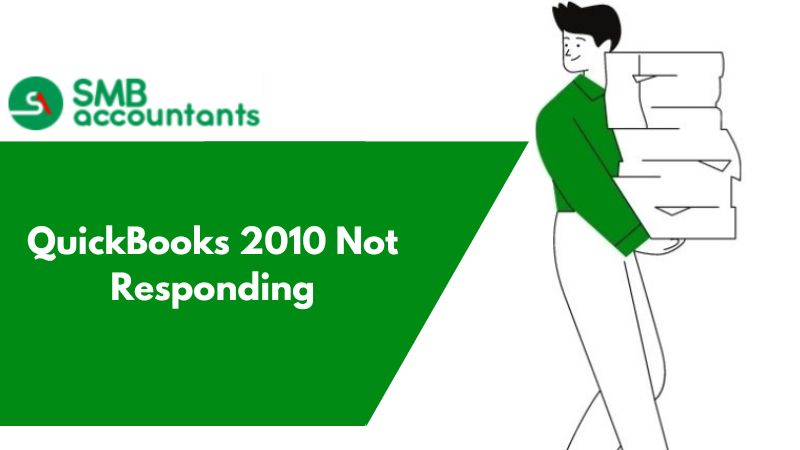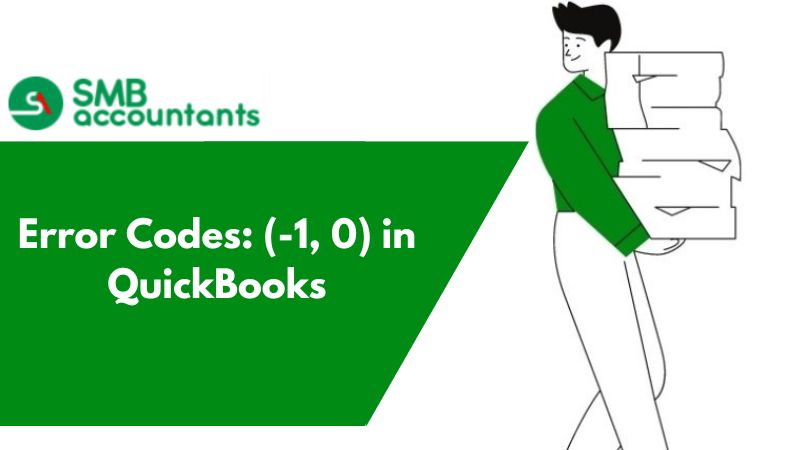Multi-user mode is introduced by QuickBooks but some issues persist and become the reason for roadblocks in the feature of QuickBooks multi-user mode. This ultimately led to the problem that says that QuickBooks multi-user mode is not working.
There are chances that users are unable to set properly the multi-user mode, and this can become the possible cause of problems and errors that can’t be troubleshooted easily. Network and connectivity issues are also caused because of this issue.
Causes behind the QuickBooks Multi-user mode doesn’t work
The causes of the error are listed below:
- Increasing the number of users slows down the tasks of the Company file
- The company file works properly in the morning and as the day passes it slows down
- Management errors are occurring with just two or three people in a department
- You are getting signals that company data files are getting damaged by the network
- Opening the data is taking a longer time
- Administration issues are faced by almost everyone.
Additional reasons for QuickBooks won't open in multi-user mode
Here are some additional reasons for QuickBooks won't open in multi-user mode. all these reasons are mentioned list below:
- QuickBooks is not installed on your server computer.
- Firewall or antivirus software is unable to communicate with computers
- The QuickBooks Database Server MANAGEMENT cannot access the user's QuickBooks computer files.
- Windows file permissions are not set correctly, due to which the user is not able to use the multi-user mode.
- Incorrect hosting settings for the QuickBooks desktop app on the server hosting the company file. The DNS setting is incorrect or corrupt.
Read This: QuickBooks on Cloud Multi-user Login Issue
Fixing the error Multi-user Mode not working
The solutions listed below will help you to resolve the error:
Solution 1: Try reinstalling the QuickBooks
- First of all, get the Control Panel opened in your system
- Then tap on the Program and Features
- After that tap on QuickBooks and then select the option of Uninstall
- Open set-up from CD
- Then choose Multi-user Host Installation while the QuickBooks gets installed.
Solution 2: Make Changes in the Default Settings
- First of all, go to the Files
- Then tap on Utilities
- After that tap on the Host Multi-user Access
- Ensure that multiple users are added to the company file
- A confirmation will be provided to you to disable it, in case access to multi-user is enabled already
- Tap on cancel if disable message pop-up
- At this stage create the control options for the user account and passwords to ensure that your data is protected from the internal threats
- After carefully completing the steps mentioned by us, you can easily start working on the multi-user mode
Read This: How to Open File in Multi-User QuickBooks?
Solution 3: Try copying the QuickBooks Desktop file on the desktop
In case the problem lies in the location of the company file then by copying it on the desktop and then opening it can help you out:
- Firstly, ensure that the folder that contains the company file of QuickBooks is opened
- Then find the QuickBooks file. QBW extension
- After that click on this file
- Tap on Copy and then Go to the desktop after that click on the same
- Tap on Paste
- Then press the control key and hold it
- Now open QuickBooks
- You will now be directed to the window of No Company Open
- Tap on Open and then make sure that the existing file is restored
- Search on the desktop and then check the company file that was copied by you. Then open that particular file
- If the issue doesn’t get resolved, then get in touch with our QuickBooks customer support team.
Solution 4: Run QB Install Tool/QuickBooks Component Repair Tool
- First of all, make sure that QB Install Tool/QuickBooks Component Repair Tool is downloaded, and then install it
- Run this tool, to check as well as repair the damaged components, running in the background.
Additional Solutions For QuickBooks Won't Open In Multi-User Mode
Step 1: Use QuickBooks info Server Manager
- because the initiative begins by gap QuickBooks info Server Manager on the server PC.
- Visit the beginning menu and sort the Database.
- If no folder location is obtainable, use the Browse choice to visit the folder that stores the corporate file(s).
- Now, press the OK button. Follow it by clicking the Scan button.
If the above-given steps are followed word for word, the firewall permissions will be resolved.
Now, the user must check whether or not the multi-user mode not operating downside has been resolved or not. If not, users ought to follow consecutive steps.
Step 2: Check Host Mode on every of the User Computers
- Now, open the QuickBooks File menu on the user's PC, followed by Gap Utilities.
Note: If Host Multi-User Access seems on the list, the user must move to a consecutive PC. This merely denotes that the actual PC isn't the system hosting the corporate file.
- If Stop Hosting Multi-User Access seems on the list, one needs to disable hosting, followed by sanctionative QuickBooks single-user mode.
- Once you make sure that hosting mode is off on all the user computers, one ought to scan for the QuickBooks multi-user mode not operating error.
Step 3: Check whether or not QuickBooks services are running
Make sure that QuickBooks DBXX (where XX represents the year of QuickBooks) and QBCF Monitor Service are running on the server PC. To use the multi-user mode of QuickBooks services, follow the below pointers.
- Initiate the primary step by writing ‘services .msc’ within the Windows search bar. Move ahead and press the Enter key.
- Look out for QuickBooks DBXX service to appear within the Services window. If this doesn't seem, then follow these given steps:
- make certain that the info server manager is put in on the server properly
- Look out for the corresponding, up-to-date info Server Manager. Once a year once the installation of QuickBooks Desktop on the user’s PC, the Manager conjointly gets an associate upgrade.
- In case, the complete program is running on the PC, one must make sure that hosting is enabled on the server.
- The consecutive step ought to involve double-clicking the QuickBooks DBXX service. Once the service commences, it ought to show either Running or Begin choice.
- Within the following step, choose ‘Restart the QuickBooksDBXX Service' for the primary, second, and later failures below the Recovery tab.
- Merely repeat points one,2,3, and four as mentioned higher than for the QBCF Monitor Service.
Having followed all the said steps, the user needs to open QuickBooks in multi-user mode on every of the work computers. This can be done to ascertain if the ‘QuickBooks multi-user mode, not working issue has been resolved or not.
If the matter persists and therefore the error message seems, the user must check the membership of QuickBooks DBXX service. The membership service ought to have all the specified permissions and it ought to be a locality of the administrator cluster.
Step 4: Make certain QuickBooks will send knowledge
1. Follow 3 steps for this solution:
- Begin by ever-changing the settings of the antivirus code and therefore the firewall.
- If the firewall is the reason for the multi-user mode not operating issue, then the user would need to manually start all the exceptions within the firewall. this could be primarily for the ports that QuickBooks code uses for sending knowledge.
- If the error is being caused by the antivirus, then it must be organized to resolve the difficulty.
2. In the second step of this answer, the user must perform file path testing to confirm whether or not QuickBooks will communicate with the server or not.
To perform file path testing follow the below procedure:
- Enter the server name within the Run command section and click on the Enter button.
- At this point, use the UNC path (Universal Naming Convention) from the user's PC to navigate to the shared folder within the server.
- Build use of the UNC path to travel to the QuickBooks company file.
Step 5: Produce a brand new company folder.
- For this step to figure out, the user must produce a brand new folder for the corporate file. This could be created on the host PC.
- Started the folder and permitted Windows to access permissions for the new folder. this may facilitate to share the corporate files across systems.
- In the final step, copy the .qbw file to the new folder and check if the corporate moved into the multi-user mode gap. If it is open with success, the multi-user mode of QuickBooks, not an operating downside has been resolved.
Issues that users face
Say, you have upgraded your QuickBooks from QuickBooks Pro 2011 3-User to 2018. You were able to open the QB 2011 company file properly in the multi-user mode on the Windows 7 Workstations as well as Windows Server 2012. But after the upgrade to QB 2018, the file is opening only in the single-user mode.
There might be other issues apart from this one. To get the appropriate solutions for the same, you can always get in touch with our SMB QuickBooks technical support team on Chat.