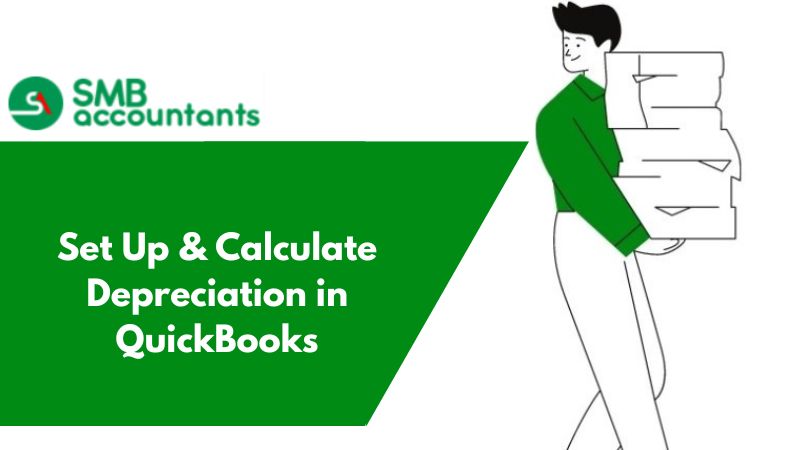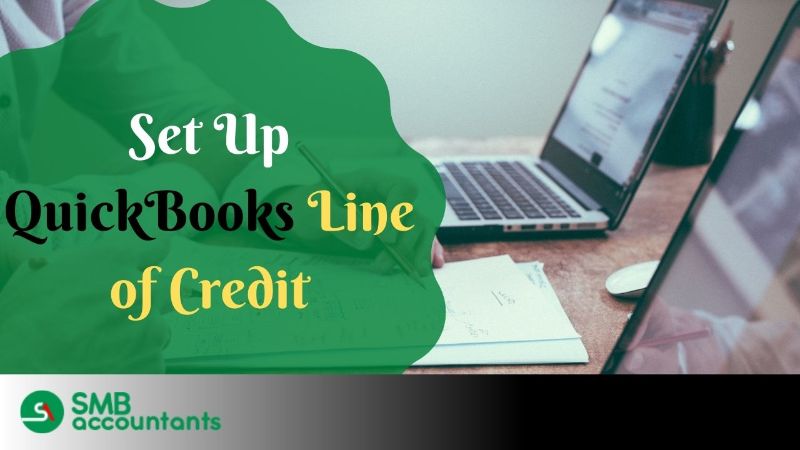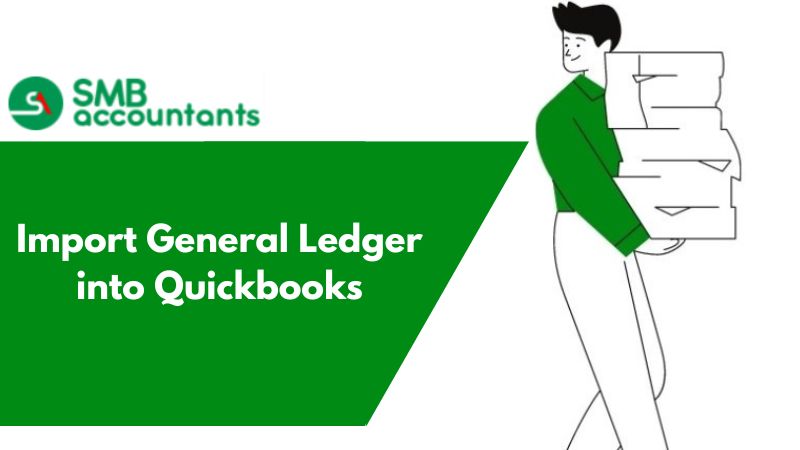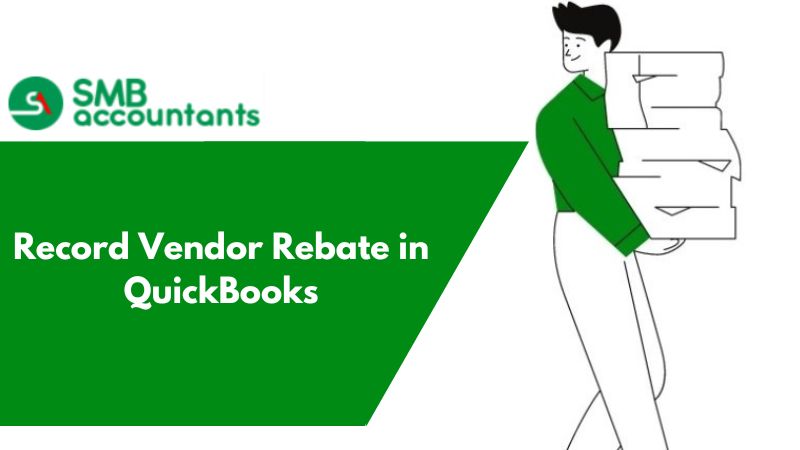Depreciation is an accounting technique utilized to assign a realistic cost to assets. Assets, whether tangible or physical, are allocated costs over their useful lifespan. By employing this method, one can determine the decrease in an asset's value. It is important to note that this approach differs slightly from accumulated depreciation, which represents the total depreciation of an asset up until a specific point in time. Gain insights on setting up, recording, and calculating depreciation in QuickBooks Desktop and Online.
To manage QuickBooks depreciation accounting, users need to create an account. The Chart of Accounts tab is a common feature found in most QuickBooks versions. This tab proves valuable for various tasks, including managing accounts. Users can utilize it to create a depreciation account specifically tailored to their needs. Once the account is set up, they can begin tracking depreciation. After recording or entering the necessary data, users can proceed with the calculation process.
What is QuickBooks Depreciation Account?
QuickBooks helps you to plan and track your financial ledger of yours over time. An integral part of the process is ensuring that depreciation settings are properly configured in the program.
The account is a Fixed Asset Account, Which is purchased for the long term. Individuals and businesses can use such assets for as long as they want. Once the depreciation value is set, calculating the worth of all the assets for the financial statements will become convenient. Configuration of these values could either be scaled or fixed.
Why Set Up & Record Depreciation in QuickBooks?
Setting up, recording, and calculating accounting depreciation in QuickBooks can be simplified and time-saving if you follow a series of steps. The first step is to create an account specifically for depreciation. QuickBooks provides a common Chart of Accounts tab that is available in most versions, which facilitates the setup of various accounts, including the depreciation account. By utilizing this tab, users can streamline the process and make it more efficient.
Once the depreciation account has been set up, the subsequent step involves recording the depreciation. Users need to input the relevant data and figures into the system. Once the recording is complete, users can perform the necessary calculations to support their accounting-based decision-making processes.
How to Set Up & Calculate Depreciation in QuickBooks?
According to the type and nature of depreciation details to be recorded, there are different ways to set up a depreciation account.
1. First Method: Setting up Depreciation in QuickBooks
- Firstly Go to the Chart of Accounts option. Follow the steps:
- Discover the Gear button.
- Select and click on the Chart of Accounts.
- Hit on the new button located at the right corner of the page.
- Select the button Depreciation.
- After this, click on the Next option.
- It will display a dialog box.
- Write the desired Name and after that hit on Finish button.
- Your depreciation accounts get set up.
2. Second Method: Setting Up Fixed Assets Depreciation in QuickBooks:
In QuickBooks, fixed assets can be depreciated by creating a fixed asset account. To do this, follow these steps:
- Open QuickBooks and navigate to the Gear icon.
- Click on the "Chart of Accounts" (COA) tab.
- In the COA window, select the "New" option.
- Look for the pull-down menu for "Account Type" and choose the "Other Expense" option.
In QuickBooks, you can set up fixed asset depreciation by following these steps:
- Click on the "Gear" icon.
- Select "Chart of Accounts".
- Tap on the "New" option.
- Choose "Other Expense" from the drop-down menu under "Account Type".
- Select "Depreciation" from the drop-down menu for "Detail Type".
- Enter the desired name for the account.
- Finally, click on "Save and Close".
To proceed with depreciation you need to import data from one Accounting Software to another. For instance: QuickBooks Desktop to a fixed asset manager. General Ledger does not import complete data in the FAM named Fixed Asset Manager; you need to move some content manually. Once done importing, perform the QuickBooks Fixed Asset Depreciation.
2. Third Method: Set Up QuickBooks Online Manually:
You can set up a depreciation account in QBO manually for adjusting preferences and customizations. You go to the Settings button of the software and then click on the Chart of Accounts button. You need to press the New option. Then select the Other Expense tab from the Account Type drop-down list. In the Detail Type pull-down, you must select Depreciation.
In QuickBooks Online, you can set up depreciation by following these instructions:
- Launch the QBO software.
- Click on "Settings" or the gear icon.
- Select the "Chart of Accounts" tab.
- Click on the "New" button.
- View the drop-down menu for "Account Type".
- Choose the "Other Expense" option.
- From the drop-down menu for "Detail Type", select "Depreciation".
- Provide a name for the account, such as "Asset Depreciation".
- Finally, click on the "Save and Close" option.
When this button is pressed, the software will begin setting up assets within a short amount of time. If any customizations need to be made, you may do so in the manual process.
How Do I Record Depreciation in QuickBooks?
If you have set up a depreciation account in QuickBooks, you might want to record the details in the account. In QuickBooks Online, customers have the option to enter or record depreciation using the Journal Entry menu. If you are using the software on a Mac, you must locate and select the Chart of Accounts option.
Learn how to record depreciation expenses in QuickBooks or other similar features in the versions by reading on.
Method 1: Using Lists to Record Depreciation in QuickBooks
To record depreciation in QuickBooks, you need to access the Lists tab. Within the main window of the software, you will find a button for this purpose. Click on it to proceed. Next, select the Chart of Accounts menu from the available options. To enter depreciation in QuickBooks, double-click on the sub-account designated for tracking accumulated depreciation. Lastly, enter the depreciation amount to complete the recording process.
You can record depreciation in QuickBooks by following the steps below:
- Go to QuickBooks and log in to your account.
- Select the "Lists" option from the Menu Bar.
- Click on "Chart of Accounts".
- Double-click on the sub-account that corresponds to the Accumulated Depreciation Account you wish to convert into a Depreciated account.
- Specify the depreciation amount for recording the transaction.
- Choose the "Account" option.
- Enter the expense account that will be tracked for depreciation.
- Finally, click on "Save".
Method 2: Via Lists in QuickBooks Desktop for Mac
Mac users of QuickBooks Desktop (QBDT) can easily record depreciation by utilizing the Chart of Accounts option. To access this feature, simply click on the Lists button. Once you locate the Chart of Accounts (COA) button, click on it. From there, select the sub-account designated for tracking accumulated depreciation. Next, navigate to the Action drop-down menu and choose the option "Use Register". This will allow you to conveniently record depreciation in your QuickBooks application.
To receive further guidance on how to record depreciation in QuickBooks Desktop for Mac, please follow the steps below:
- Open the "QBDT for Mac" window.
- Click on "Lists".
- Navigate to "Chart of Accounts".
- Choose the sub-account designated for tracking accumulated depreciation.
- From the drop-down menu labeled "Action", select "Use Register".
- Enter the depreciation amount in the register as a decrease.
- Proceed to the "Account" field.
- Fill in the expense account details to set up the account for tracking depreciation.
Method 3: Recording in QuickBooks Online Manually
By using the Journal Entry option, users can manually record the assets for depreciation in QBO. You will find this tab after pressing the +New button. Just tap on it and choose the Asset account through which the loan will be tracked. From here, you choose the account that tracks the loan.
In QuickBooks, you can depreciate assets by following the following steps:
- Click on the + option appears in the upper corner of the screen
- Select the journal entry
- When starting filling in the entry, the initial line is used to provide the depreciation expense account that appears in the Account option
- The total of the deduction that you recently calculated in the Debit
- The account option that appears in the next line is for writing the value decrease in the asset
- The credit button is to fill the asset depreciation sum
- Once completed the entries are now saved it
How to Track Depreciation in QuickBooks?
To track the depreciation of assets in QuickBooks there require the following two accounts:
- Depreciation Expense Account
- Accumulated Depreciation Account
1. Depreciation Expense Account
This account is used to monitor expenditure.
Here are the steps you need to follow to create it:
- Choose the Gear icon.
- Hit on Chart of Accounts.
- Click on the New option that appears in the top right corner.
- After this determine the expenditure category provided below the other expense option.
- Provide the required details below the depreciation tab.
- Give a suitable name for the depreciation that you need to track.
- Select it.
Start calculating the depreciation using manual journal entries.
Here are the steps:
- Click on the + option appears in the upper corner of the screen
- Select the journal entry
- When starting filling in the entry, the initial line is used to provide the depreciation expense account that appears in the Account option
- The total of the deduction that you recently calculated in the Debit
- The account option that appears in the next line is for writing the value decrease in the asset
- The credit button is to fill the asset depreciation sum
- Once completed the entries are now saved it
2. Accumulated Depreciation Account:
This account is beneficial for maintaining the information on the fixed assets.
Here are the steps:
- Click on the Gear icon
- After that Select Chart of Account
- Hit on the New option
- Now locate the category button, choose the Fixed Asset or Other Asset according to the requirement
- Enter the suitable descriptions of the asset displayed in the list
- Select and give a suitable account name
- Once done, it will display a question i.e. Do you want to track the asset depreciation?
- Place a tick mark on the yes button
- It will enable QuickBooks to create depreciation
- After that enter the initial costs in suitable fields
- Hit on the finish option to complete the process
How to Use Calculate Depreciation in QuickBooks?
Use the planning & budgeting option of QuickBooks with decision tools to discover the depreciation expense. The depreciation does not need cash. It is a method to display the asset you are using.
Here are the steps useful in QuickBooks to calculate depreciation:
- The initial step is to fill in the information related to fixed assets
- Once you write the asset information the system will start calculating depreciation expense automatically through the straight-line method, and the double-declining balance method
- QuickBooks uses all three methods to perform depreciation expense calculations you can select the suitable one
- After this save the details of the corresponding asset you referring to at the year-end to record the depreciation expense of the selected year
- Make sure you have a configured setup before entering the data for calculating depreciation expenses.
How to Enter The Transactions in QuickBooks?
- Locate the Gear icon
- After this, hit on a journal entry
- Choose the depreciation amount for the initial line of the Journal
- Below the debit, write the depreciation amount
- Click on the second button on the second line and click the asset’s depreciation amount
- Below the credit option list, there appears a depreciation amount
- At last hit on save button
Issues or Questions that users face while setting up or calculating the depreciation in QuickBooks
- Wrong Assets are shown by the FAM file
- How an asset is set up?
- Is QuickBooks Desktop capable of calculating the depreciation automatically as per the preset schedule?
Such questions may arise in the mind of a user and to get the appropriate answer to them, you can get in touch with our SMB QuickBooks tech support help desk will answer all your queries.
Frequently Asked Questions
What does it mean by the depreciation in QuickBooks?
Depreciation is what occurs when the value of a company asset is reduced over time. For instance, a work machine slowly depreciates down to $0 from its original purchasing price as it goes through its productive existence. There are strategies in the books of the company to calculate the value of those assets and display them.
What and all the information do you require to calculate depreciation?
Here is the information that you require while calculating depreciation:
- Asset Useful Life: This information is available in tables, depending on asset type. You'll also need an accountant to tell you a specific asset's useful life.
- Minus the salvage value: Minus the salvage values at the end of the useful life of the asset. The salvage value is determined by a table, as is the useful life.
- Divided by asset cost: This covers all asset acquisition costs, such as transportation, configuration, and training.
How do I calculate depreciation in QuickBooks?
Follow this process that helps you to calculate depreciation in QuickBooks with ease:
- The very first, log in to your QB application.
- Next, go to the Toolbar and select the “Lists” menu.
- Now, hit the “Chart of Accounts” option.
- Double-click on the sub-account on which the depreciation item is listed.
- After that, choose the account that you’re using to record the asset depreciation in the appropriate account field.
- Enter the amount in a dollar that you wish to claim on the particular item as a “reduce” within the account register.
- Press the “Save” button.
- In the end, you can depreciate other items if you wish or exit the account.
Can you calculate Depreciation in QuickBooks?
In QuickBooks Online, once you have set up your assets, you can record their depreciation. Unlike automatic depreciation, QuickBooks Online does not calculate it for you. Instead, you must manually track depreciation by using journal entries.
How Do You Record Depreciation Expense?
Depreciation expense is accounted for on the income statement as an expense or debt, which reduces the net income. On the other hand, accumulated depreciation is not shown as a separate line item on the balance sheet. Instead, it is recorded as a credit in a contra-asset account, decreasing the overall value of fixed assets.
How do you calculate depreciation in bookkeeping?
You can calculate the monthly depreciation of an asset by subtracting its salvage value from its cost. Divide this amount by the number of years the asset will be used. Divide by 12 to get the monthly depreciation.