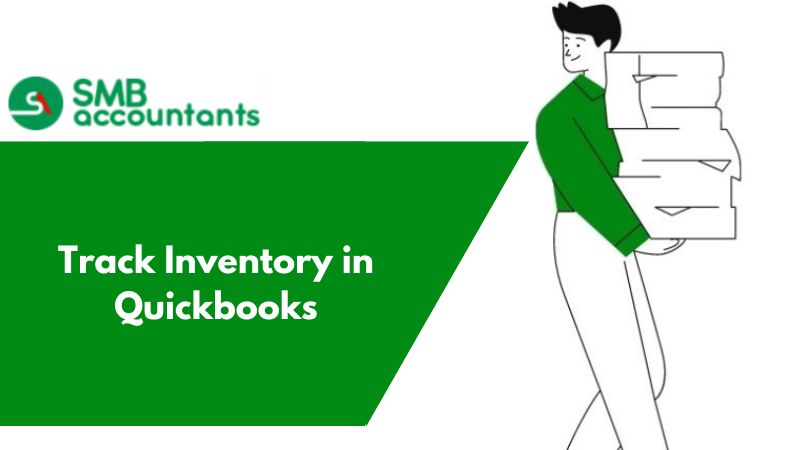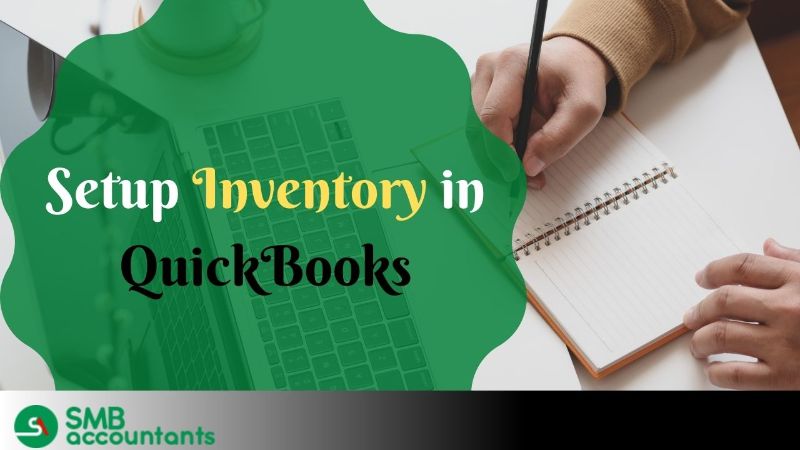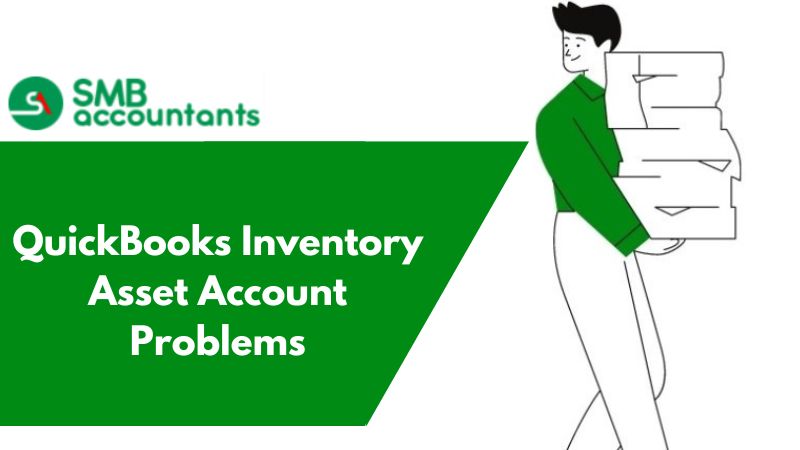QuickBooks software has all the facilities that are necessary for running a business. One of them is the inventory feature. It allows you to keep a record of all the sales revenues, the price at which the product was sold, the number of items sold, and many more.
You can track the inventory by simply enabling the inventory feature and then setting up inventory. It also gives you the benefit of adding and editing the products.
How to Enable Inventory Tracking?
1. Method One:
You can enable inventory tracking through quantity in hand. For this follow the steps given below:
- Open your QuickBooks Desktop Software.
- Then on the main window choose the Gear icon that is located on the top of the window.
- Next, select the Accounts and Settings tab and choose the Sales option that is given on the menu on the left side of the window.
- After that, for editing, you need to select the pencil icon and check the Track inventory quantity on the hand checkbox.
- By doing this, you will see that under the Products and Services tab, new items are enabled.
- Further, tap on the save button.
2. Method Two:
You can enable the tracking of inventory with the help of import services and product features.
The tracking of inventory is basically done by recording the buying and selling of the items.
When you purchase a bill follow the steps given below:
- Firstly you need to open your QuickBooks software and click on the plus sign that is located in the main window.
- Then select the bills option.
- Type in all the details in the bill and then tap on the item details option.
- After that, you need to choose the suitable quantity, price, and product and fill in the required information.
- At last, click on the Save button to keep all the modifications saved.
- As soon as the bills, checks, and expenses are saved, you will notice an increase in the quantity of the item.
While selling the items, follow the given steps:
- Firstly you should always keep a track of the things that are being sold.
- Create a sales receipt and invoices that comprise the details of the number of items that are sold.
- Once you have saved these receipts, go to the product information window and there you will notice the reduction in the number of items is reflected.
How to Enter an Inventory Quantity Adjustment?
- First of all, open the QuickBooks Desktop software and then click on the plus icon located at the top of the window.
- Then choose the Inventory Quantity Adjustments option and type in the adjustment date
- After that, you need to choose the account that is suitable from the Inventory adjustment account list.
- Next, you have to choose the product and write down the available quantity and the description, the on-hand feature will reflect it wherever required.
- For every particular item, type in the quantity.
- After that enter the memo and click on the Save button.
Issues Faced by Users
- The user is not able to delete or edit the quantity adjustments in inventory.
- Some users are not able to track the inventory even after setting the appropriate date range it always shows the message saying please select the appropriate transaction date.
- The inventory reports are not getting updated.
To resolve your issues, take the help of our SMB QuickBooks experts or follow the steps given below:
How to Delete or Edit Quantity Adjustment in Inventory
- Launch your QuickBooks software and navigate to the search icon in the main window.
- Then choose the advanced search option.
- Next, go to the drop-down list named All Transactions and select the Inventory Quantity Adjustment option.
- After that choose the filter and then click on the Add filter button.
- Now select the search option.
- You will see the results that were searched, now you need to choose the adjustment that is to be deleted or edited.
- Once you have done all the necessary modifications tap on the save button.