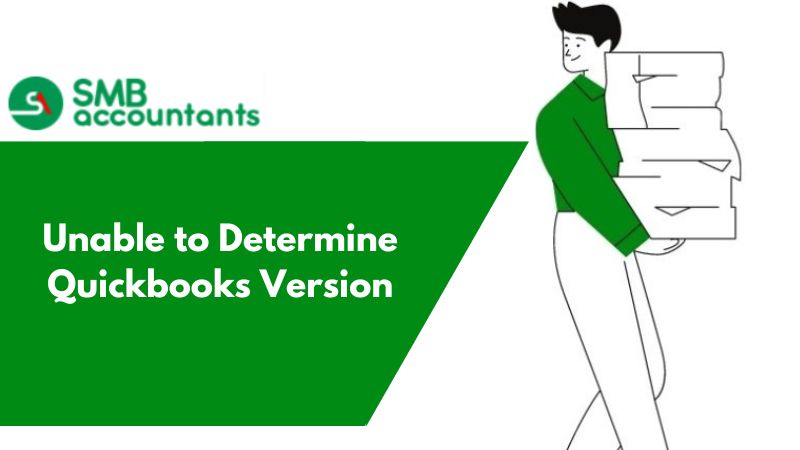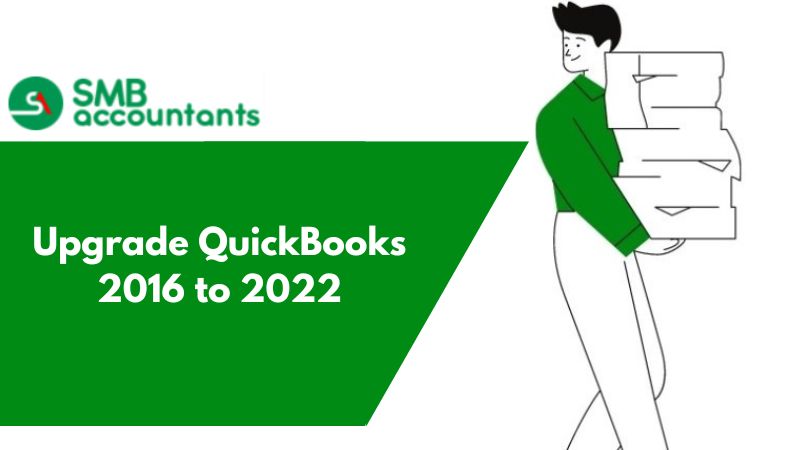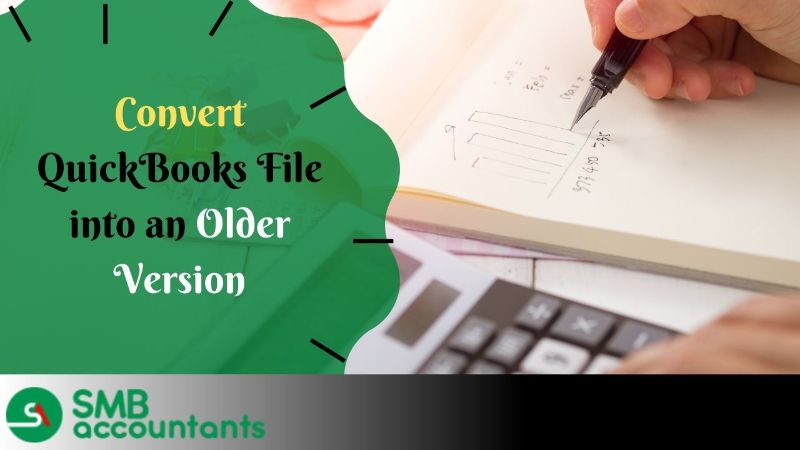Which is QuickBooks Version Running on the System?
Sometimes QuickBooks users face opening a company file from the File Manager, you receive the following error: Alternate QuickBooks Version - QuickBooks File Manager was unable to find the QuickBooks version the Company file was created with. Would you like to upgrade this file to the latest version of QuickBooks?
Causes of Error when you are not able to determine the version of QuickBooks?
The main reason for the occurrence of this error is if e.g. - the QuickBooks Pro version is installed instead of QuickBooks Premier Accountant's version.
The QuickBooks File Manager is not designed to work with the Pro or Premier version of the QuickBooks desktop. And the error occurs restricting the user from accessing the software.
How to Resolve Unable to Determine QuickBooks Version?
The easy way to resolve the error is to install the Premier Accountant's version of QuickBooks. If you do not have the Premier Accountant's version of QuickBooks, the file will need to be opened manually from within the Pro or Premier edition of QuickBooks business accounting software.
Important: QuickBooks file manager is restricted to open company files if the corresponding year of QuickBooks Premier Accountant's version is not installed on your computer.
If the problem still prevails for a long time contact the QuickBooks technical support number. The in-house Intuit-certified Proadvisors are approachable via various modes like phone support, email support, live chat, etc. At times due to some valid reasons, you fail to reach the support professionals. In such a scenario, you can contact other reliable agencies.
Find QuickBooks Desktop License Info
Find important product information for QuickBooks Desktop and connected products here:
- Product name
- Product number
- Version
- License number
- Release
You can find your product number, license number, version, and release here:
QuickBooks Desktop (Pro, Premier, or Enterprise):
- Start QuickBooks Desktop.
- Press the F2 key.
- In the Product Information window, find your product name, product number, and license number.
- You can find your release at the end of the product name.

Tip:
- In the case of a digital version of QuickBooks Desktop purchased from our website, your product information is the email that confirms your purchase.
- You'll find this label on the original packaging next to the UPC if you purchased QuickBooks from a retail store.
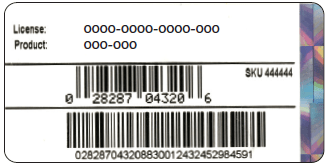
- If you have registered your product, you can access your information online at any time. Simply visit the Account Management Portal (CAMPS) to retrieve your product and license number.
- In case you haven't registered your product and are unable to locate your license number, you can use the License Look Up tool to find it.
5. Search for your version in the "Version Used on File" section. The versions are arranged chronologically, with the oldest one displayed at the top and the most recent one at the bottom.
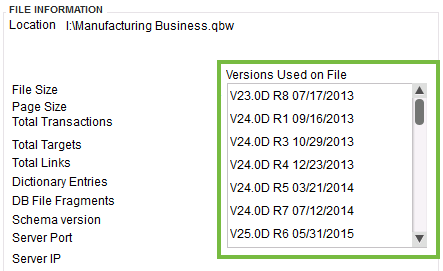
QuickBooks Basic and Enhanced Payroll (for Desktop)
- Start QuickBooks Desktop.
- Go to the "Employees" menu.
- Select "Payroll Center."
- Click on the "Payroll" tab.
- Your version will be displayed in the "Subscription Statuses" window.
QuickBooks Desktop for Mac
- Open QuickBooks Desktop for Mac.
- Go to the "Help" menu.
- Select "Product Information."
Need Professional Help?
Also, you can choose QuickBooks ProAdvisor Support for resolving your QuickBooks software issue. It is an independent technical support provider for QuickBooks accounting software and peripherals. It houses experienced and knowledgeable professionals who with their combined skills help to resolve the issues. The resolution offered is complete and assured to be resolved in the minimum wait time.
Frequently Asked Questions
How do I find my QuickBooks Pro version?
What version is my QuickBooks desktop?
- Launch the QuickBooks Desktop software.
- Press the F2 key or use the Ctrl + 1 keyboard shortcut.
- This will open the Product Information window.
- Look for the File section to find the versions being used.