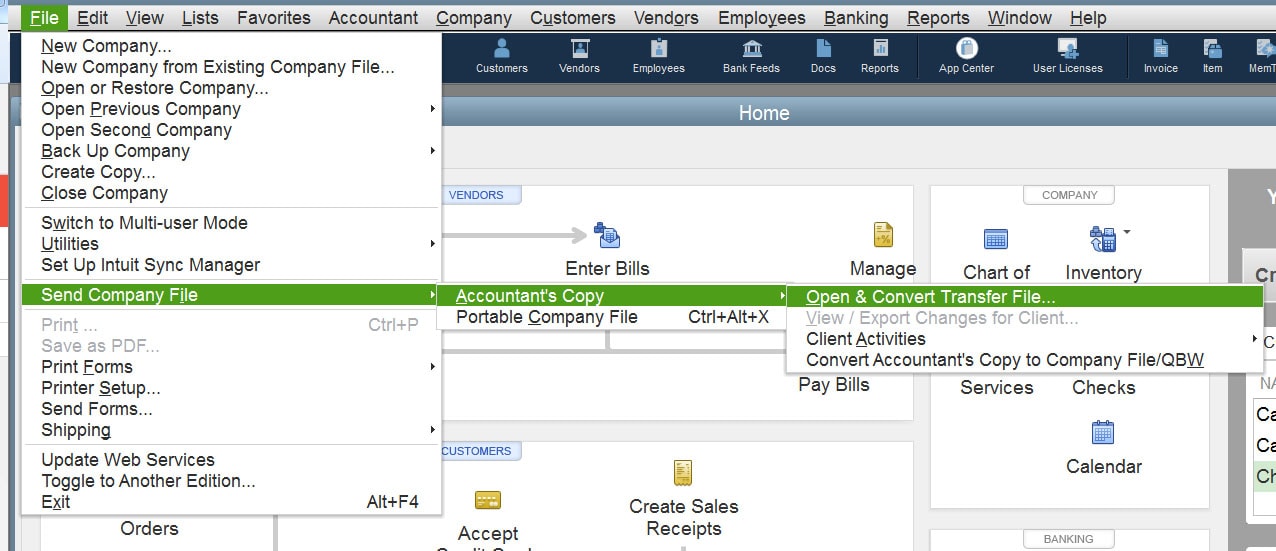Similar to any other software, QuickBooks operates using various files that facilitate distinct features and functions within the program. Among these files is the .QBW (QuickBooks Company File) format, responsible for storing all the data inputted into QuickBooks. This encompasses personal banking details, payroll records, employee information, customer particulars, and all other financial data. The prospect of losing your QuickBooks company file can be highly distressing. Regrettably, some users have encountered situations where their QuickBooks company file was compromised due to corruption or unintended removal.
QuickBooks accounting software offers fast and simple backups to ensure the protection of your data in the event of a hard drive crash, system failure, theft, or computer damage. It is quite uncommon still that users may experience a “failed to restore backup” message, indicating that something is wrong. If you want permanent solutions to this problem, switch to QuickBooks Cloud Hosting.
While attempting to restore data from a QuickBooks backup file (QBB), certain users have reported encountering failures in the restoration process, accompanied by one of the subsequent error messages:
- Error: Failed
- Restore Failed. This is an Invalid Format of a Post QuickBooks 2007 Backup File
- Error: Restore failed. Can't remove log file
What Causes QuickBooks won’t Restore backup or backup failed
- Company file name contains special characters ( / < > ! $).
- The backup was restored above an existing company file.
- Backup was restored from a USB flash drive or pen drive to a network drive.
- The backup was made in a newer version.
Example: Backup was created in QuickBooks 2019 but you're restoring it in QuickBooks 2018. - The main company file is damaged.
- Insufficient privileges prevent a QuickBooks user from restoring a backup file.
How to Fix the Error Unable to Restore Failed’ Error?
Below are some solutions recommended by Intuit to fix this error:
Solution 1: Save the Backup of the Company File without Overwriting an Existing File
- When creating a backup of the company file in QuickBooks, the software prompts you to designate a storage location.
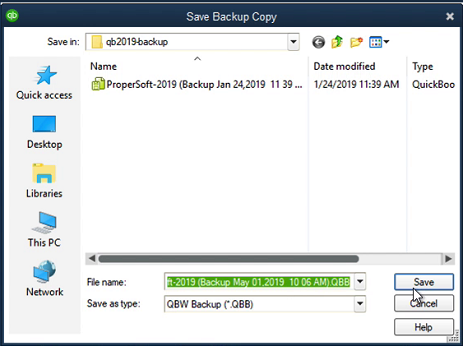
- If a company file or backup file already resides within that directory, Windows might request confirmation to overwrite it. In this scenario, opt for the "No" option, and proceed to save the file under an alternative name.
Solution 2: Delete Special characters (/ \ < >! $) from the file name for company file
- Rename the file name
- Choose Rename by clicking on Rename file
- Enter a new file name without any special character
Solution 3: Rename QuickBooks Company File
- Launch Windows File Manager by simultaneously pressing the Windows key and E on your keyboard.
- Go to the C:\Users\Public\Public Documents\Intuit\QuickBooks\Company Files directory.
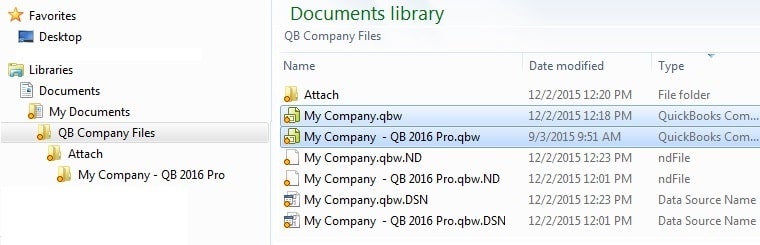
- Identify the specific company file intended for restoration and perform a right-click on it.
- Opt for the "Rename" option and eliminate any special characters from the file name.
- Confirm the change by pressing the Enter key, effectively saving the modifications.
Solution 4: Move the Backup File to the Local Storage of the System
- If your backup file is stored on a USB storage device or a network drive, transfer it to the system's local storage.
- Next, navigate to the location of the backup file on the local storage and choose it to initiate the restoration process.
Solution 5: Restore the QBB to the Same Version of QuickBooks That was Used to create it
Restoring a QBB file generated in an older QuickBooks version to a newer edition of the software is feasible. However, attempting the opposite, restoring from a newer version to an older one, will lead to an error. Therefore, it's essential to confirm that there are no version incompatibilities when engaging in a backup restoration process.
Solution 6: Verify the Integrity of the Company File
- Launch QuickBooks and navigate to the "File" tab, then choose "Utilities."
- Select "Verify Data" from the provided options in the dropdown menu.
- If the Verify Data tool identifies problems with the company file, a notification stating "We discovered errors that can be resolved by rebuilding your company file" will appear.
- Return to the "Utilities" dropdown under the "File" tab and pick "Rebuild Data."
- Click on "Rebuild Now" and patiently wait for the tool to rectify any integrity issues within the company file.
Conclusion
While maintaining regular backups of your QuickBooks company files (QBW) is crucial, it's wise to have a reliable QuickBooks repair tool like Stellar Repair for QuickBooks® Software readily available for unforeseen circumstances. This software streamlines and expedites the process of mending company files, ensuring a smooth restoration. Additionally, it facilitates the recovery of QBW file data from a backup file (QBB), enhancing your data retrieval options.
We are providing clock Support for QuickBooks users on the phone and we have helped thousands of small businesses over the period of 4 years.
Frequently Asked Questions
Why can't I back up my QuickBooks files?
Backing up the company file in QuickBooks might cause issues if the designated backup path is flawed or inaccessible. Prior to commencing the backup process, it's essential to verify the status of the backup location drive or directory. If the backup directory is situated on an external drive, ensure that it is securely connected to the system. This precautionary step helps mitigate potential backup disruptions.
How do I restore a QuickBooks backup file?
- Navigate within QuickBooks to the "File" menu, then opt for "Open or Restore Company."
- Choose the option "Restore a backup copy," followed by clicking "Next." 3. Proceed by selecting "Local Backup," and then click "Next."
- Browse through your computer's directories to locate your backup company file.
- Determine a suitable folder to save your restored company file, finalizing the process.