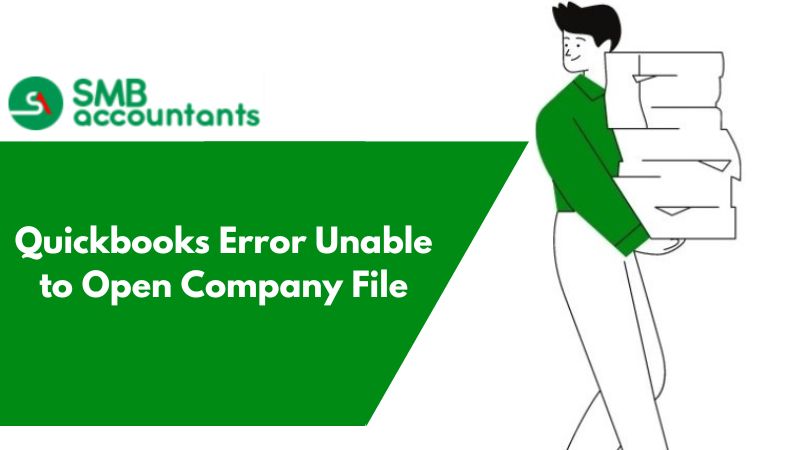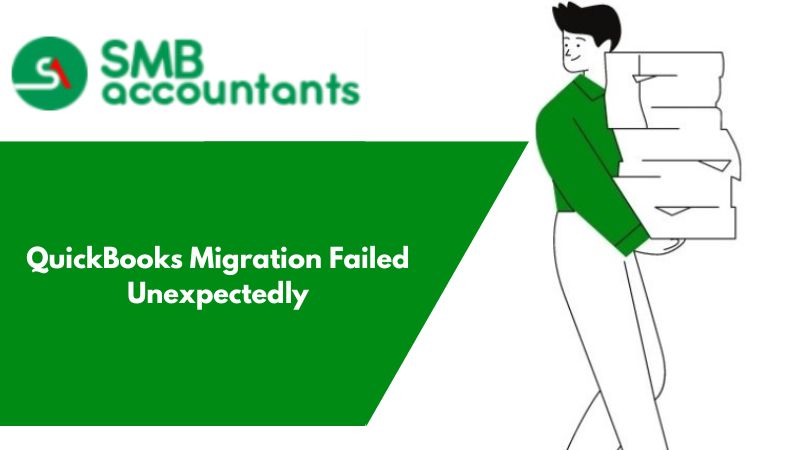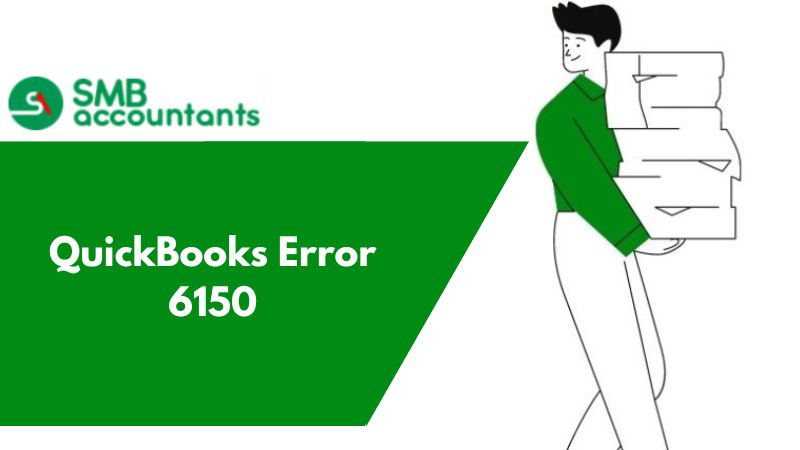What is the "Cannot Open QuickBooks company file" Error & How to Fix It?
QuickBooks small business accounting software when implemented in the business shows significant turnover by managing the accounting tasks flawlessly in minimum time saving money and effort. Like all software, QuickBooks is prone to errors.
There are situations when QuickBooks restricts the user from approaching the company file. If you are using a Qb Enterprise Single/ Multi-user environment, you have to contact the QuickBooks Enterprise Support Number for authentic solutions.
There are many reasons for the occurrence of this error. While attempting to open the company file in the point-of-sale software.
You might face the following error messages:
- Failed to open the company
- Error: Unable to connect to your company data file
- Login to company file failed
- Connection is broken
Reasons for The Occurrence of Failed to Open Company File
- POS has been installed as a client workstation instead of a server
- POS software attempts to reconnect to the company data file
- The POS database service manager fails to run and is unable to log your file
- Connection lost to the company file
- Company file damaged
- The company file was converted to a higher version of Point of Sale using a Windows XP SP2 OS
How to Resolve The Quickbooks Error Unable to Open Company File
Intuit has recommended several solutions to fix this issue. Follow the sequence of the solutions for better results. Before resolving reboot your computer system and log in as a Windows administrator.
- Allow Point of Sale to interact with the desktop
- Create a test company file and then try again
- Restore a backup
- Rename the Company File
There are instances when the QB users encounter a series of -6000 errors and are unable to open the file.
The different -6000 series errors are as follows:
- Error -6000, -107 - This normally happens if the .TLG file is corrupted
- Error -6000, -1076 - This error occurs if QuickBooks installation is corrupted
- Error -6010, -100 - This error occurs when a computer that is not the server is hosting the company file
- Error -6012, -1061 - This normally happens if you have an incorrect network setup
- Error 6129, -101 - This error happens if you have incorrect folder permission or if the QB Database Server Manager is not working properly
- Error -6190, 816 or -6190, -85 - This error normally occurs when another user is logged in to the company file in single-user mode. It can also be a mismatch between the transaction log file (.tlg) and the company file (.qbw).
How to Fix the Error QuickBooks Couldn't Open Company File
Ensure QuickBooks is up to date. It is also recommended to install and run the QuickBooks File Doctor tool first before performing any of the following steps. The -6000 errors can happen on both local and network setups.
Select the appropriate setup from the following options and perform the steps.
- Solution 1: Rename the .ND and .TLG files
- Solution 2: Open a sample company files
- Solution 3: Copy the QuickBooks file on the desktop
- Solution 4: Use ADR to restore your backup
Frequently Asked Questions
What to do if a QuickBooks Error is unable to open a company file appears?
Update your QuickBooks and then try to open the file again. If you are still unable to figure out this issue, turn off the hosting on all workstations. Move to the Company file and then turn off the Save button. Now, you need to change the name of the TLG and ND files for the company files.
Why can't QuickBooks open the company files?
A corrupted or damaged file blocks you to view the company files. If you are using a multi-user network, there is a chance that the same file will be open on another system then the problem will be created. The other strong reason is to use the wrong method to open the company file.
How would I fix QuickBooks unable to fix the error issue?
You can fix this error by utilizing the Rebuild Data Tool. Open the file menu and click on the “Utilities” option. Now, you have to choose the rebuild data. Go to your QuickBooks information window and click on the OK button. After this, the tool starts running to fix your corrupted file. Wait until the program is finished and you are resolved.