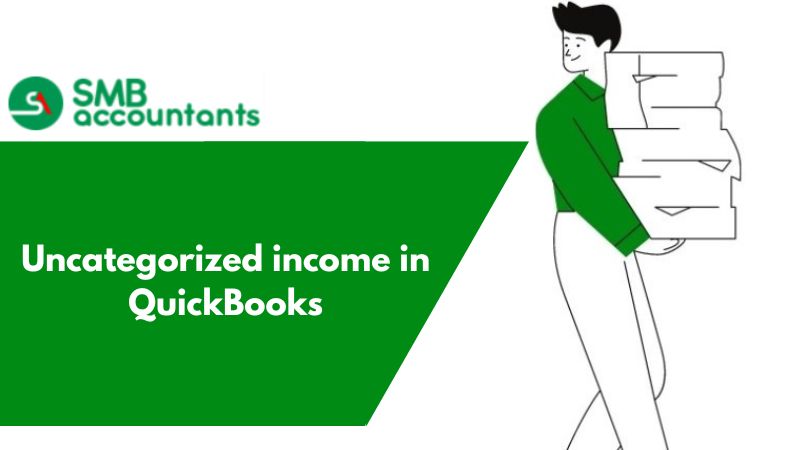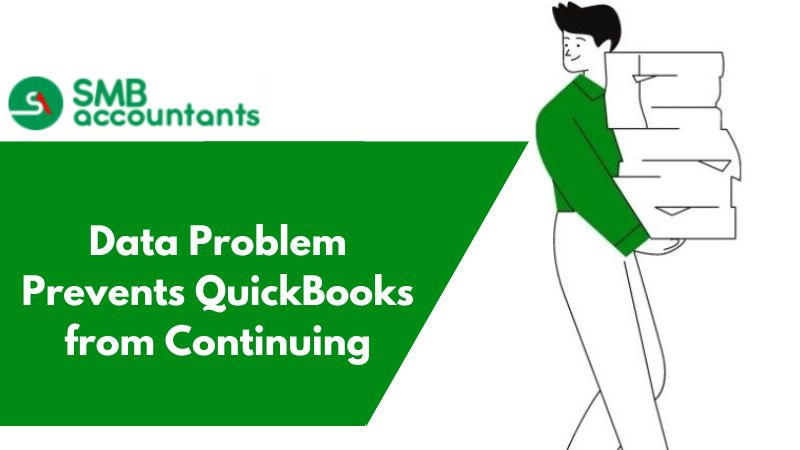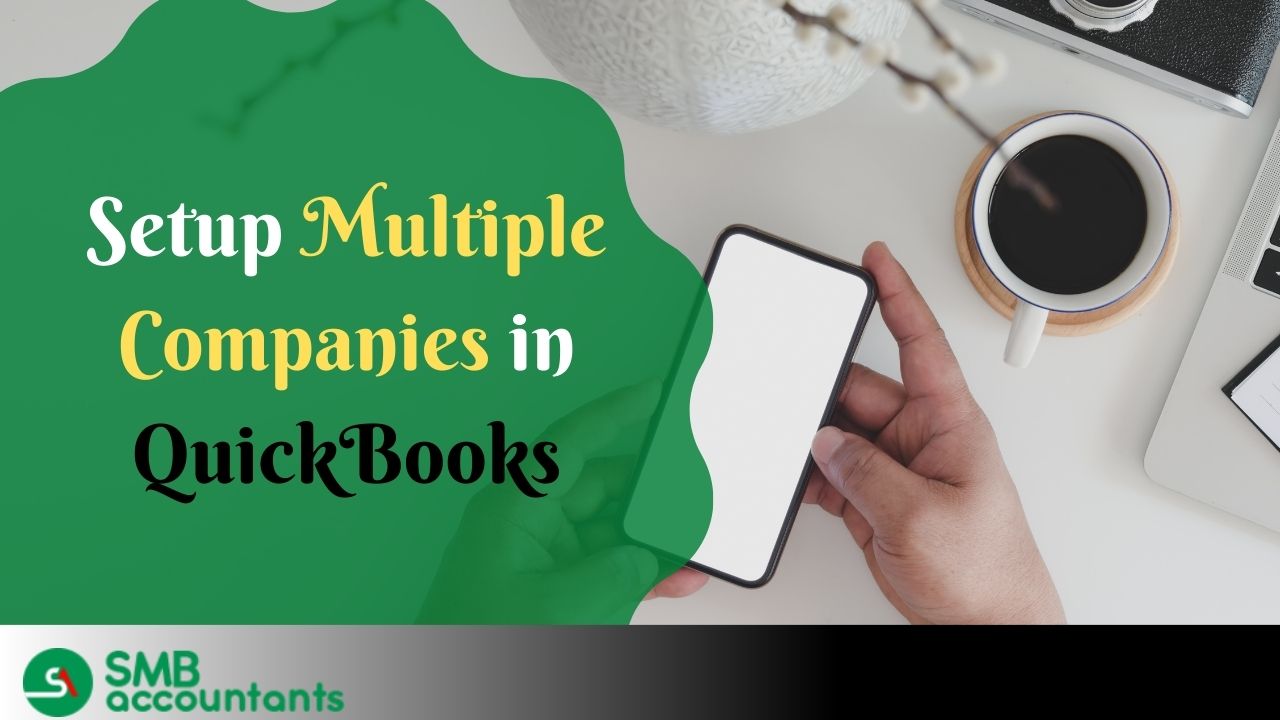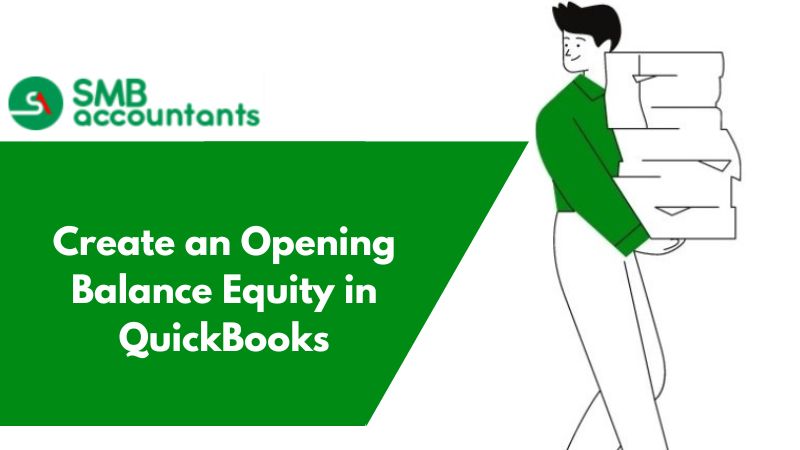You can change your uncategorized income when you haven’t selected any account. Sometimes if we have not selected any account and we are doing all transactions, again and again, it will create a lot of confusion as QBO does not know what account should be used for posting, so it will post all the things in uncategorized income.
It is advisable that you change the uncategorized income to a proper income or expense account when you see this in the bank register not only is this the solution for changing all the things, but you can also open up your balance sheet and from there you can select the transaction that you want to change and after changing all the things you can just save all the save.
Once you have edited all the transactions this report should be blank.
You might be thinking about how you can keep your account perfect so keeping everything in one place keep this list given below perfect:
- Undeposited funds.
- Employee advances.
- Balance sheet accounts.
- Retained earnings.
- Close the books.
Uncategorized expenses or uncategorized income accounts refer to the account that is automatically created in QuickBooks when the opening balances for the vendors or the clients are entered.
Most of the time, people face problems that the account report is not accurate due to the displaying of amounts in uncategorized expenses and uncategorized expenses.
If there are uncategorized expenses, you can quickly find them by following the given steps:
- Firstly go to the accounting section
- Then select the Chart of Accounts option and scroll down until you locate the Uncategorized Income or Uncategorized Expense option.
- After that click on the run report button on the right side.
- Once you click on the Run report, a quick report window will appear and you will be able to see all the details of the transactions made in the account.
What Does Uncategorized Mean in Banking?
When you see that an entry on the Invoice Payments Report is categorized as "uncategorized", it means that the individual line items within the Entry were aggregated into this bill. With no distinction between Time or Expense, the Activity would be listed as "uncategorized".
What is Uncategorized Income in QuickBooks?
Uncategorized income is nothing but an account created by Intuit, founder of QuickBooks for the bank feed process. QuickBooks automatically creates uncategorized income and uncategorized expenses when opening balances are entered for customers or vendors. You can use this recipe to reclassify these balances and avoid this problem in the first place.
Why Do We Have Uncategorized Income?
If banking transactions are downloaded into QuickBooks does not always work out how the transaction can be classified. In such situations, QuickBooks applies the sums earned to the uncategorized income account and then the amount paid to the uncategorized expense account.
To avoid this, you’re required to categorize the transactions. Shortly, if you ever see uncategorized income in your column called “Category or Match” then you need to pick an appropriate category or an appropriate account from your COA (Chart of Accounts).
What is an Uncategorized Expense?
An uncategorized expense is any expense that doesn't fall in one of the other categories in QuickBooks. This includes things like travel expenses, software licenses, meals, entertainment, and software subscription fees. you can see all the expenses in the window by clicking on "uncategorized". After seeing all expenses you can add them to your budget or pay them off as you go.
How to Find Uncategorized Transactions in QuickBooks?
Just by running a "Quick Report," you can easily identify uncategorized transactions.
Here are the steps that you can follow:
- Initially, go to the Left Navigation Bar
- Next, hit Accounting then go to “Charts of Accounts”
- Now, under the same tab scroll down until you find an account named “Uncategorized Expense” or “Uncategorized Income”
- After that, hit the option “Run Report” that you find on the far right side
- Now, a “Quick Report” window opens indicating that all transactions are in the account.
Let’s See How You Can Categorize The Transactions
- First, go to the Banking page and then the For Review tab.
- Next, select the checkbox for every transaction to which you want to allocate the same payee, category, class, or location.
- By selecting the first holding to down shift and then selecting the last row, you can simply pick the multiple rows.
- Using the drop-down menu, Select the Modify Selected option from the Batch Actions.
- To specify the category, class, Payee, or location, you can use the appropriate fields within the Modify Selected to assign all of the selected transactions.
- If you set up a location or class on the Account and Settings (or Company Settings). Advanced tab then only the class and location field appears on your screen
- At last, hit the Apply button.
How to Fix Uncategorized Income in QuickBooks Online
You can easily edit expense transactions if you have mistakenly recorded transactions for uncategorized expenses.
Here’s how:
- In the left navigation bar, you can see the option “Expenses”
- Simply click on the same
- Now you're going to be taken to the Expenses Center, where you're going to see a list of all the expenses
- Next, to sort the transaction as per the category, go to the Category column
- Double-click the Category to be sorted in the decreasing order
- After that, move to Online banking matches to view the transaction details
- Add or assign the name of the vendor
- Scroll down until you see Uncategorized Cost
- For each transaction, double-click to open it
- At last, change the account to the right expense account from Uncategorized Expense.
How to Reclassify Uncategorized Income or Expenses in QuickBooks?
The uncategorized income and expense accounts are created by QuickBooks automatically. When users will open their customers or Vendors then the balances are already entered. You can use this recipe to reclassify these balances and also it helps you avoid this issue in the first place. If you’re using Accountant Edition then you can use the Client Data Review tool.
If you don’t want to use this tool then get ready by running the following report of all transactions in the following accounts:
- Initially, go to Reports >> Custom Reports >> Transaction Detail
- Next, set the appropriate date range
- Now, go to the Filters
- Then choose Account in the selected Filter box (It may also be selected by default already)
- After that, select Multiple Accounts in the drop-down box located at the top of the list
- Once done with that then check off the Uncategorized Income and Uncategorized Expense accounts.
Optional: In the Footer/Header tab, substitute the report header for a custom Transaction Detail Report in the Report Title field.
How To Fix Transactions Recorded To Uncategorized Expenses?
- First, click Expenses which you find in your Left Navigation Bar.
- Next, the Expense Center will open with a list of all Expenses.
- To sort out the transaction as per the category, you need to click Category Column.
- Now, scroll down until you get Uncategorized Expense.
- After that, double-click on every transaction to open them.
- To view the information of the transaction, you need to click Online Banking Matches.
- Moving forward, you have to Add or Assign the vendor name.
- Finally, you can edit or change the account from Uncategorized Expense with the correct or appropriate Expense Account.
How to Fix Transactions Recorded to Uncategorized Income in QuickBooks?
You may find these transactions a little bit tricky because you may have already entered a customer payment, an invoice, or even a deposit. Or, you can also find already prepared bank reconciliations in QuickBooks. To fix these transactions, you may need to review each transaction individually and correct them depending on what else is already recorded in QuickBooks.
If you face any problem in using the QuickBooks and online banking transactions issues in Quickbooks-related software then without giving a second thought, make a call at our toll-free number. We provide the best technical support for QuickBooks software.
Frequently Asked Questions(FAQs)
What Does Uncategorized Cost Mean in QB Desktop and Enterprises 2017?
Costs give you where your cash is going, so you can monitor everything. If you are seeing warnings while in your Expenses tab about Uncategorized or Duplicate Expenses, that implies some Expenses don't have a classification or are copies.
What Causes Uncategorized Income in QuickBooks?
Providers in QuickBooks Online aren't set up with a default choice for accounts. It might be that you've made certain settings or recorded the checks such that making the extra sections Uncategorized Income/Expense to be made.
Do I have to clear up uncategorized costs before accommodating my transactions?
The short answer is no. You can keep selecting all things Uncategorized and accommodated. Do this constantly and afterward, connect with the customer, and request. They give greater lucidity to the transactions that may not give the foggiest idea of how to arrange them. When they let you know the appropriate response, you will get access to open the transaction and simply change the record/classification.
How would I find uncategorized transactions in Quicken?
The most straightforward way is to go to Reports and then click on Easy Answer > How much did I spend? while processing the steps, must be sure that you select "Not Categorized" and the period you need to run it for. If there are any uncategorized things, they will be recorded in the report.
What are uncategorized resources meant to be in QuickBooks?
These are QuickBooks outlines of records that show up contingent upon what variant of QuickBooks you are utilizing. They are utilized as transitory holding records to monitor the transactions that have not been allotted a diagram of record.
What is the most effective method to fix transactions recorded to uncategorized pay in QB?
Just enter a receipt, a client installment, or even a store and you may have just arranged bank compromises in QB. Every exchange ought to be surveyed independently and amended relying upon what else is as of now recorded in QB.
How do I change the income category in QuickBooks?
- To begin, navigate to the Settings ⚙ menu and click on Products and Services.
- Next, locate the desired item and click on Edit in the Action column.
- From the dropdown menu labeled Income account▼, select the account of your preference.
- If you cannot find the desired account, please note that it might not be visible.
- Finally, click on Save and Close to complete the process.